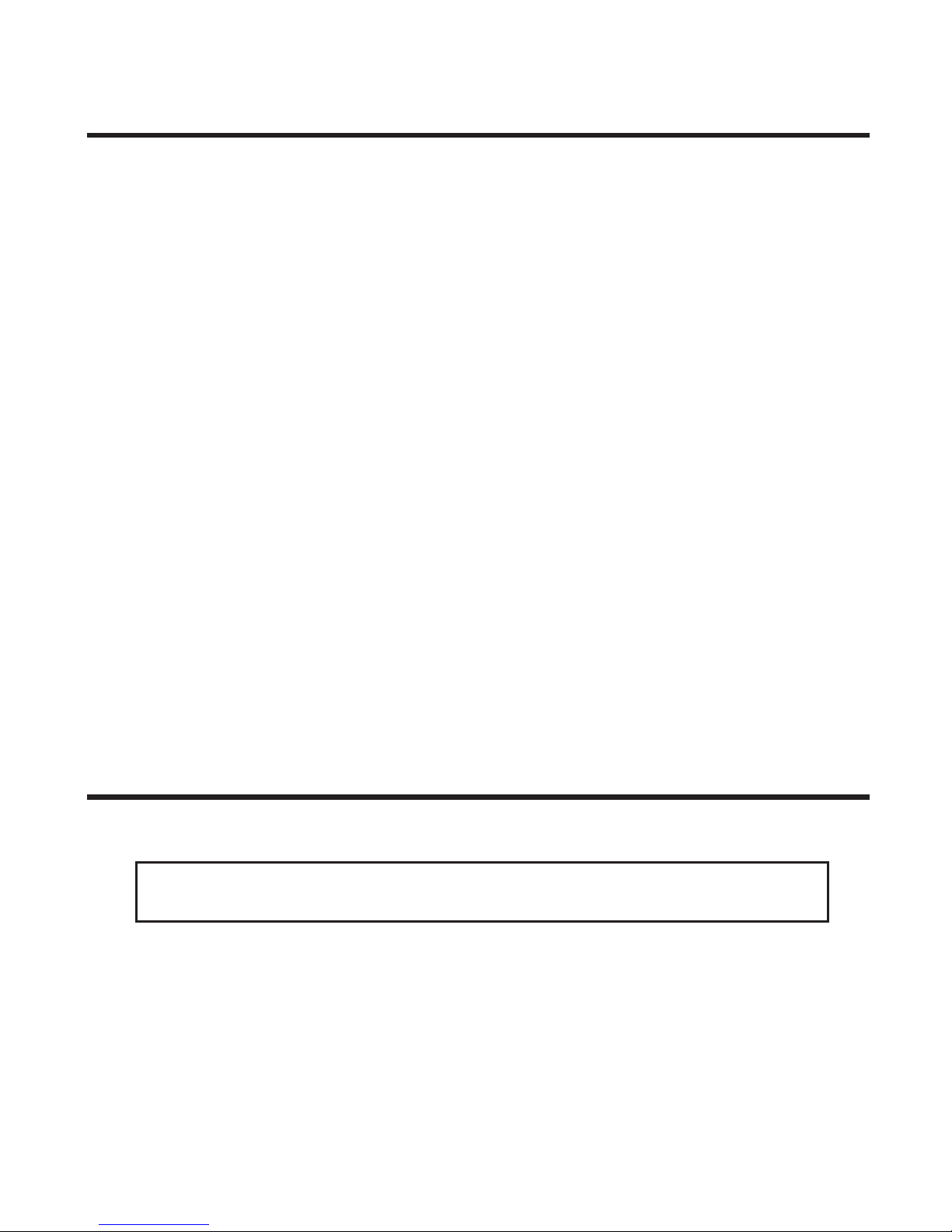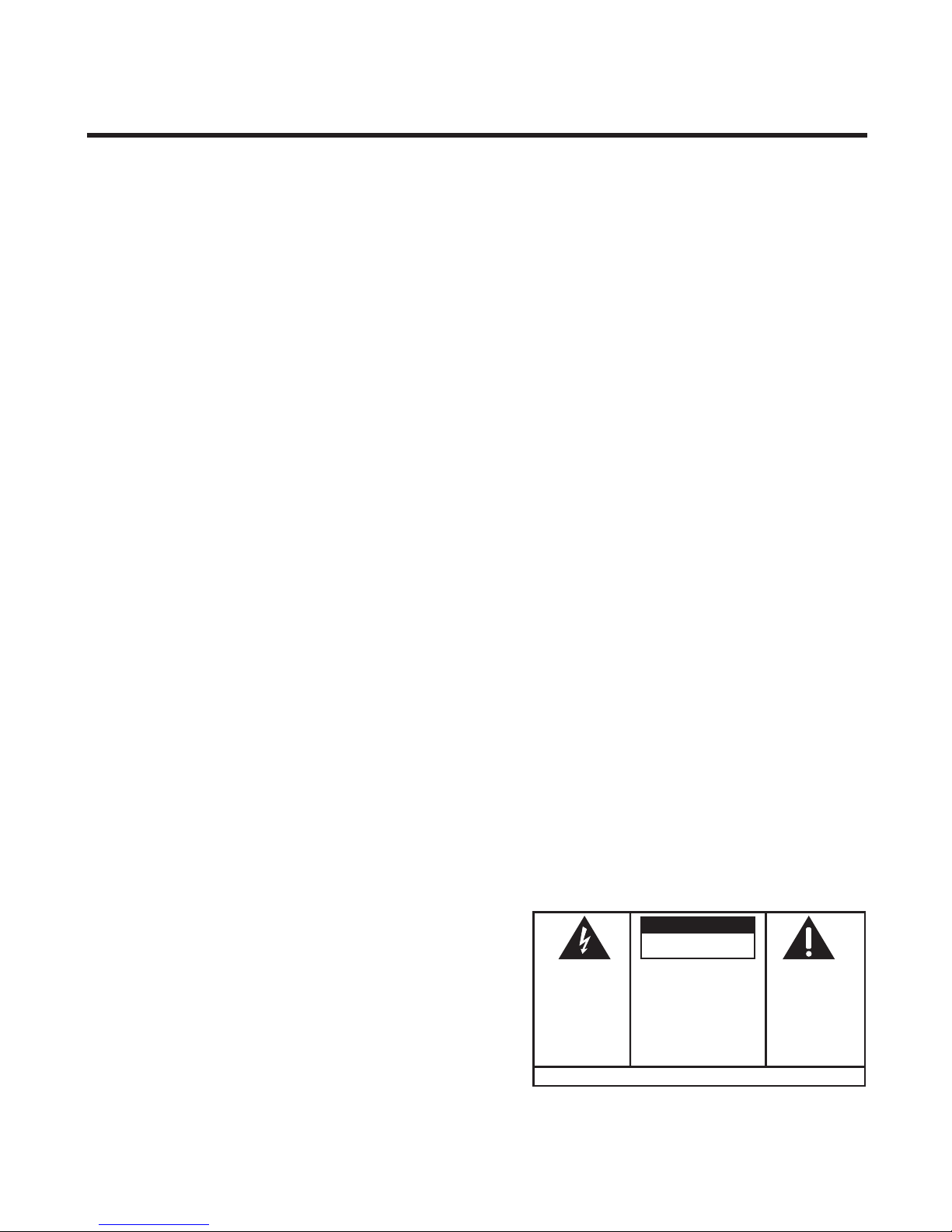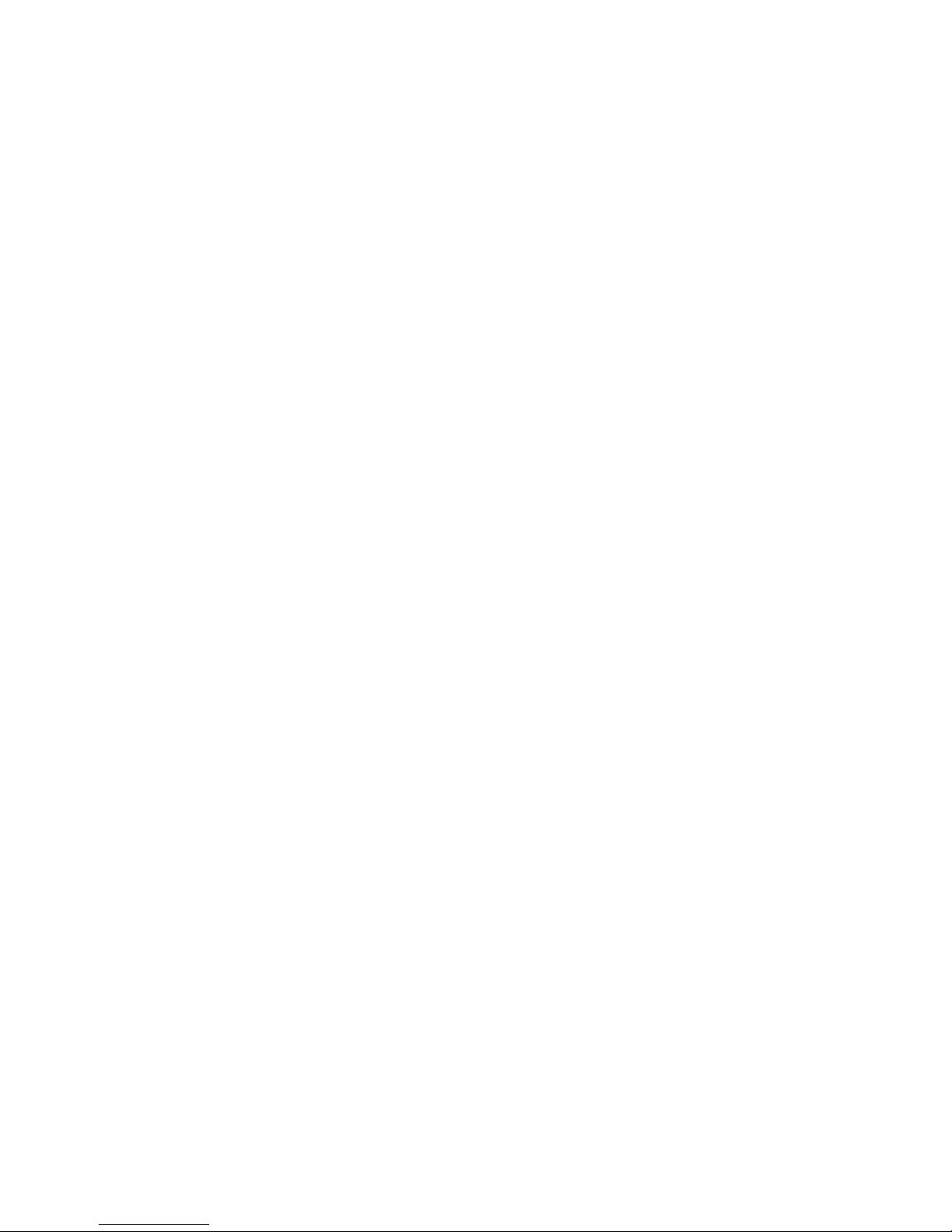3
INTRODUCTION
Your GE 900 MHz Cordless Telephone is designed to give you flexibility in
use and high quality performance. To get the most from your new cordless
telephone, we suggest that you take a few minutes right now to read
through this instruction manual.
IMPORTANT INFORMATION ....................... 2
HEARING AID COMPATIBILITY .................. 2
GETTING STARTED ................................ 4
BEFORE YOU BEGIN .......................... 4
MODULAR JACK REQUIREMENTS ...... 4
DIGITAL SECURITY SYSTEM ............. 4
DESKTOP INSTALLATION ...................... 5
WALL MOUNT INSTALLATION .............. 6
CORDLESS PHONE BASICS ...................... 7
MAKING ACALL ............................... 7
INUSE INDICATOR ......................... 7
REDIAL (RE/PA) ........................... 7
RECEIVING ACALL ............................ 7
FLASH BUTTON ................................ 8
VOL (VOLUME) SWITCH .................... 8
RING/PWR (RINGER AND POWER)
SWITCH ....................................... 8
SELECTING ARING SOUND (PGM
BUTTON) ..................................... 9
MUTE BUTTON ................................. 9
TEMPORARY TONE ............................ 9
PAGING THE HANDSET ..................... 10
ADVANCED FEATURES .......................... 10
CHANNEL BUTTON (CHAN) ............ 10
THE MEMORY FEATURE ................... 10
STORING ANUMBER IN MEMORY ... 10
CHANGING ASTORED NUMBER ...... 11
STORING AREDIAL NUMBER ........... 11
STORING APAUSE IN MEMORY ..... 11
DIALING ASTORED NUMBER ......... 12
CHAIN DIALING FROM MEMORY ..... 12
HEADSET AND BELT CLIP OPERATION ..... 13
CONNECTING HEADSET TO HANDSET ... 13
CONNECTING THE BELT CLIP ............. 13
CHANGING THE BATTERY ...................... 14
BATTERY SAFETY PRECAUTIONS ..... 14
TROUBLESHOOTING GUIDE ................... 15
GENERAL PRODUCT CARE .................... 17
CAUSES OF POOR RECEPTION ............... 17
TELEPHONE NETWORK INFORMATION ...... 18
INTERFERENCE INFORMATION ................. 19
REN NUMBER ................................... 19
INDEX ............................................... 20
ACCESSORY FORM .............................. 21
SERVICE WARRANTY ........................... 22
WARNING:
TO PREVENT FIRE
OR ELECTRICAL SHOCK HAZARD,
DO NOT EXPOSE THIS PRODUCT
TO RAIN OR MOISTURE.
SEE MARKING ON BOTTOM / BACK OF PRODUCT
CAUTION
RISK OF ELECTRIC SHOCK
DO NOT OPEN
THE EXCLAMATION
POINT WITHIN THE
TRIANGLE IS A
WARNING SIGN
ALERTING YOU OF
IMPORTANT
INSTRUCTIONS
ACCOMPANYING
THE PRODUCT.
THE LIGHTNING
FLASH AND ARROW-
HEAD WITHIN THE
TRIANGLE IS A
WARNING SIGN
ALERTING YOU OF
"DANGEROUS
VOLTAGE" INSIDE
THE PRODUCT.
CAUTION: TO REDUCE THE
RISK OF ELECTRIC SHOCK,
DO NOT REMOVE COVER
(OR BACK). NO USER-
SERVICEABLE PARTS IN-
SIDE. REFER SERVICING
TO QUALIFIED SERVICE
PERSONNEL.