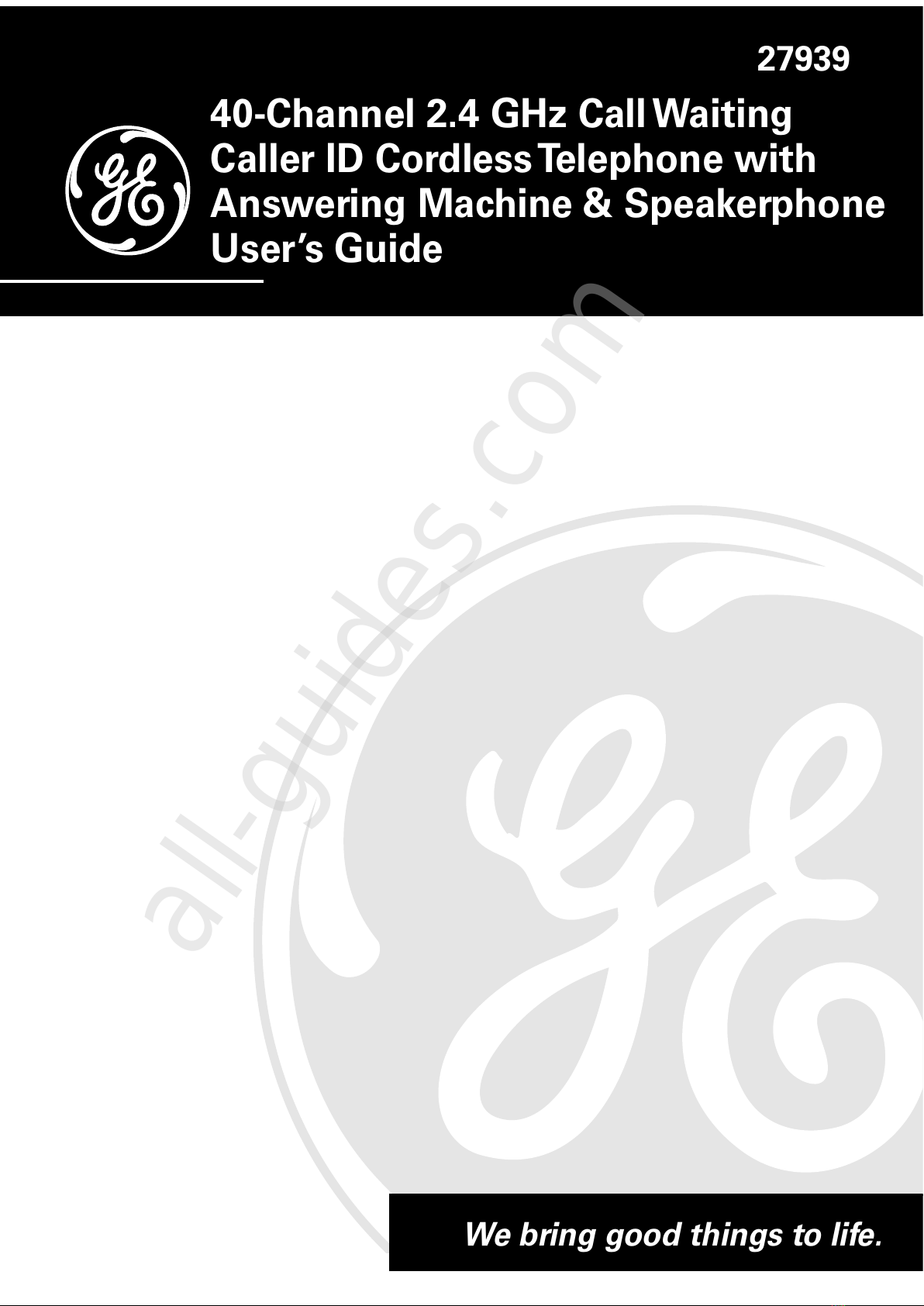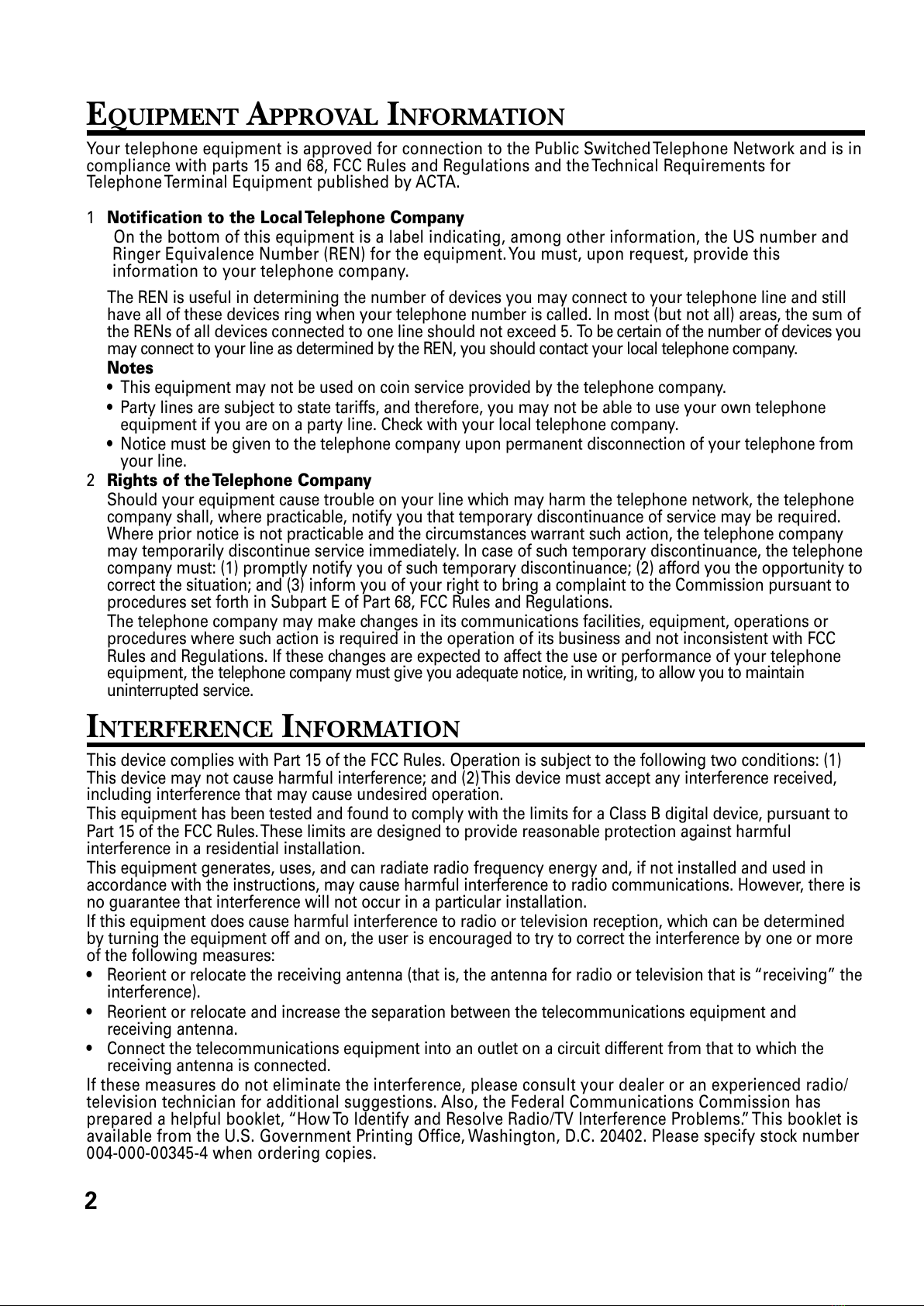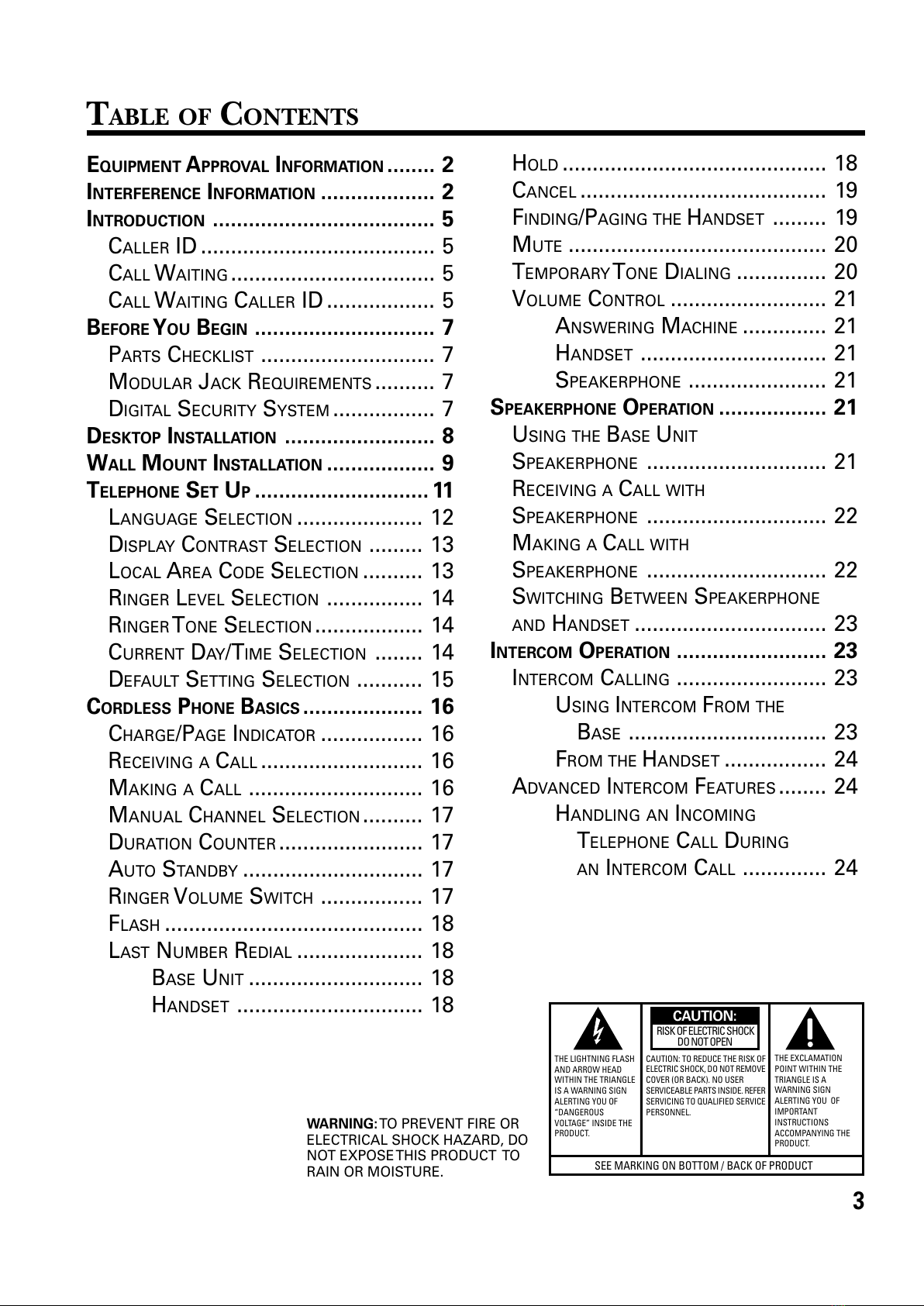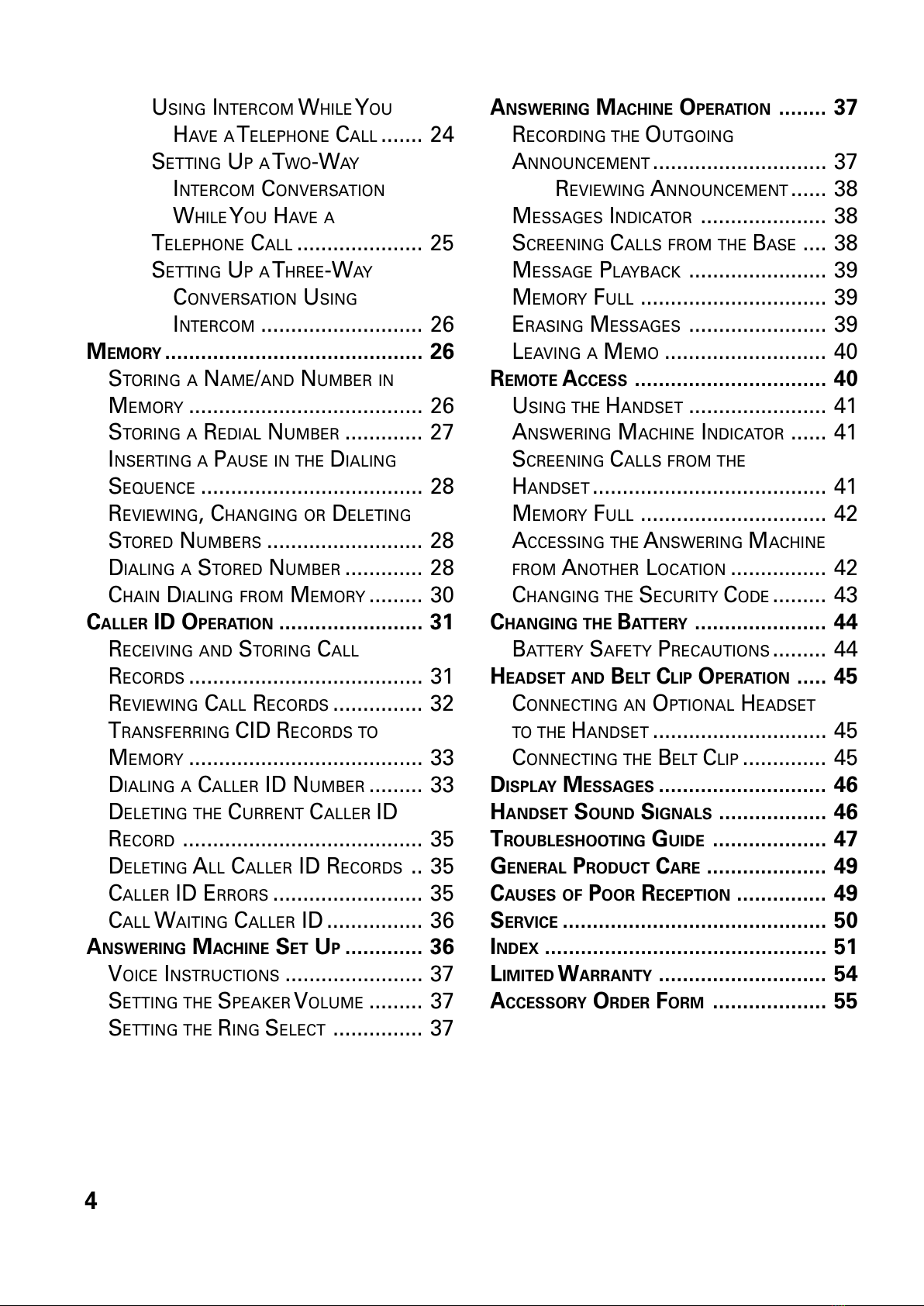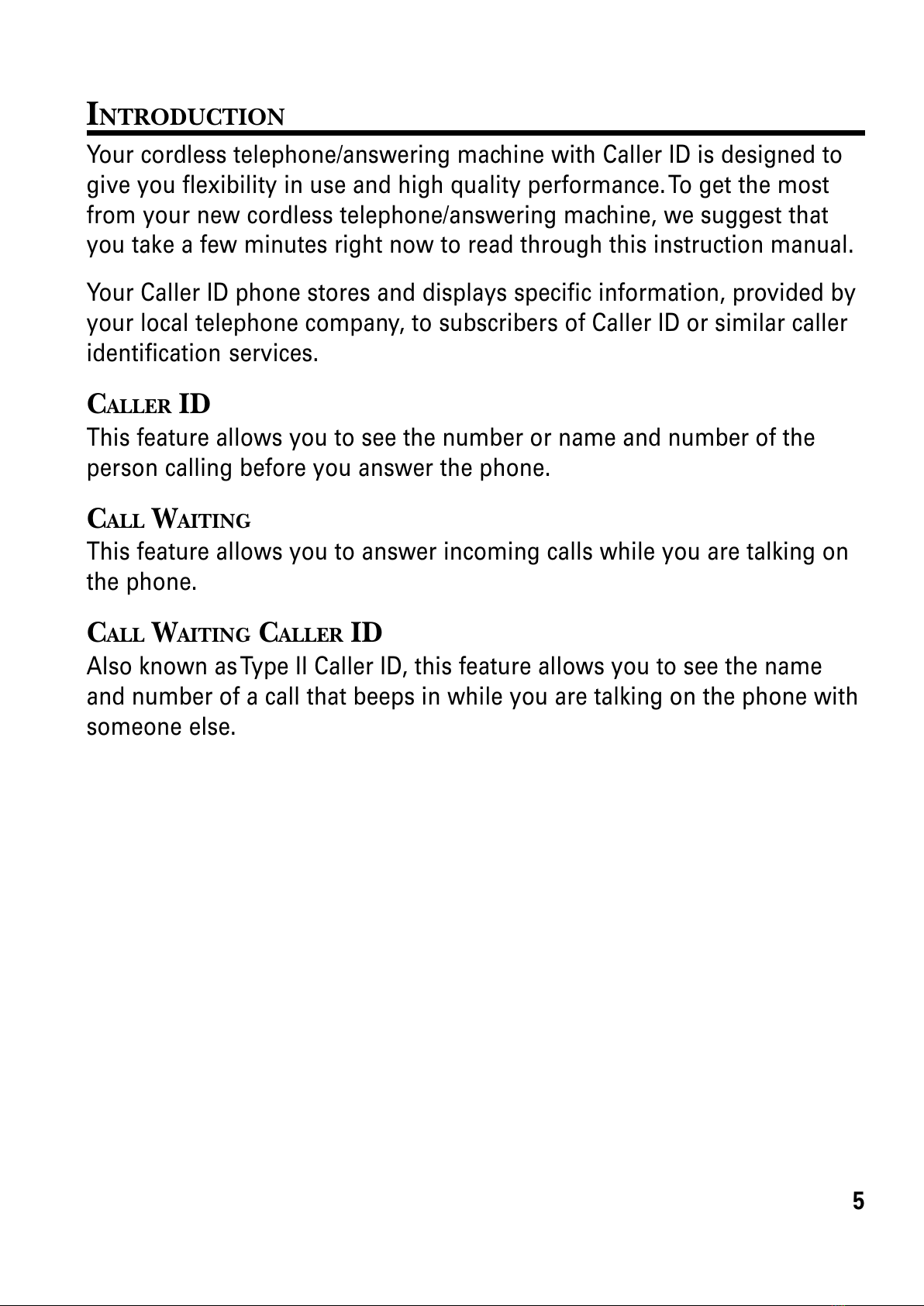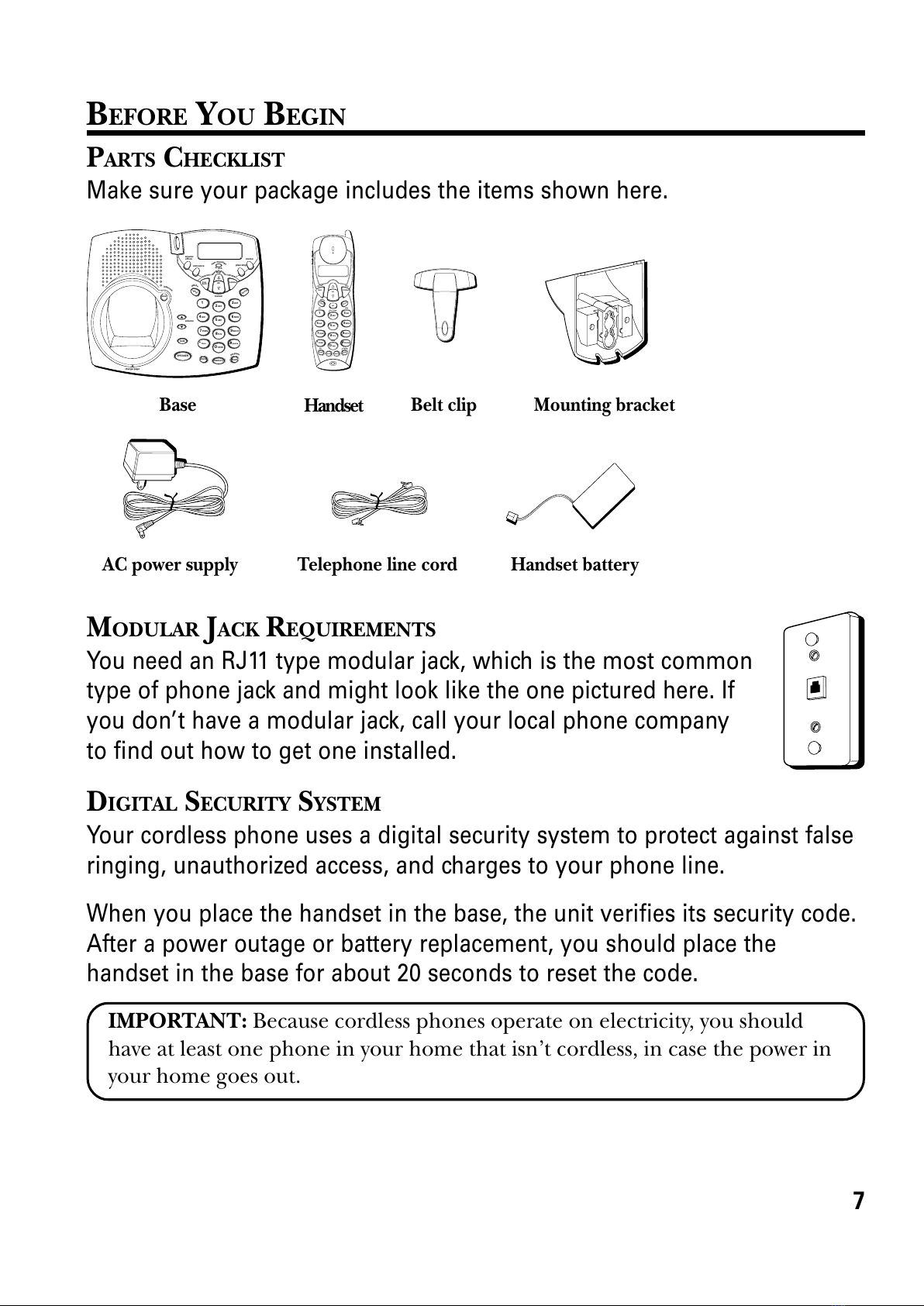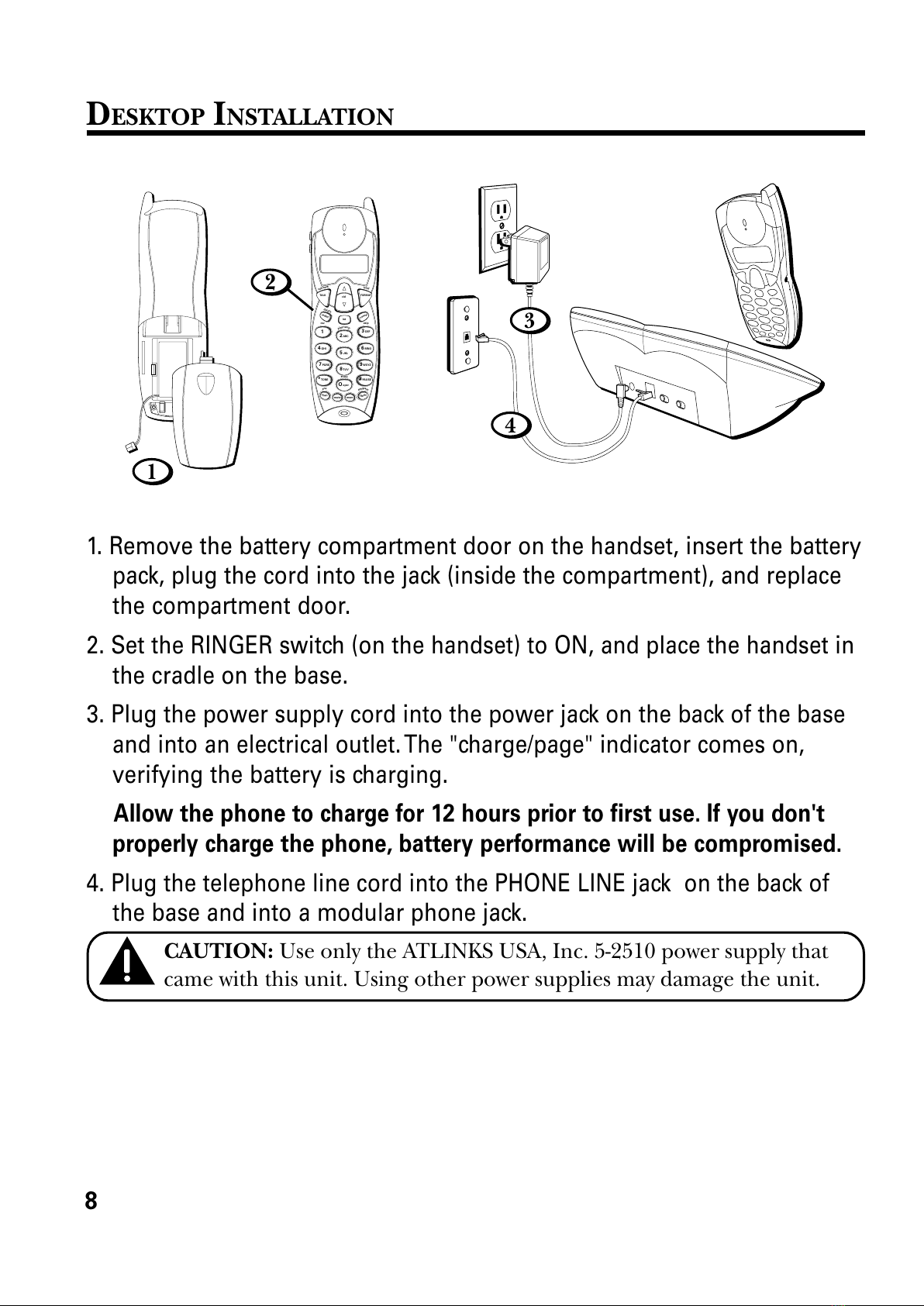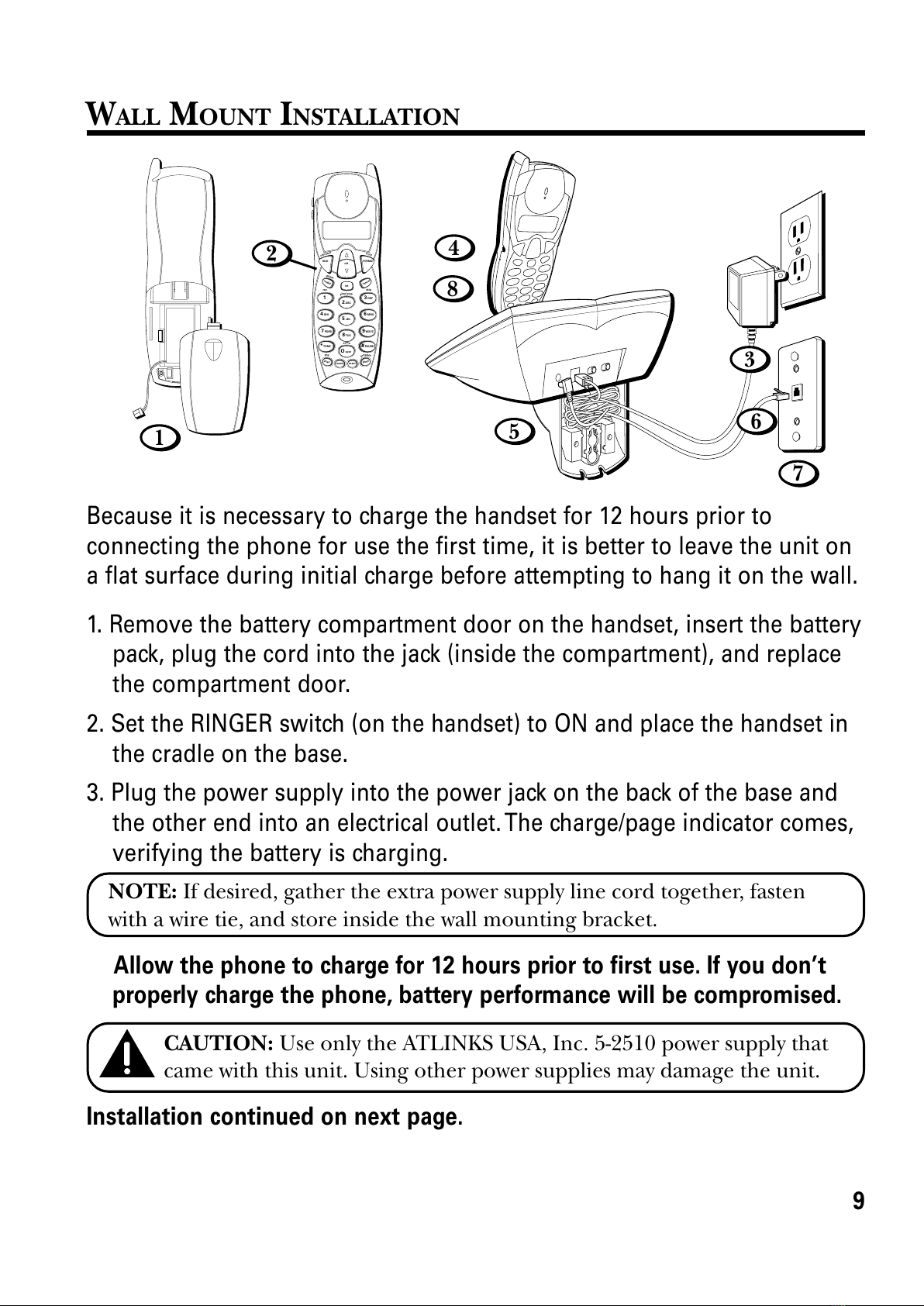4
USING INTERCOM WHILE Y OU
HAVE A T ELEPHONE CALL ....... 24
SETTING UP A T WO-WAY
INTERCOM CONVERSATION
WHILE Y OU HAVE A
TELEPHONE CALL ..................... 25
SETTING UP A T HREE-WAY
CONVERSATION USING
INTERCOM ........................... 26
MEMORY ........................................... 26
STORING A NAME/AND NUMBER IN
MEMORY ....................................... 26
STORING A REDIAL NUMBER ............. 27
INSERTING A PAUSE IN THE DIALING
SEQUENCE ..................................... 28
REVIEWING CHANGING OR DELETING
STORED NUMBERS .......................... 28
DIALING A STORED NUMBER ............. 28
CHAIN DIALING FROM MEMORY ......... 30
CLLER ID OPER TION ........................ 31
RECEIVING AND STORING CALL
RECORDS ....................................... 31
REVIEWING CALL RECORDS ............... 32
TRANSFERRING CID RECORDS TO
MEMORY ....................................... 33
DIALING A CALLER ID NUMBER ......... 33
DELETING THE CURRENT CALLER ID
RECORD ........................................ 35
DELETING ALL CALLER ID RECORDS .. 35
CALLER ID ERRORS ......................... 35
CALL WAITING CALLER ID ................ 36
NSWERING M CHINE SET UP............. 36
VOICE INSTRUCTIONS ....................... 37
SETTING THE SPEAKER V OLUME ......... 37
SETTING THE RING SELECT ............... 37
NSWERING M CHINE OPER TION ........ 37
RECORDING THE OUTGOING
ANNOUNCEMENT ............................. 37
REVIEWING ANNOUNCEMENT ...... 38
MESSAGES INDICATOR ..................... 38
SCREENING CALLS FROM THE BASE .... 38
MESSAGE PLAYBACK ....................... 39
MEMORY FULL ............................... 39
ERASING MESSAGES ....................... 39
LEAVING A MEMO ........................... 40
REMOTE CCESS ................................ 40
USING THE HANDSET ....................... 41
ANSWERING MACHINE INDICATOR ...... 41
SCREENING CALLS FROM THE
HANDSET ....................................... 41
MEMORY FULL ............................... 42
ACCESSING THE ANSWERING MACHINE
FROM ANOTHER LOCATION ................ 42
CHANGING THE SECURITY CODE ......... 43
CH NGING THE B TTERY ...................... 44
BATTERY SAFETY PRECAUTIONS ......... 44
HE DSET ND BELT CLIP OPER TION ..... 45
CONNECTING AN OPTIONAL HEADSET
TO THE HANDSET ............................. 45
CONNECTING THE BELT CLIP .............. 45
DISPL Y MESS GES ............................ 46
HNDSET SOUND SIGN LS .................. 46
TROUBLESHOOTING GUIDE ................... 47
GENER L PRODUCT C RE .................... 49
CUSES OF POOR RECEPTION ............... 49
SERVICE ............................................ 50
INDEX ............................................... 51
LIMITED W RR NTY ............................ 54
CCESSORY ORDER FORM ................... 55