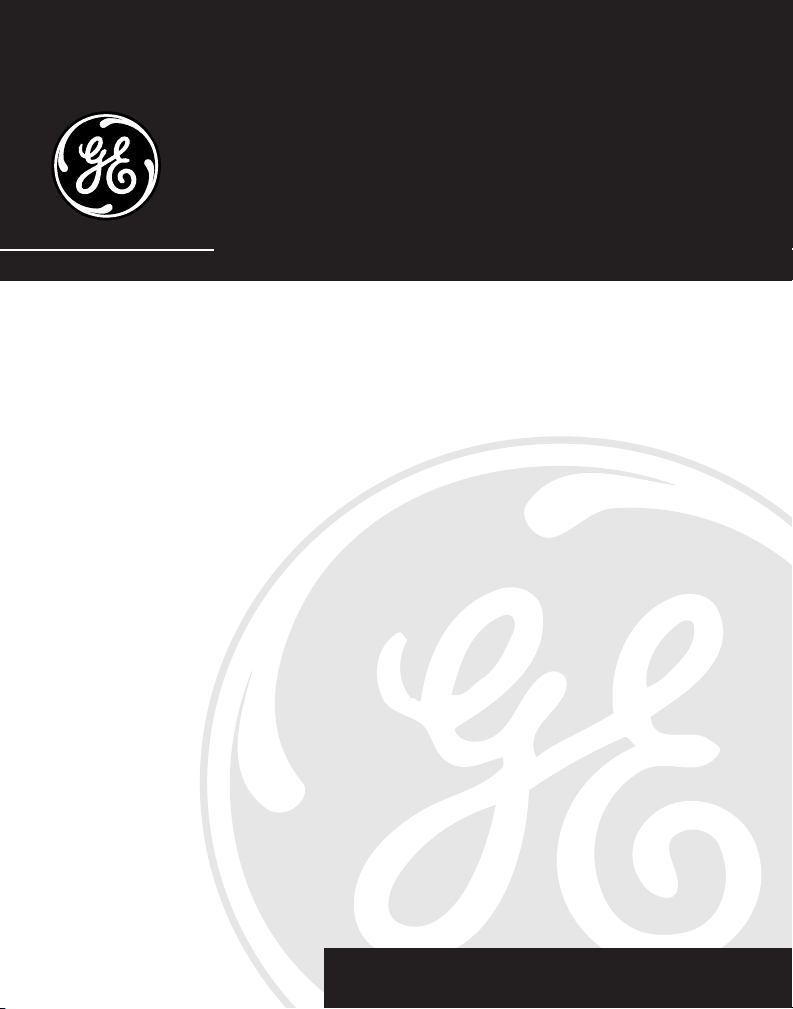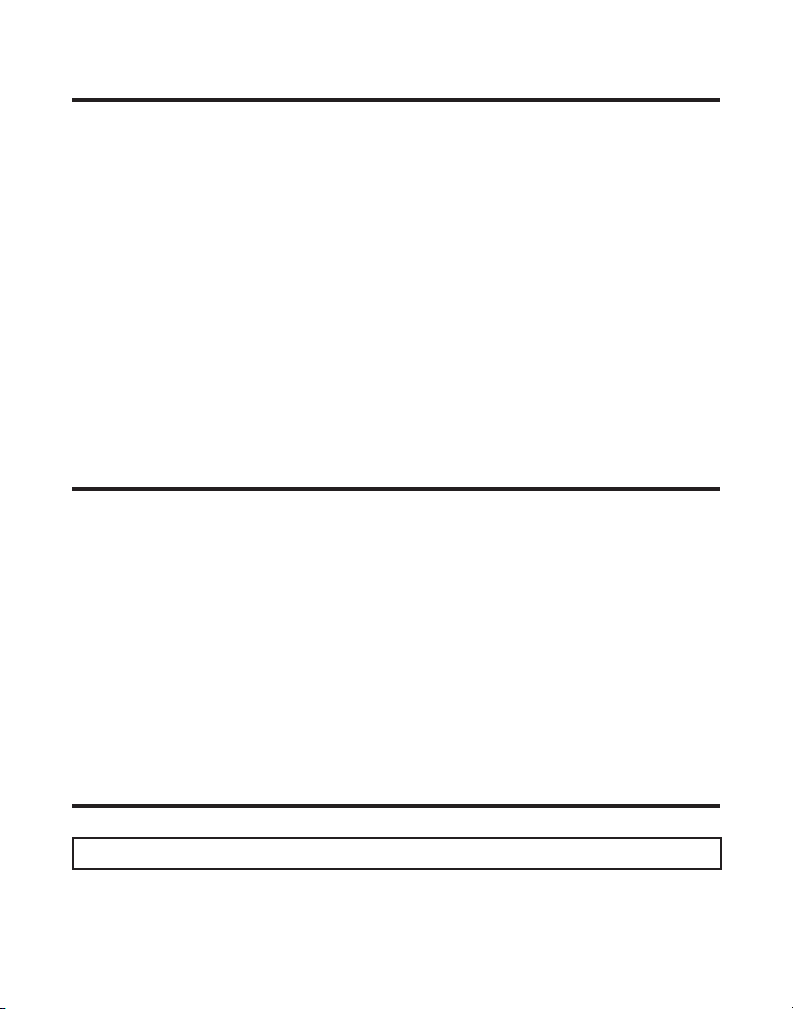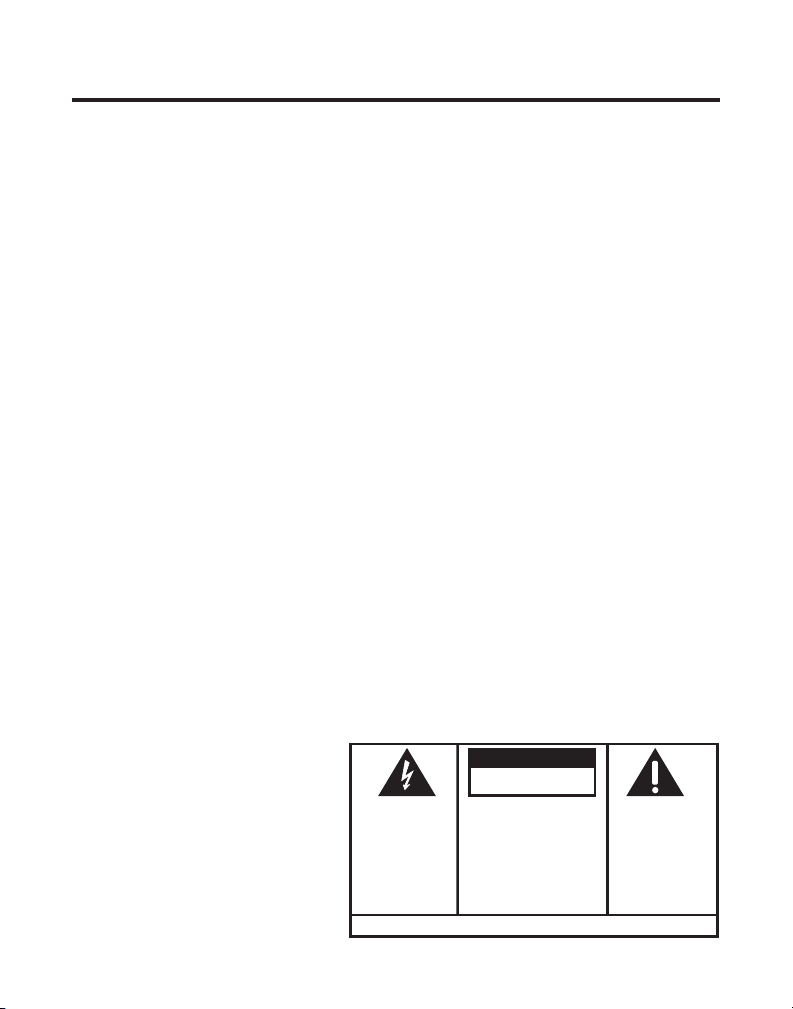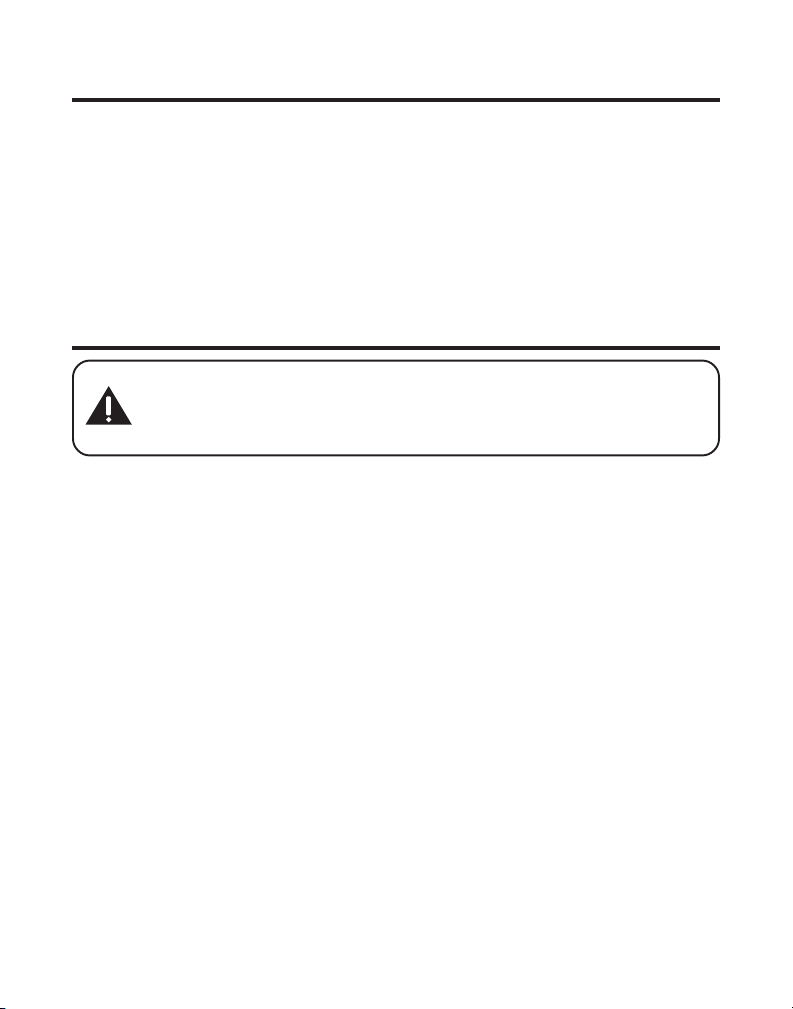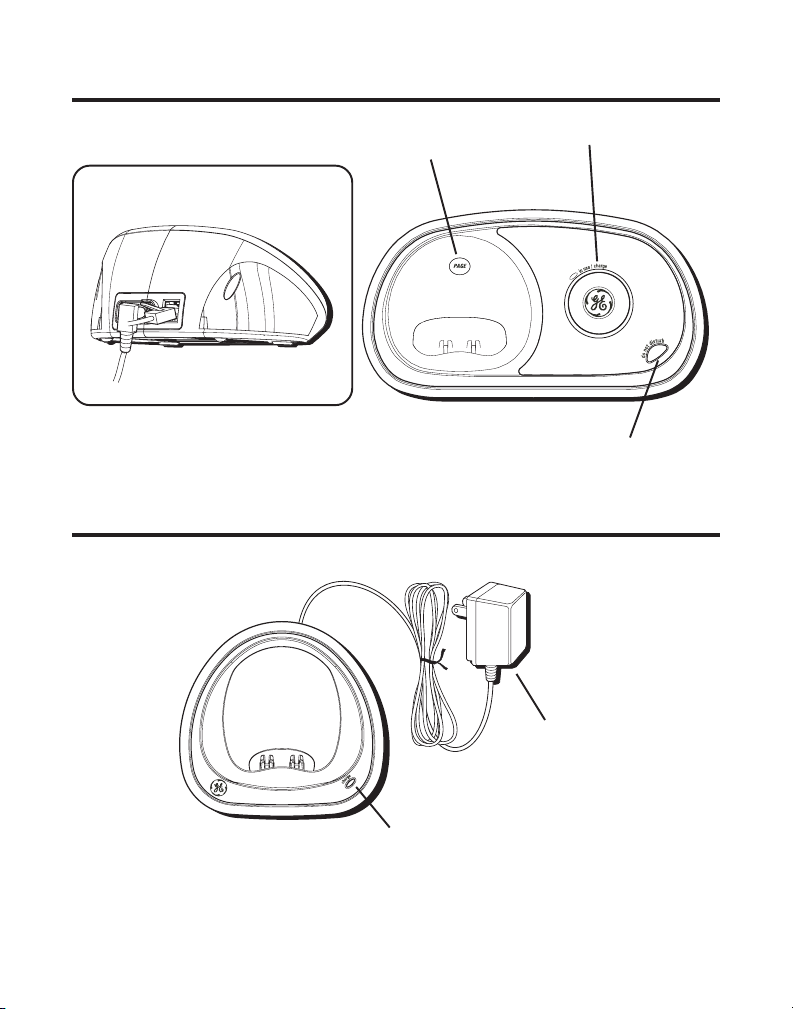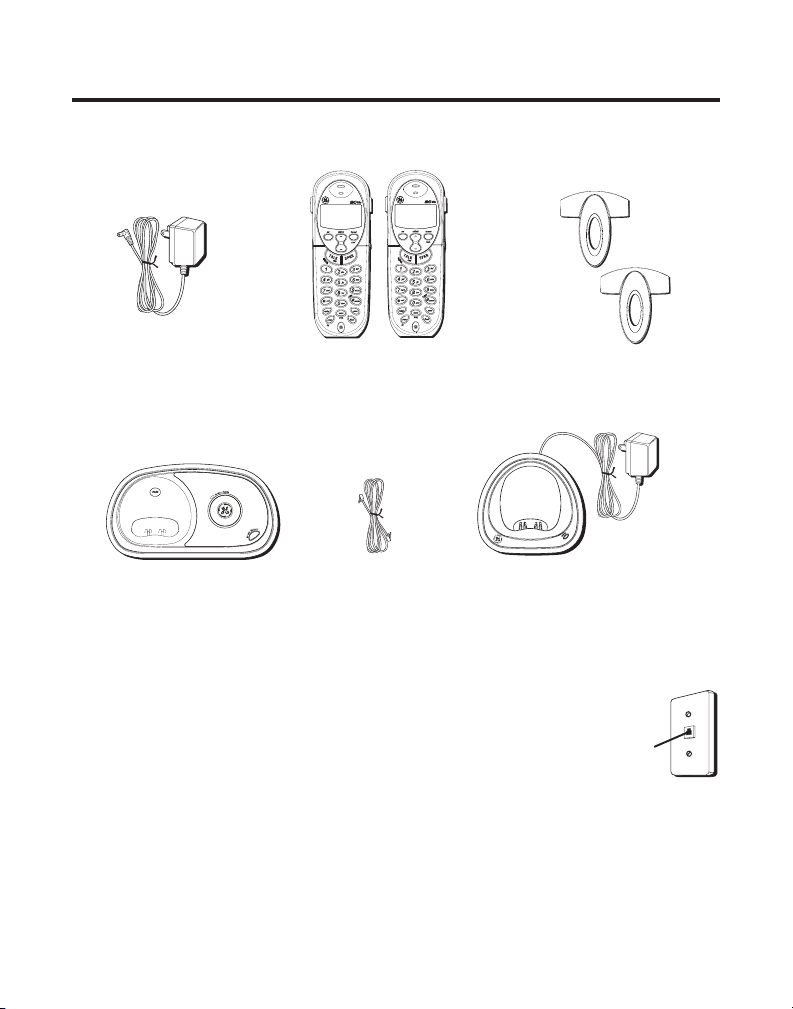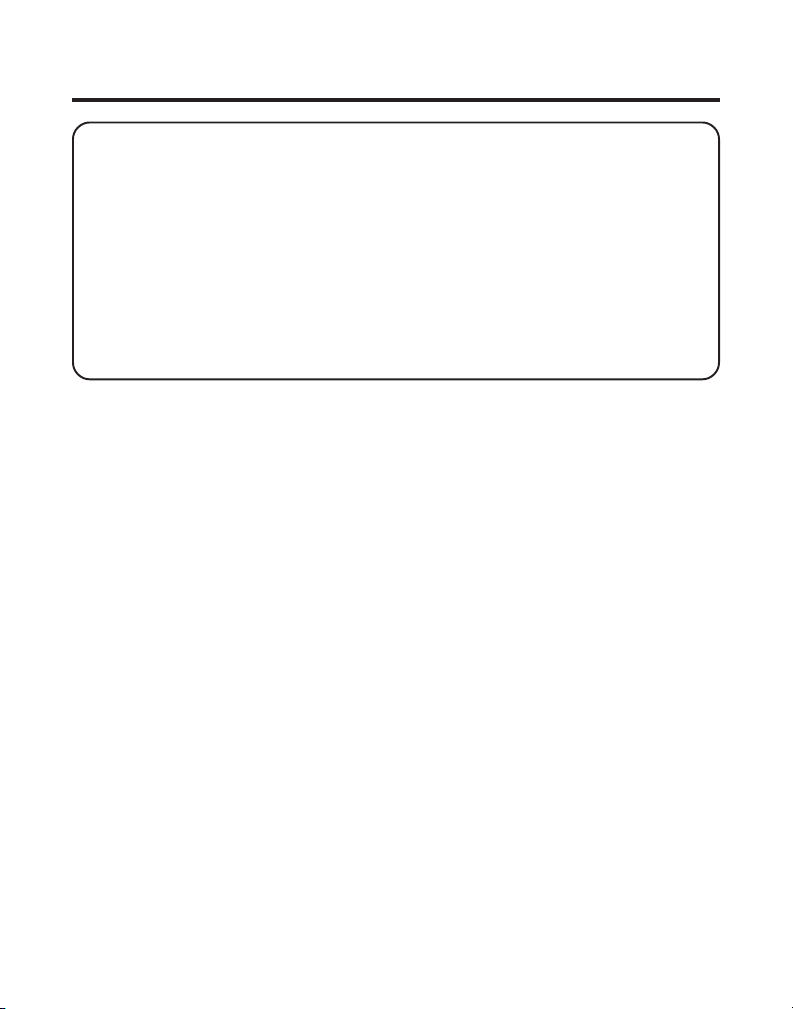3
IMPORTANT INFORMATION ....................... 2
INTERFERENCE INFORMATION ................... 2
HEARING AID COMPATIBILITY (HAC) ....... 2
TABLE OF CONTENTS ............................. 3
FCC RF RADIATION EXPOSURE STATEMENT5
INTRODUCTION ..................................... 5
HANDSET LAYOUT ................................ 7
BASE LAYOUT ...................................... 8
HANDSET CHARGE CRADLE LAYOUT ......... 8
PARTS CHECKLIST ................................. 9
TELEPHONE JACK REQUIREMENTS ........ 9
INSTALLATION ..................................... 10
INSTALLATION GUIDELINES ................ 10
INSTALLING THE PHONE .................... 11
CONNECTING THE AC (ELECTRICAL)
POWER .......................................... 11
CONNECTING THE TELEPHONE LINE .... 11
INSTALLING THE HANDSET BATTERY ... 12
PROGRAMMING THE TELEPHONE ............ 13
STANDBY SCREEN ........................... 13
PROGRAMMING FUNCTIONS .............. 13
ROOM MONITOR ......................... 13
HANDSET SETUP ......................... 14
LANGUAGE ............................. 14
HANDSET NAME ...................... 14
RINGER TONE ......................... 15
RINGER VOLUME ..................... 15
VIP MELODY .......................... 16
STORING VIP MELODY ............. 16
CHANGING ASTORED VIP MELODY
RECORD ................................. 17
REVIEWING AND DELETING STORED
VIP MELODY RECORD .............. 17
AREA CODE ............................ 17
KEY TONE .............................. 17
REGISTRATION ............................. 18
DE-REGISTRATION ....................... 18
GLOBAL DE-REGISTRATION ............ 19
DEFAULT SETTING ....................... 19
TELEPHONE OPERATION ....................... 20
CHARGE INDICATOR ......................... 20
MAKING CALLS .............................. 20
ANSWERING CALLS ......................... 20
CALL TIMER ................................... 20
AUTO STANDBY .............................. 21
RINGER HI/LOW/OFF ................... 21
FLASH/CALL WAITING ..................... 21
LAST NUMBER REDIAL ..................... 22
EXIT ............................................. 22
PAGE ............................................ 22
HANDSET TO HANDSET PAGING ..... 22
PAGING ALL HANDSETS FORM A
HANDSET ................................... 23
PAGING FROM THE BASE/GROUP
PAGE ........................................ 23
MUTE ........................................... 23
SEE MARKING ON BOTTOM / BACK OF PRODUCT
RISK OF ELECTRIC SHOCK
DO NOT OPEN
WARNING:TO
PREVENT FIRE OR
ELECTRICAL SHOCK
HAZARD, DO NOT
EXPOSETHIS
PRODUCT TO RAIN
OR MOISTURE.
THE LIGHTNING
FLASH AND ARROW
HEAD WITHIN THE
TRIANGLE IS A
WARNING SIGN
ALERTING YOU OF
“DANGEROUS
VOLTAGE” INSIDE
THE PRODUCT.
CAUTION: TO REDUCE THE
RISK OF ELECTRIC SHOCK, DO
NOT REMOVE COVER (OR
BACK). NO USER
SERVICEABLE PARTS INSIDE.
REFER SERVICING TO
QUALIFIED SERVICE
PERSONNEL.
THE EXCLAMATION
POINT WITHIN THE
TRIANGLE IS A
WARNING SIGN
ALERTING YOU OF
IMPORTANT
INSTRUCTIONS
ACCOMPANYING
THE PRODUCT.
CAUTION:
TABLE OF CONTENTS