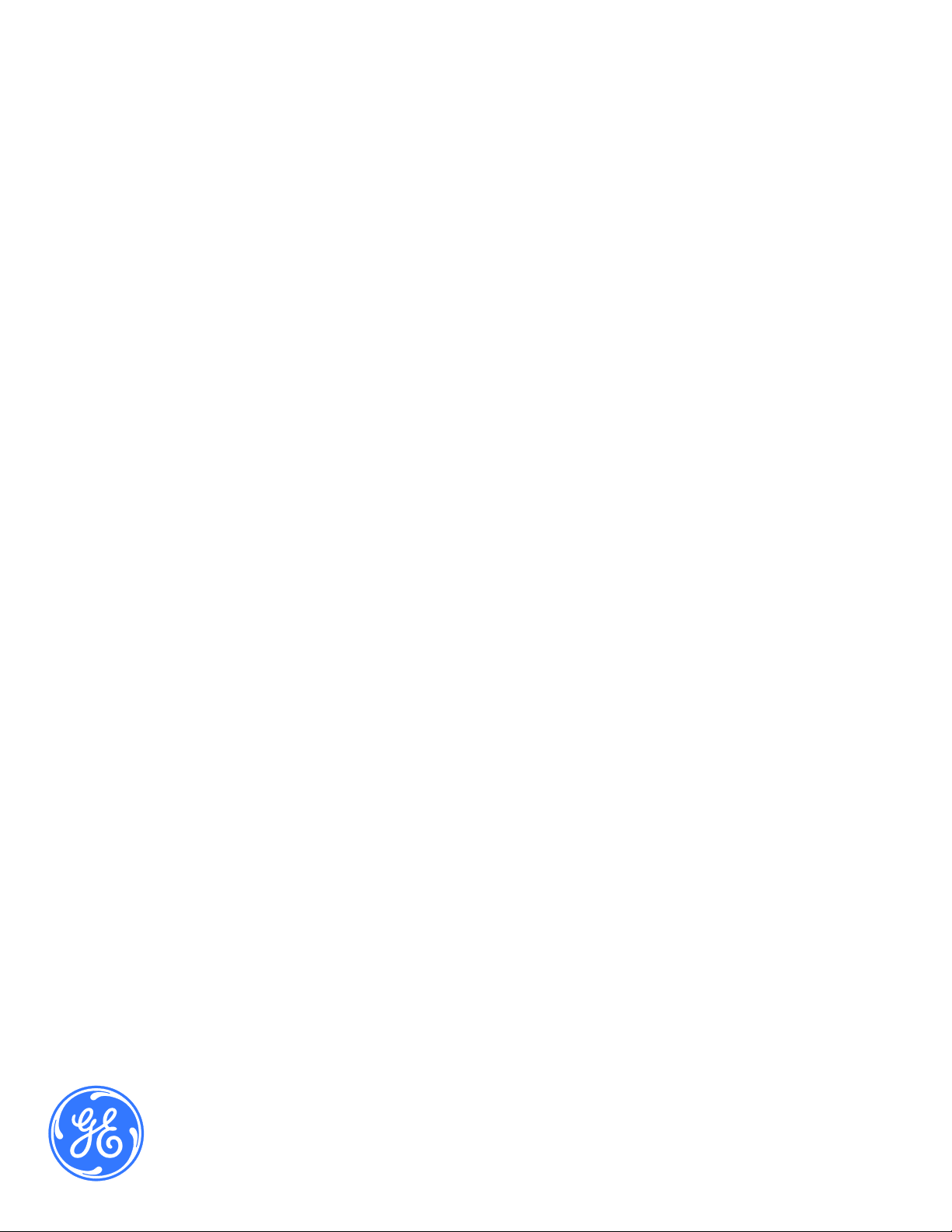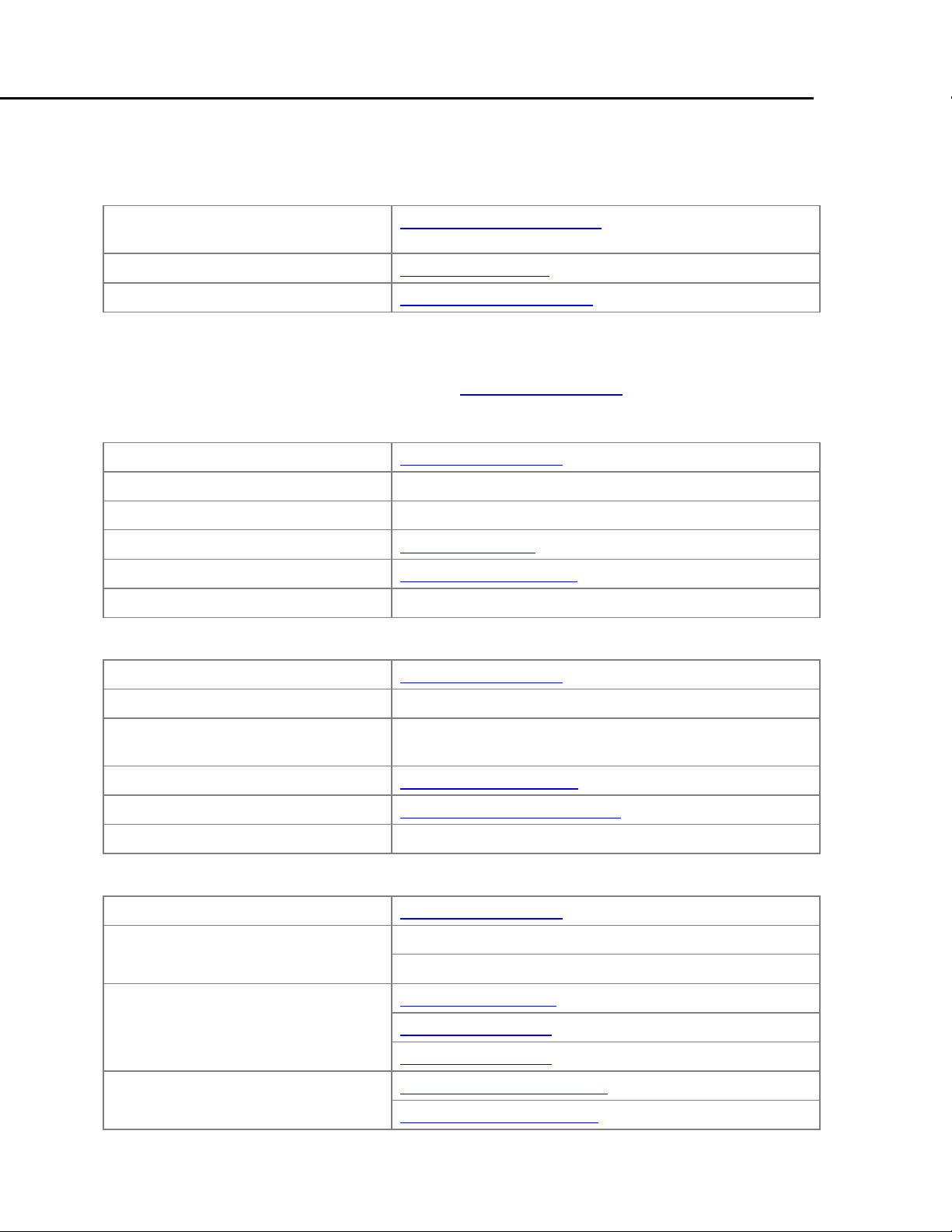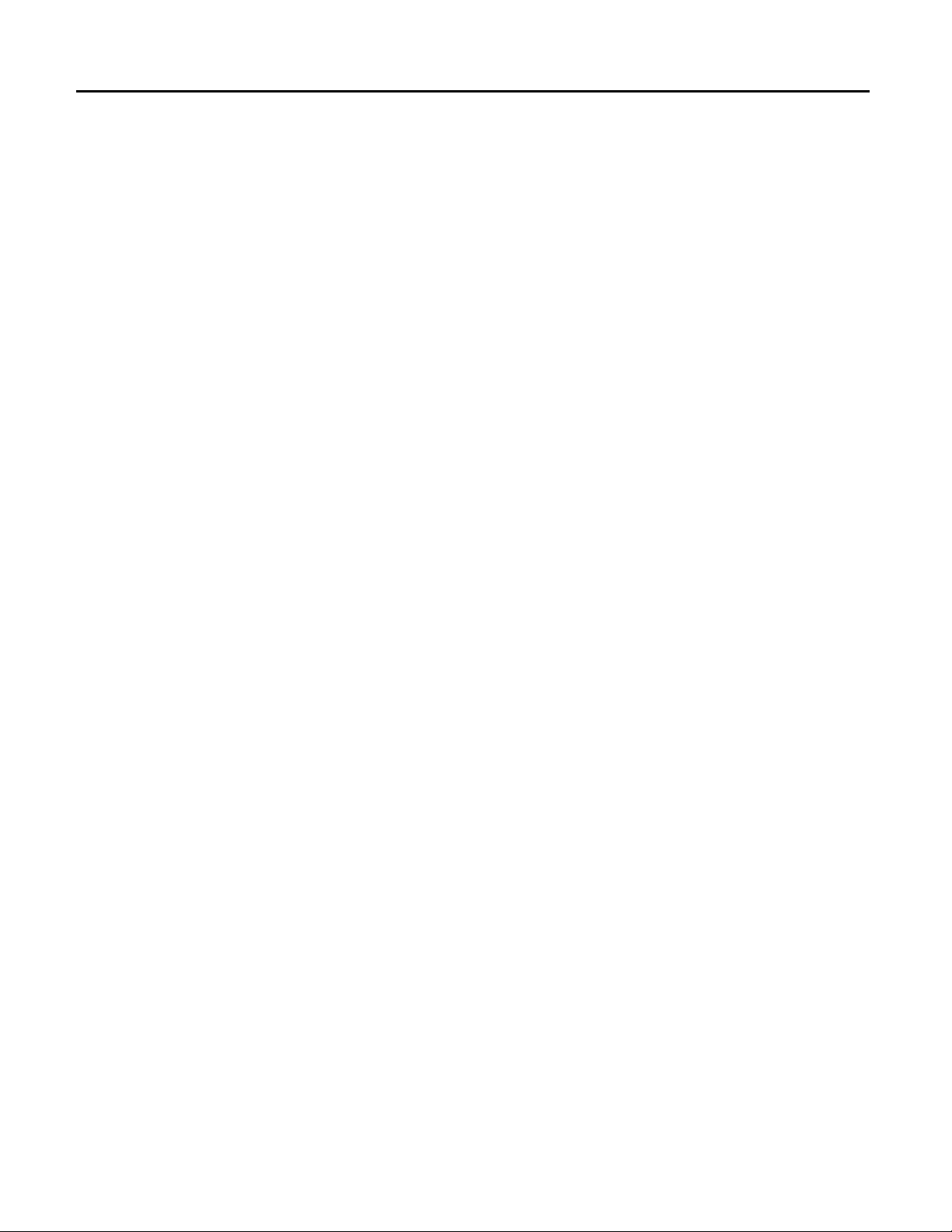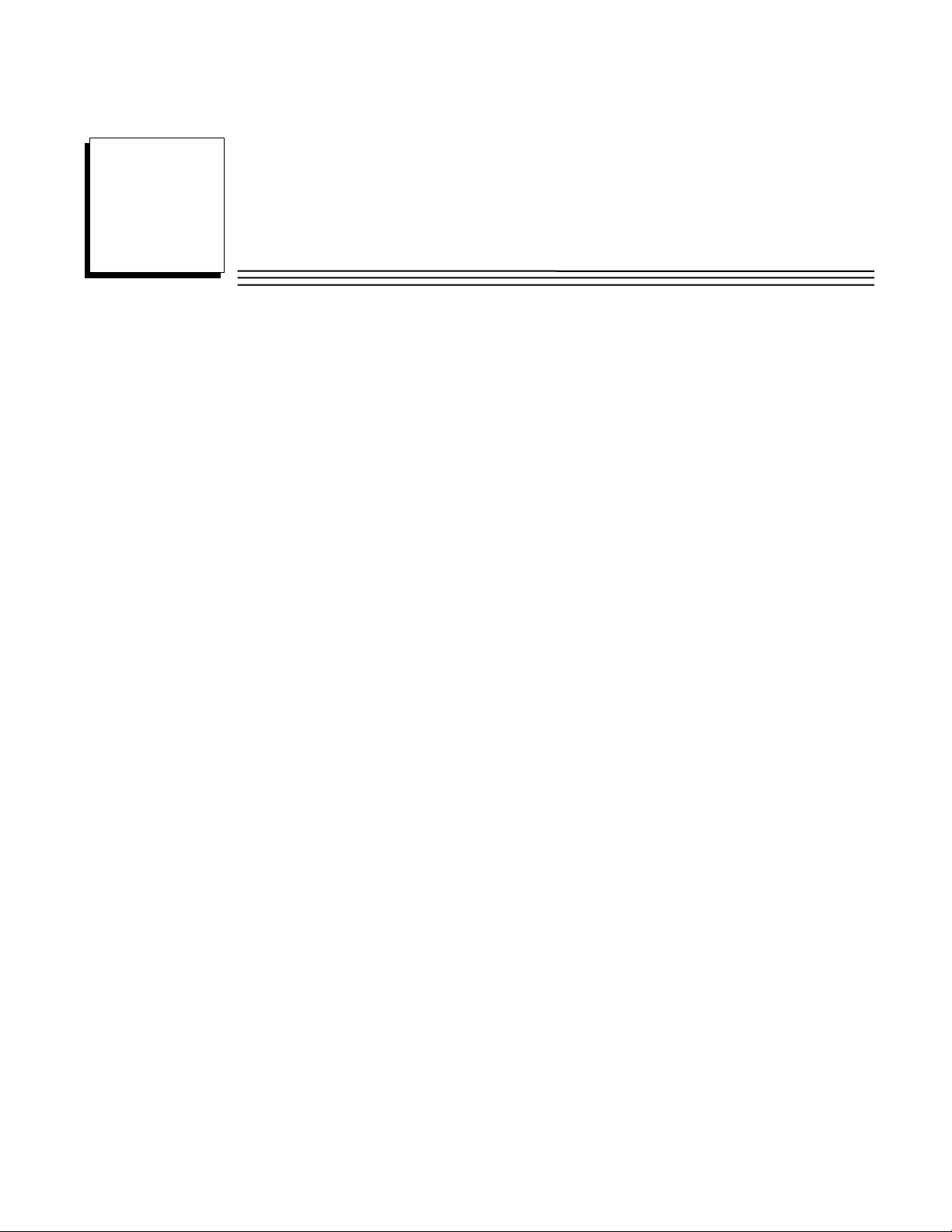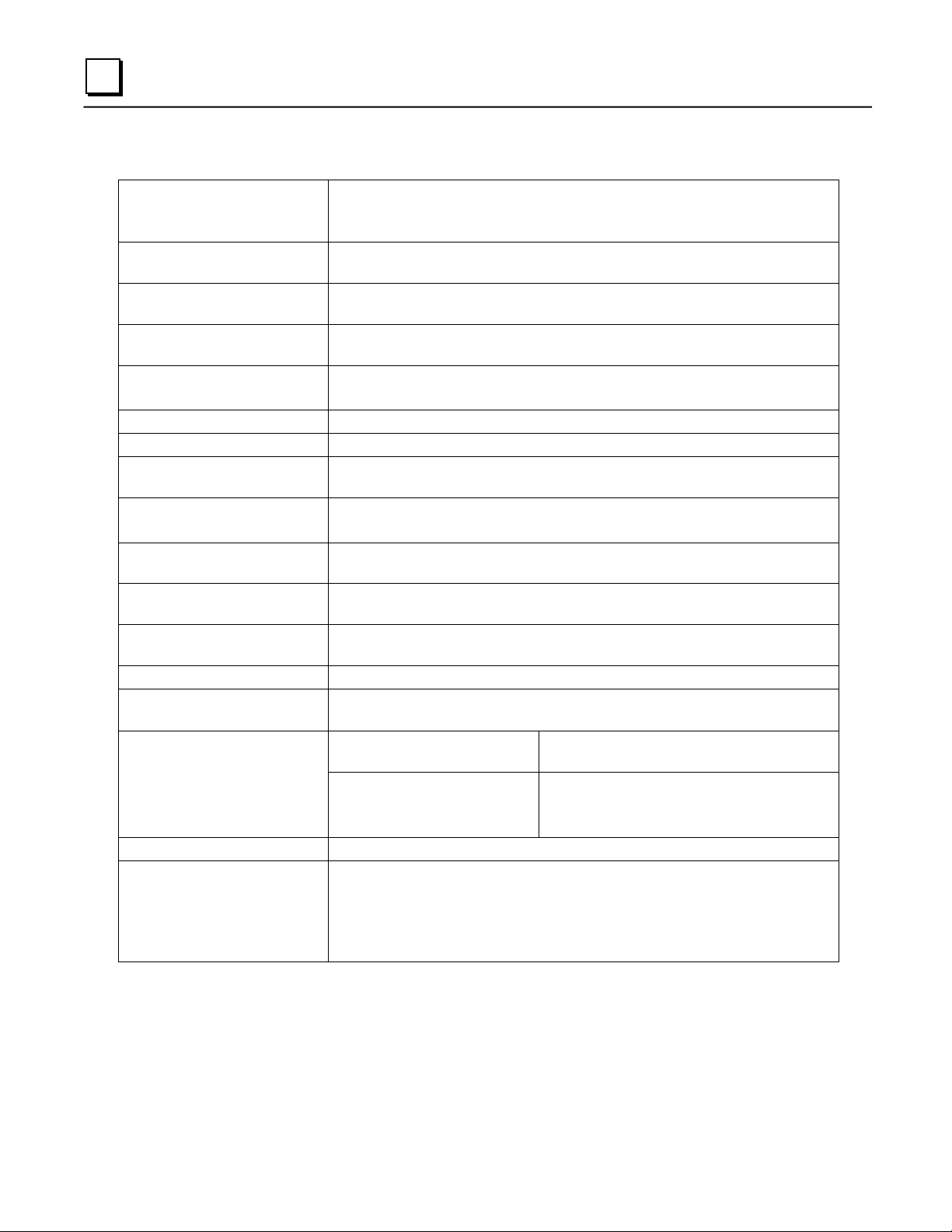Contents
GFK-2721A v
Introduction................................................................................................................. 1-1
VersaMax PROFINET Scanner Overview........................................................................ 1-2
VersaMax PROFINET Scanner Versions......................................................................... 1-3
VersaMax PROFINET Scanner Specifications................................................................. 1-4
VersaMax PROFINET Scanner Controls and Indicators......................................... 1-5
VersaMax PROFINET Scanner LEDs ..................................................................... 1-5
Power Supply Modules ............................................................................................ 1-8
Ethernet Network Ports............................................................................................ 1-9
USB Port ................................................................................................................ 1-11
Compatible VersaMax Modules, Carriers, and Power Supplies..................................... 1-12
Installation................................................................................................................... 2-1
Module Installation............................................................................................................ 2-2
Cable and Connector Clearance Requirements...................................................... 2-3
General Installation Requirements ................................................................................... 2-4
Installation in Hazardous Areas ............................................................................... 2-4
ATEX Marking.......................................................................................................... 2-4
Installing the Module on a DIN Rail.......................................................................... 2-5
Removing the Module from the DIN Rail ................................................................. 2-5
Installing Power Supplies......................................................................................... 2-7
PROFINET Scanner Power-up and Restart..................................................................... 2-8
LED Operation.................................................................................................................. 2-9
Special LED Blink Patterns.................................................................................... 2-10
Firmware Updates........................................................................................................... 2-11
Firmware Update for Modules in the Remote Node .............................................. 2-11
Configuration.............................................................................................................. 3-1
Configuration Overview .................................................................................................... 3-2
Basic Configuration Steps........................................................................................ 3-2
Configuration Tool.................................................................................................... 3-2
Adding a VersaMax PROFINET Scanner to a LAN.......................................................... 3-3
Configuring VersaMax PROFINET Scanner Parameters........................................ 3-3
Adding VersaMax PROFINET Scanner Power Supplies......................................... 3-5
Adding VersaMax Modules to a Remote Node........................................................ 3-5
Adding Power Supplies between Modules............................................................... 3-5
Configuring VersaMax Module Parameters............................................................. 3-6
Configuring Analog Modules that Have Jumpers..................................................... 3-8
Assigning IO-Device Names........................................................................................... 3-10
After the Configuration is Stored to the IO-Controller..................................................... 3-10
Output Operation ............................................................................................................ 3-11
Clearing the IO-Controller Configuration ........................................................................ 3-11
Replacing PROFINET Scanner Hardware ..................................................................... 3-12