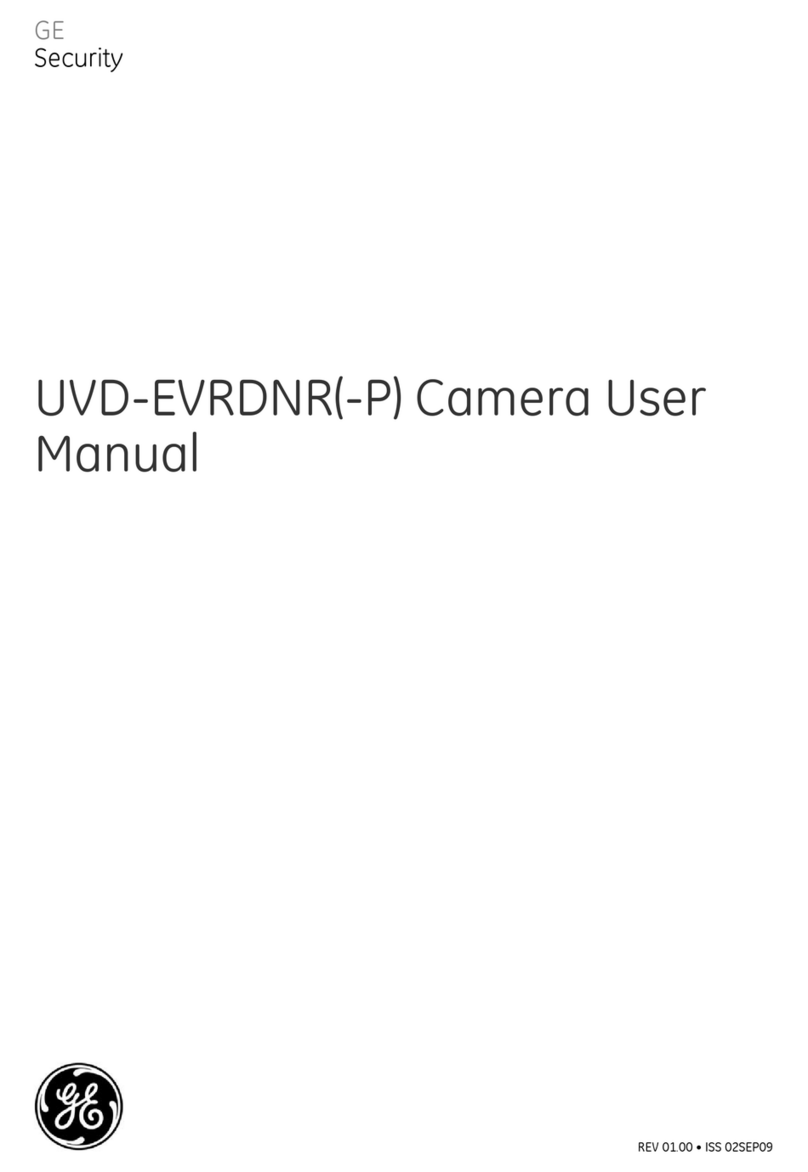Legend IP
User Manual
2
Product overview
Legend IP™ is a line of advanced PTZ domes that stream digital video. Digital video is easier to transmit,
share, and store than conventional analog video signals. Digital video systems also integrate well into most
communications and media networks and are easily operated from software applications that manage digital
video, such as GE’s SymSecure™ or SymNav™. SymSecure is GE’s complete digital video management
software. SymNav is GE’s free digital video viewer that is provided with each dome. Compatible software
applications, like these, allow you to control your domes and video over an IP (Internet Protocol) network from
computers, instead of using analog keypads, recorders, multiplexers, and switchers.
Legend IP domes use an MPEG-4 video encoder to compress and digitize streaming video up to 30 fps (frames
per second) for NTSC and up to 25 fps for PAL. At the maximum frame rates, the domes require a bandwidth
from 1 to 2 Mbps (Megabits per second). The encoder supports QCIF, CIF, and D1 video resolutions. The
MPEG-4 video stream that is created is compatible with GE’s SymDec family of MPEG-4 recorders, SymNet
family of MPEG-4 codecs, and SymNav software. The Legend IP interface is open to allow compatibility with
third party software and recording equipment.
Besides their networking ability, Legend IP domes also feature powerful cameras, SilkTrak™ direct-drive
positioning for smoother camera travel, a graphical programming interface for easier customization of camera
settings, passcodes for protection against unauthorized access, and the ability to flash software upgrades over
your IP network using a standard web browser.
The Legend IP protocol is backward compatible with the Digiplex protocol. You can replace older domes in an
existing Digiplex system with Legend IP domes. You must, however, replace the entire dome (camera and
housing), because the hardware is not backward compatible.
Operational overview
Legend IP domes work in both IP network and in analog systems (System configurations on page 3). In a
network system, Legend IP domes use a standard Ethernet connection to provide video and control to a
software application, such as GE’s SymSecure or SymNav. When used in an analog system, Legend IP domes
also include analog video and data connections, along with the network connection. You can mix analog
Legend and digital Legend IP domes in the same system.
Legend IP domes can be operated from keypads, in addition to digital video management software. The
housings have Ethernet, RS-485, and RS-422 connections for data control, and Ethernet, UTP, and coaxial
connections for video. The Ethernet cable provides both video and communication data. The network interface
is 10/100/Base-T Ethernet compliant and supports TCP/IP communication protocols on private networks,
intranets, and the Internet.
GE’s SymSecure digital video management software offers many ways to complete tasks so as to
accommodate the various ways that people are comfortable working. The documentation for Legend IP will
provide one basic method for each basic task described. For complete usage instructions for SymSecure, refer
to the SymSecure online help. If you are using SymNav or another compatible digital video management tool
to operate your Legend IP domes, refer to that software’s documentation for its instructions.
CAUTION: To ensure the security of your surveillance system, your IP network should be isolated and secured from
unauthorized access.