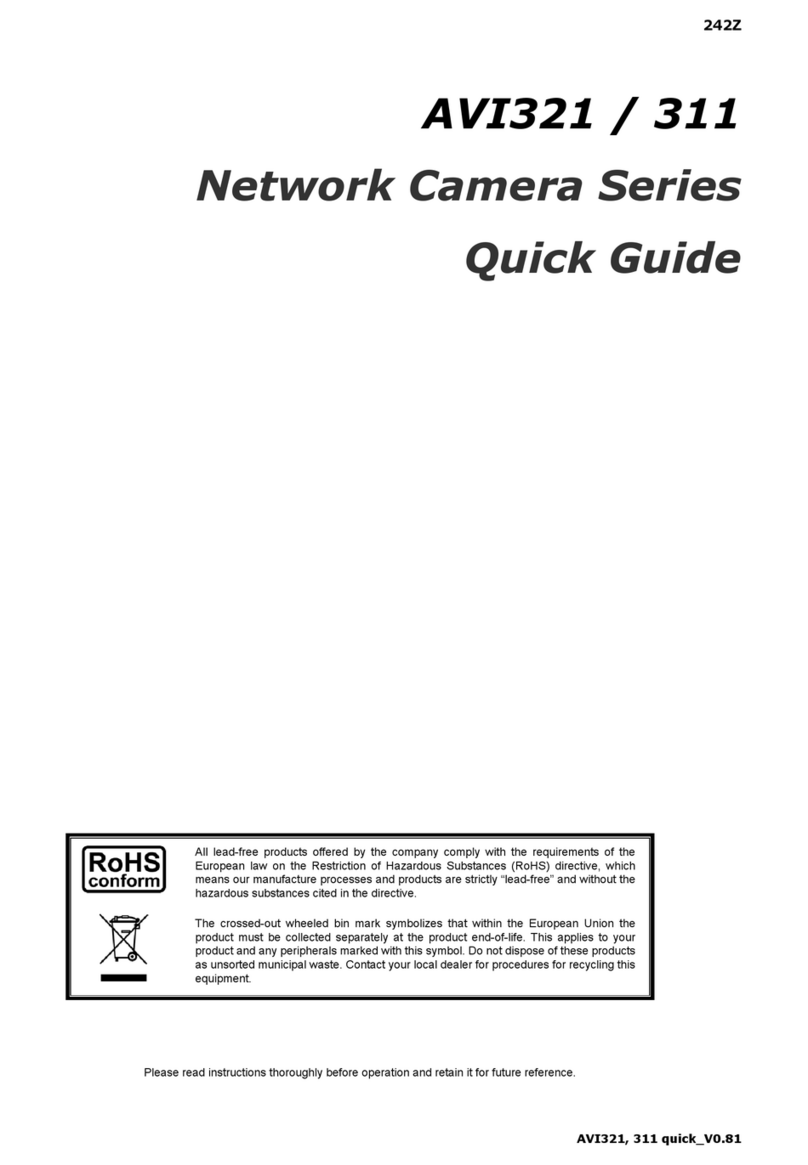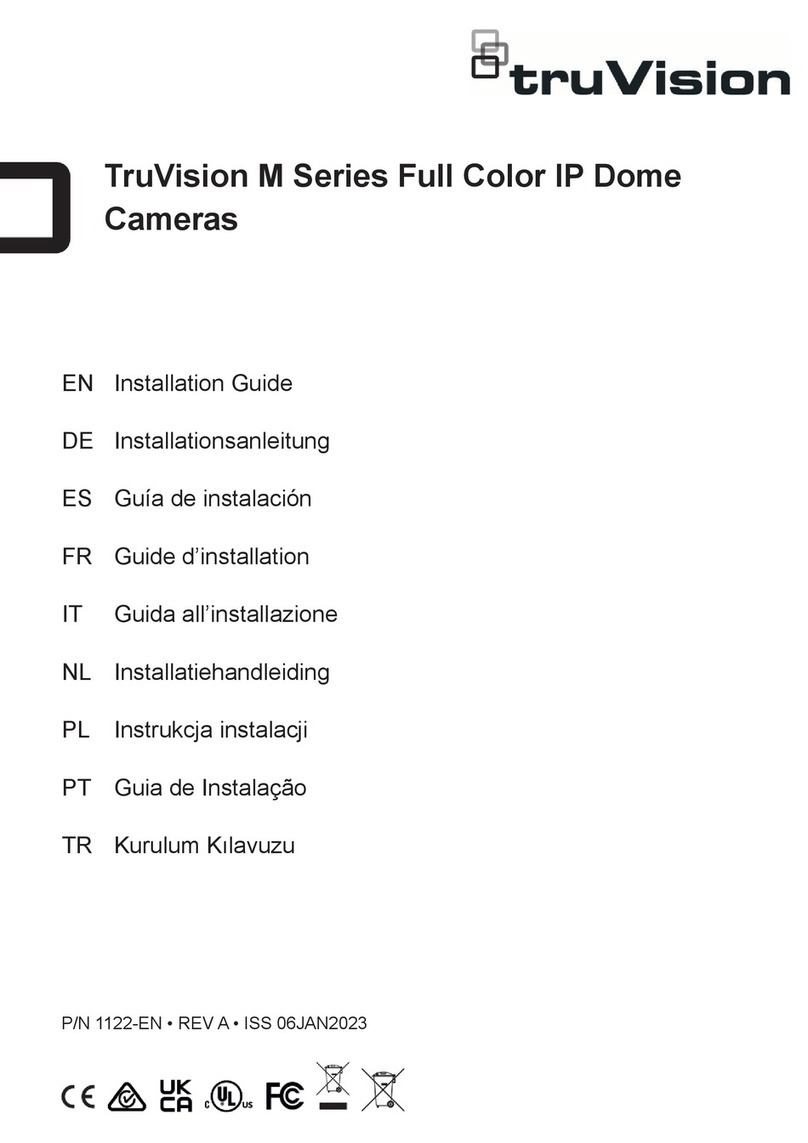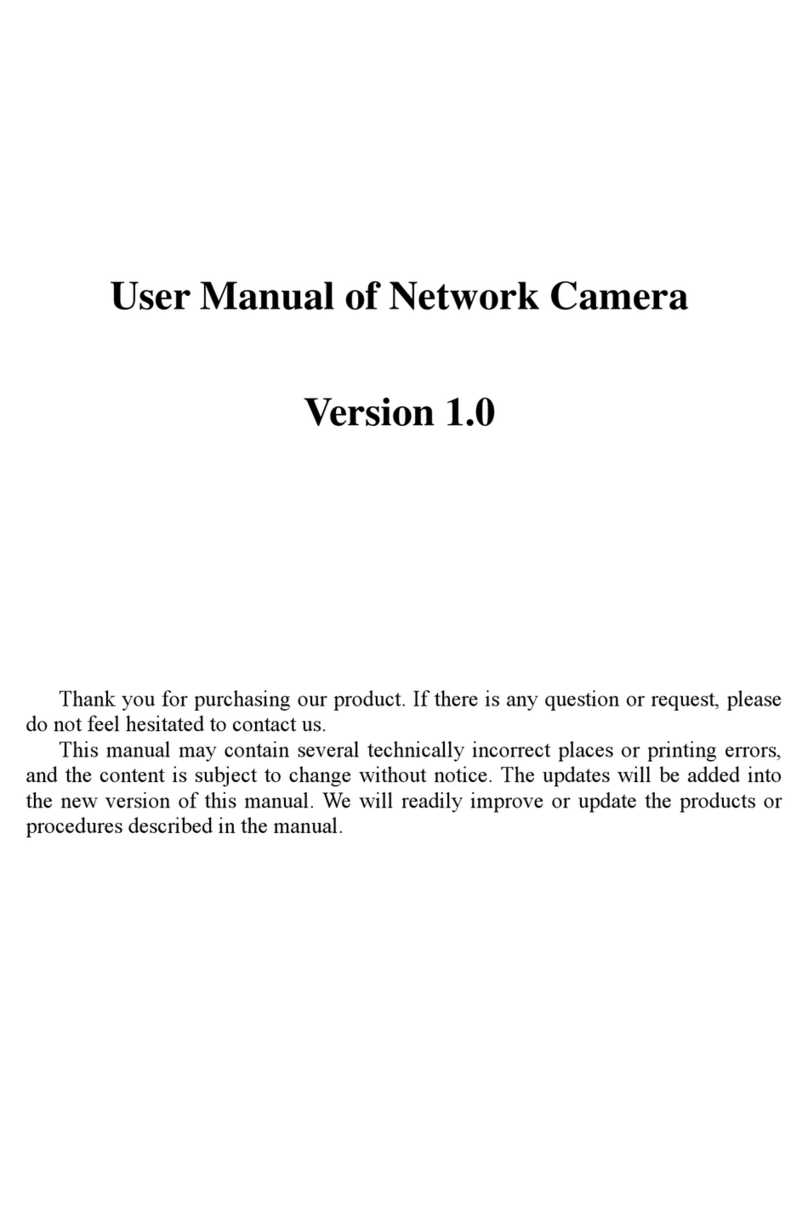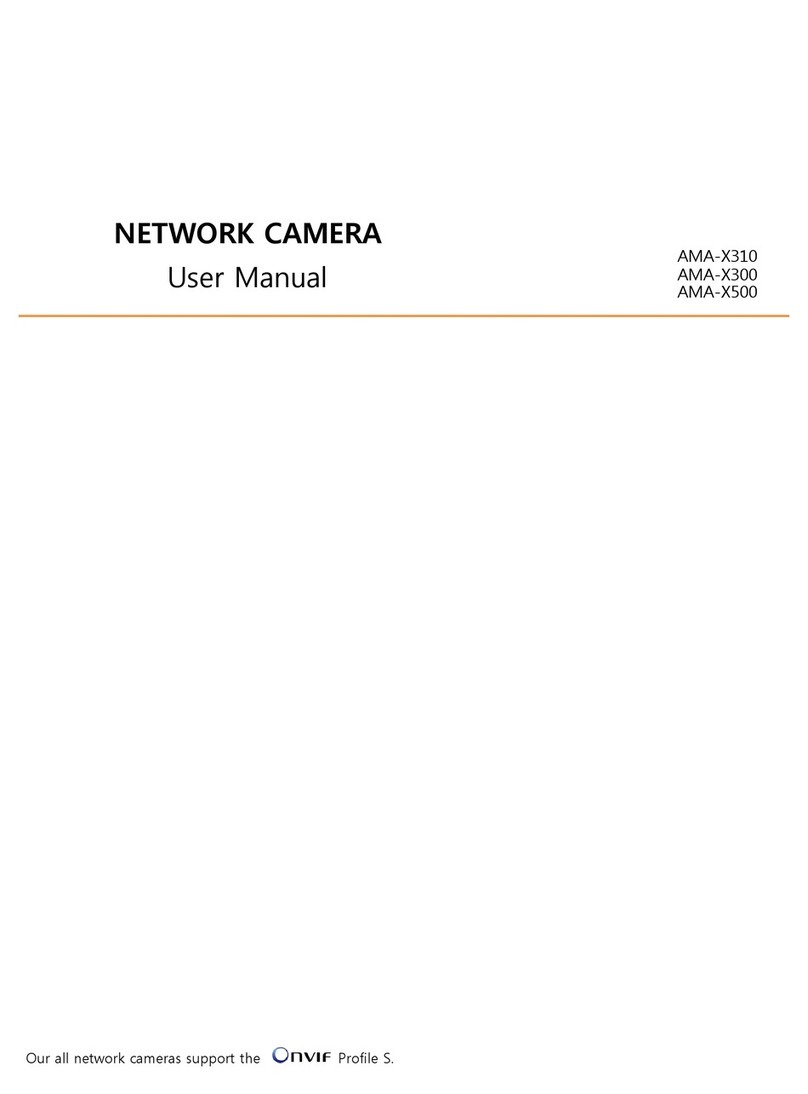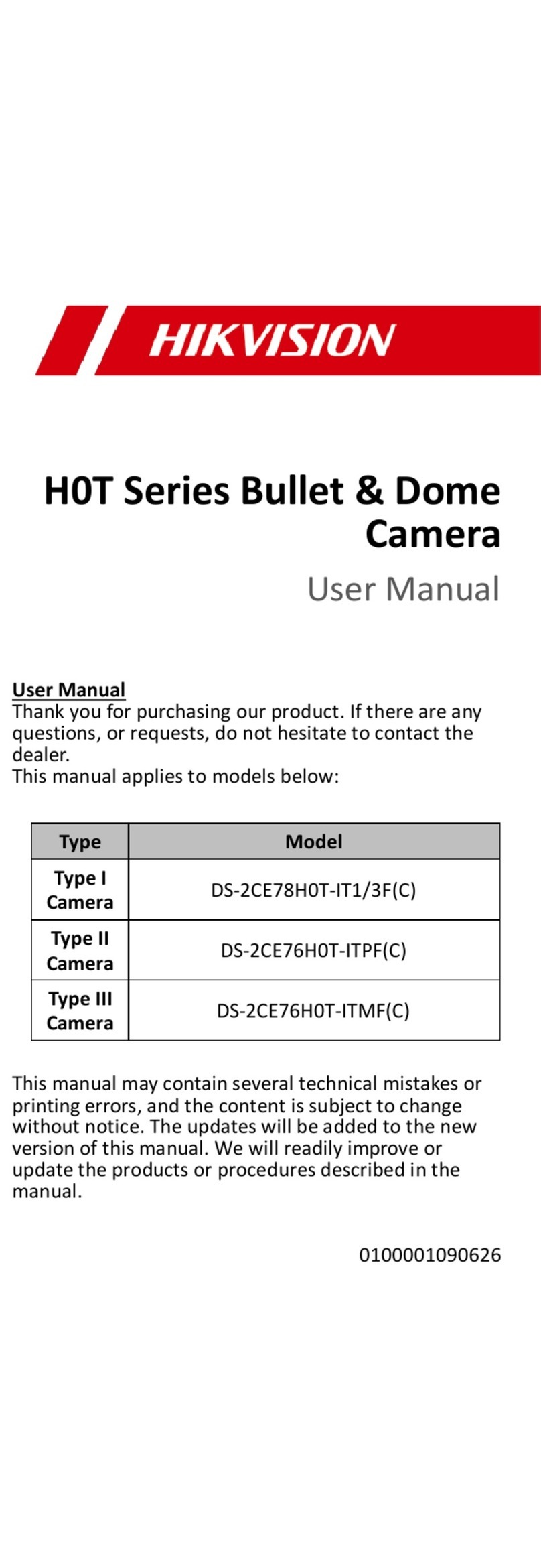Cop
2020 Carrier. All rights reserved.
Trade names used in this document may be trademarks or registered
trademarks of the manufacturers or vendors of the respective products.
Discl
Information in this document is subject to change without notice. No part of
this document may be reproduced or transmitted in any form or by any
means, electronic or mecha
nical, for any purpose, without the express
written permission of Carrier Glo
bal Corporation or its affiliate companies.
Fire & Security B.V.
Kelvinstraat 7, 6003 DH Weert, The Netherlands
This equipment has been tested and found to comply with the
limits for a Class A digital devic
e, pursuant to part 15 of the FCC Rules.
These limits are designed to provide reasonable protection against harmful
interference when the equipment is operated i
n a commercial environment.
This equipment generates, uses, and can radiate radio frequency ene
rgy
and, if not installed and used in accordance with the instruction manual,
may cause harmful interference to radio communications. Operation of this
equipment
in a residential area is likely to cause harmful interference in
which case the user will be r
equired to correct the interference at his own
This device complies with Part 15 of the FCC Rules. Operation is subject to
the followin
g two conditions:
(1) This device may not cause harmful interference.
ept any interference received, including
interference that may cause undesired operation.
This Class A digital apparatus complies with CAN ICES
-003 (A)/NMB-
3 (A).
Cet appareil numérique de la classe A est conforme à la norme CAN ICES
-
-3 (A).
Improper use or replacement of the battery may result in explosio
n hazard.
Replace with the same or equivalent type only. Dispose of used batteries in
conformance with the local codes.
:
ion ou le remplacement inadéquats de la pile peuvent entraîner un
Remplacez-la par le même type ou l’équivalent du
même type seulement. Jetez les piles usagées conformément aux
directives fournies par le fabricant de la pile.
ACMA comp
This is a Class A product. In a domestic environment this product
cause radio interference in which case the user may be required to
- if applicable - the supplied accessories too are marked
with "CE" and comply therefore with the
applicable harmonized European
standards listed under the EMC Directive 2014/30/EU, the RoHS Directive
2011/65/EU.
2012/19/EU (WEEE directive)
: Products marked with this symbol cannot
be disposed of as unsorted municipal waste in the European
Union. For
proper recycling, return this product to your local supplier upon the
purchase of equivalent new equipment, or dispose of it at designated
collection points. For more information
see: www.recyclethis.info.