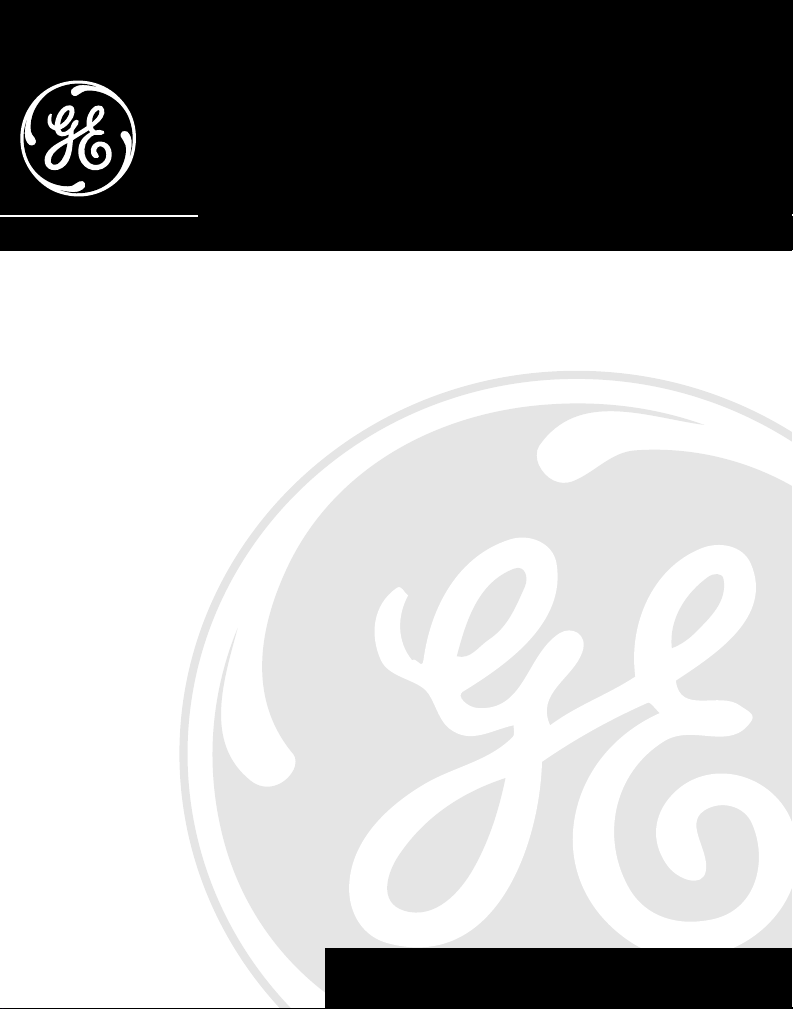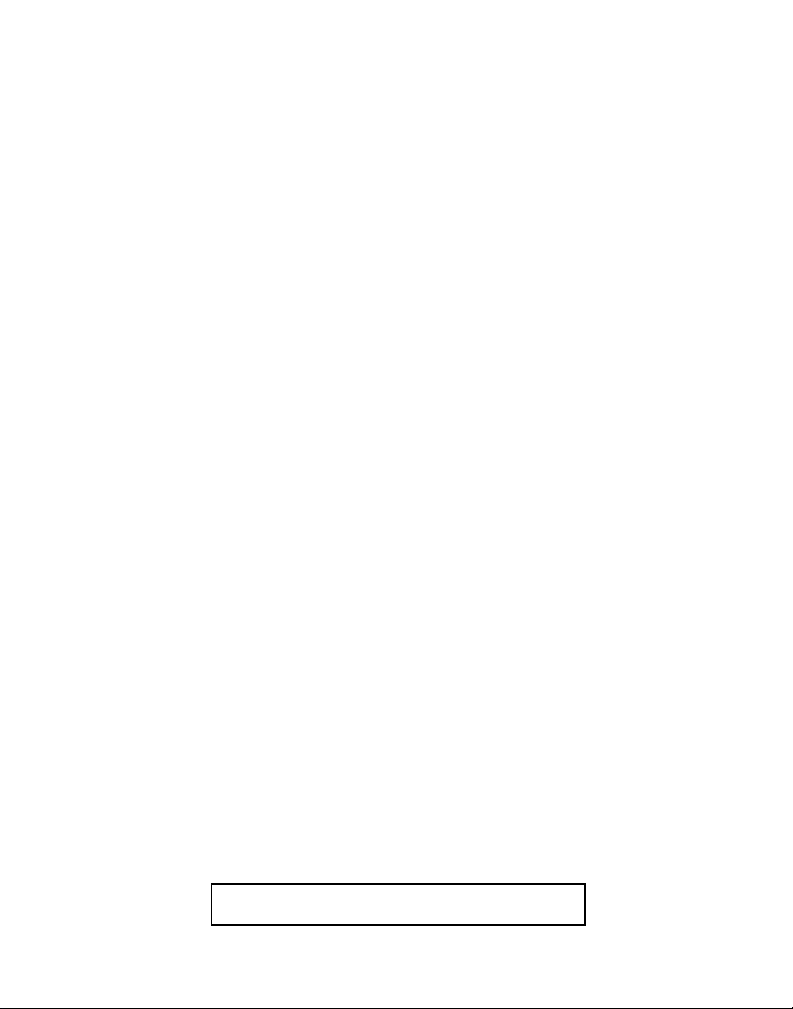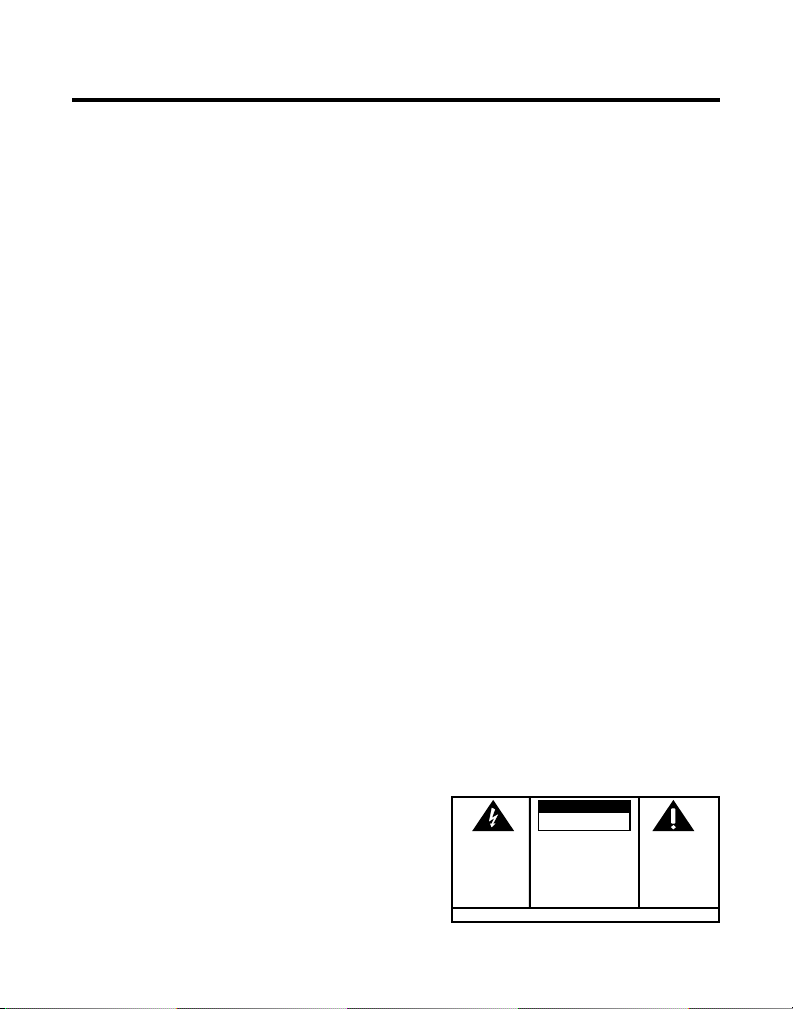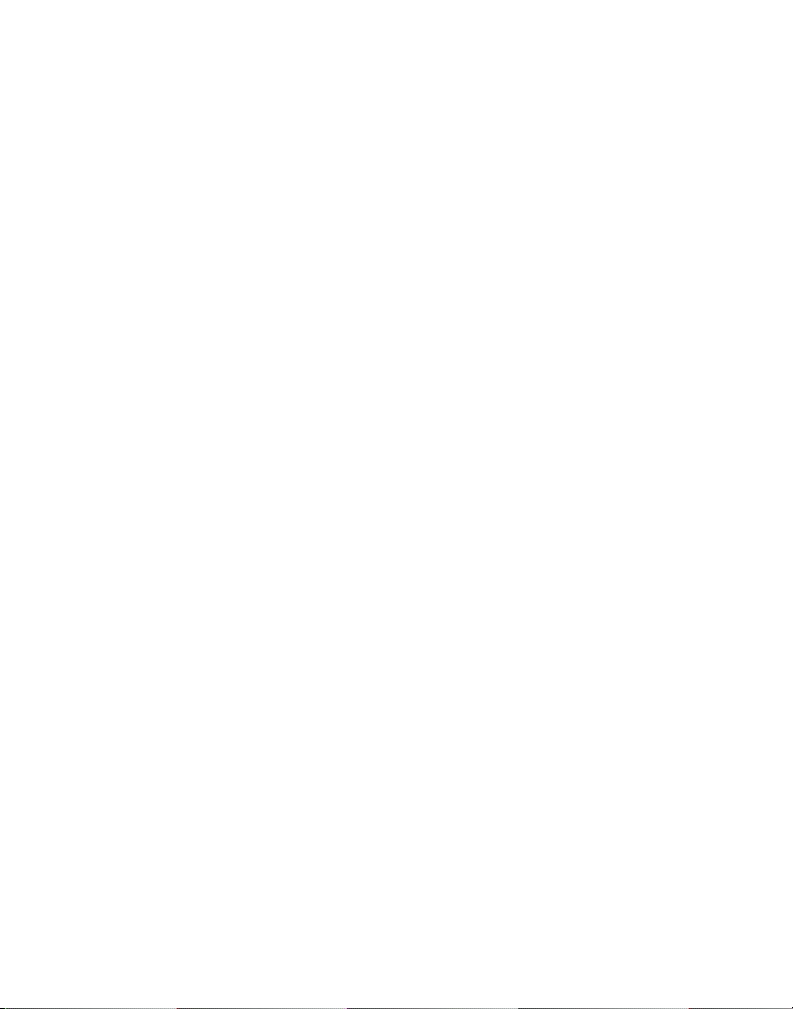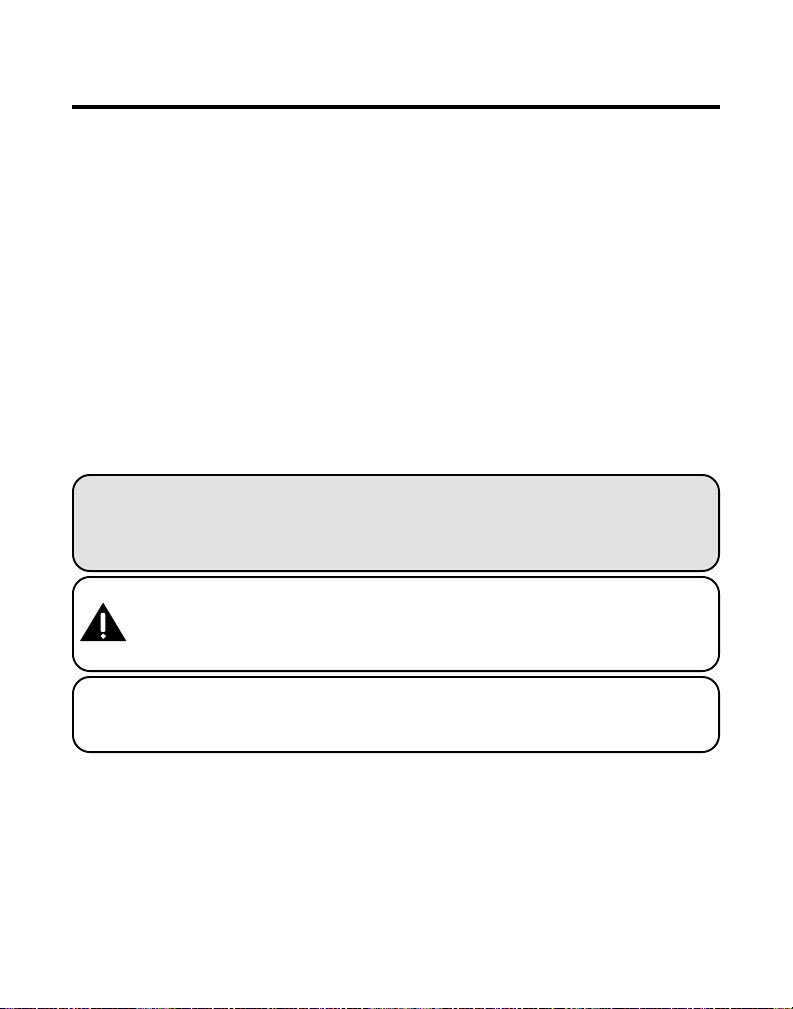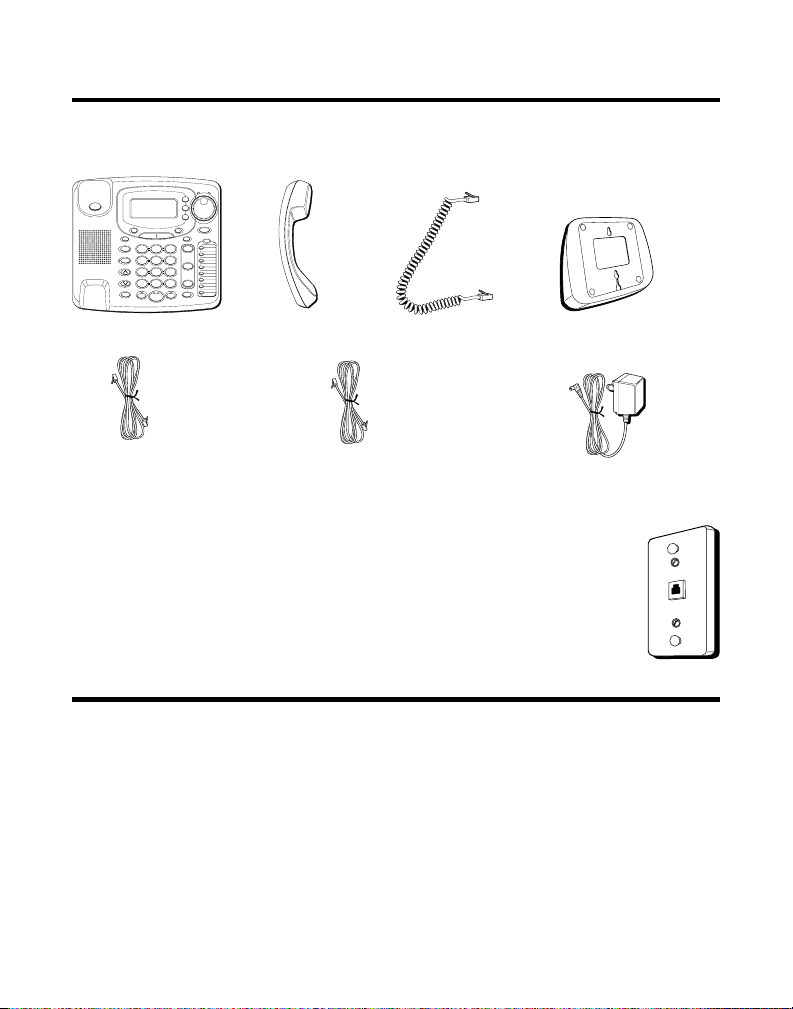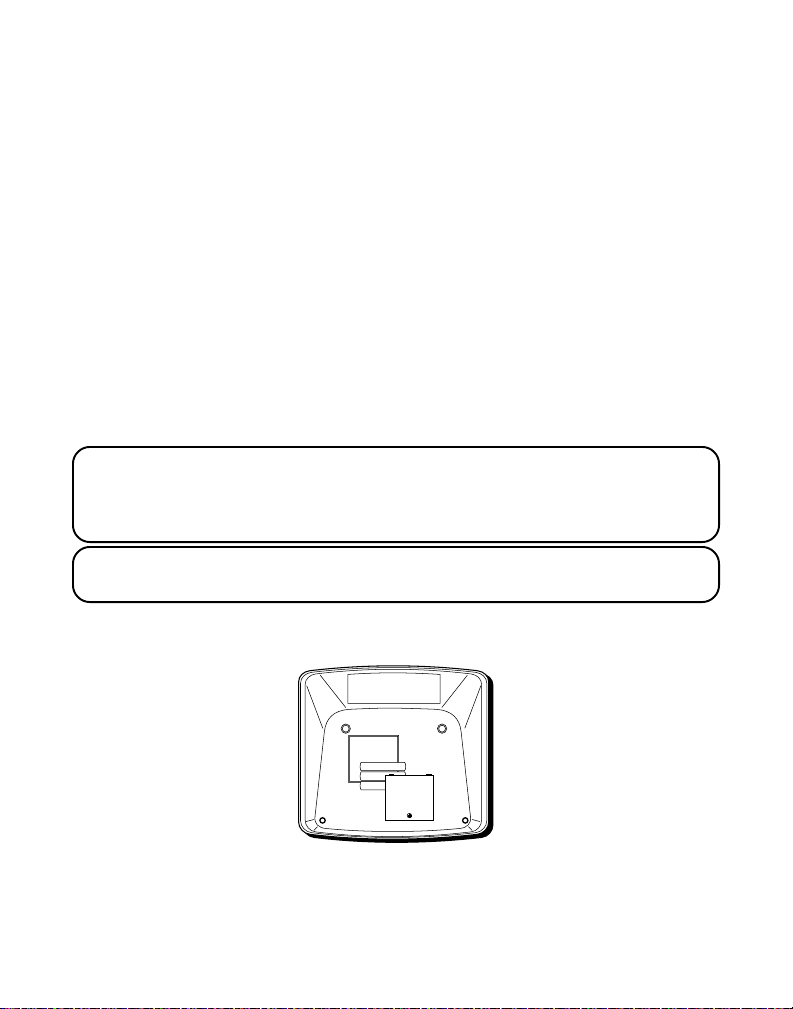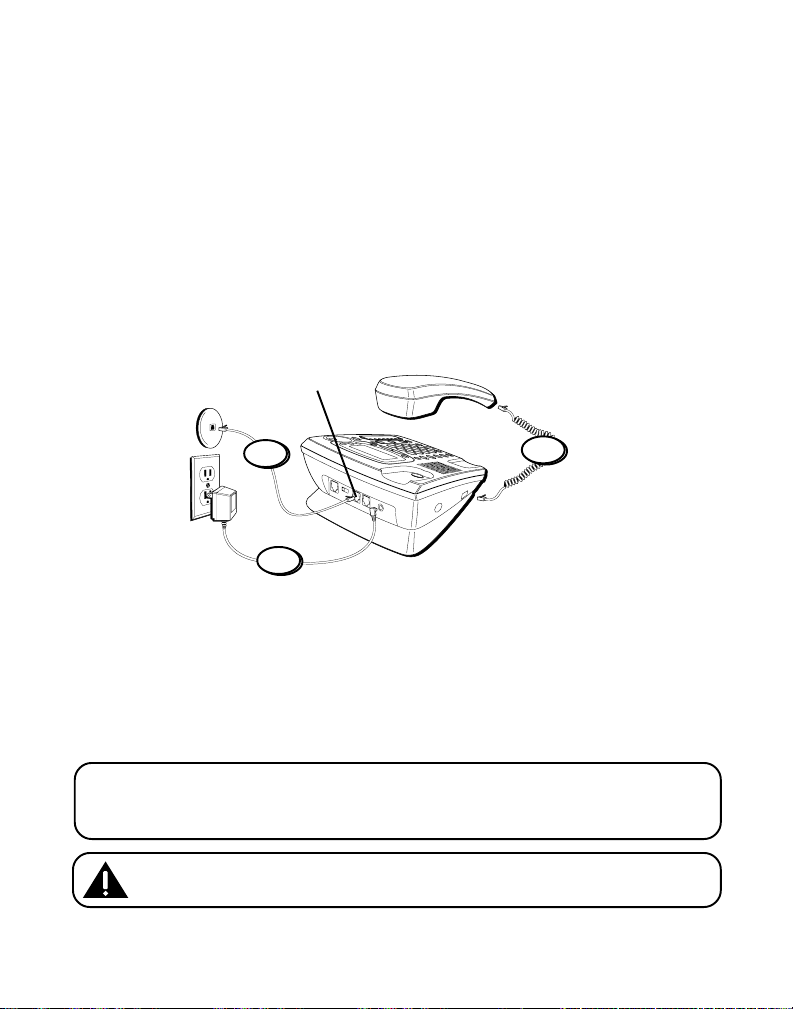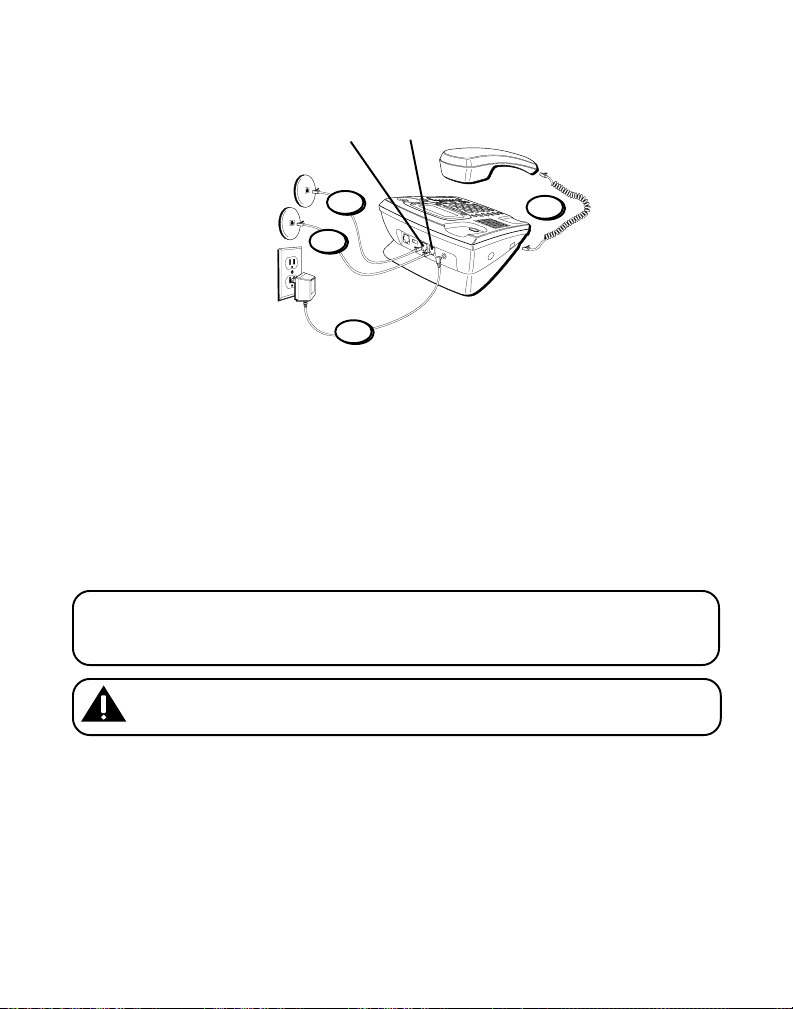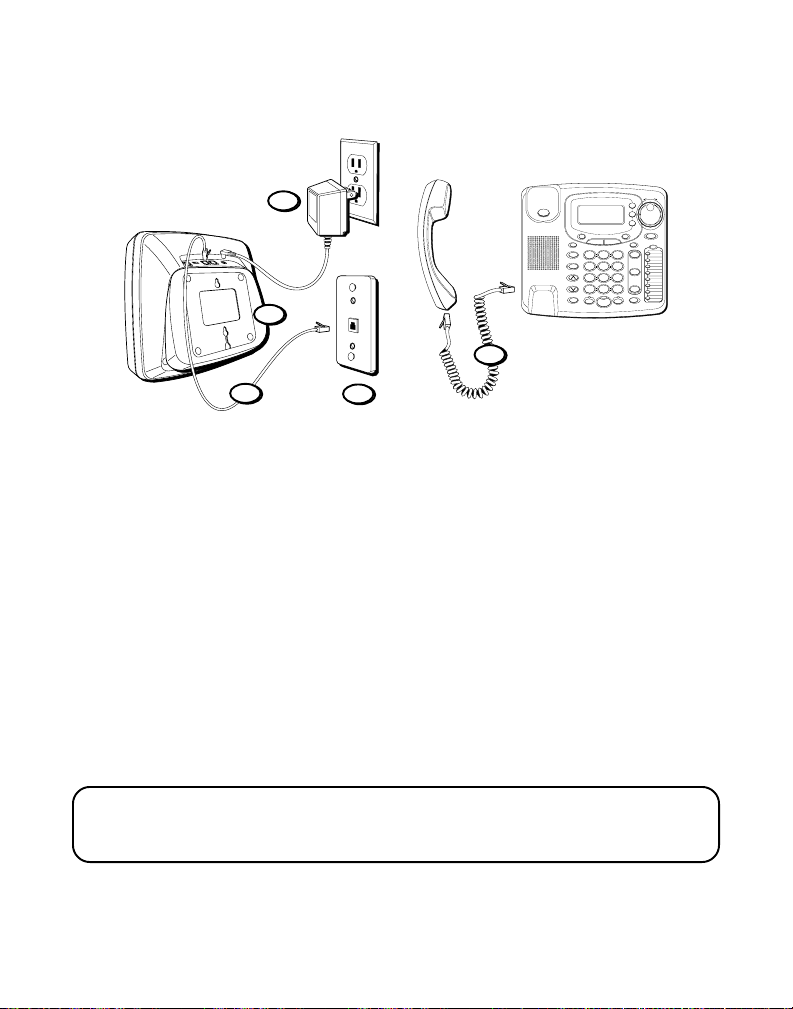3
SEE MARKING ON BOTTOM / BACK OF PRODUCT
RISK OF ELECTRIC SHOCK
DO NOT OPEN
WARNING: TO PREVENT FIRE OR
ELECTRICAL SHOCK HAZARD, DO
NOT EXPOSE THIS PRODUCT TO
RAIN OR MOISTURE.
THE LIGHTNING FLASH
AND ARROW HEAD
WITHIN THE TRIANGLE
IS A WARNING SIGN
ALERTING YOU OF
“DANGEROUS
VOLTAGE” INSIDE THE
PRODUCT.
CAUTION: TO REDUCE THE RISK OF
ELECTRIC SHOCK, DO NOT REMOVE
COVER (OR BACK). NO USER
SERVICEABLE PARTS INSIDE. REFER
SERVICING TO QUALIFIED SERVICE
PERSONNEL.
THE EXCLAMATION
POINT WITHIN THE
TRIANGLE IS A
WARNING SIGN
ALERTING YOU OF
IMPORTANT
INSTRUCTIONS
ACCOMPANYING THE
PRODUCT.
CAUTION:
TABLE OF CONTENTS
FCC REGISTRATION INFORMATION .......... 2
INTERFERENCE INFORMATION .................. 2
HEARING AID COMPATIBILITY .................. 2
INTRO UCTION .............................................. 5
BEFORE Y OU BEGIN ....................................... 6
PARTS CHECKLIST ...................................... 6
MODULAR JACK REQUIREMENTS .................. 6
INSTALLATION ................................................ 6
IMPORTANT INSTALLATION INFORMATION ........ 6
INSTALLING THE BATTERIES .......................... 7
INSTALLATION OPTIONS .............................. 8
DESKTOP INSTALLATION .............................. 8
WALL MOUNT INSTALLATION ..................... 10
DATA PORT ............................................ 12
SET UP..................................................... 13
SETTING THE DATE AND T IME ..................... 13
HOUR .............................................. 13
MINUTES .......................................... 14
MONTH ............................................ 14
DATE ............................................... 14
SETTING Y OUR LOCAL AREA CODE ............. 14
SETTING THE DISPLAY CONTRAST ............... 15
SETTING THE DISPLAY LANGUAGE ............... 15
TELEPHONE BASICS ...................................... 16
CONNECTING AN OPTIONAL HEADSET TO
THE BASE ................................... 16
MAKING CALLS ....................................... 16
USING THE HANDSET .......................... 16
USING THE SPEAKERPHONE .................. 16
USING THE HEADSET ........................... 16
RECEIVING CALLS .................................... 17
USING THE HANDSET .......................... 17
USING THE SPEAKERPHONE .................. 17
USING THE HEADSET ........................... 17
SWITCHING BETWEEN USING THE
SPEAKERPHONE, HANDSET, AND
HEADSET ................................... 18
TIMER ................................................... 18
MUTE .................................................... 18
HOLD .................................................... 19
PLACING A CALL ON HOLD ................... 19
PICKING UP A CALL ON HOLD .............. 19
FLASH ................................................... 19
TEMPORARY T ONE .................................... 19
REDIAL .................................................. 20
ONE -TOUCH REDIAL ............................... 20
AUTOMATIC BUSY REDIAL ......................... 20
SWITCHING TO A DIFFERENT LINE .......... 21
PRE-DIALING T ELEPHONE NUMBERS ...... 21
BUSY REDIAL IS CANCELLED WHEN ....... 22
VOLUME ................................................ 22
RINGER VOLUME ................................ 22
SPEAKERPHONE, HANDSET, AND HEADSET
VOLUME .................................... 23
CONFERENCE .......................................... 23
VOICE MESSAGING .................................. 24
CALLER I FEATURES ................................... 24
SUMMARY SCREEN .................................. 24
RECEIVING AND STORING CALLS ................. 25
REVIEWING CALL RECORDS ....................... 25
SAVE A CALL RECORD TO MEMORY OR
TO PHONE DIRECTORY .................. 25
DELETING A CALL RECORD ........................ 26
DELETING ALL CALL RECORDS ................... 26
DELETING ALL DIRECTORY MEMORY ........... 26
DIALING BACK ........................................ 27
IF YOU PROGRAMMED YOUR LOCAL
AREA CODE IN THE SETUP MENU ............. 27
IF YOU DID NOT PROGRAM YOUR LOCAL
AREA CODE IN THE SETUP MENU ...... 28
CALL WAITING CALLER ID ........................ 28
(Table of Contents continued on the
following page.)