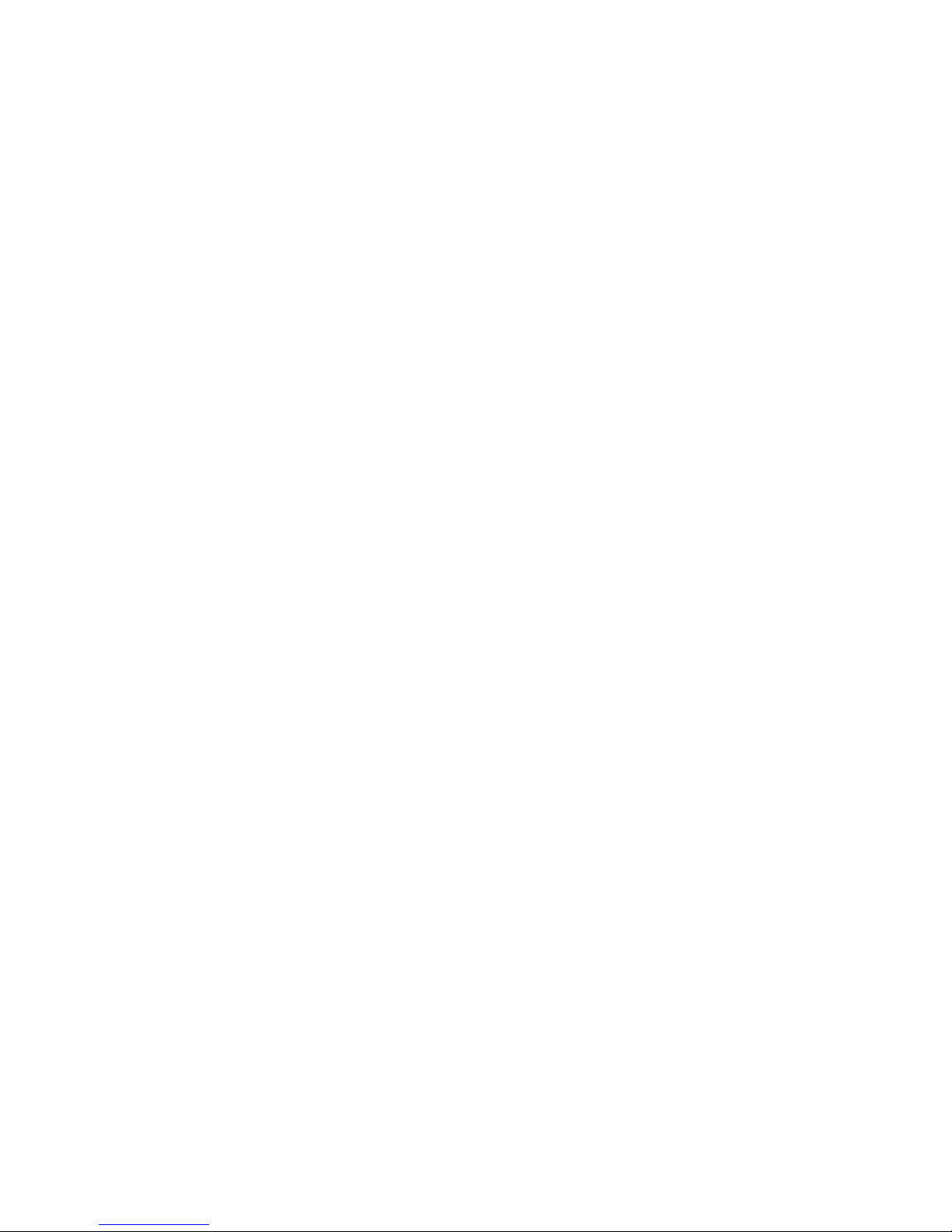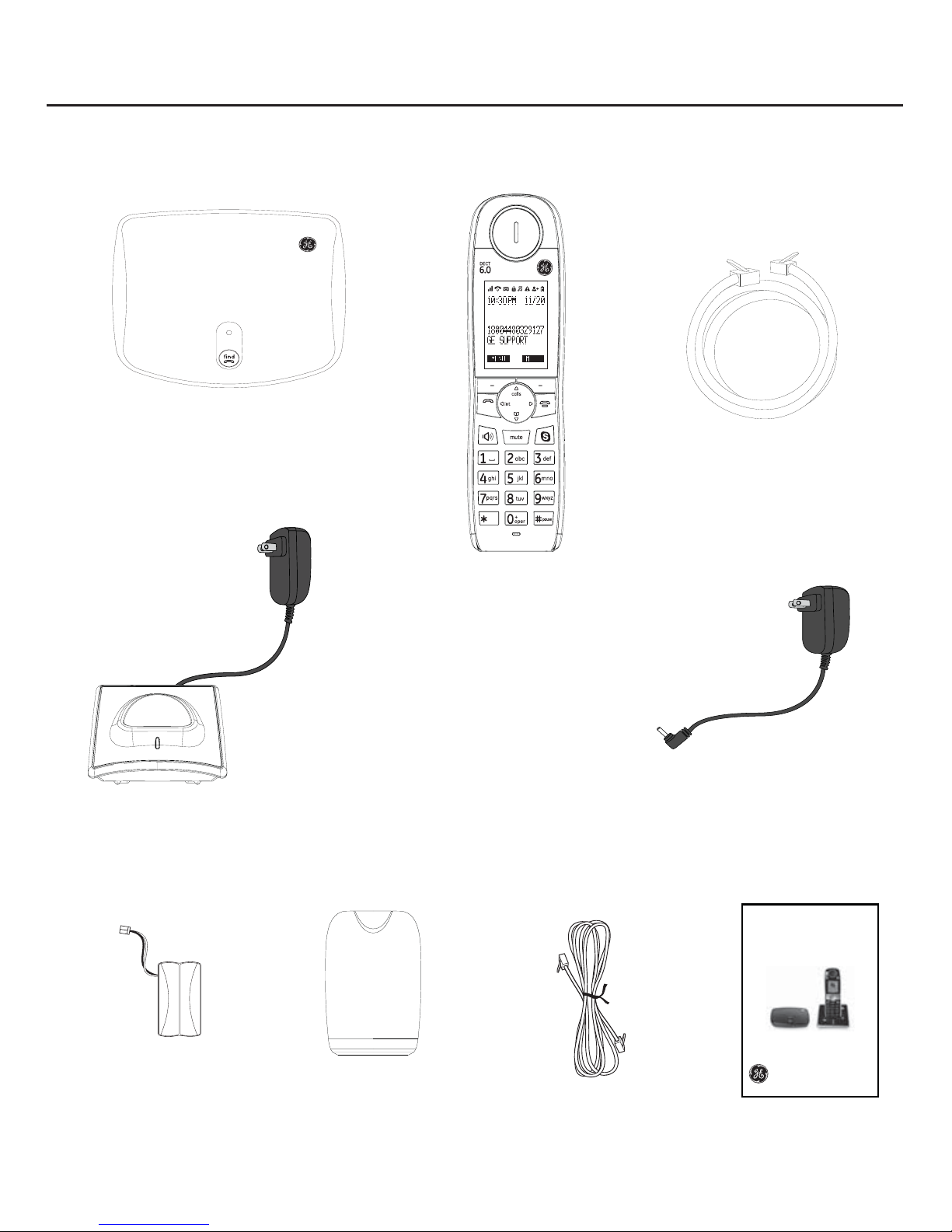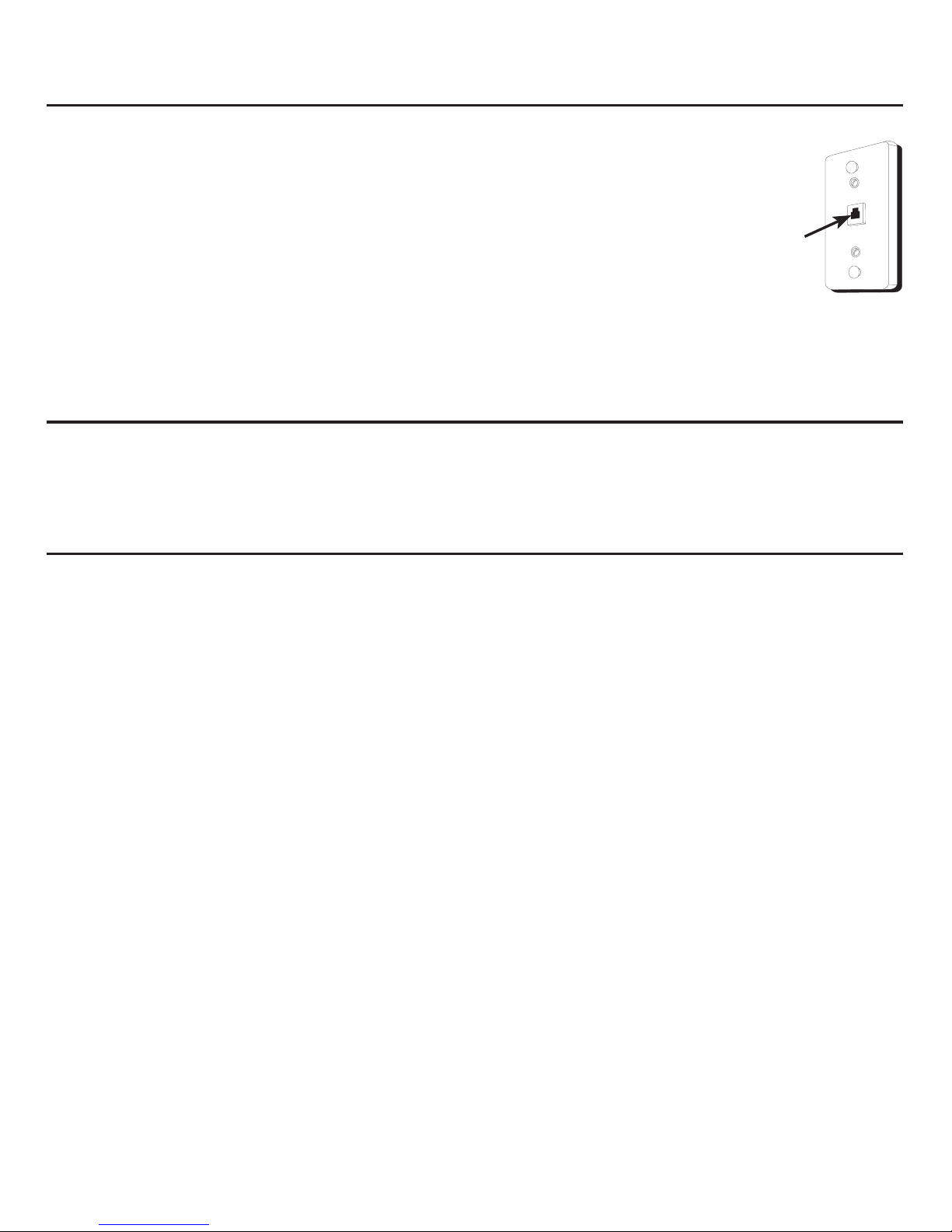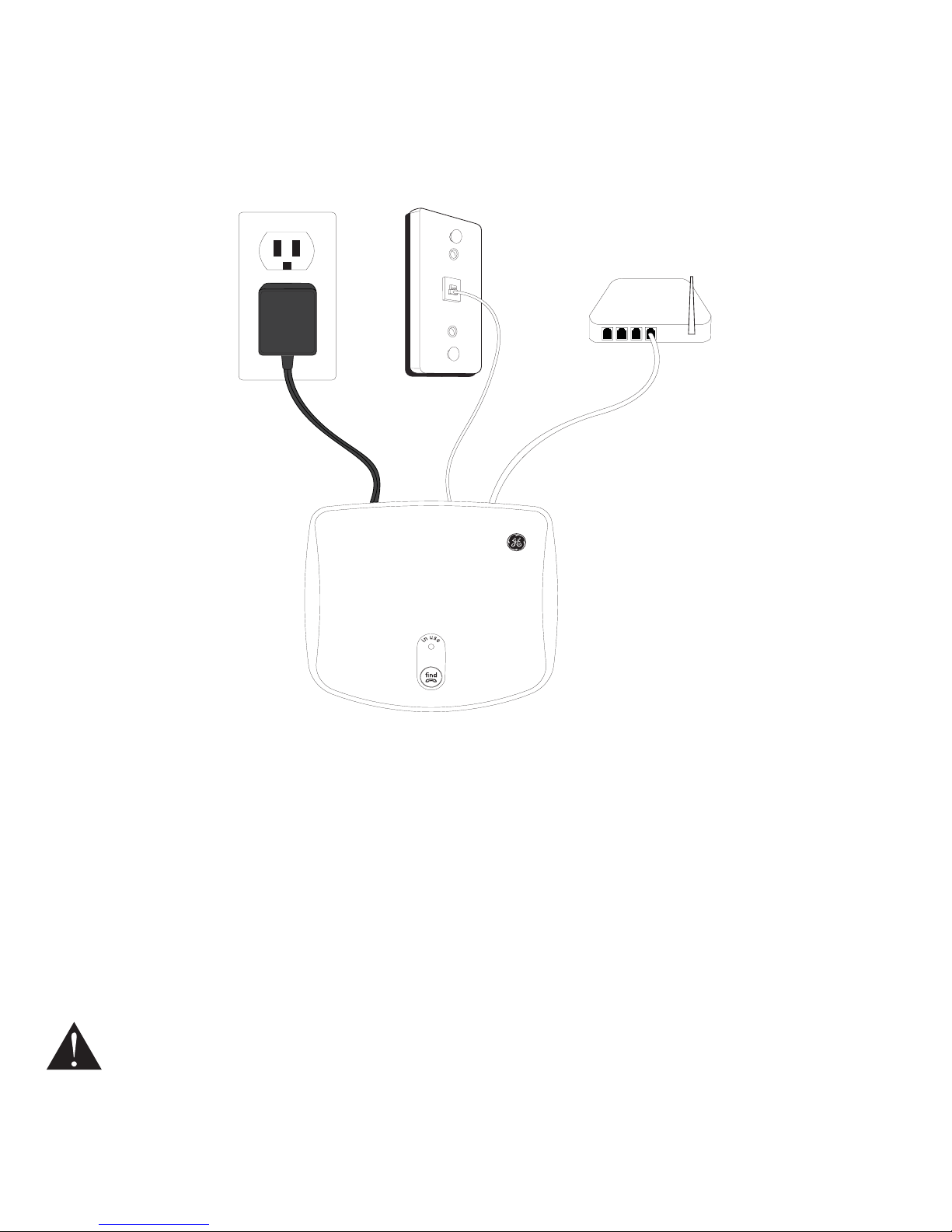Volume control .............................................................34
Call waiting or call waiting with caller ID service
for regular calls.........................................................34
Voice message waiting indicator.........................34
Intercom ..........................................................................35
Answering an external call during an intercom
call...................................................................................35
Making an intercom call during an external call
36
Transferring a call .......................................................36
3-way conference call...............................................37
Forwarding a Skype call...........................................37
Forward a Skype call to your Skype Voicemail...
37
Using the Skype call forwarding feature..........38
Changing the forwarding number.......................38
Setting Skype Voicemail Greeting........................39
Blocking Skype ID calls or SkypeIn calls............39
Viewing/unblocking Skype users .........................40
Area code management for regular calls........41
Contacts
Contacts...........................................................................42
Contact display icons ................................................42
Adding a Skype contact............................................43
Adding a SkypeOut or Regular contact.............44
Accessing the contact list........................................44
......................................44
Searching a contact...................................................45
Searching by scrolling...............................................45
...........................45
Phonebook......................................................................45
Saving a phonebook entry as SkypeOut contact
45
Sending a voicemail to a Skype ID contact.....45
Renaming a contact...................................................46
Removing a contact...................................................46
Blocking a contact ......................................................46
Unblocking a contact ................................................46
Saving a SkypeOut contact as a phonebook
entry...............................................................................47
Exchange contact details request.......................47
Viewing the details of the contact.......................47
Accepting a contact request..................................48
Declining a contact request ...................................48
Blocking a contact request.....................................48
Call history
View call history ...........................................................49
Accessing the call history........................................49
Call history options.....................................................50
Making a call from a call history list ...................50
Saving a call entry to your contact list..............51
Deleting a call entry from a call history list.....51
Deleting all call entries from a call history list51
Voicemail
Landline Voicemail......................................................52
...................52
Calling a voicemail box.............................................52
Deleting messages in a voicemail box..............53
Skype Voicemail™.......................................................53
Creating a Skype Voicemail™ greeting.............54
Playing your Skype Voicemail™ greeting.........54
Resetting your Skype Voicemail™ greeting.....55
Network settings
Viewing your network settings..............................56
56
57
...............................................57
...........57
Resetting the network...............................................58
Software updates
Checking for software updates.............................59
Changing the auto update setting......................59
Viewing your device information .........................59
Resetting the software..............................................60
Appendix
Handset Menu Tree....................................................61
Troubleshooting guide..............................................67
Troubleshooting...........................................................68
Frequently Asked Questions...................................71
General Product Care................................................75
Important Safety Instructions ...............................75
FCC Parts 15, 68 and ACTA......................................79
One Year Limited Warranty....................................82
.............................................84
Index..................................................................................85
Skype account information ....................................88