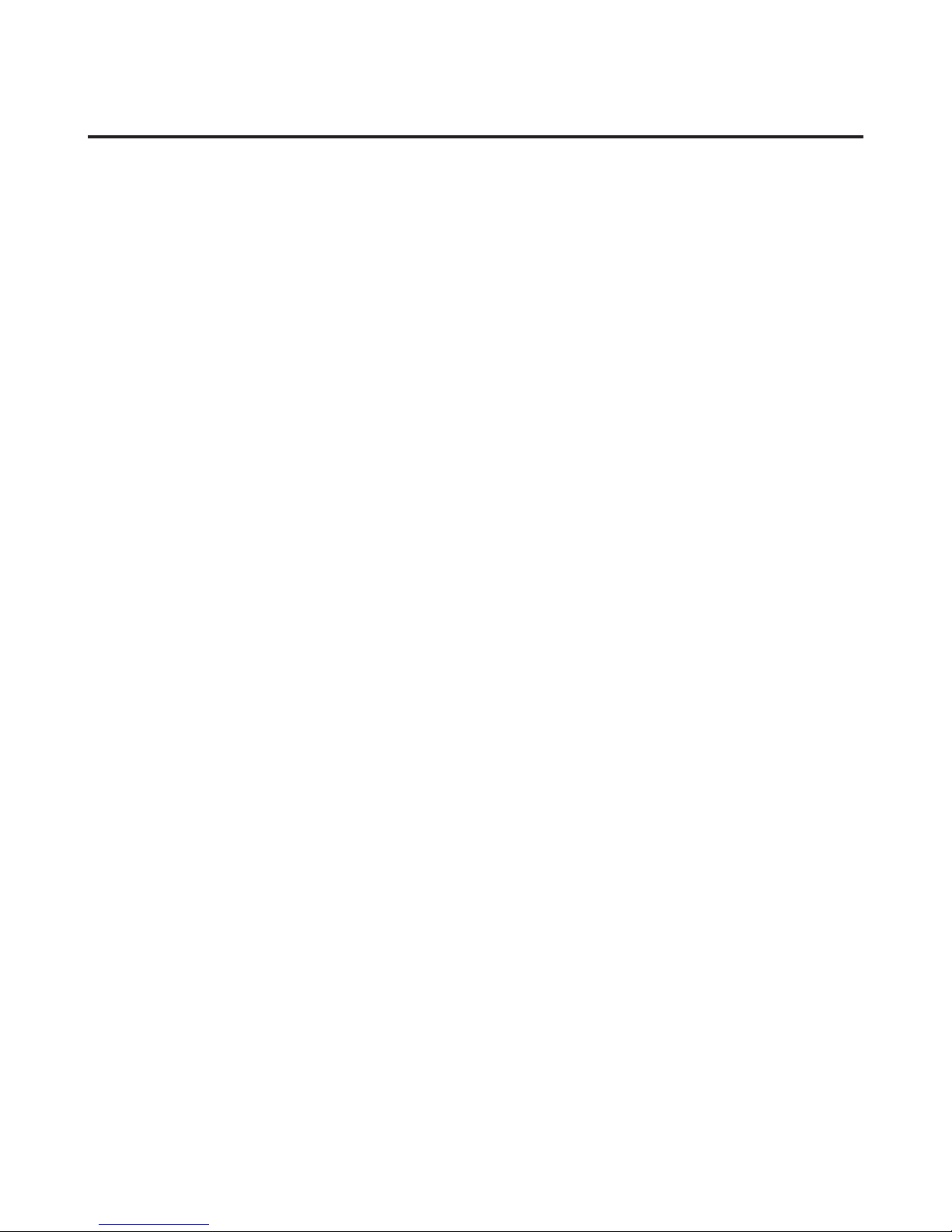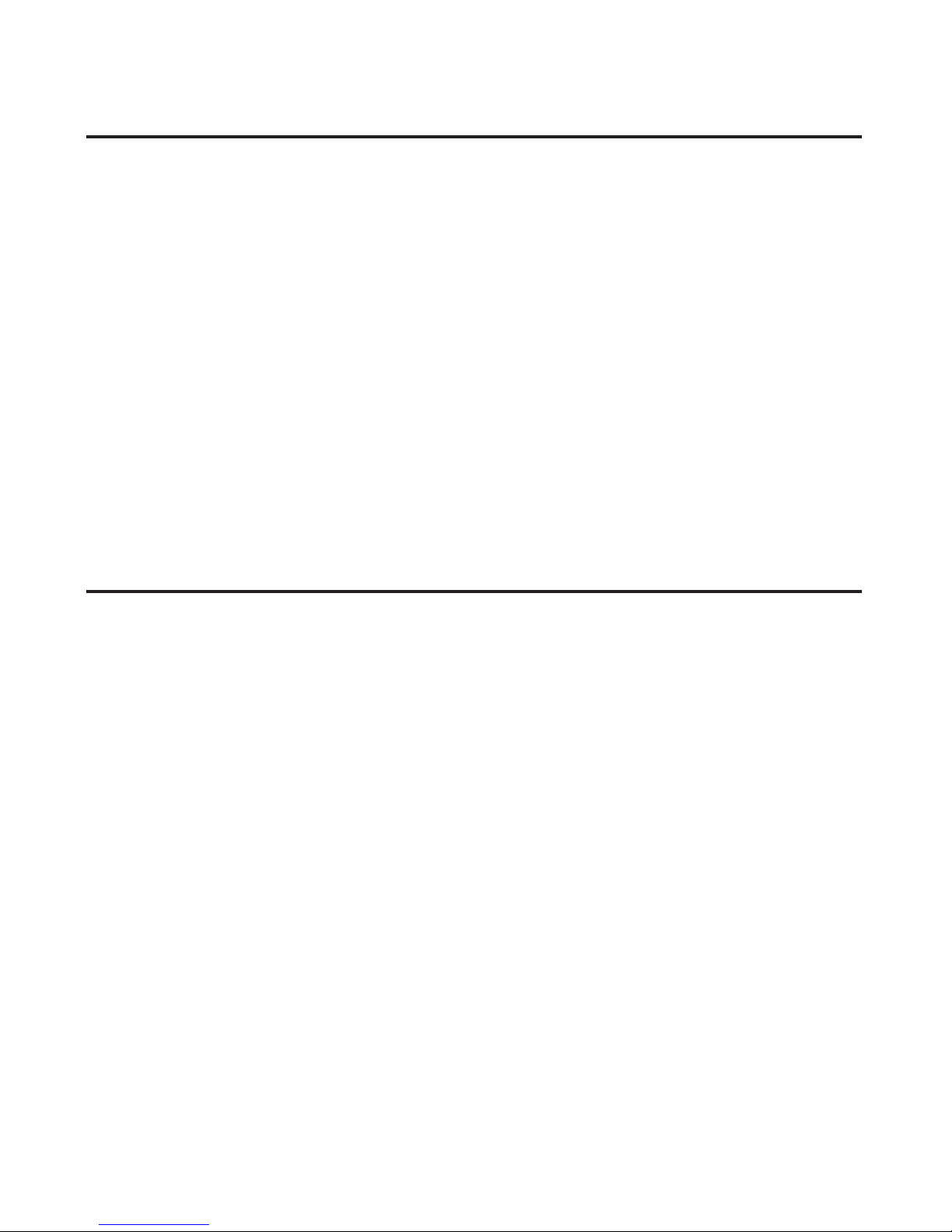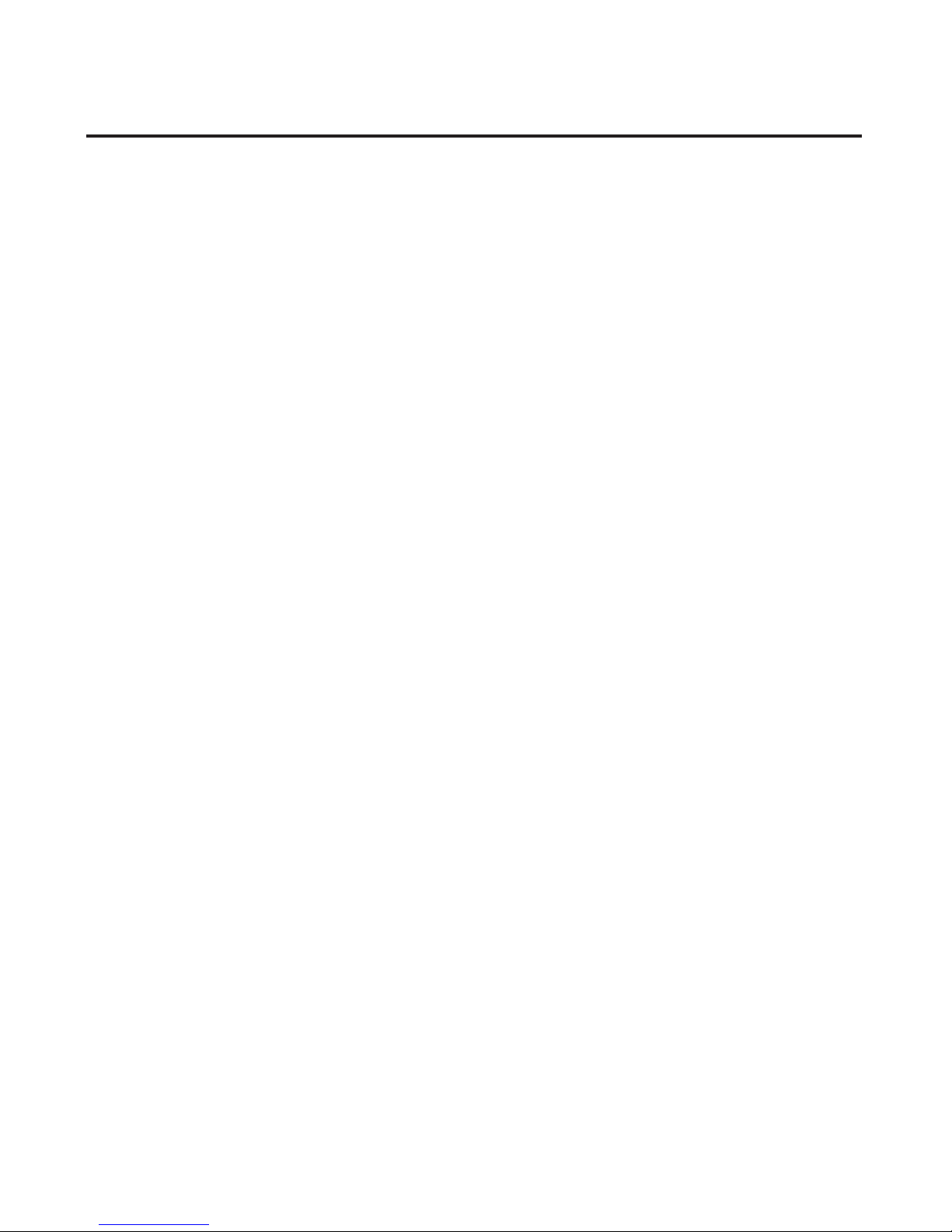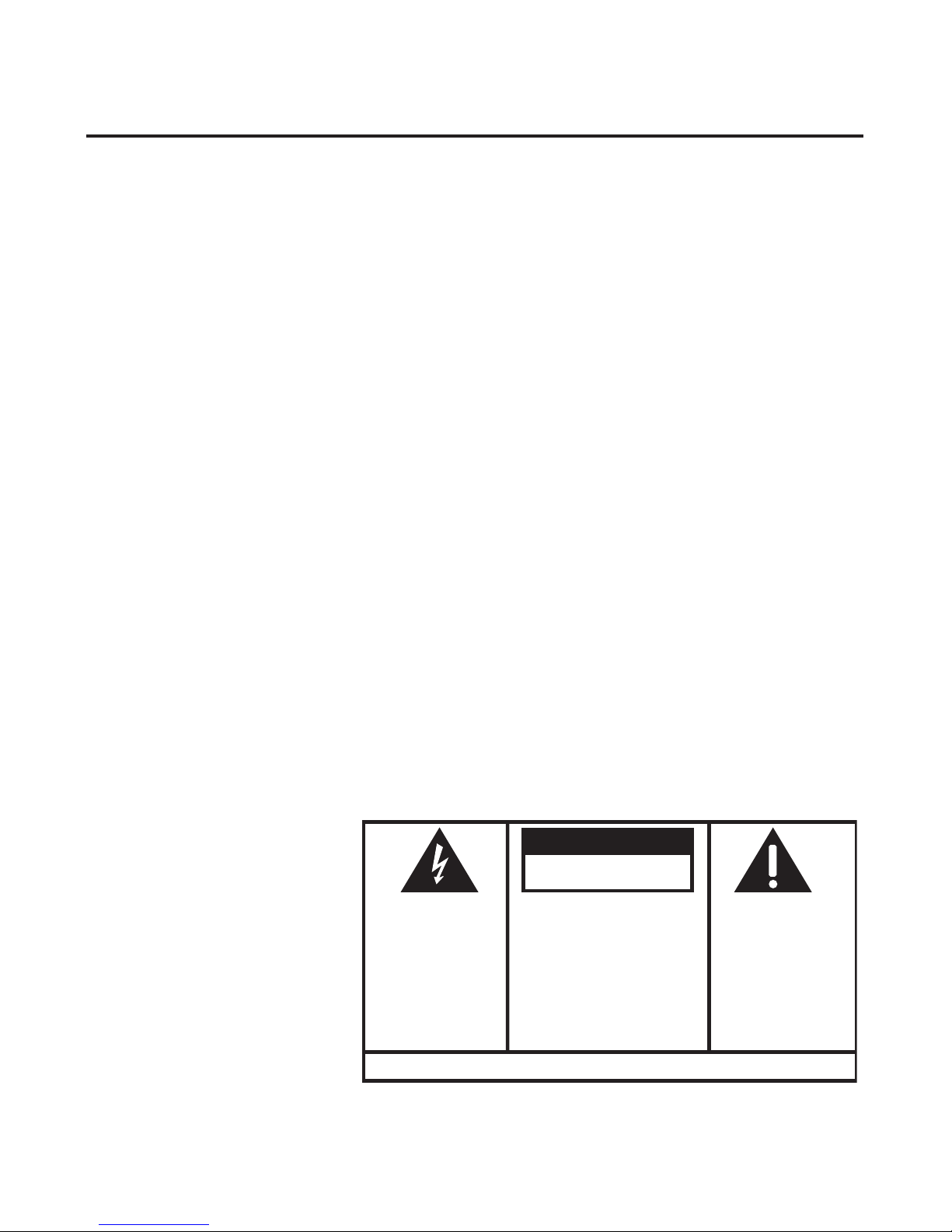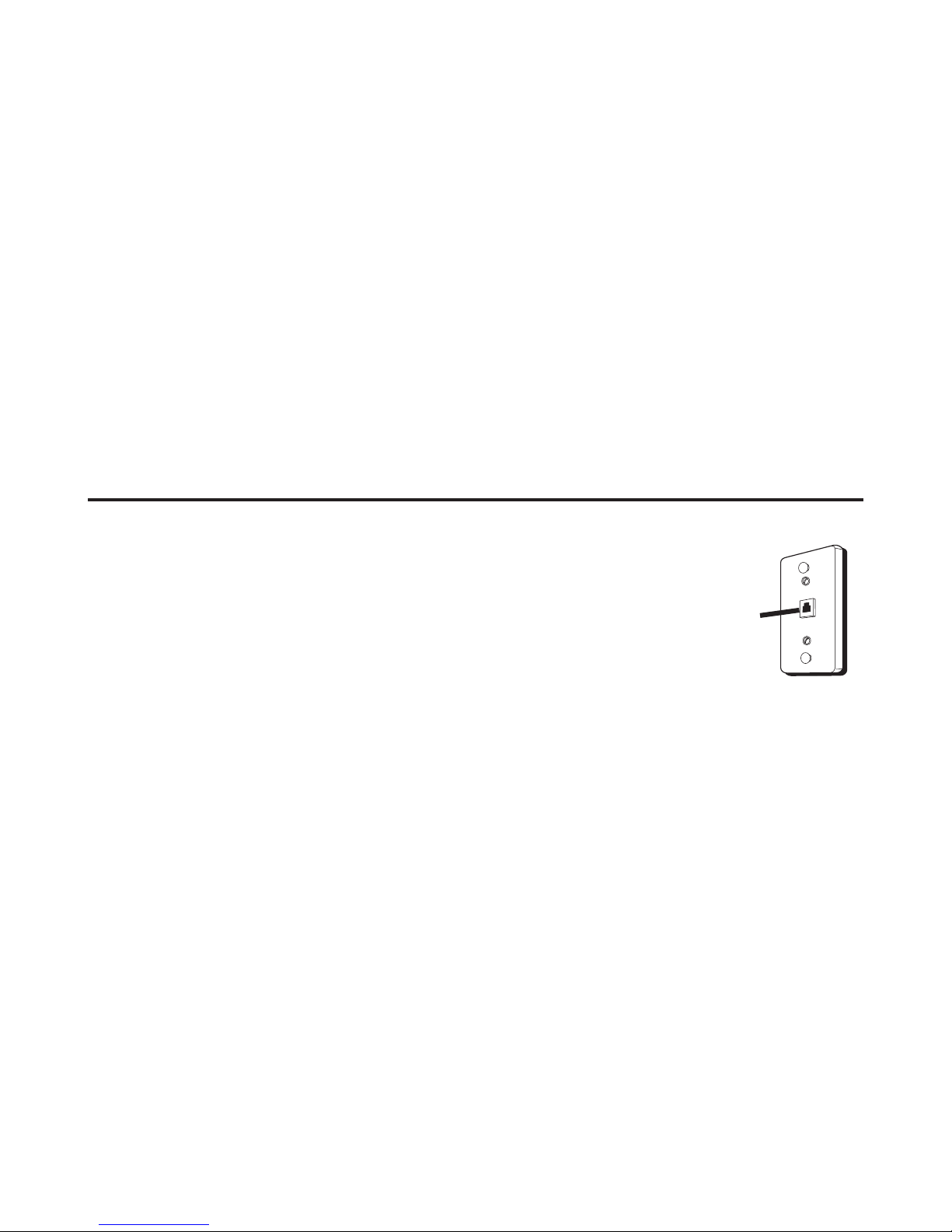5
Important InformatIon .................... 2
Interference InformatIon ................ 3
telephone network InformatIon .... 3
ren number .................................. 4
hearIng aId compatIbIlIty (hac) .... 4
lIcensIng ........................................ 4
fcc rf radIatIon exposure
statement ................................ 4
InformatIon for dect product ..... 4
IntroductIon .................................. 8
before you begIn ........................... 8
Parts CheCklist ..................................8
telephone Jack requIrements ......... 9
InstallatIon ................................. 10
Digital seCurity system .................10
imPortant installation
guiDelines ...................................11
handset layout ............................ 12
base layout .................................. 13
InstallIng the phone ..................... 14
installing the hanDset Battery ...14
Base station .....................................15
goog411 ......................................16
programmIng the telephone ......... 17
stanDBy sCreen ...............................17
Programming FunCtions ................17
Phone Book .....................................17
Table of Contents
review reCorDs ...............................17
aDD reCorDs ....................................18
inserting a Pause in the Dialing
sequenCe .....................................18
eDit reCorDs ....................................19
Delete reCorDs ...............................19
Dialing a numBer From internal
memory ........................................20
room monitor .................................20
set alarm CloCk .............................21
hanDset setuP .................................22
language ....................................22
hanDset name...........................23
ringer tone ...............................23
ringer volume ..........................24
viP meloDy ...............................24
storing viP meloDy ................25
Changing a storeD viP meloDy
reCorD ........................................26
reviewing anD Deleting storeD
viP meloDy reCorD .................26
key tone ....................................26
set Day/time .............................27
equalizer ....................................27
area CoDe ..................................28
tone/Pulse ................................28
registration ...............................29