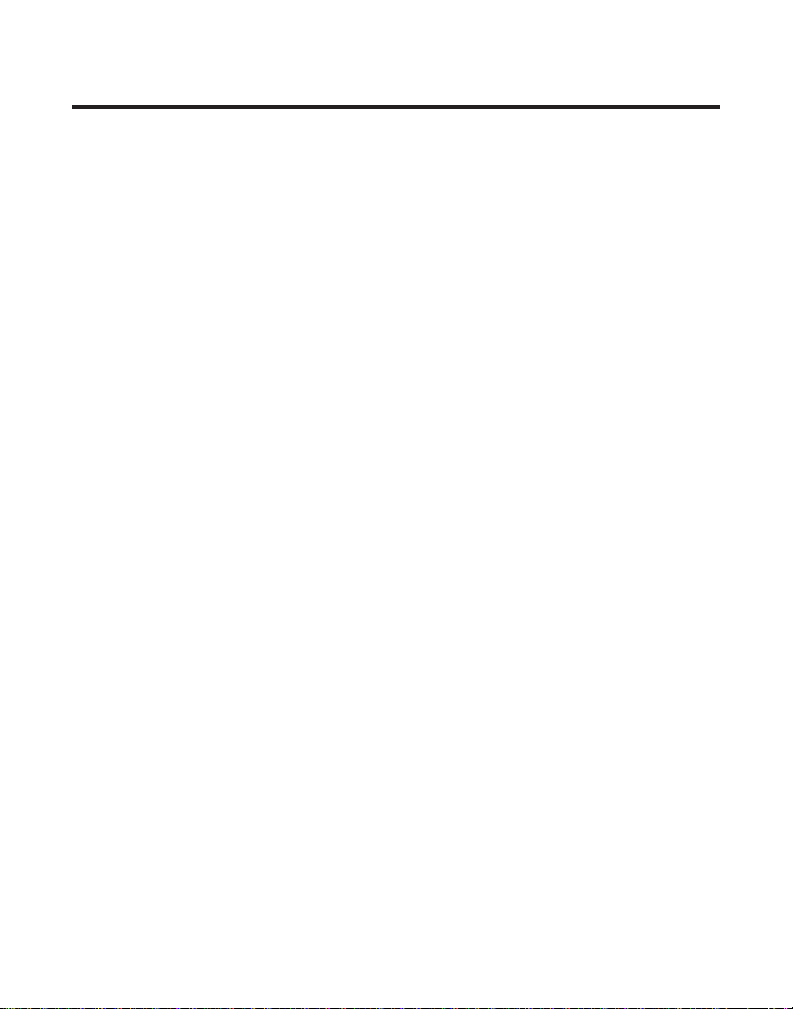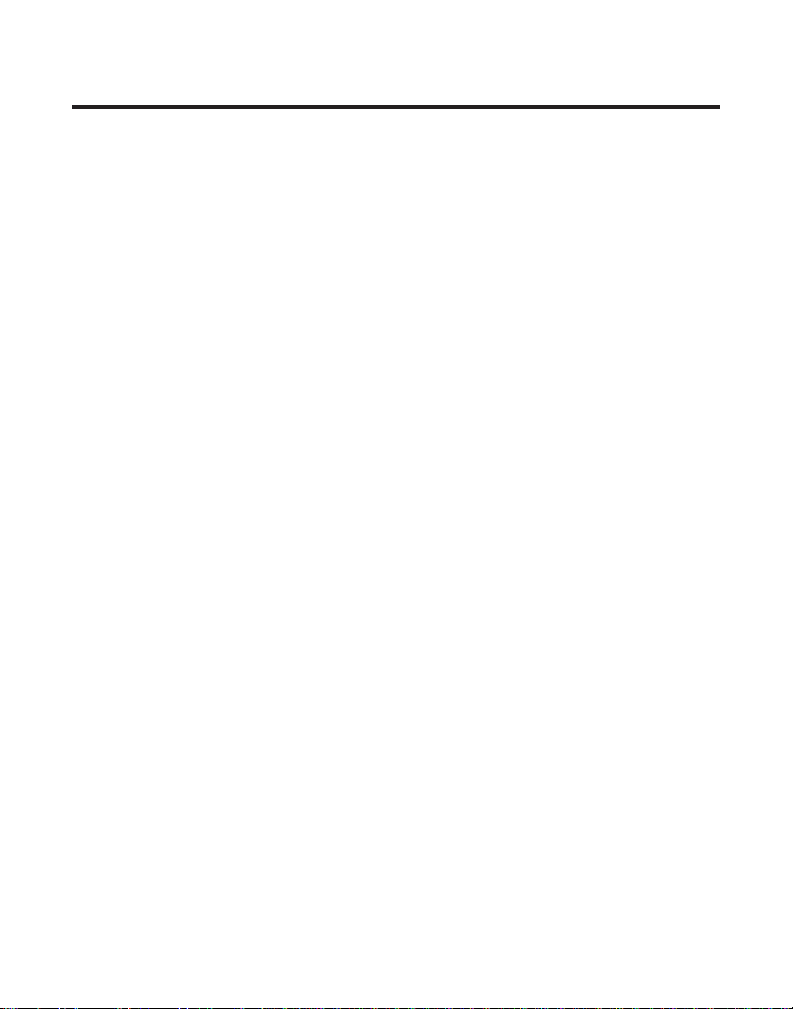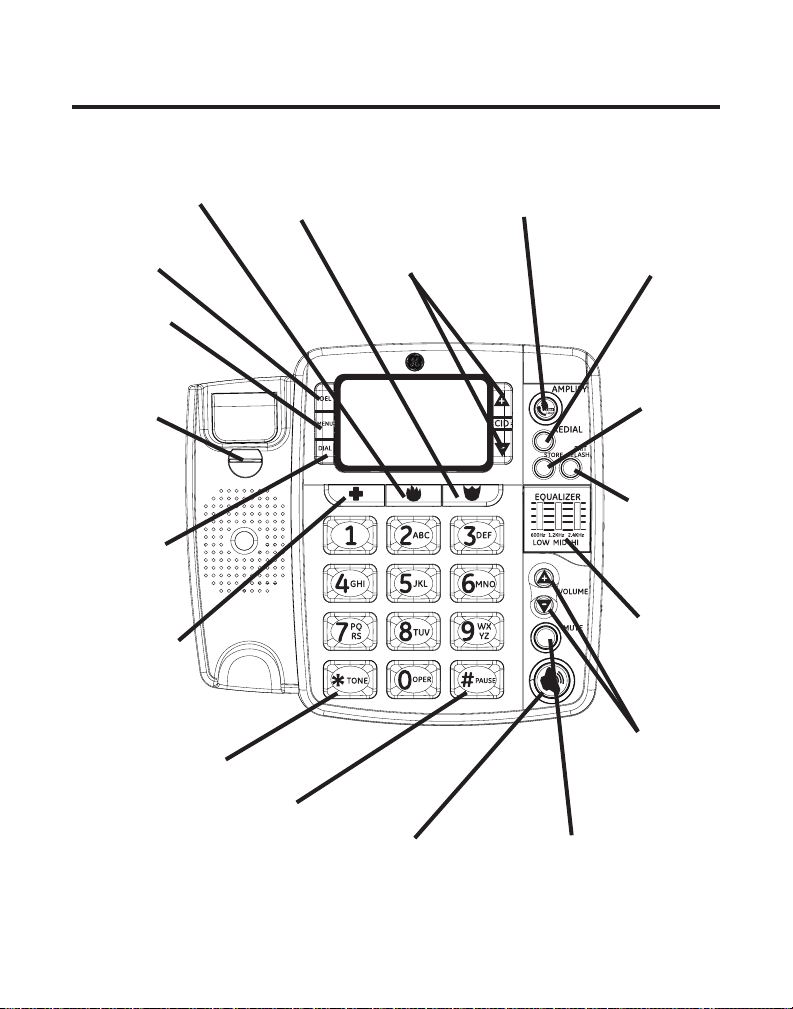5
Table of Contents
Important InformatIon ........ 2
Interference InformatIon .... 3
telephone network
InformatIon ................... 3
ren number ...................... 4
hearIng aId compatIbIlIty
(hac) ........................... 4
lIcensIng ............................ 4
IntroductIon ...................... 7
before you begIn ............... 8
Parts CheCklist ....................8
telePhone JaCk
requirements ....................8
InstallatIon ....................... 9
imPortant installation
Guidelines .........................9
base layout ......................10
back & sIde VIews ............11
InstallIng the phone .........12
installinG BaCkuP
Batteries .........................12
ConneCtinG the
telePhone ......................13
settinG uP the user
menu ...............................15
Wall mountinG.................16
disPlay lanGuaGe ..............17
Contrast .............................17
loCal area Code ...............18
telephone operatIon ........19
sPeakerPhone .....................19
PlaCinG a Call ...................20
handset .........................20
sPeakerPhone ................20
ansWerinG a Call ........20
handset .........................20
sPeakerPhone ................21
Volume ................................21
amPlified audio .................22
tone equalizer ..................23
neCklooP ............................24
mute ....................................24
ViBratinG alert ..................24
flash ...................................25
redial ..................................25
caller Id (cId) ................26
Call WaitinG Caller id 27
reCeiVinG Cid reCords ..27
storinG Cid reCords ....28
reVieWinG Cid reCords 28
dialinG a Cid numBer ...29
Caller id disPlay