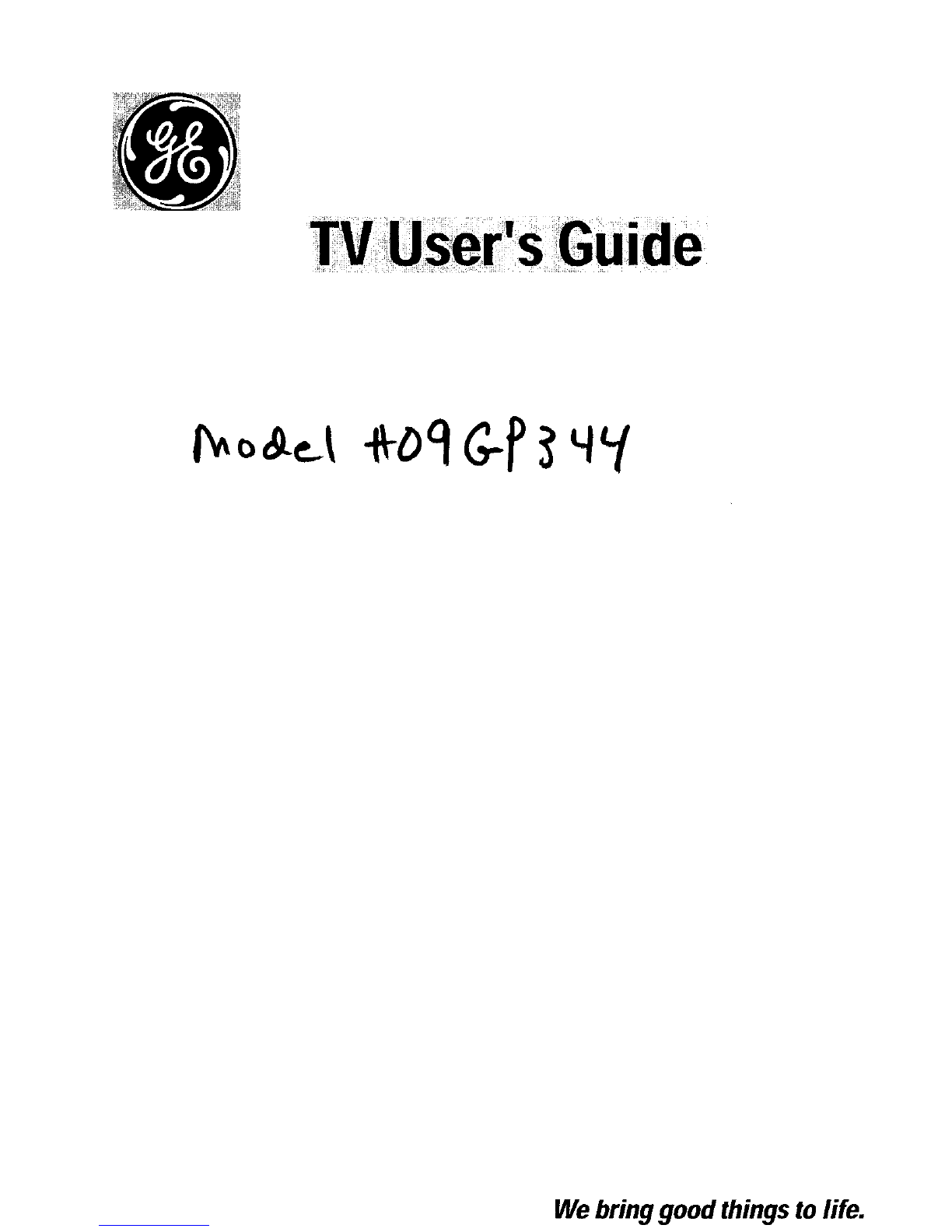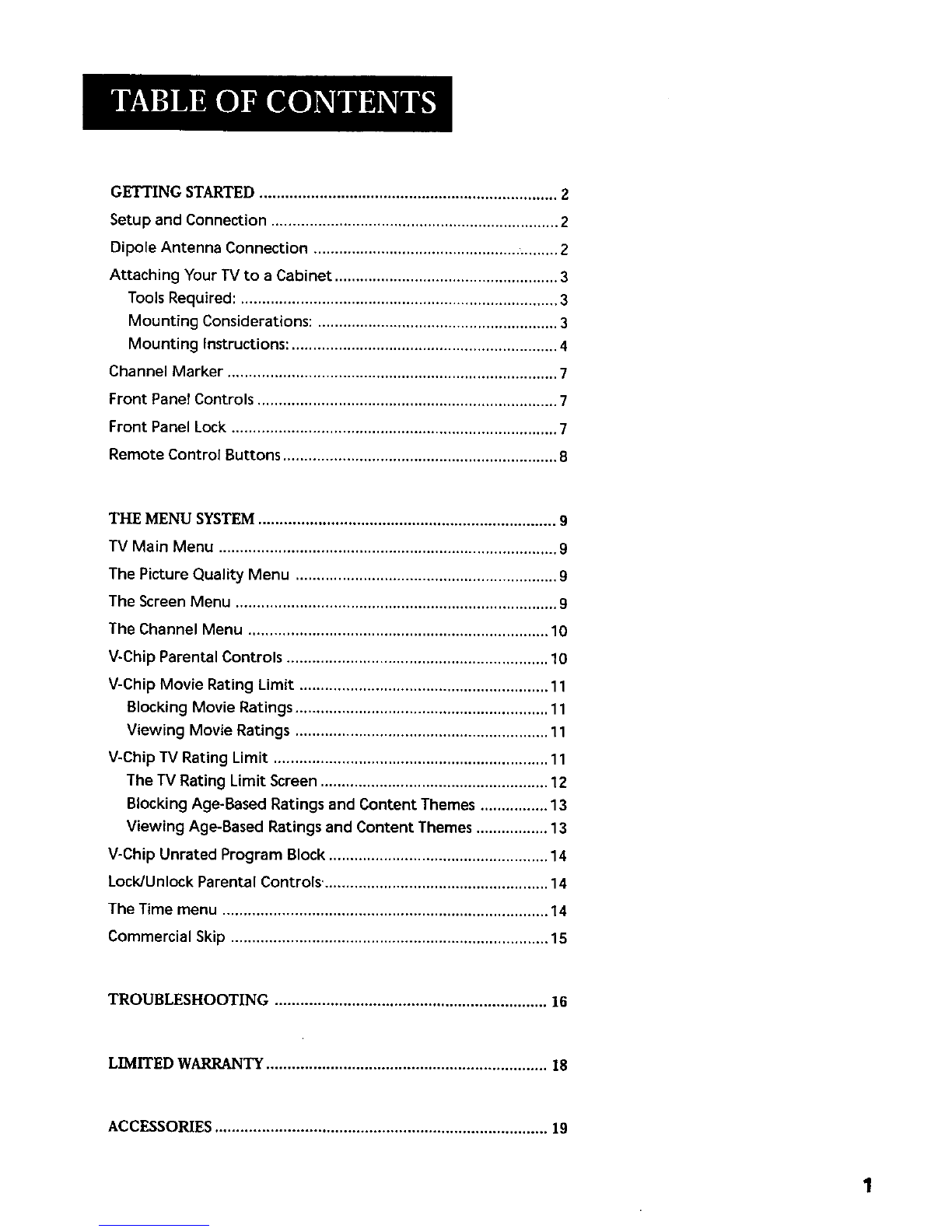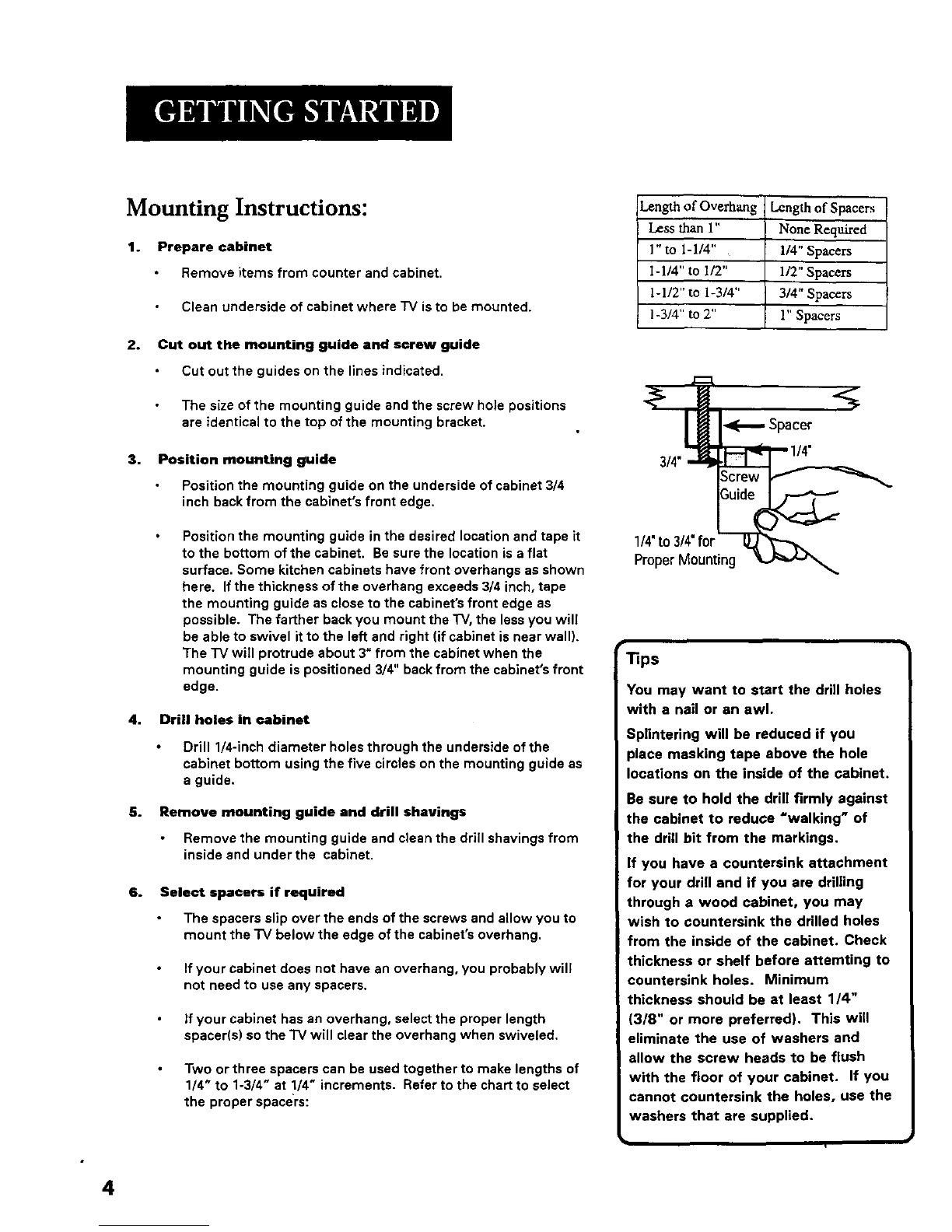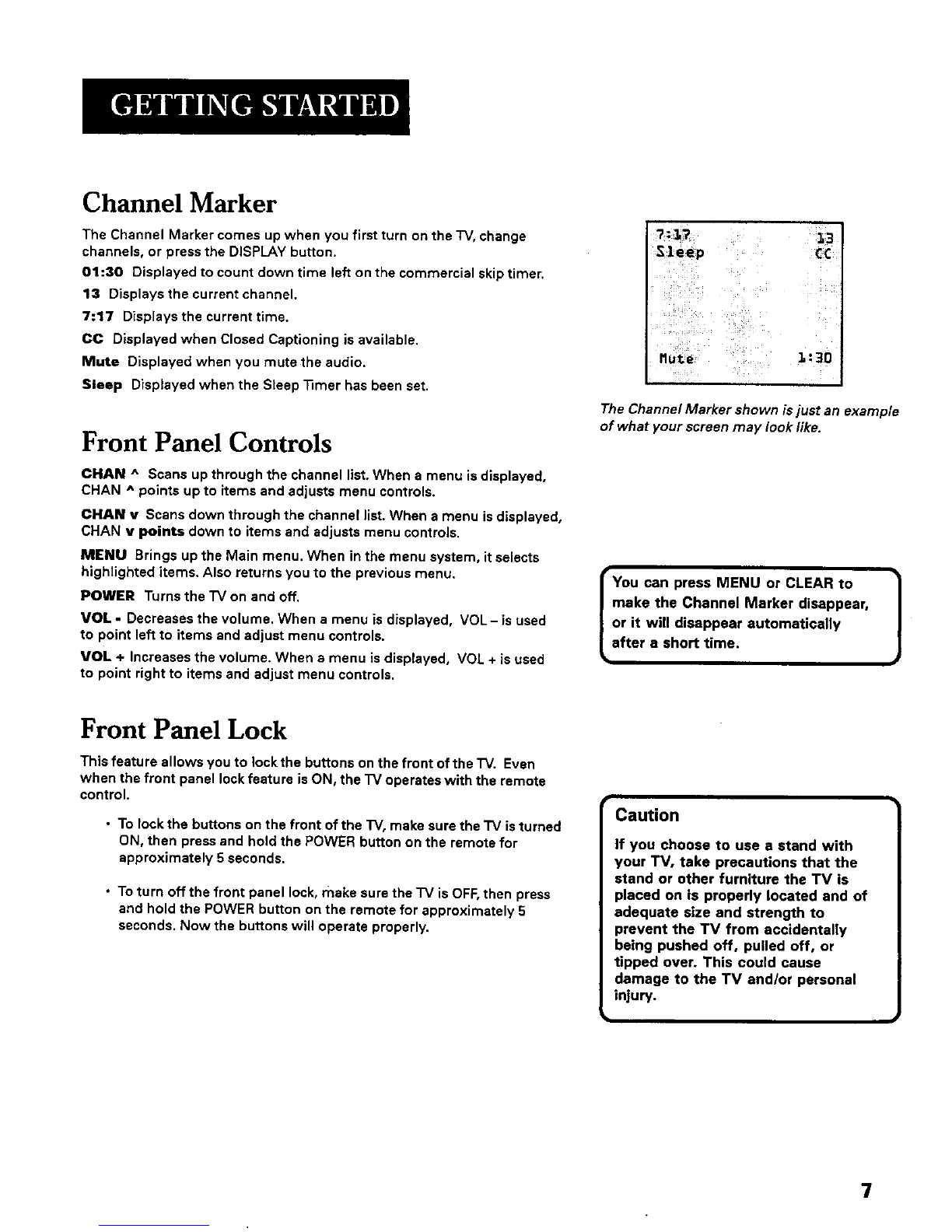Mounting Instructions:
1. Prepare cabinet
Remove items from counter and cabinet.
Clean underside of cabinet where "iV isto be mounted.
2°
3,
Cut out the mounting guide and screw guide
Cut out the guides on the lines indicated.
The size of the mounting guide and the screw hole positions
are identical to the top of the mounting bracket.
Position mounting guide
Position the mounting guide on the underside of cabinet 3/4
inch back from the cabinet's front edge.
Position the mounting guide in the desired location and tape it
to the bottom of the cabinet. Be sure the location is a flat
surface. Some kitchen cabinets have front overhangs as shown
here. If the thickness of the overhang exceeds 3/4 inch, tape
the mounting guide as close to the cabinet's front edge as
possible. The farther back you mount the TV, the less you will
be able to swivel it to the left and right (if cabinet is near wall).
The "IV will protrude about 3" from the cabinet when the
mounting guide is positioned 3/4" back from the cabinet's front
edge.
4. Drill holes in cabinet
5.
Drill 1/4-inch diameter holes through the underside of the
cabinet bottom using the five circles on the mounting guide as
a guide.
Remove mounting guide and drill shavings
Remove the mounting guide and clean the drill shavings from
inside and under the cabinet.
6° Select spacers if required
The spacers slip over the ends of the screws and allow you to
mount the "IV below the edge of the cabinet's overhang.
If your cabinet does not have an overhang, you probably will
not need to use any spacers.
If your cabinet has an overhang, select the proper length
spacer(s) sothe "IV will clear the overhang when swiveled.
Two or three spacers can be used together to make lengths of
1/4" to 1-3/4" at 1/4" increments. Refer to the chart to select
the proper spacers:
Length of Overhang
Less than 1"
1" to 1-1/4"
I-1/4" to 1/2"
1-1/2" to 1-3/4"
1-3/4" to 2"
Length of Spacers
None Required
114" Spacers
1/2" Spacers
3/4" Spacers
l" Spacers
--Spacer."%
1/4' to 314"for -_'_:_"_"
Proper Mounting
Tips
You may want to start the drill holes
with a nail or an awl.
Splintering will be reduced if you
place masking tape above the hole
locations on the inside of the cabinet.
Be sure to hold the drill firmly against
the cabinet to reduce =walking" of
the drill bit from the markings.
If you have a countersink attachment
for your drill and if you are drilling
through awood cabinet, you may
wish to countersink the drilled holes
from the inside of the cabinet. Check
thickness or shelf before attemting to
countersink holes. Minimum
thickness should be at least 1/4"
(3/8" or more preferred). This will
eliminate the use of washers and
allow the screw heads to be flush
with the floor of your cabinet. If you
cannot countersink the holes, use the
washers that are supplied.
4