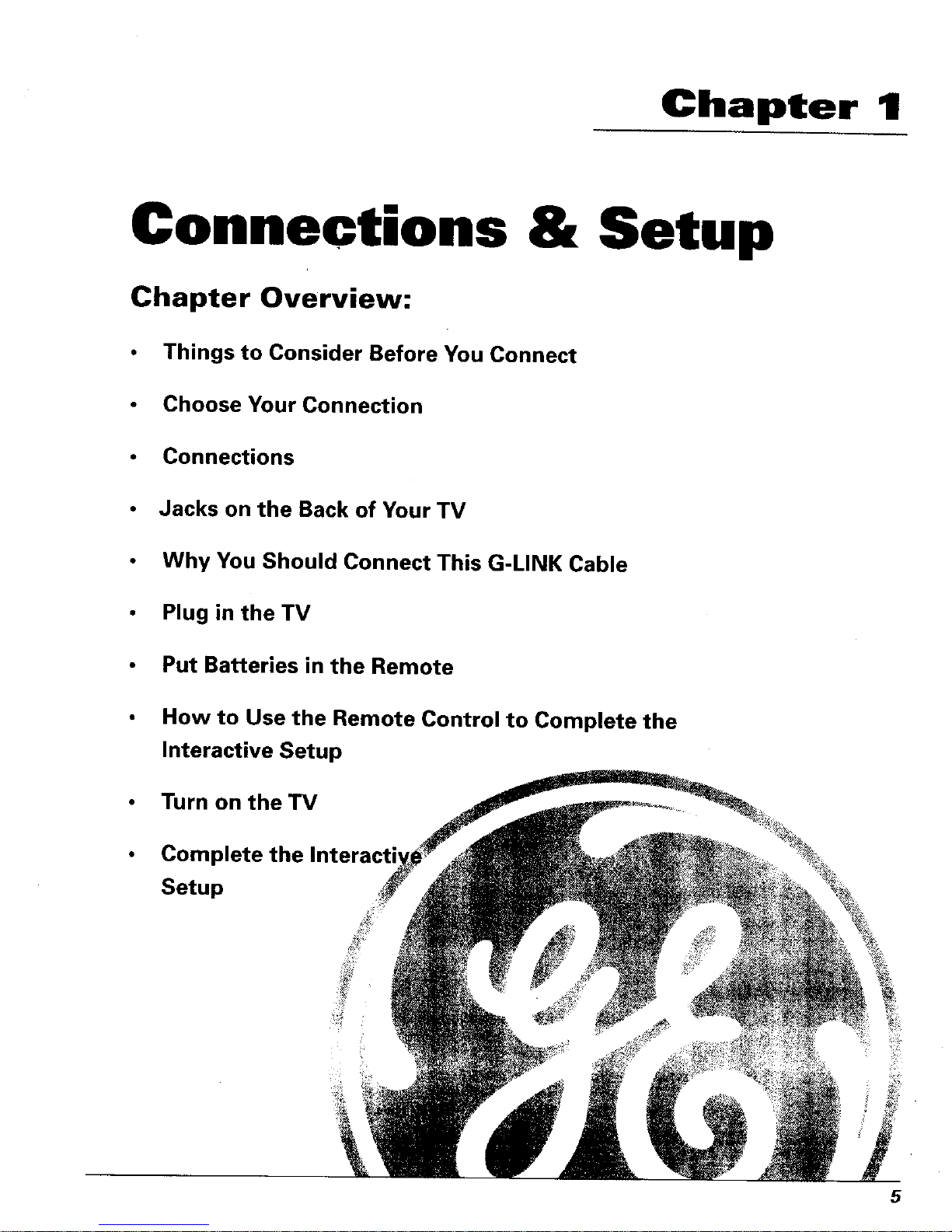Table of Contents
Introduction 1: Key Features Overview ................................................. 1
On-screen Program Guide ........................................................................................ 1
V-Chip: Parental Controls .......................................................................................... 1
Auto Tuning ................................................................................................................ 2
Chapter 1: Connections & Setup ............................................................ 5
Things to Consider Before You Connect ........................................................................ 6
Protect Against Power Surges .................................................................................. 6
Protect Components from Overheating ................................................................... 6
Position Cables Properly to Avoid Audio Interference ........................................... 6
Important Stand and Base Safety Informat{on ....................................................... 6
Use Indirect Light ....................................................................................................... 6
Connection Pictures ................................................................................................... 6
Demo Pin .................................................................................................................... 6
Choose Your Connection ................................................................................................. 7
Connection: TV + VCR ..................................................................................................... 8
Connection: TV Only ........................................................................................................ 9
Connection: TV + VCR + Satellite Receiver ................................................................. 11
Jacks on the Back of Your TV ....................................................................................... 12
Why You Should Connect This G-LINK Cable ............................................................. 13
How to Find the Remote Sensor ............................................................................ 13
Placing the G-LINK Wands ...................................................................................... 13
Complete the Interactive Setup .................................................................................... 15
Set the Menu Language .......................................................................................... 15
Complete Auto Channel Search ............................................................................. 15
The GUIDE Plus+ System Setup ............................................................................. 15
What to Expect ............................................................................................................... 20
Next Steps ...................................................................................................................... 20
Chapter 2: Using the Remote Control .................................................. 21
The Buttons on the Remote Control ............................................................................ 22
Using the WHO.iNPUT Button; ............................................................................... 23
Programming the Remote to Operate Other Components ....................................... 24
Find Out If You Need to Program the Remote ....................................................... 24
How to Program the Remote .................................................................................. 24
How to Use the Remote After You've Programmed It ............................................... 25
Chapter 3: Using the TV's Features ...................................................... 27
About the GUIDE Plus+ System ................................................................................... 28
Downloading Data ................................................................................................... 28
Getting in & Out of the GUIDE Plus+ System ........................................................ 29
The GUIDE Plus+ System Menus ........................................................................... 29
Grid Guide ................................................................................................................ 29
Sort ........................................................................................................................... 31
News ......................................................................................................................... 32
Schedule ................................................................................................................... 32
Messages .................................................................................................................. 33
Channels ................................................................................................................... 34
3