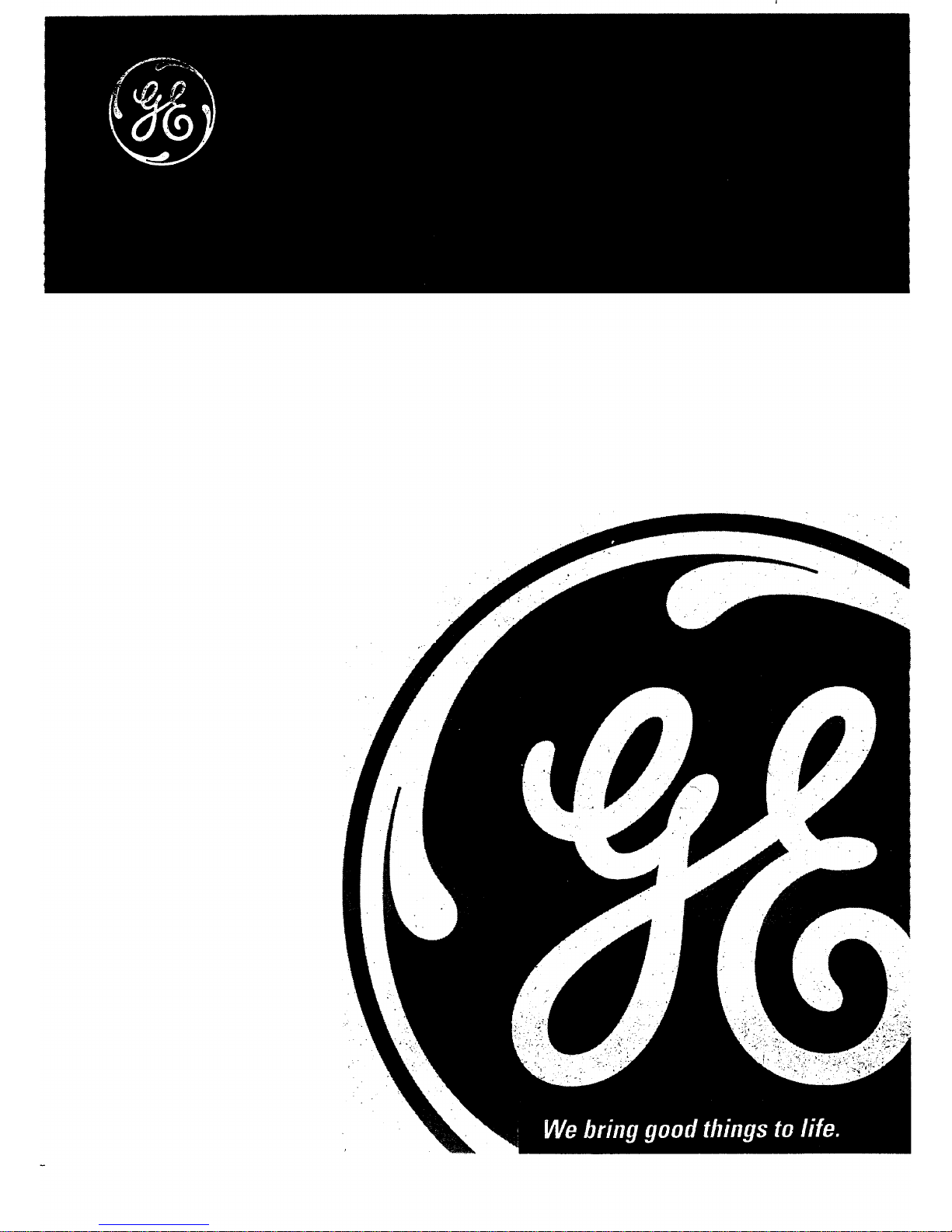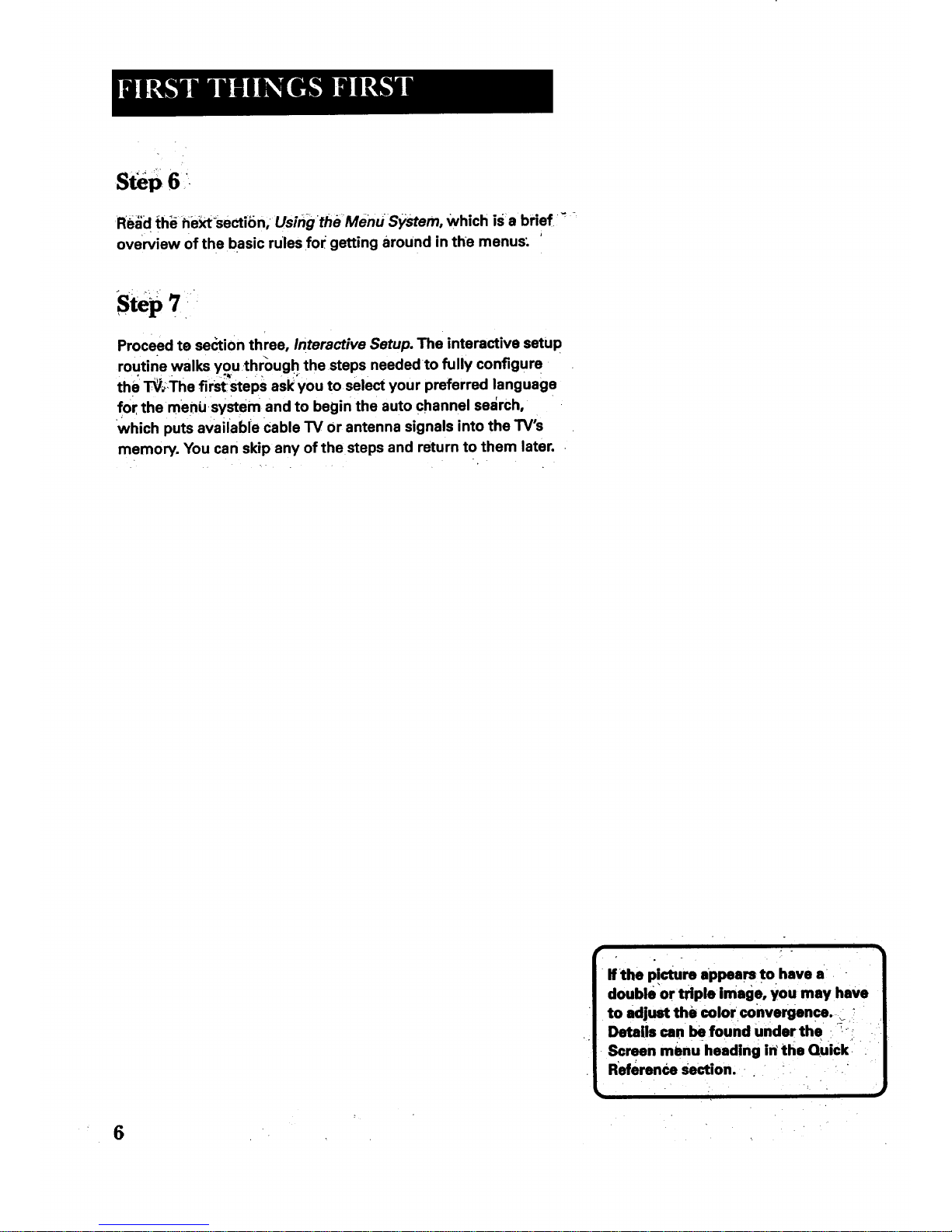WARN G
'ToredUce the risk of fire or
shock hazard, do notexpose
.this_ tO rair_iorm0isture.._i
.. . .
To reduce the risk of electric sh0ck, do •not remove
?_RiSKOFELECTNIC :! cover (or back)_.No user serviceable parts inside:
sHOCI(DONOTOPEN Refer Servicing to qualified-service personnel:; 'i
inb'bl'|iidi_tes;;= . ,._'::;_This symbolmdmates
"dangerousv.oltage inside _important instructions
the product that presents a accompanying theproduct.
risk of electric:shock or
personal :inj'ury._ _!iiii;'__
o ,. .
Caution: ;1"oreduce•the risk of electric shock, match
wide blade of plug to wide slot, fully insert,
Attention: Pour dviter tes chocs 61ectriques; introduire
la lame la plus large de la fiche dans la borne
correspondante de la prise et pousser jusqd au fond.
-Refer to the identification/rating label located on the backpanei'of your
product for•its proper operating voltage. '
FCC Regulations state that unautho rized changes or modifications to this
equipment, may void the user's authority to operate it..
If fixed (non-moVing) images are left on the screen for 10ng periods, they
may be permanently.imprinted, on _he.screen. Such.images... include.
netw()-rk 10gos, p.hone numbers, and video games. _.Thisdamage is not
covered by your warranty. Extended viewing of channelsdisplayfng
these images shou.ld be avoided.
Cable TV Installeri This reminder is provided to call your attention to
Article 820-40 of the National Electrical Code (Section 54 of the Canadian
.Electrical Code; Part 1) which provides guidelines for proper grounding
and, in particular, sl_eCifiesthat the cable ground shall be.connected to
the grounding system of the building as close to the point of cabie entry
as practical.