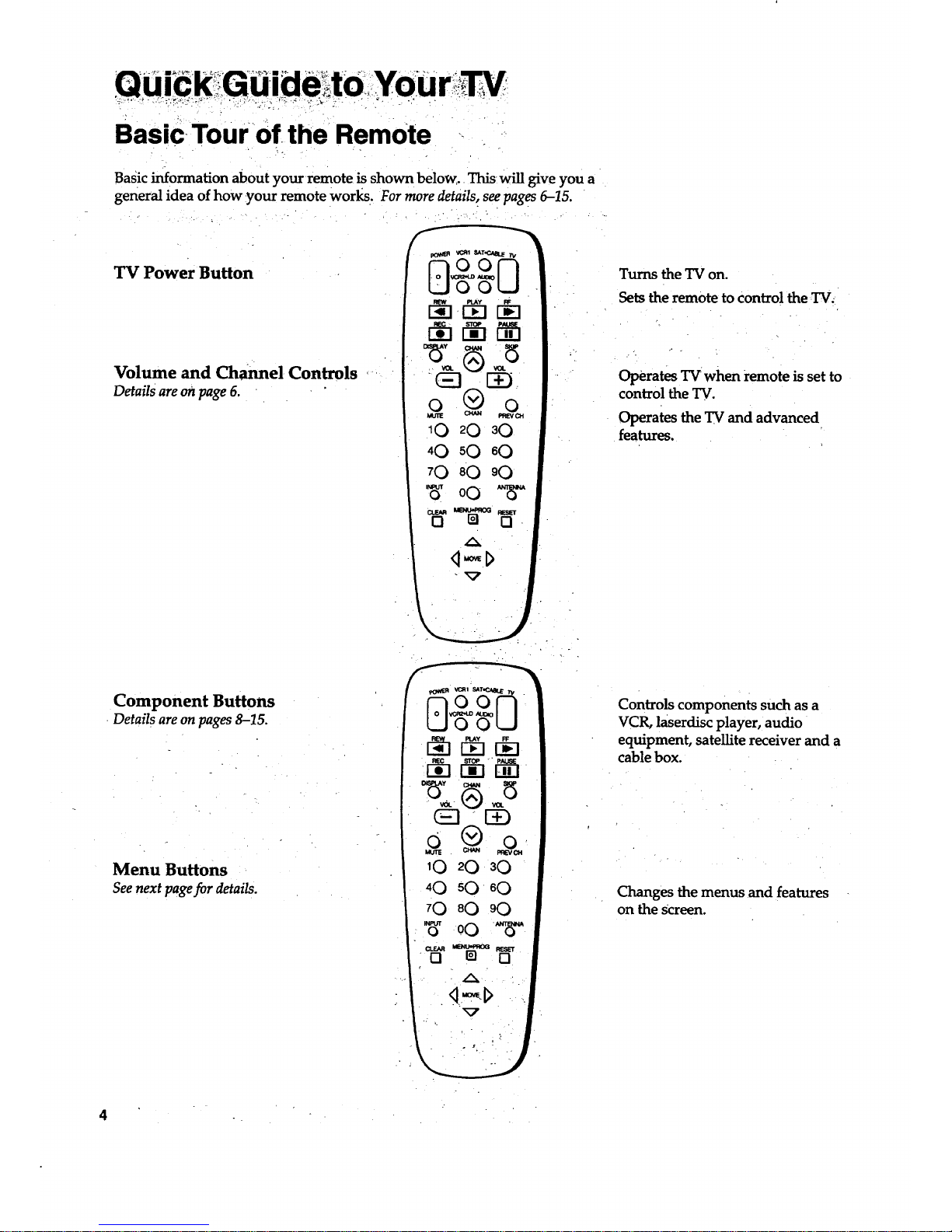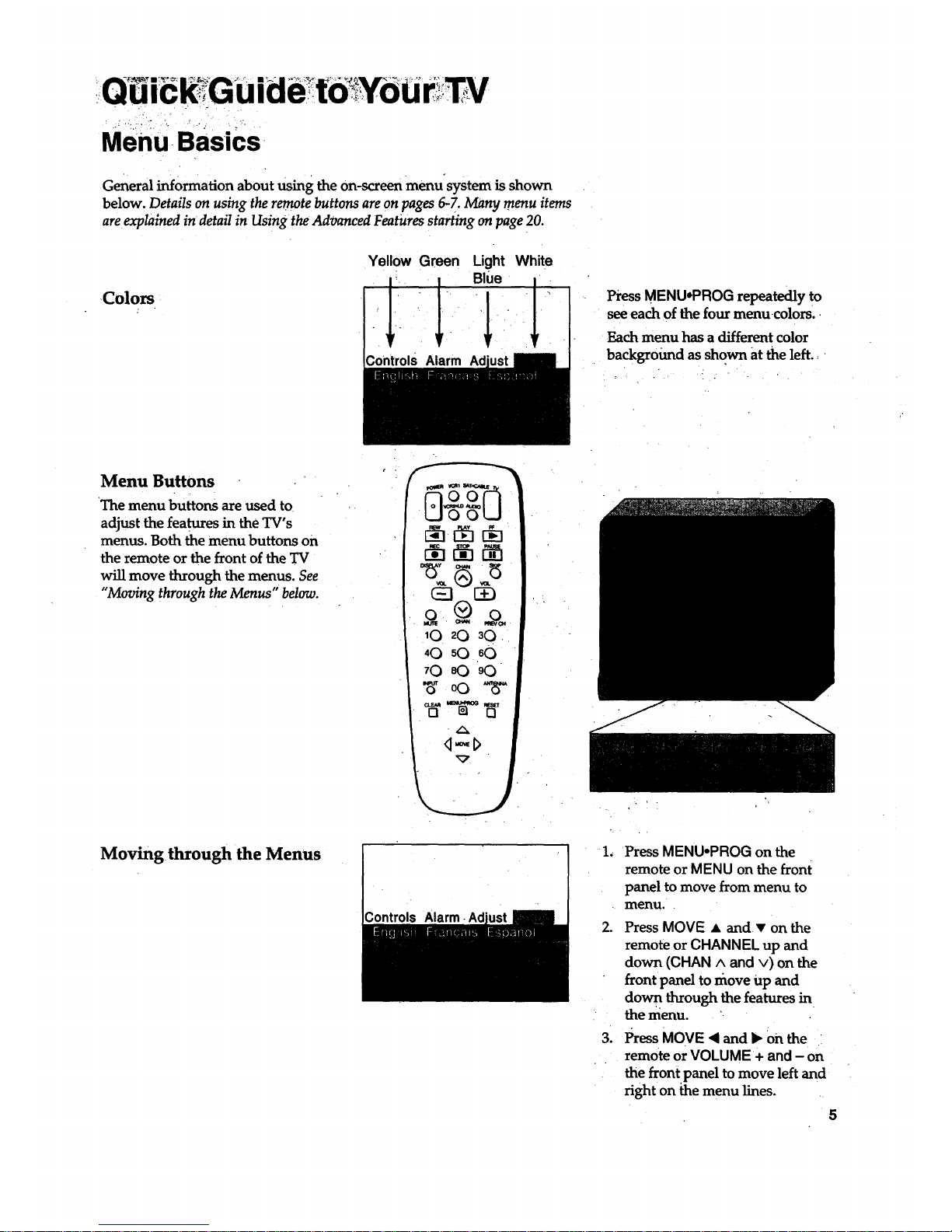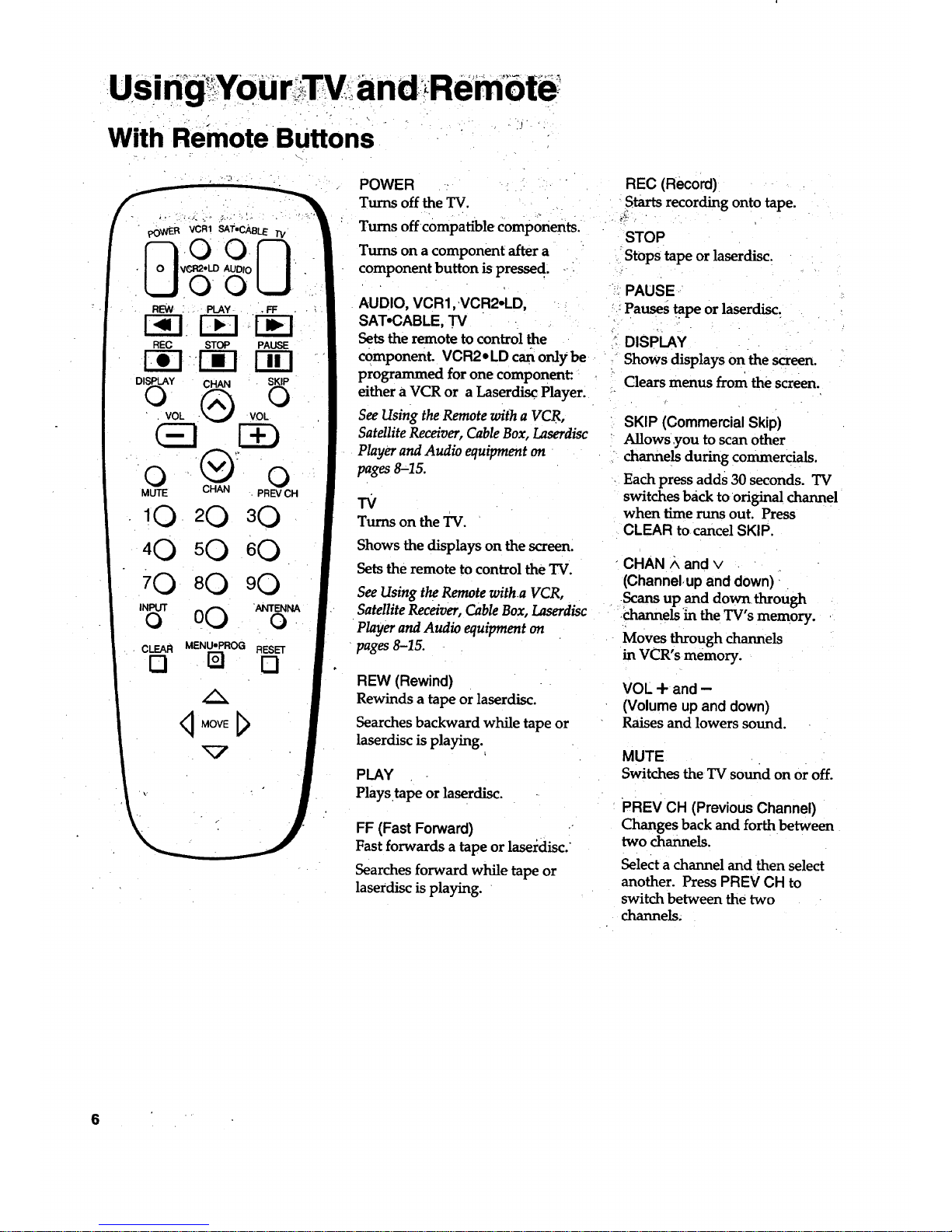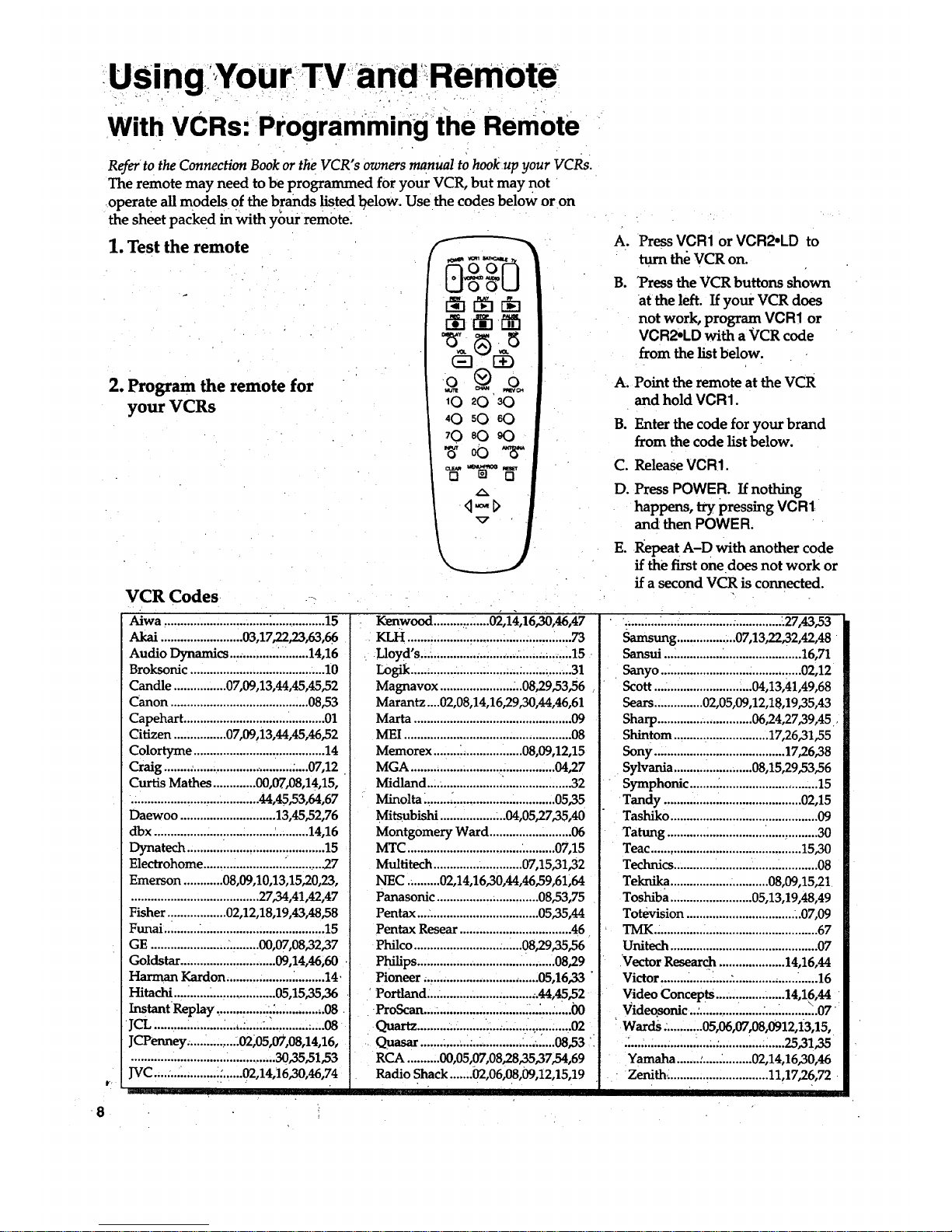USingYourlTV and!Remote
With VCRs: Programming the RemOte
Refer to the Connection Bookor the VCR"s owners manual to hookup your VCRs.
The remote may need to be programmed for your VCR, but may not
-operate all models of the brands listed l?elow. Use the codes below or on
the sheet packed in with your remote.
1.Test the remote f -"
2. Program the remote for
your VCRs
(_3 E)
10 20 30
40 sO 60
70 sO 90
w0o %"
t
8
VCR Codes ,
Aiwa ................................ _................ 15
Akai.........................03,17,22,23,63,66
Audio Dynamics .............. ..........14,16
Broksonic ......................................... 10
Candle ................ 07,09,13,44,45,45,52
Canon .......................................... 08,53
Capehart ........................................... 01
Citizen ................ 07,09,13,44,45,46,52
Colortyme ........................................ 14
Craig ........ ..................... .......... .....07,12
Curtis Mathes ............. 00,07,08,14,15,
....................................... 44,45,53,64,67
Daewoo ............................. 13,45,52,76
dbx ................ :.......... _........._.......... 14,16
Dynatech .......................................... 15
Electrohome ......................... ........... 27
Emerson ............ 08,09,10,13,15,20,23,
....................................... 27,34,41,42,47
Fisher .................. 02,12,18,19,43,48,58
Funai ........... ...................................... 15
GE ....................... :......... 00,07,08,32,37
Goldstar ............................. 09,14,46,60
Harman Kardon .................... ;......... 14.
Hitachi ........... _................... 05,15,35,36
Instant Replay ................ ................. 08
JCL .......... _................ :.....:.................. 08
JCPenney ............... .02;05,07,08,14,16,
............................................ 30,35,51,53
JVC....:.... .......... _:......02,14,16,30,46,74
irll
Kenwood ........._.......02,14,16,30,46,47
KLH ..... .,., ......... ...,..°...,.,...,... ............ 73
Lloyd's.... ............. ."........ ........ _........... 15
L0gik.....; ........ ............... ;...:............. _.31
Magnavox ...................... _..08,29,53,56
Marantz....02,08,14,16,29,30,44,46,61
Marta ................................................ 09
MEI ................................................... 08
Memorex ........ _.................. 08,09,12,15
MGA ............................................ 04,27
Midland ....................... ..................... 32
Minolta ........ _............................... 05,35
Mitsubishi ................. ...04,05,27,35,40
Montgomery Ward ......................... 06
MTC ................................... .......... 07,15
Multitech ........................... 07,15,31,32
NEC .......... 02,14,16,30,44,46,59,61,64
Panasonic ................. .............. 08,53,75
Pentax ...:................................. 05,35,44
Pentax Resear .................................. 46
Philco ................................. 08,29,35_6
Philips .......................................... 08,29
Pioneer ,,.... ............................ 05,16,33 "
Portland ...................... ............ 44,45,52
ProScan..... ................... ..................... 00
Quartz................._....:........._..............02
Quasar...............................:.........08,53'
RCA ..........00,05,07,08,28,35,37,54,69
Radio Shack.......02,06,08,09,12,15,19
Ao
g.
Press VCR1 or VCR2,LD to
turn the VCR on.
"Pressthe VCR buttons shown
at the left. If your VCR does
not work, program. VCR1 or
VCR2,LD with a VCR code
from the list below.
A. Point the remote at the VCR
and hold VCR1.
B. Enter the code for your brand
from the code list below.
C. Release VCR1.
D. Press POWER. If nothing
happens, try pressing VCR1
and then POWER.
E. Repeat A-D with another code
if the first one does not work or
if a second VCR is connected.
.;......... ...... ................ ............... .27,43,53
Samsung .................. 07,13,22,32,42,48
Sansui .......................................... 16,71
Sanyo ........................................... 02,12
Scott .............................. 04,13,41,49,68
Sears ............... 02,05,09,12,18,19,35A3
Sharp ............................. 06,24,27,39,45,
Shintom ............................. 17,26,31,55
Sony ........................................ 17,26,38
Sylvania ........................ 08,15,29,53,56
Symphonic ........ ;........................... ...15
Tandy .......................................... 02,15
Tashiko ............................................. 09
Tatung .............................................. 30
Teac .............................................. 15,30
Technics ................................ _........... 08
Teknika .............................. 08,09,15,21
Toshiba ......................... 05,13,19,48,49
Totevision ................................. ..07,09
TMK._ ............. _.................................. 67
Unitech ............................................. 07
Vector Resear_ .................... 14,16,44
Victor ..................... :.................... ......16
Video Concepts..... ................ 14,1.6,44
Vid .eo.sonic ..:................... ................. 07
Wards. ........... 05,06,07,08,0912,13,15,
.'........................... .............. ;......25,31,35
Yamaha .......:............... 02,14,16,30,46
• Zenith_ ........... _.................. 11,17,26,72