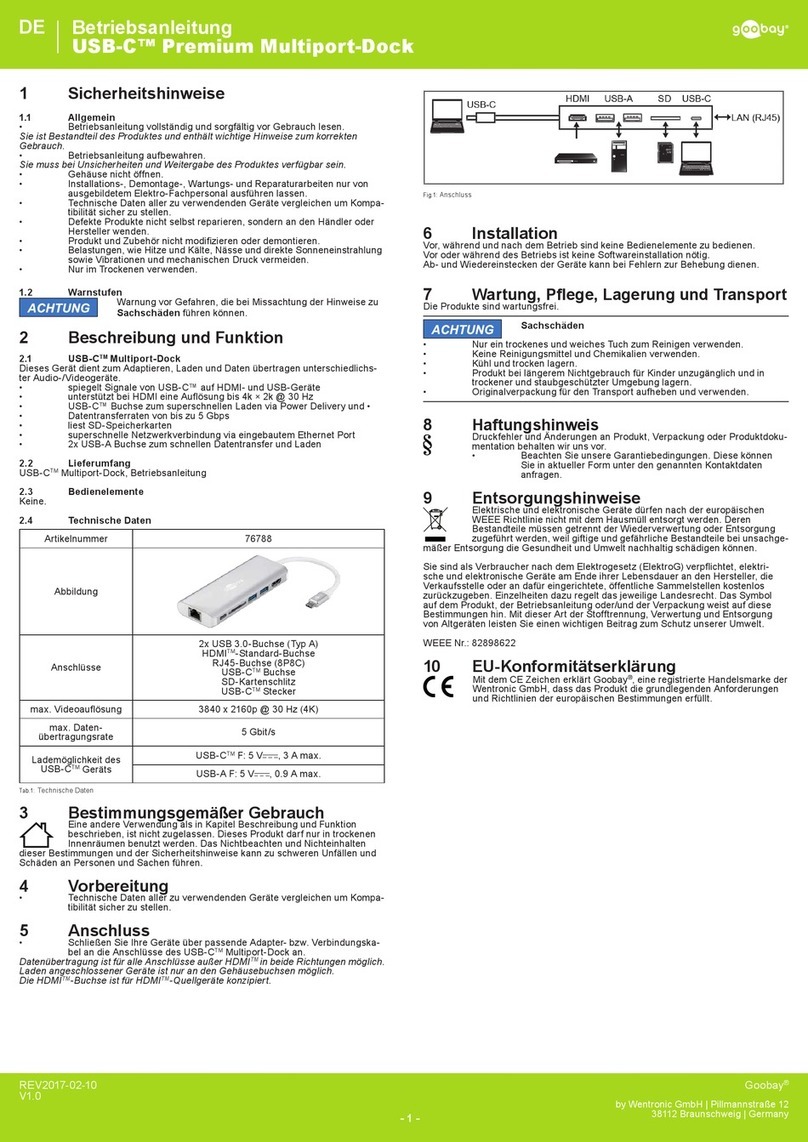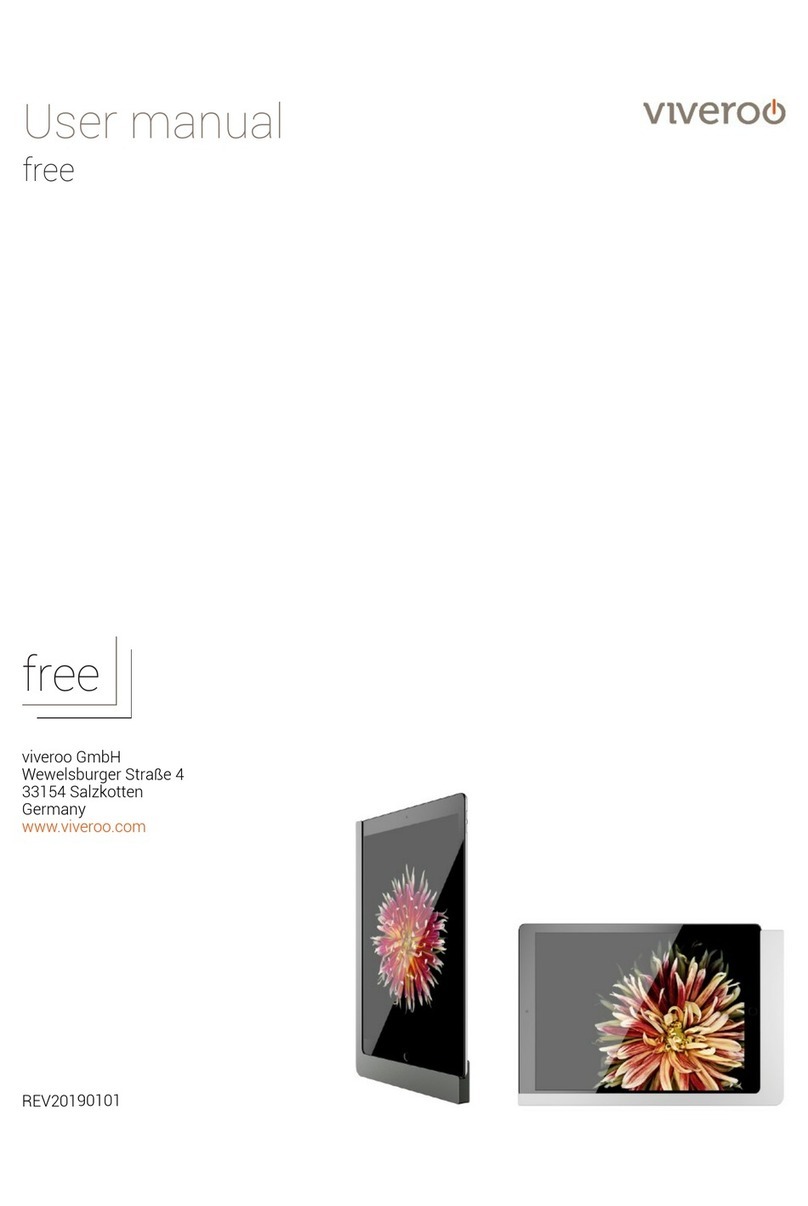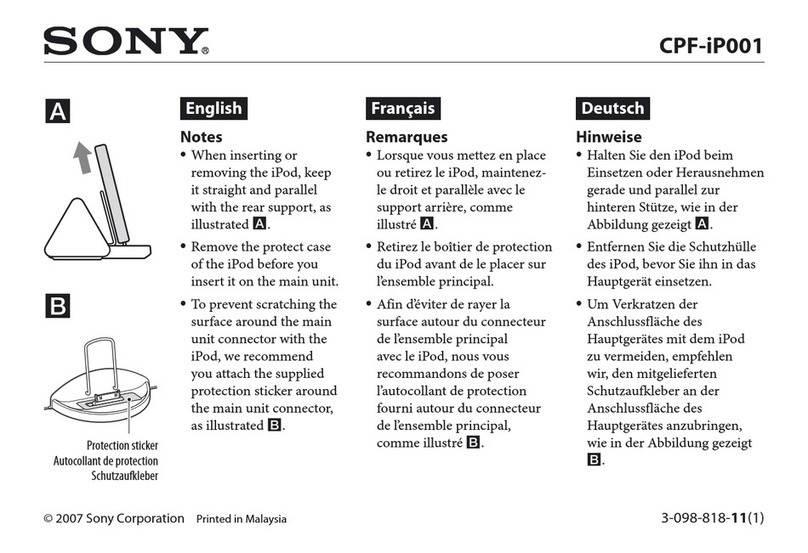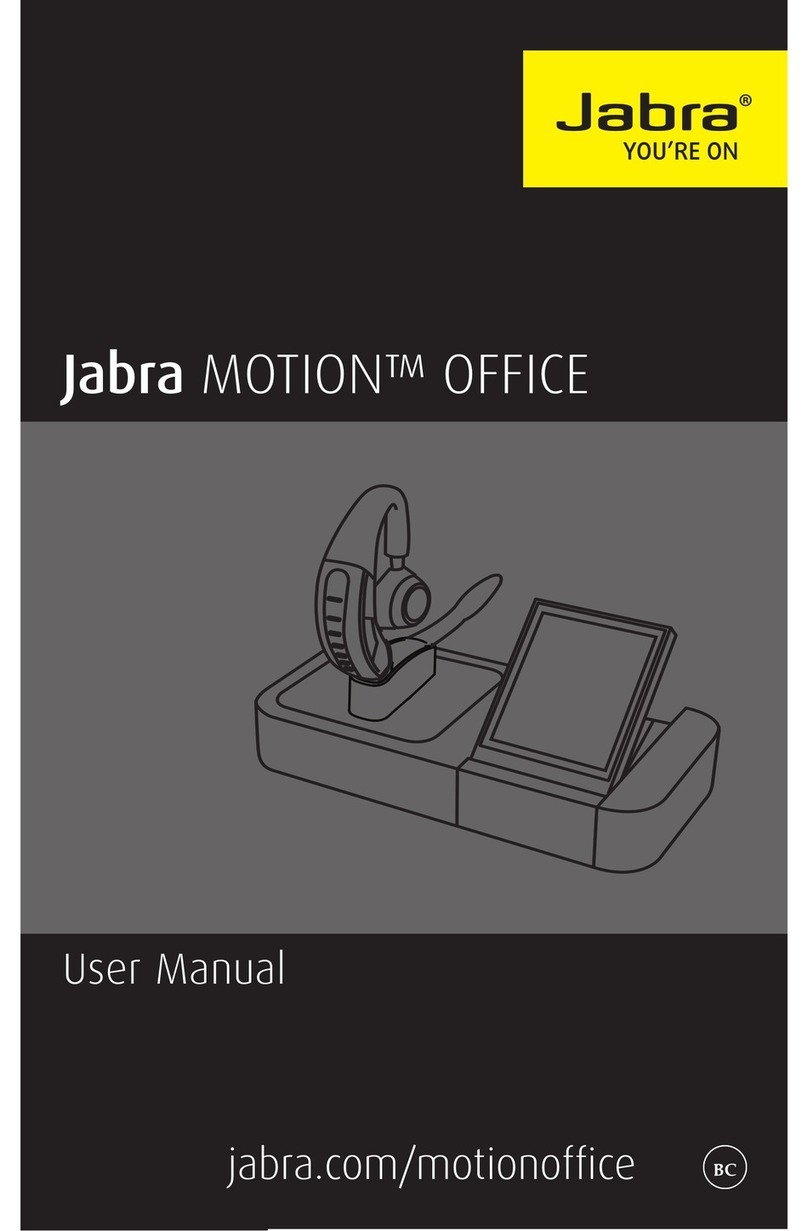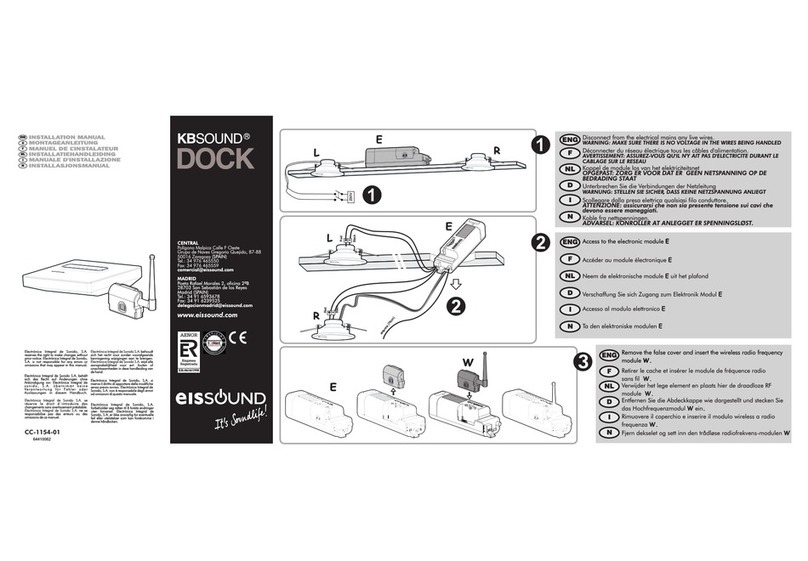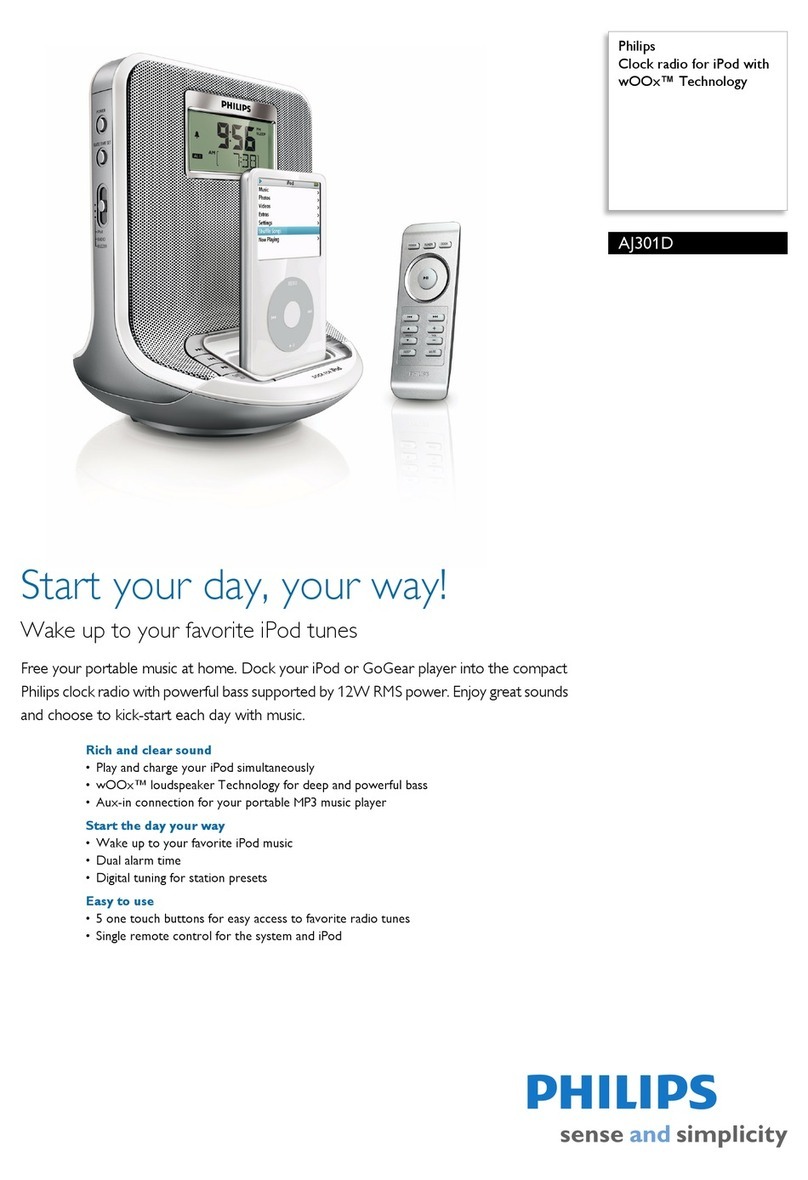Gearlab Thunderbolt 4 User manual

Thunderbolt 4
USB4 Dock Pro
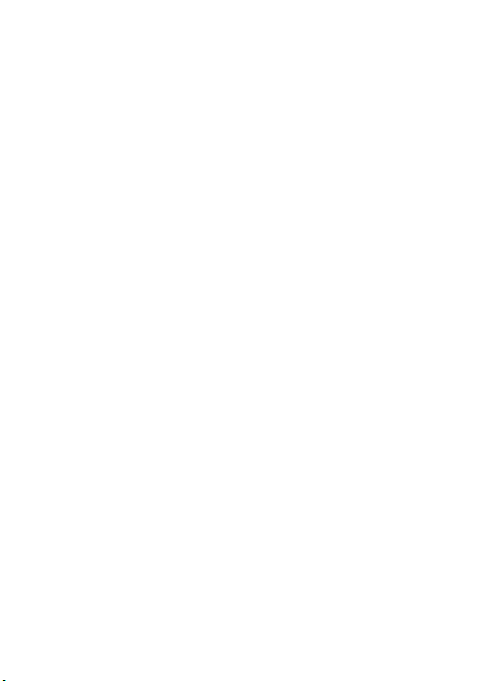
i
Table of Contents
SAFETY INSTRUCTIONS ................................................ 1
WARRANTY................................................................... 1
TRADEMARKS ............................................................... 1
REGULATORY COMPLIANCE ................................... 2
FCC CONDITIONS ...................................................... 2
CE .............................................................................. 2
WEEE INFORMATION .................................................. 2
INTRODUCTION........................................................... 3
FEATURES.................................................................... 4
PACKAGE CONTENTS .................................................. 4
SYSTEM REQUIREMENTS ............................................. 4
PRODUCT OVER VIEW................................................ 5
CONNECTION .............................................................. 7
DISPLAY CONFIGURATION ...................................... 8
MULT I -MONITOR CONFIGURATION ............................... 8
EXTEND MODE............................................................. 9
MIRROR MODE............................................................10
SET THE PRIMARY MONITOR.........................................11
AUDIO CONFIGURATION .........................................12
SPECIFICATION...........................................................14

1
Before attempting to connect, operate or adjust this product, please
save and read the User's Manual completely. The style of the
product shown in this User's Manual may be different from the
actual unit due to various models.
Safety Instructions
Always read the safety instructions carefully:
Keep this User’s Manual for future reference
Keep this equipment away from humidity
If any of the following situation arises, get the equipment
checked by a service technician:
- The equipment has been exposed to moisture.
- The equipment has been dropped and damaged.
- The equipment has obvious sign of breakage.
- The equipment has not been working well or cannot
get it to work according to the User’s Manual.
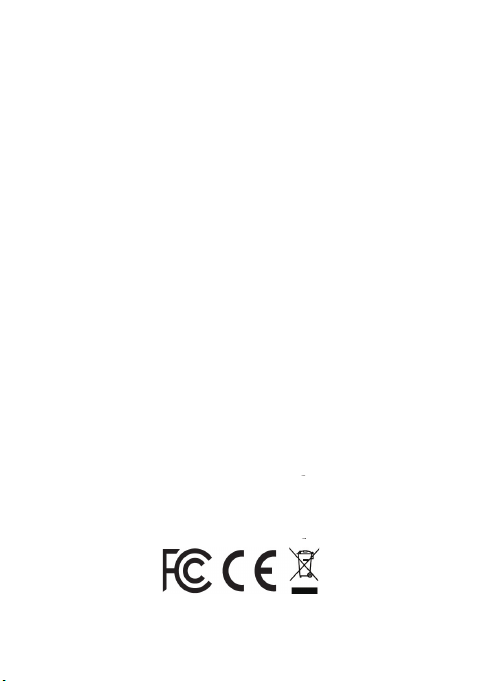
2
Regulatory Compliance
FCC Conditions
This equipment has been tested and found to comply with
Part 15 Class B of the FCC Rules. Operation is subject to the
following two conditions: (1) This device may not cause
harmful interference. (2) This device must accept any
interference received and include interference that may
cause undesired operation.
CE
This equipment is in compliance with the requirements
of the following regulations: EN 55032/EN 55024:
CLASS B
WEEE Information
For EU (European Union) member users: According to the
WEEE (Waste electrical and electronic equipment) Directive,
do not dispose of this product as household waste or
commercial waste. Waste electrical and electronic equipment
should be appropriately collected and recycled as required
by practices established for your country. For information on
recycling of this product, please contact your local
authorities, your household waste disposal service or the
shop where you purchased the product.
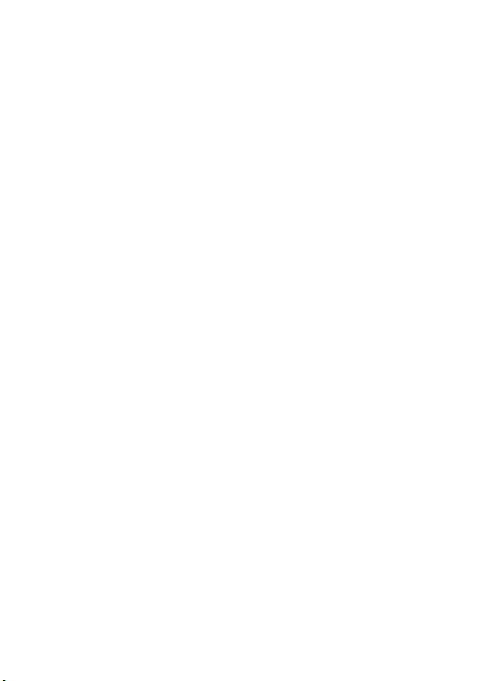
3
Introduction
The Thunderbolt 4 / USB4 Hybrid Dock is a pro-level docking
station designed for demanding high-productivity workflow needs
based on the Intel Thunderbolt 4 Goshen Ridge controller.
It is not only for Thunderbolt 4 users, this versatile dock is
backwards compatible with Thunderbolt 3, USB4 - USB 2.0 and
VESA Alternate mode (MFDP), and works with both Windows and
Mac systems.
The dock provides full charging solution for your laptop with
PD3.0 up to 96W. The Thunderbolt4/USB4 downstream ports can
connect Thunderbolt and USB-C peripherals with optimal
performance of lightening-fast transfer speed and high resolution
video output, you can also enjoy single display up to 8K@30Hz
via HDMI 2.1 and 2.5GbE Ethernet port, the features outfitted for
creative professionals and gamers to handle any challenges they
encounter in a production workflow.
The dock also offers legacy interfaces such as USB-A 3.1 10G
ports with BC 1.2 / Apple Charge, SD 4.0 card reader and Hi-RES
headset Audio for maximum connectivity.

4
Features
Thunderbolt 4 technology
Downstream port
- Thunderbolt 4 / USB4 x 2
- HDMI 2.1 x 1 up to 8K30
- USB-A 3.1 10G x 4 with BC 1.2 (5V/1.5A) and
Apple Charge 2.1A x 1
Upstream PD charging:
- Supports 5 /9 /15 / 20V@4.8A
- Up to 96W
RJ45 2.5 Gigabit Ethernet
Supports SD 4.0 card reader
Hi-RES Headset jack
Package Contents
Thunderbolt 4 / USB4 Hybrid Dock x1
Thunderbolt Cable x1
Power Adapter x1
User Manual x1
System Requirements
Supported Operating Systems
–Windows
®
10
–Mac OS Big Sur 11.2 or later

5
Product Overview
Front
Item
Description
1. SD 4.0 card reader
Copy data, photos, songs, videos and movies from
SD card with high speed transmission
2. USB-A Gen2 10G
Supports BC 1.2 (5V / 1.5A) and Apple Charge 2.1A
3. Combo Audio Jack
Connect to a headset
4.
Thunderbolt 4
Thunderbolt 4 with
PD 3.0 charging to laptop
5.
Power indicator
Indicator shows green when power on
6.
Thunderbolt 4 link indicator
Indicator
shows blue when Thunderbolt embedded
device is connected
7.
Power button
Power on /off

6
Rear
Item
Description
8. Power jack
Connect to power adapter
9.
HDMI 2.1
Connect to HDMI cable
10.
Thunderbolt 4/USB
4 port
Connect to Thunderbolt /USB device
11.
RJ45 port
Connect to
Ethernet
12.
USB-A Gen2
10G
Connect to USB devices

7
Connection
Follow the illustrations below to connect the corresponding
connectors.

8
Display Configuration
Multi-monitor configuration
Once the extra monitors are connected, they can be
configured to either Mirror mode, Extended mode or set the
primary display.
Windows®OS
Position the mouse anywhere on the Windows Desktop,
Right-click and select Display Settings.

9
Extended mode
1. Refer to the Multi-monitor configuration section to bring
up the configuration window.
2. Select the preferred monitor at top of the page.
3. Select Multiple Displays > Extend these displays.
4. Click Apply to confirm and exit.

10
5. Once the setting is completed, simply drag and drop the
application icons or the opened windows to the add-on
monitor. However, some applications may not support to
display on the extended desktop.
Troubleshooting
a. Cursor disappeared
If the status remains in the extended mode but the
docking station is disconnected, the desktop will still
be panned to the add-on monitor.
The cursor may not be found on the primary monitor
in such a case. If it happens, connect the add-on
monitor through the docking station again or keep
moving the mouse.
b. Video playback in extended mode
If the video or DVD playback quality is poor or low
performance in extended mode, please playback it
on the primary monitor instead of the add-on monitor.
Mirror mode
1. Refer to the Multi-monitor configuration section to bring
up the configuration window.
2. Select the preferred monitor at top of the page.
3. Select Multiple Displays > Duplicate these displays.
4. Click Apply to confirm and exit.

11
Set the primary monitor
1. Refer to the Multi-monitor configuration section to bring
up the configuration window.
2. Select the preferred monitor at top of the page.
3. Check the box of Make this my main display.
NOTE: For some computers, you may need to disable the main
display by unchecking the box of Extend the desktop onto
this monitor or Extend my Windows desktop onto this
monitor.
4. Click Apply to confirm and exit.
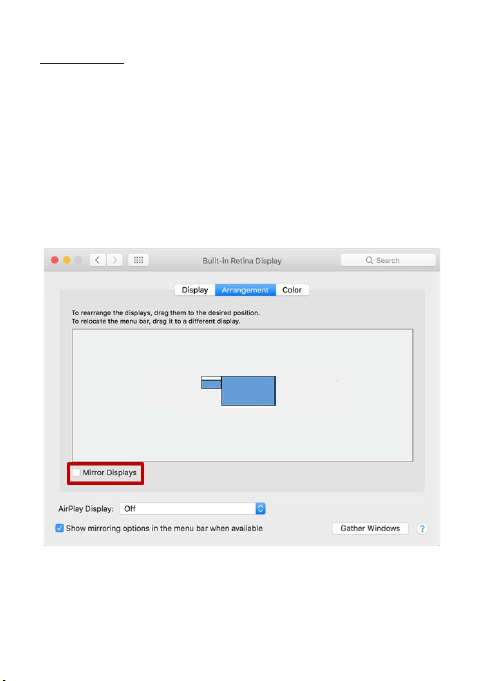
12
Mac OS®
1. Click on the Apple sign at the top left corner of the screen
and select System Preferences…/ Displays.
2. To rearrange the displays, drag them to the desired position.
To relocate the menu bar, drag it to a different display.
To switch to Mirror Mode, tick the box in front of Mirror
Displays.

13
Audio Configuration
By default, when the docking station is connected to a
computer, the audio configuration may be changed to USB
(Multimedia) Audio Device automatically (this setting depends
on models). If it does not work, follow the steps below to
setup.
1. Open Control Panel and then select the hardware and
sound icon.
2. Click Sound > Manage audio devices and then select
USB Audio Device.

14
Specification
User
Interface
Upstream Thunderbolt/USB-C port
supports up to PD 96W
Downstream
Thunderbolt 4/USB 4 x2
USB-A 3.1 Gen 2 x3
USB-A 3.1 Gen 2 x1, with BC1.2
(5V/1.5A) and Apple Charge
2.1A
Video Output Typ e HDMI 2.1 x1
Up to 8K@30Hz
Ethernet Type RJ45 Gigabit Ethernet x1
supports MAC Address pass
through
10/100/1000/2500Mbps
Card Reader Type SD 4.0 x1
Audio Hi-RES Headset jack x1
Power Power Mode Self-powered
Power Adapter Input: AC 100-240V
Output: DC 20V/6.75A
Working
Environment
Operation
Temperature
0~35 degree
Storage Temperature -20~70 degree
Compliance CE, FCC, VCCI, RCM
Table of contents