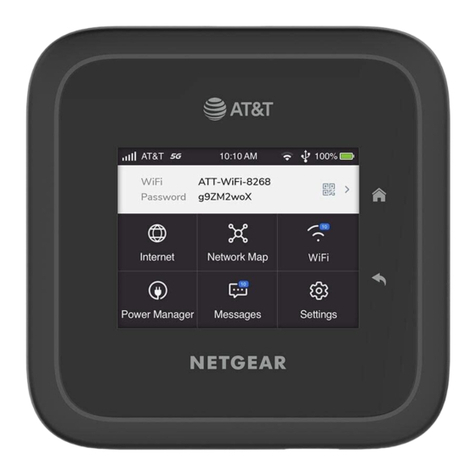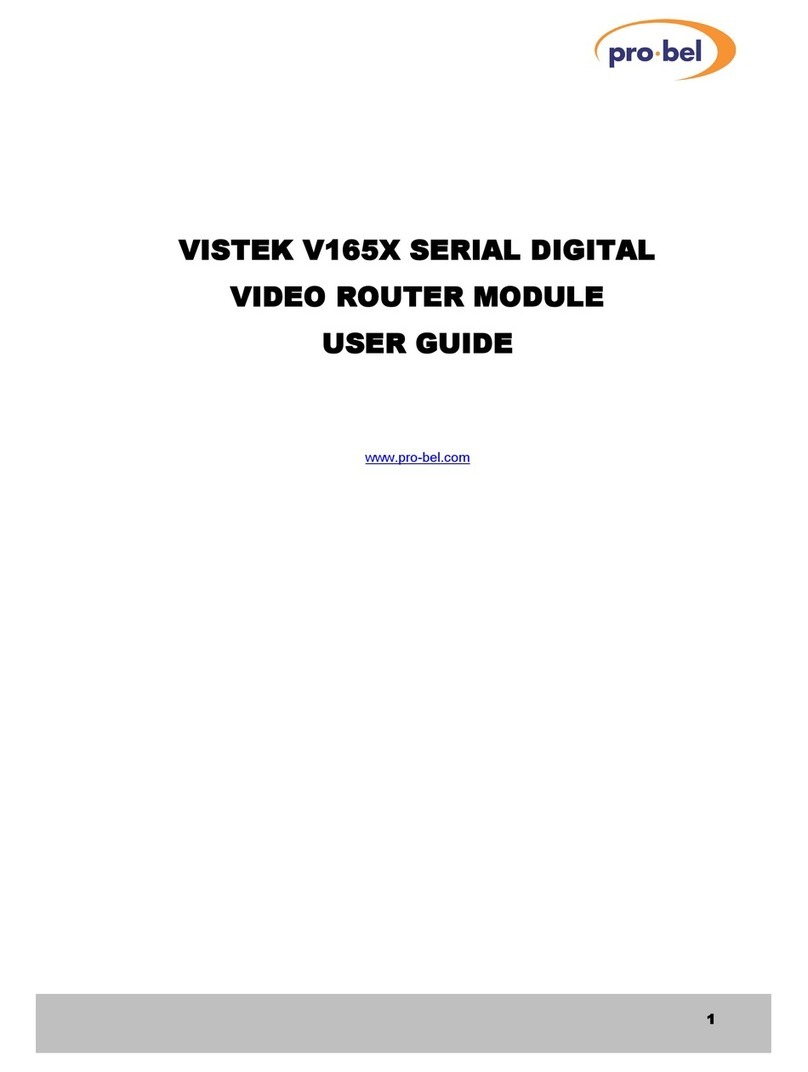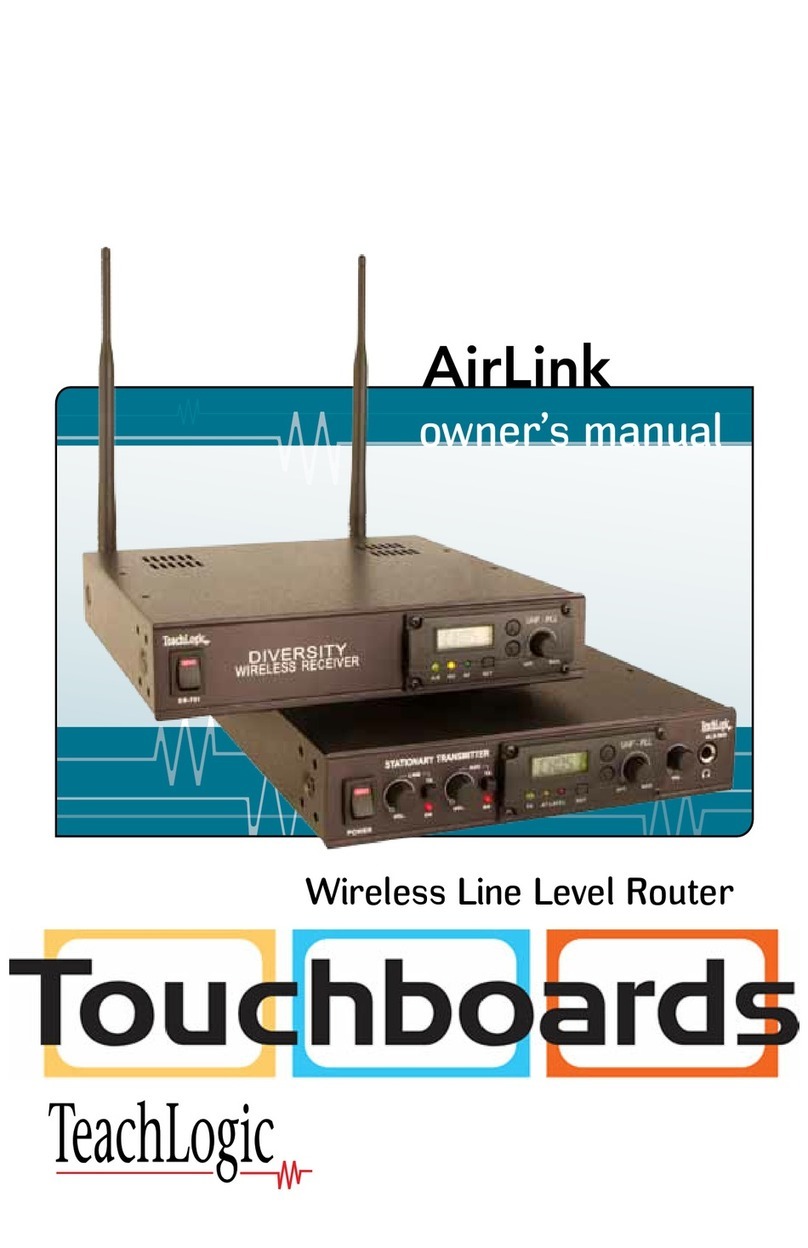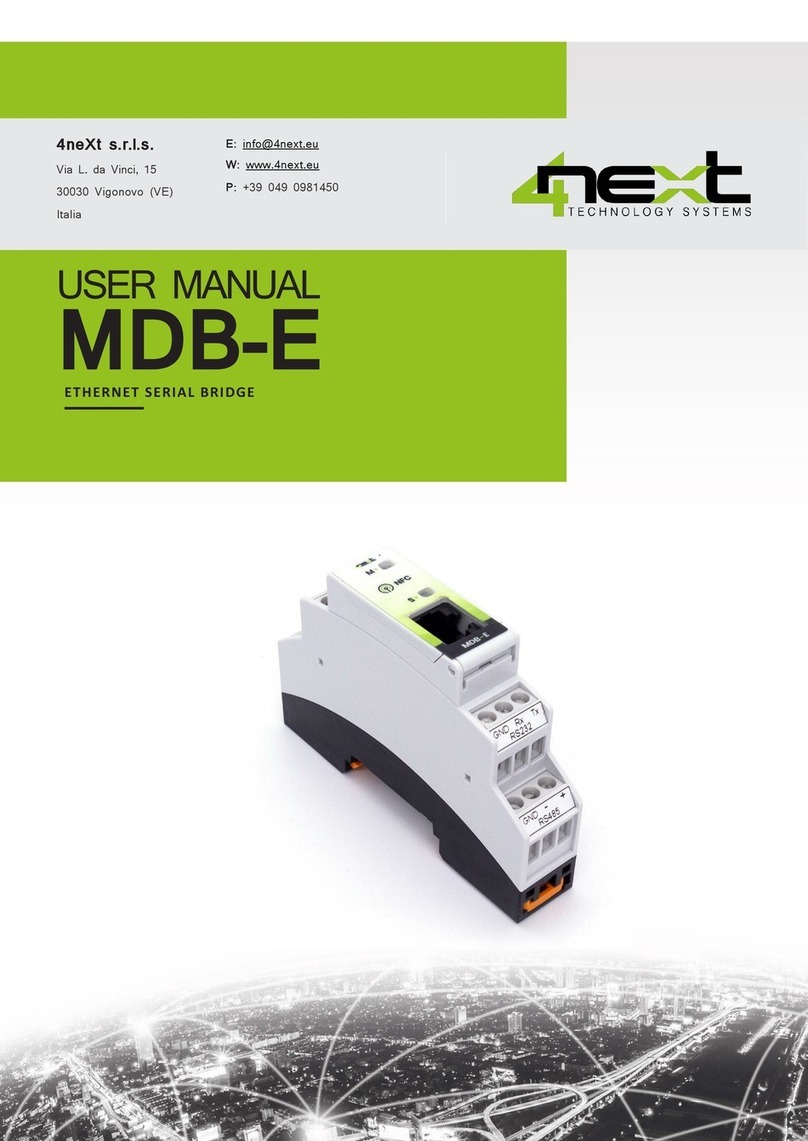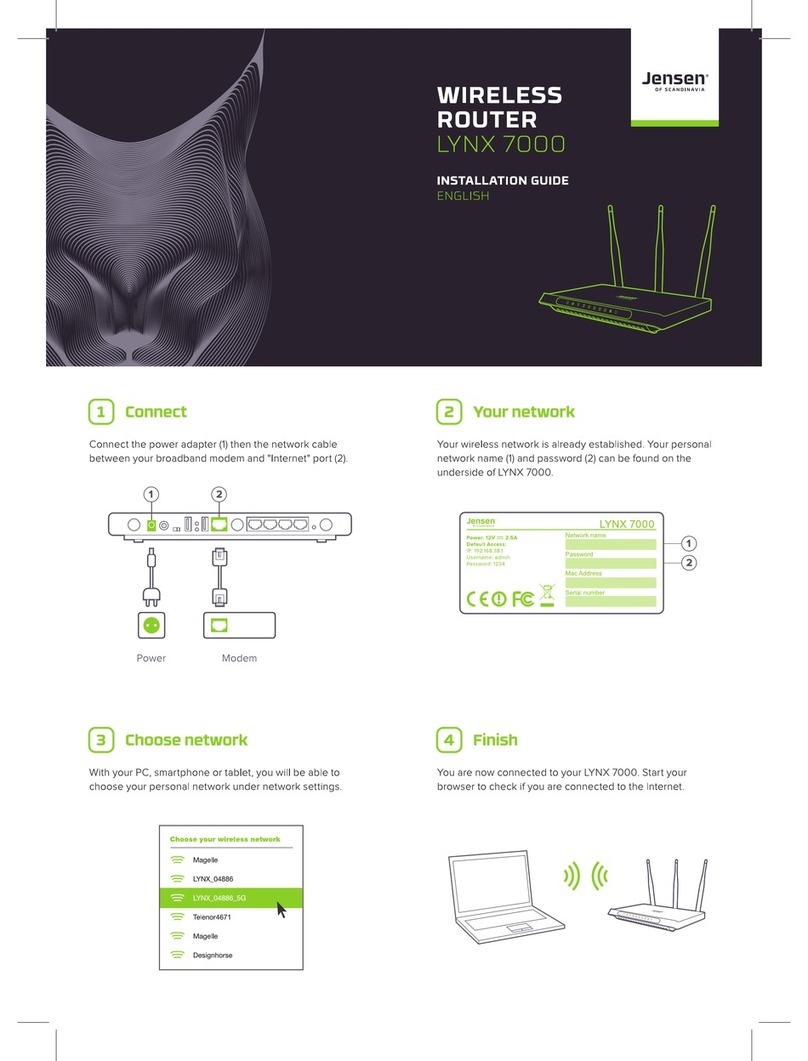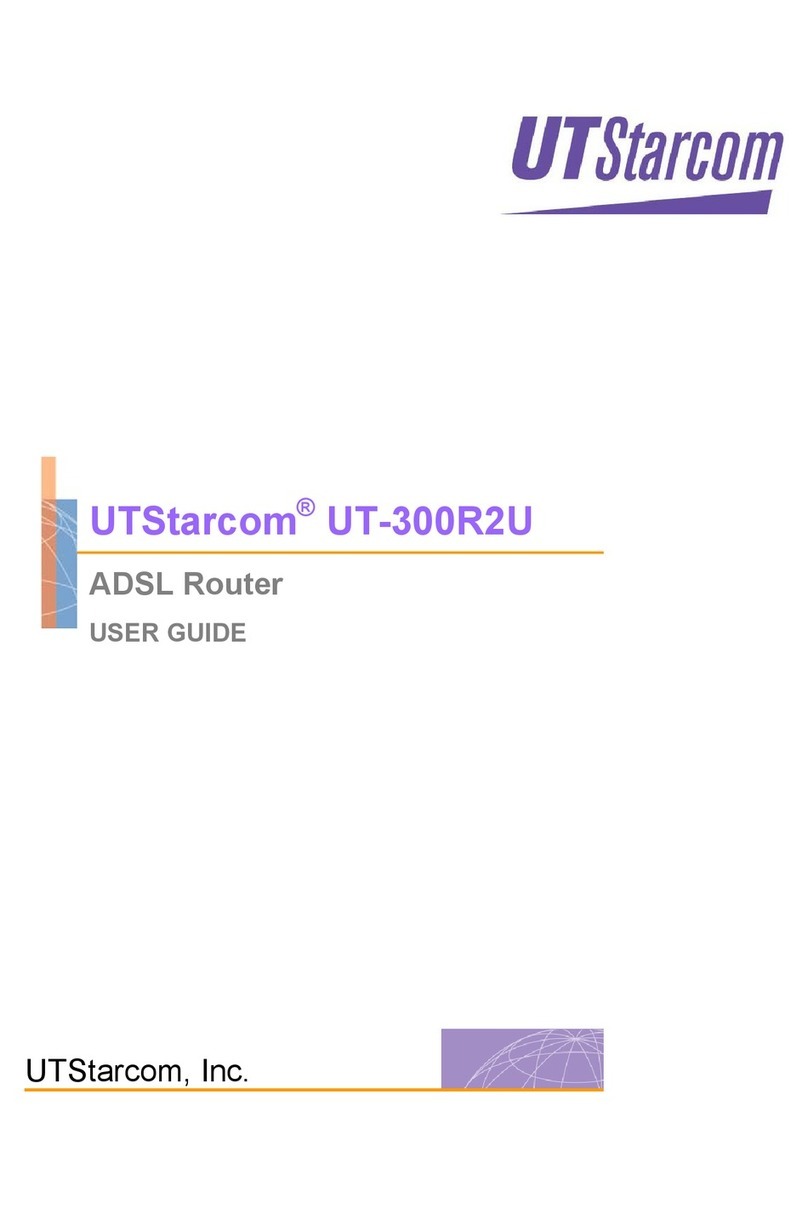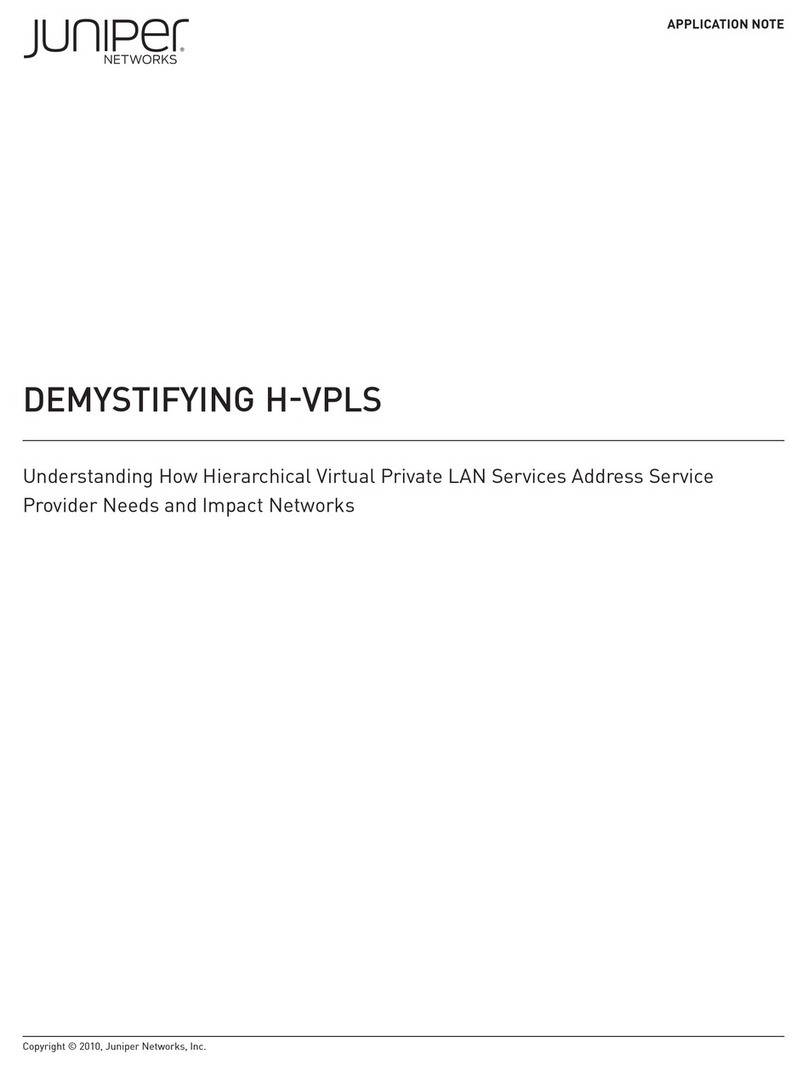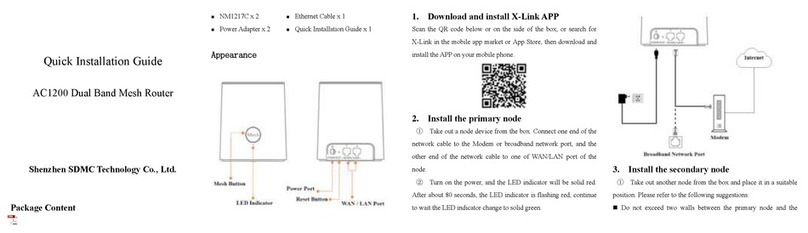Gearlinx NR4400 Series User manual

Gearlinx™ User Guide v1.0
2
April 21, 2023
Table of Contents
Table of Contents ..................................................................................... Error! Bookmark not dened.
Welcome .................................................................................................................................................4
1.0 Get to know your NR4400 Network Resilience Plaorm............................................................6
1.1 Introducon to the NR4400..........................................................................................................6
1.2 NR4400 Models.............................................................................................................................7
1.3 Before you Begin Installing the NR4400........................................................................................7
1.4 Rack Mounng NR4400 ................................................................................................................8
1.5 NR4400 Front (serial facing) Panel................................................................................................9
1.5.1 Front Panel Icon and LED Behavior ......................................................................................10
1.6 NR4400 Rear (power facing) Panel .............................................................................................11
1.7 Labels ..........................................................................................................................................12
1.8 Conguring your NR4400............................................................................................................12
1.8.1 The Easy Way........................................................................................................................12
1.8.2 For Advanced Users – hostname.local.................................................................................13
1.8.3 Local Web UI ........................................................................................................................13
1.8.4 Secure Shell..........................................................................................................................14
1.8.5 NR Console Port ...................................................................................................................15
1.9 Restoring Factory Default........................................................................................................15
2.0 Get to know your Duckfone ............................................................................................................17
2.1 Introducon to the Duckfone .....................................................................................................17
2.2 Duckfone Models........................................................................................................................17
2.3 Before you Begin Installing the Duckfone...................................................................................17
2.3.1 Common Installaon Problems............................................................................................17
2.4 Power over Ethernet on the Duckfone .......................................................................................18
2.5 Duckfone Front (serial facing, POE) Panel...................................................................................18
2.6 Duckfone Rear (antenna facing) Panel........................................................................................18
2.6.1 Rear Panel Icon and LED Behavior .......................................................................................19
2.7 Conguring you Duckfone...........................................................................................................19
2.7.1 The Easy Way........................................................................................................................19
2.7.2 For Advanced Users – hostname.local.................................................................................20
1.8.3 Local Web UI ........................................................................................................................20
1.8.4 Secure Shell..........................................................................................................................21
1.9 Restoring Factory Default........................................................................................................22

Gearlinx™ User Guide v1.0
3
April 21, 2023
3.0 Sll need help?................................................................................................................................23
3.1 User Interface Manual ................................................................................................................23
3.2 Knowledge Base ..........................................................................................................................23
3.3 Partners.......................................................................................................................................23
3.4 Contact Gearlinx Technical Support Directly...............................................................................23
3.5 Reconnect with the Gearlinx Sales Team....................................................................................23

Gearlinx™ User Guide v1.0
4
April 21, 2023
Welcome
Thank you for purchasing our Gearlinx soluon! We hope you enjoy using our products as much as
we loved creang them!
Gearlinx™ is a team of leading forces, that builds and delivers technology that powers the world’s
connecvity. We understand the unique challenges and opportunity to keep networks operaonally
resilient and available for everyone, everywhere. Our plaorms are a fresh approach to providing a
holisc view of the network, to enable organizaons to manage network and operaonal resilience
in a unied way.
Everything we do challenges old networking paradigms. We approach networking and the edge
dierently. We live for the edge. The way we do it is by making remote access and edge compute
easy. We give you the exibility and control at scale. We make it simple and give you secure network
applicaon superpowers. We hope this guide assists you on your Gearlinx journey.
Gearlinx R&D Hardware & Soware Engineering Leadership

Gearlinx™ User Guide v1.0
5
April 21, 2023
CHAPTER 1
NR4400 Series Product
NR4416
NR4416-L
NR4448
NR4448-L

Gearlinx™ User Guide v1.0
6
April 21, 2023
1.0 Get to know your NR4400 Network Resilience Plaorm
“Network Resilience is crical to running a business. No network, no business.”
Todd Rychecky, President
1.1 Introducon to the NR4400
Gearlinx™ NR4400 Network Resilience as a Service™ plaorm is an enterprise Total Out-of-Band™
management soluon designed and opmized for ensuring business connuity in high density,
mission-crical data centers, colocaons, and enterprise edge networks. The NR4400 is accessed
and managed through ZERO, our Operaonal Resilience as a Service™ cloud plaorm, and was built
with an API-First approach for ght integraon with exisng DevOps and NetOps tools used within an
organizaon.
The NR4400 is the ideal plaorm to deploy, manage, and remediate network infrastructure while
ZERO delivers a centralized view that provides complete control of your network. The NR4400 allows
IT sta to access and manage their crical infrastructure by providing a separate and secure
management plane that supports out-of-band management, containers, advanced automaon
applicaons, edge compute, mass conguraon changes, soware updates, and more.
The Operaonal Resilience as a Service ™ subscripon allows your business to move away from a
heavy CAPEX model to a more exible OPEX consumpon model, saving your business signicant
money while ensuring business agility. Operaonal improvements and life cycle management are
achieved through ZERO which provides device management and deployment, centralized alerng,
warranty informaon, serial numbers, and subscripon status.
Every day is a good day when you save me, money, and have no network disrupons. Start today
and experience operaonal simplicity with the NR4400 Network Resilience Plaorm.

Gearlinx™ User Guide v1.0
7
April 21, 2023
1.2 NR4400 Models
The NR4400 currently ships with the following product models:
NR4448:
1.3 Before you Begin Installing the NR4400
Before you begin installing the NR4400 device ensure you have the following accessories or parts
included with your delivery:
•What’s included by default in every NR4400 shipment:
oRack mounng kit (2 x rack ears and 8 x rack screws)
▪You will need a small Philips head screwdriver to aach the screws
o2 x straight through 2m Ethernet cables
o1 x adapter DB9F to RJ45 straight serial
•What is ordered separately or as an add-on:
oAt least one (1) power cord; but ideally two (2)
▪These are sold separately as an accessory. You can purchase them from
Gearlinx (part number 444000) or from your favorite power cable vendor.
▪You can power an NR4400 with only one power cord. The reason there are
two (2) power ports is to provide redundancy of power in the event of a
power issue. When using both power ports it is recommended you power
them from dierent outlets or power sources to improve redundancy.
oDuckfone
▪A Duckfone can be purchased separately or bundled with an NR4400. A
Duckfone provides cellular connecvity (primary or failover) to your NR4400
▪If using a Duckfone you will need an acve data plan and at least one(1) SIM
card. Theis can be purchased directly from Gearlinx or from your favorite
mobile provider.

Gearlinx™ User Guide v1.0
8
April 21, 2023
1.4 Rack Mounng NR4400
You can mount the NR4400 on any standard size, 19-inch (about 49 cm) wide rack. The NR4400
requires 1 rack unit (RU) of space, which is 1.75 inches (44.45 mm) high.
To install the NR4400 into a 19-inch standard chassis:
Step 1. Place one of the supplied rack ears on the side of the NR4400 so that the
four rack holes align with the rack ears and use the supplied screws to secure the
ear to the side of the NR4400.
Step 2. Repeat Step 1 for the other side of the NR4400.
Step 3. Once both brackets are secured the NR4400 is ready to be installed into a
standard 19-inch rack.

Gearlinx™ User Guide v1.0
9
April 21, 2023
1.5 NR4400 Front (serial facing) Panel
The “Front” or “Serial Facing” panel of the NR4400 is dominated by RJ45 serial ports. The picture
above is of an NR4416 where you can clearly see 16 serial ports.
To the le of the serial ports is a switch. This rolled/straight switch only applies to the console port
serial port. All other serial ports are soware selectable.
A full descripon of the LEDs and Icons on this panel is in the next Secon.
Serial ports (RJ45)
NR4416 = 16 serial ports
NR4448 = 48 serial ports
Console
Ports

Gearlinx™ User Guide v1.0
10
April 21, 2023
1.5.1 Front Panel Icon and LED Behavior
Solid Yellow
Starng to boot
Flashing Yellow
Starng services
Solid Green
Finished the startup sequence and ready
Solid Red
No link on NET1
Flashing Red
Link on NET1, waing for IP address assignment
Solid Green
NET1 has IP address
O
No link on NET3 (Duckfone not inserted)
Flashing Yellow
Link on NET3 and aempng to connect with Duckfone
Solid Red
SIM error
Solid White
Not registered on a network yet
Other
Green = 3G, Blue = LTE, Purple = 5G
O
Connecon to ZERO disabled
Flashing White
Registraon & synchronizaon with ZERO in progress
Flashing Red
Failed registraon with ZERO
Solid Yellow
Registered with ZERO, failed synchronizaon
Flashing Yellow
Synchronized, but error processing response from ZERO
Flashing Green
Synchronized, online and operaonal. Tesng Connecon
Solid Green
All tests remain passed, fully operaonal in ZERO
Heartbeat
CPU acvity (faster the heartbeat = higher the workload)
O
No user connected to any serial port
Solid Green
At least one user connected to at least one serial port

Gearlinx™ User Guide v1.0
11
April 21, 2023
1.6 NR4400 Rear (power facing) Panel

Gearlinx™ User Guide v1.0
12
April 21, 2023
1.7 Labels
The NR4400 products have 2 labels. The main label is found underneath and includes the device
MAC address, Serial number, unique password as shown in the example below.
1.8 Conguring your NR4400
1.8.1 The Easy Way
Assuming this local network is connected to the Internet the NR4400 will automacally connect to
Gearlinx ZERO. Alternavely, if you are using a Duckfone and it is preinstalled with a SIM and has a
valid Internet connecon it will provide an alternate path for the NR4400 device to connect to ZERO.
The most common and recommended way to congure your NR4400 series product is to log on to
your ZERO account and congure the unit via the cloud. Gearlinx products are designed to be
managed via ZERO.
You can log into ZERO here:
zero.gearlinx.com
When a NR4400 device is taken out of the box, its NET1 port will be
congured to request an address via DHCP.

Gearlinx™ User Guide v1.0
13
April 21, 2023
1.8.2 For Advanced Users – hostname.local
If not using ZERO or your local network does not hand out a DHCP address the NR4400 will use an
IPv4 Link Local Address (169.254.0.0/16).
Once the NR4400 has either acquired a DHCP lease, or selected an IPv4 Link Local address, it will
adverse its hostname using Mulcast DNS (mDNS). This means that it will be accessible on the local
network via hostname.local, where:
“hostname” is the devices model (eg. NR4416) followed by a dash “-“ and then its serial
number.
Gearlinx devices also support IPv6. If DHCPv6 or SLAAC is operaonal on the network, then the
device will acquire and IPv6 address via either protocol, and adverse that via mDNS, or it will
adverse its link local IPv6 address.
You can then congure your NR4400 series product a few dierent ways: via the local web UI, via a
secure shell connecon or via the console port, all of which are described separately below.
1.8.3 Local Web UI
You can use an internet browser that is connected to the NR4400 network by typing in:
hps://hostname.local as detailed in the secon above.
or if you know the “IP” address (for illustraon only, in this example: 192.168.1.84):
Open a web browser and type:
The default username is "admin". The default password is printed on the NR4400 label on the base
of the unit as shown in Secon 1.7 above. Username and password are case sensive.
EXAMPLE 1: (IP not known)
Product: NR4416
Serial Number: 0110923000066
hps://NR4416-0110923000066.local
EXAMPLE 2: (IP known: in this example 192.168.1.84)
hps://192.168.1.84
For example:
An NR4416 with a Serial number of 0110923000066 would be found via:
nr4416-0110923000066.local

Gearlinx™ User Guide v1.0
14
April 21, 2023
1.8.4 Secure Shell
You can iniate a shell session (ssh on Linux or Puy on Windows).
Hostname: IP address of the NR4400 (or hostname.local per above)
Port:22
Example command on Linux:
ssh admin@hostname.local
In the below command line example, for illustraon value, we assume the IP of the NR is:
192.168.1.84:
use the password on the boom of the NR4400

Gearlinx™ User Guide v1.0
15
April 21, 2023
1.8.5 NR Console Port
You can connect to the NR4400 via its Console Port. You can use a standard ethernet cable RJ45.
Congure your connecon with the following parameters:
•115200 bits per second
•8 data bits
•No parity
•1 Stop bit
•No ow control
Like the UI and SSH secons above your username is: Admin and your password is the password
found on the boom of the NR4400 device.
1.9 Restoring Factory Default
The erase buon (on the power face) uses a buon paern to trigger a cong erase/reset to factory
default. You will need a paperclip or something small and rm that can t in the erase hole. To
perform the factory reset you follow these 4 steps in quick succession:
•Depress the buon for a second
•release it for a second
•depress it again for a further second
•release
The unit will then immediately begin its factory reset roune, wiping all cryptographic keys and data
and returning its memory and state to factory default.

Gearlinx™ User Guide v1.0
16
April 21, 2023
CHAPTER 2
Duckfone
Duckfone 4

Gearlinx™ User Guide v1.0
17
April 21, 2023
2.0 Get to know your Duckfone
2.1 Introducon to the Duckfone
The Duckfone has a very similar experience to the NR4400 above. One of the key dierences with the
Duckfone from a soware feature perspecve is it doesn’t support running virtual machines or
containers. It has much lower “horsepower” and than an NR product.
Its primary role is to get things connected to the internet.
2.2 Duckfone Models
The Duckfone-4-GLB is (currently) the only model of Duckfone. This is an LTE (Cat 4) global cellular
gateway.
2.3 Before you Begin Installing the Duckfone
In the Duckfone kit box you should have received 2 x LTE antennas. Aach the antennas to the Main
and AUX antenna ports. A GPS antenna (not provided by default) is not needed for normal operaon.
The Duckfone is a cellular gateway soluon and requires an acve cellular SIM card (not supplied) for
proper operaon. Before using the Duckfone please purchase a SIM and ensure any relevant specic
informaon is known to you (such as if you need to congure the SIM with a custom APN).
Many SIMs will work out of the box with the Duckfone.
2.3.1 Common Installaon Problems
Three of the most common problems that customers run into while installing a Duckfone are:
•Having an acve SIM with available data
•Do I need a special APN for my SIM
•Have I installed the Duckfone in a locaon where I have a reliable and strong connecon to
the carrier I am connecng with

Gearlinx™ User Guide v1.0
18
April 21, 2023
2.4 Power over Ethernet on the Duckfone
The Duckfone must be powered over Ethernet (not supplied by default). We recommend an acve
(auto-sensing) POE injector that supports a minimum of 30W. Check that your PoE adapter complies
with IEEE802.3at standards or higher.
Beware of the quality and compliance to standards of many POE injectors on the market. We
recommend you source your POE injector from a reputable manufacturer that has a proven record of
meeng compliance requirements and manufacture their equipment to these standards.
2.5 Duckfone Front (serial facing, POE) Panel
The Duckfone-4 is equipped with:
•4 x “cisco straight” RJ45 serial ports
oThese ports are typically used to connect to devices you wish to remotely manage or
monitor
•1 x POE+ RJ45 ethernet port
2.6 Duckfone Rear (antenna facing) Panel
The Duckfone-4 rear panel includes:
•2 x cellular antenna SMA connectors (main and AUX)
•1 x GPS SMA connector
•2 x SIM slots
•1 x factory erase buon
•Signal LEDS as described in the next secon

Gearlinx™ User Guide v1.0
19
April 21, 2023
2.6.1 Rear Panel Icon and LED Behavior
Power
Solid Green
Device is powered
Solid Yellow
Starng to boot
Flashing Yellow
Starng services
Flashing Red
SIM error && no passthrough ethernet connecon?
Flashing White
Not registered on a network yet && no passthrough
ethernet connecon
Green
3G
Blue
4G/LTE
Purple
5G
Flashing (Green, Blue, Purple)
3G/4G/5G connecon but no ethernet connecon
Signal
Signal
1-5 bars depending on quality and strength of
connecon (more is beer)
2.7 Conguring you Duckfone
2.7.1 The Easy Way
Assuming you have a working SIM/cellular connecon the Duckfone will automacally connect to
Gearlinx ZERO.
The most common and recommended way to congure your Duckfone product is to log on to your
ZERO account and congure the unit via the cloud. Gearlinx products are designed to be managed
via ZERO.
You can log into ZERO here:
zero.gearlinx.com
When a Duckfone device is taken out of the box, its NET1 port will be
congured in passthrough and aempt to hand the cellular connecon to
a waing device via DHCP.

Gearlinx™ User Guide v1.0
20
April 21, 2023
2.7.2 For Advanced Users – hostname.local
If not using ZERO or don’t have a working SIM you can plug your Duckfone’s ethernet/LAN data
connecon to a PC and congure it locally.
The Duckfone will adverse its hostname using Mulcast DNS (mDNS). This means that it will be
accessible on the local network via hostname.local, where:
“hostname” is the devices model (eg. Duckfone-4) followed by a dash “-“ and then its serial
number.
Gearlinx devices also support IPv6. If DHCPv6 or SLAAC is operaonal on the network, then the
device will acquire and IPv6 address via either protocol, and adverse that via mDNS, or it will
adverse its link local IPv6 address.
Alternavely you can aempt to reach the Duckfone via:
•192.168.100.1
You can then congure your Duckfone a few dierent ways: via the local web UI, via a secure shell
connecon or via the console port, all of which are described separately below.
1.8.3 Local Web UI
You can use an internet browser that is connected to the Duckfone network by typing in:
hps://hostname.local as detailed in the secon above.
or if you know the “IP” address (for illustraon only, in this example: 192.168.100.1):
Open a web browser and type:
The default username is "admin". The default password is printed on the Duckfone label on the base
label of the unit. Username and password are case sensive.
EXAMPLE 1: (IP not known)
Product: Duckfone-4
Serial Number: 0111223001051
hps:// duckfone-4-0111223001051.local
EXAMPLE 2: (IP known: in this example 192.168.100.1)
hps://192.168.100.1
For example:
A Duckfone-4 with a Serial number of 0111223001051 would be found via:
duckfone-4-0111223001051.local
Other manuals for NR4400 Series
1
This manual suits for next models
4
Table of contents
Popular Network Router manuals by other brands

Cisco
Cisco ASR-920-10SZ-PD Installing guide
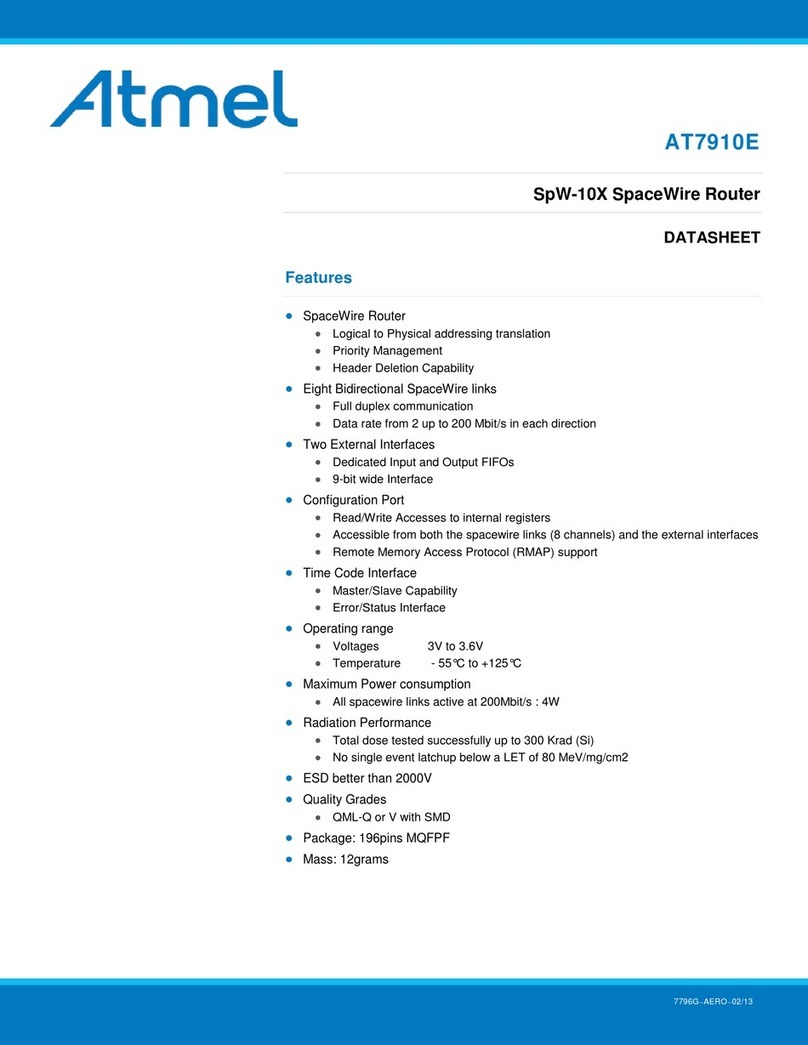
Atmel
Atmel AT7910E datasheet
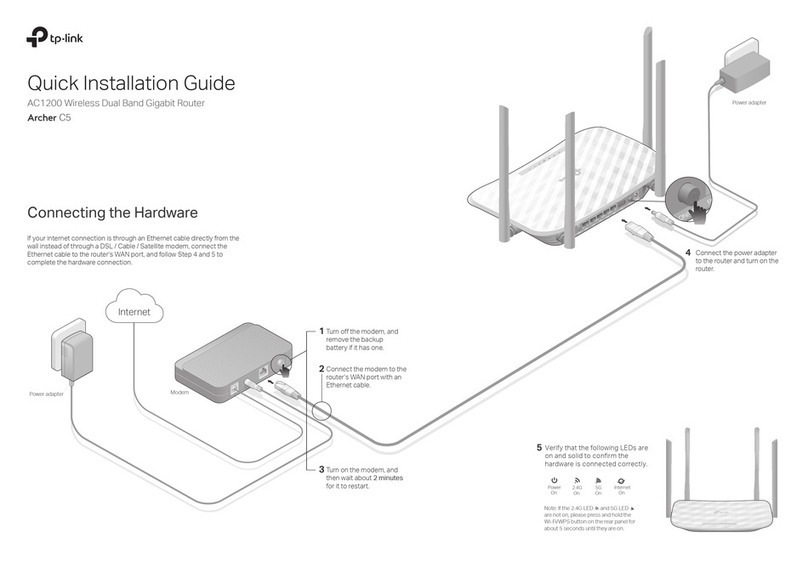
TP-Link
TP-Link Archer C5 Quick installation guide
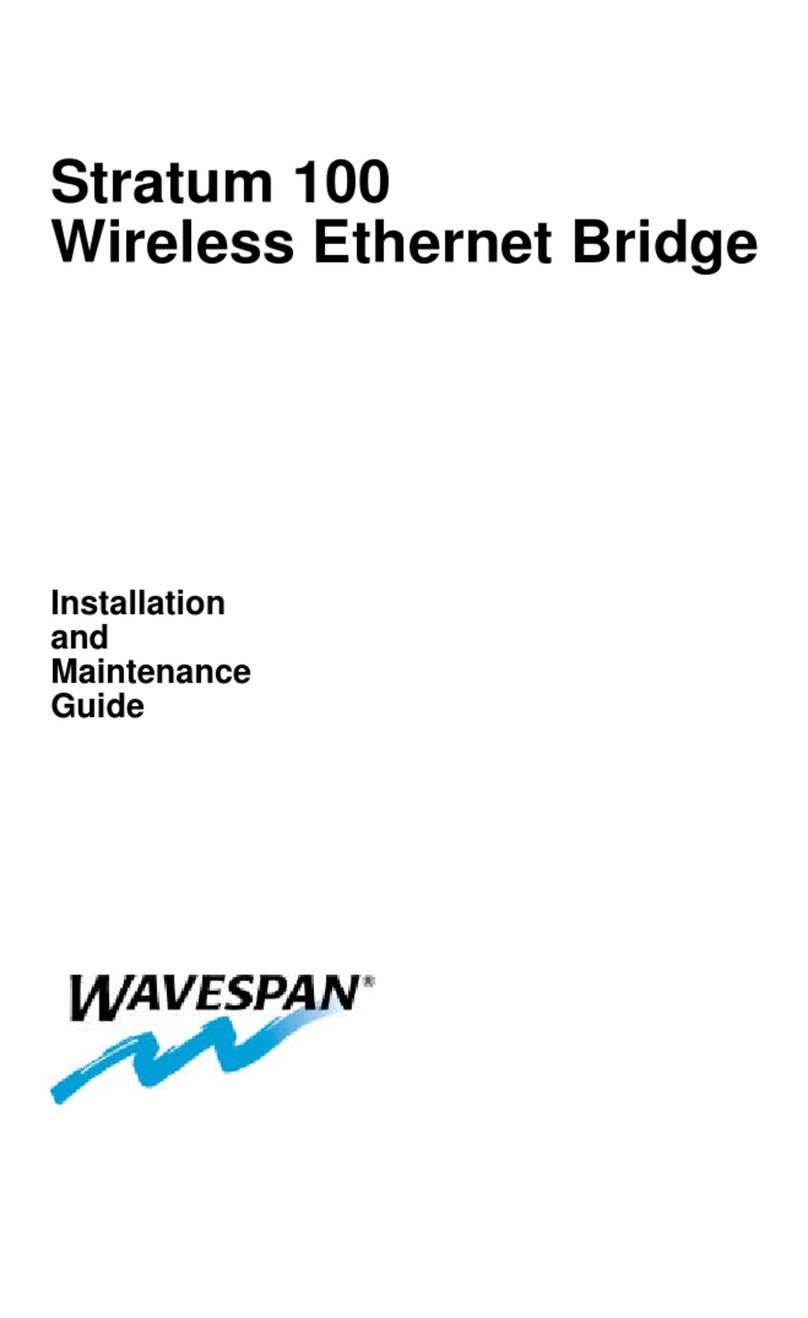
Wavespan
Wavespan Stratum 100 Installation and maintenance guide
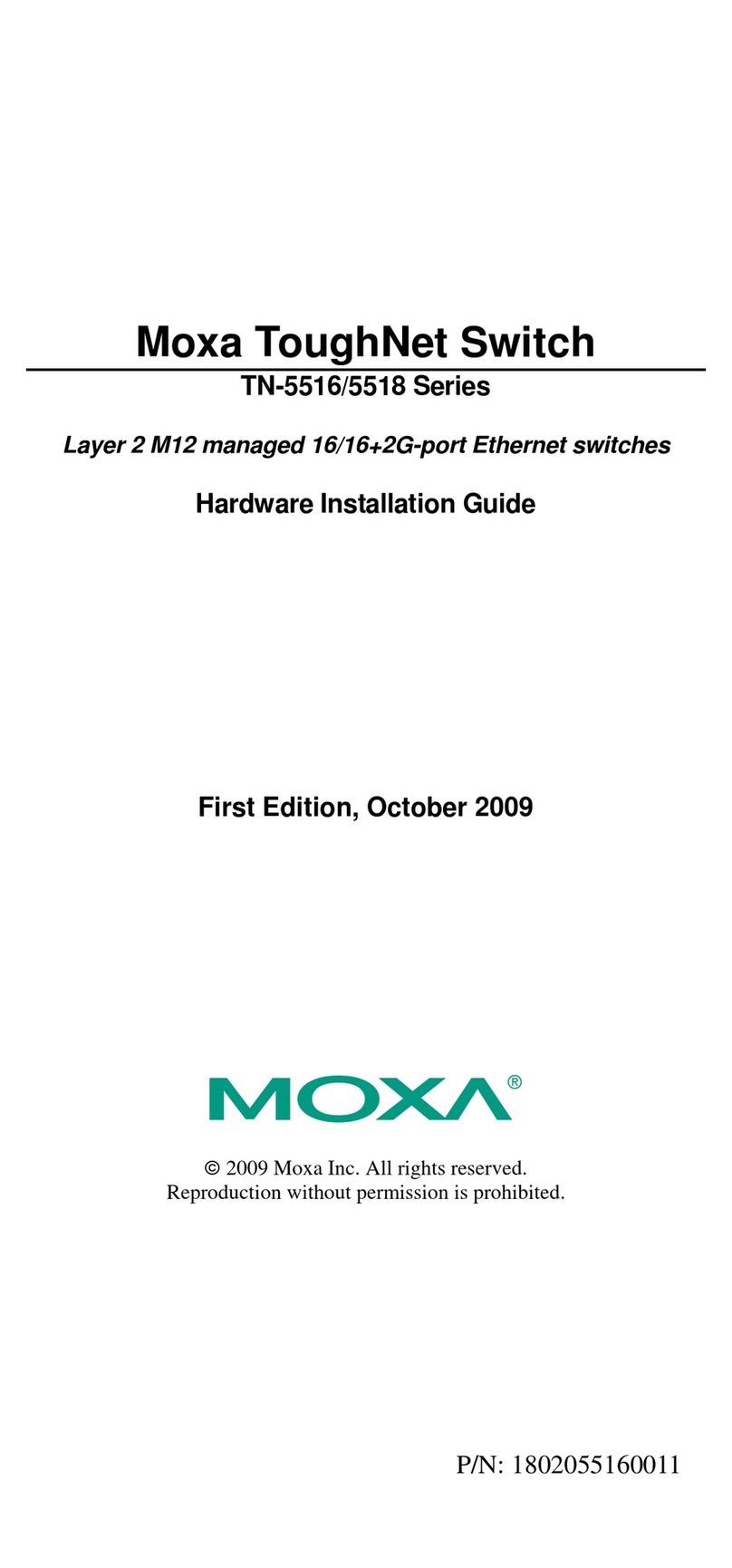
Moxa Technologies
Moxa Technologies ToughNet TN-5516 Series Hardware installation guide

CompUSA
CompUSA 333628 user manual