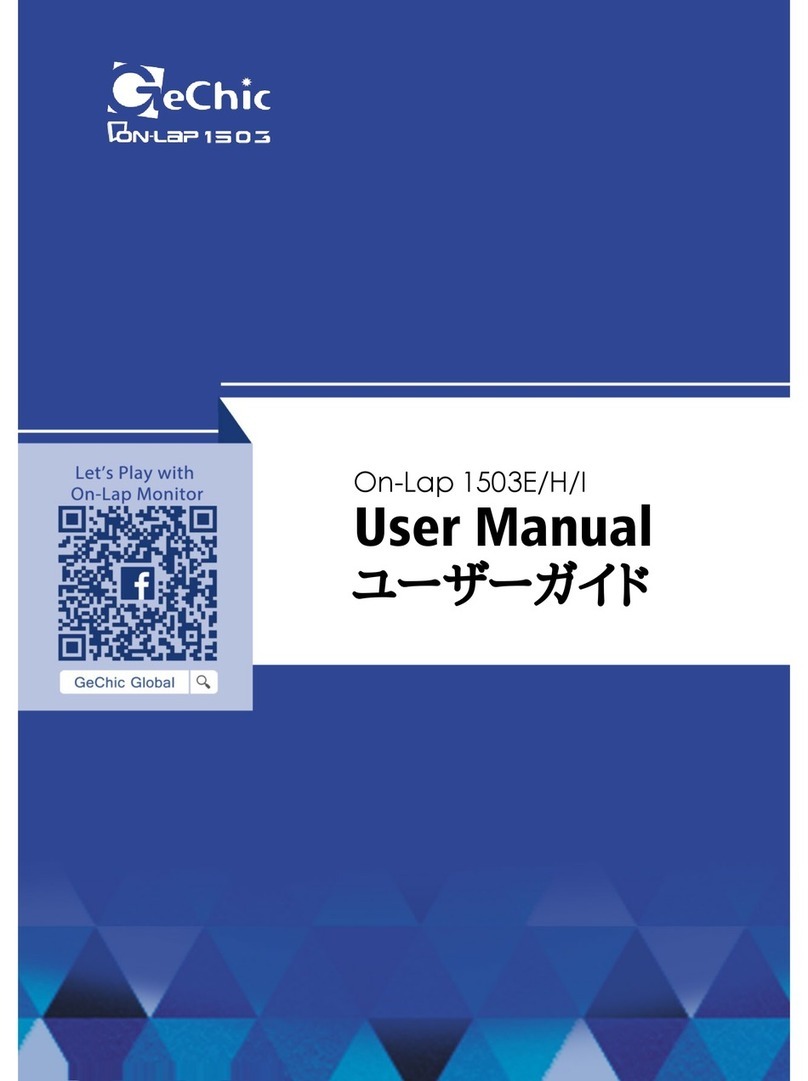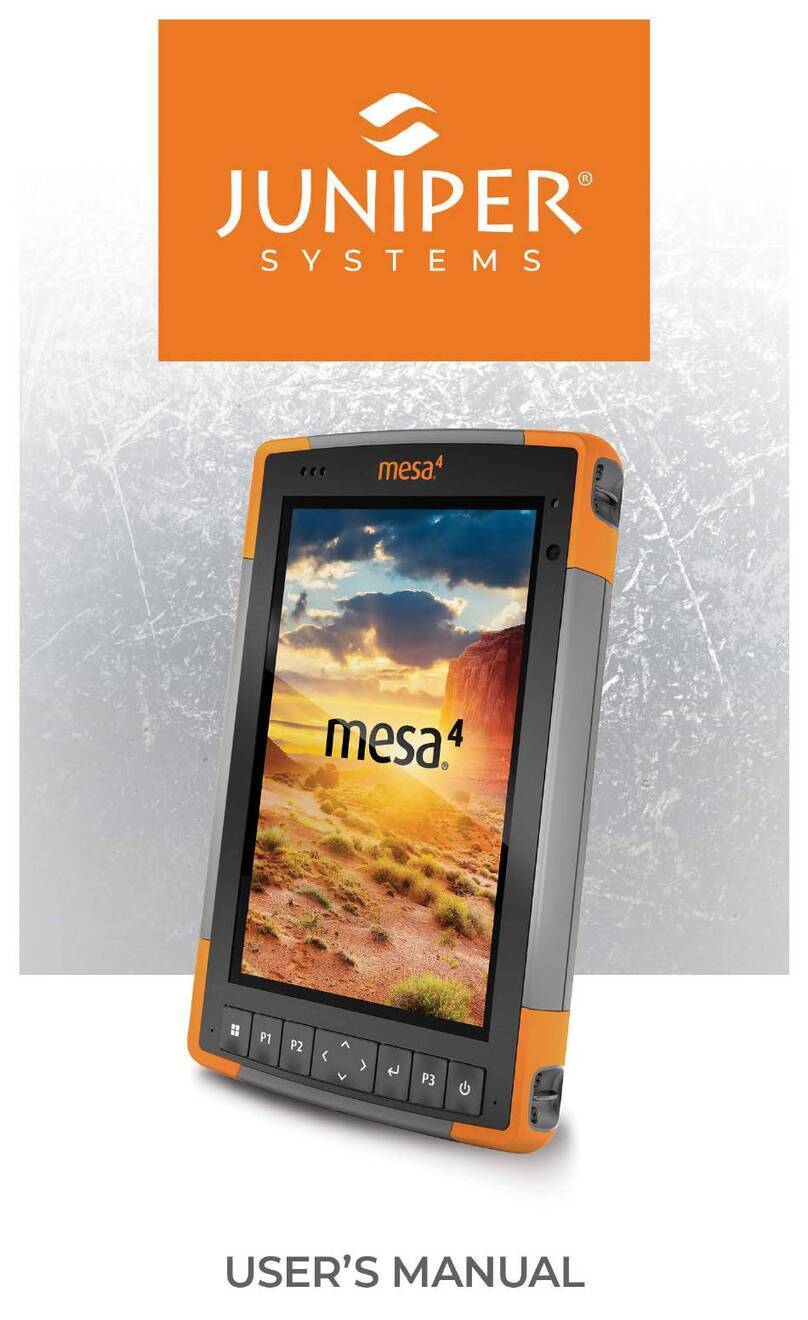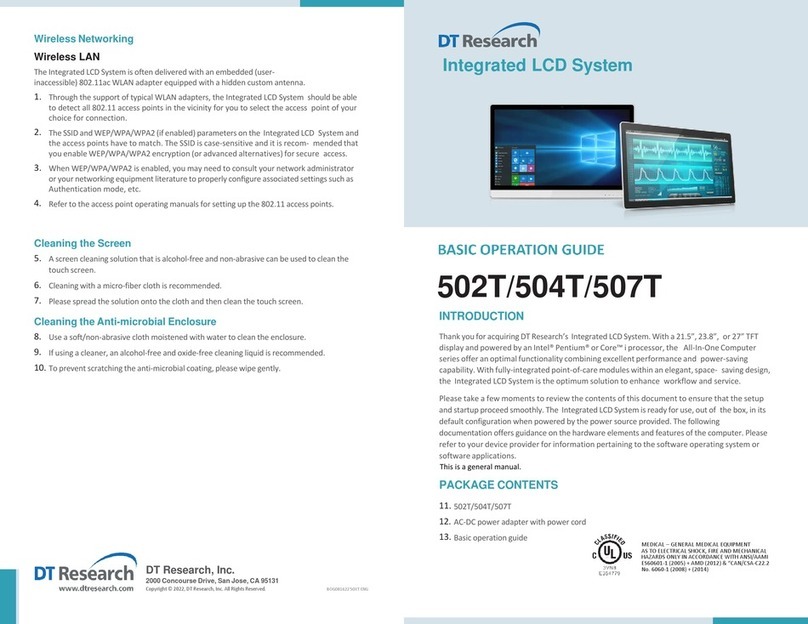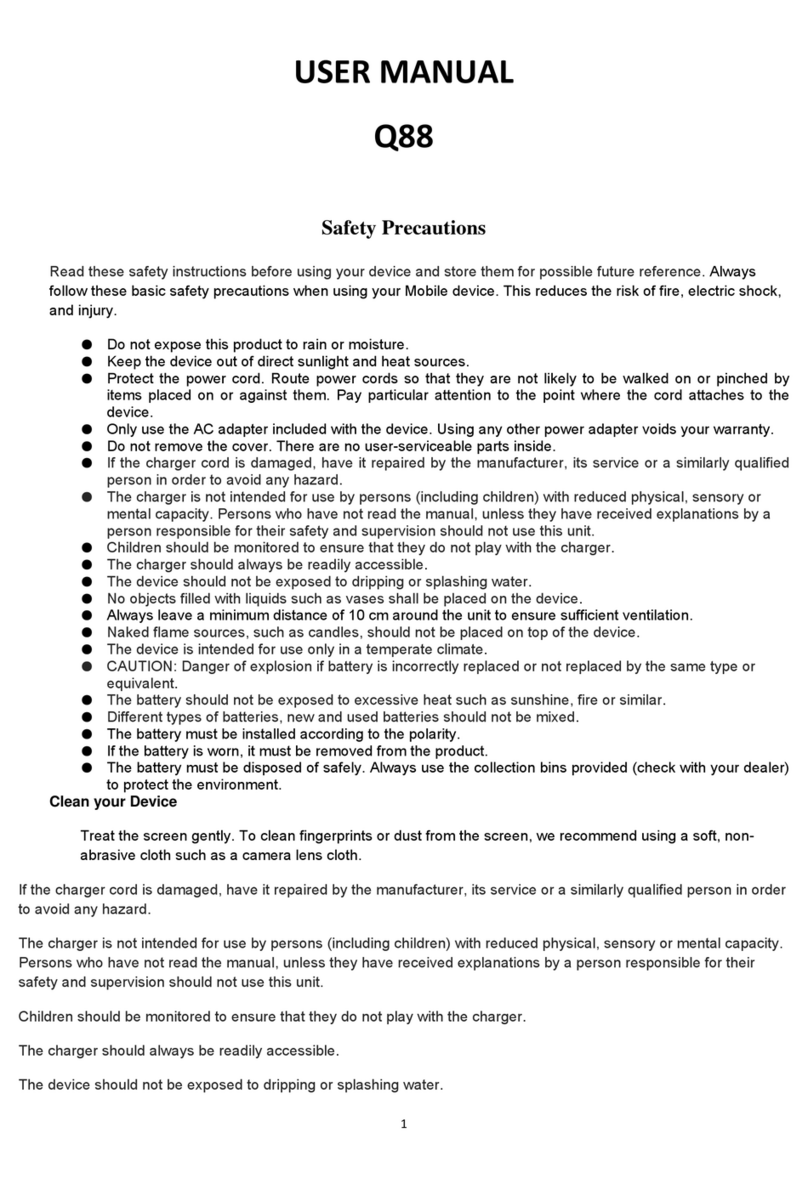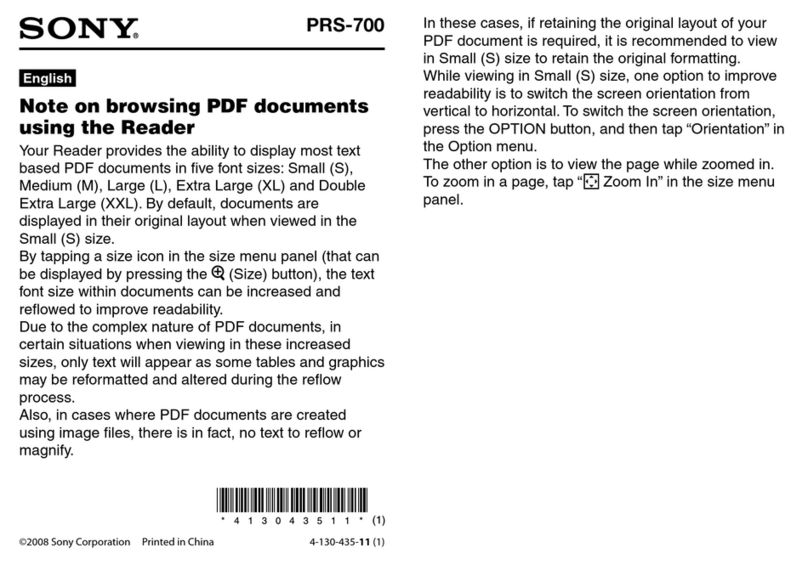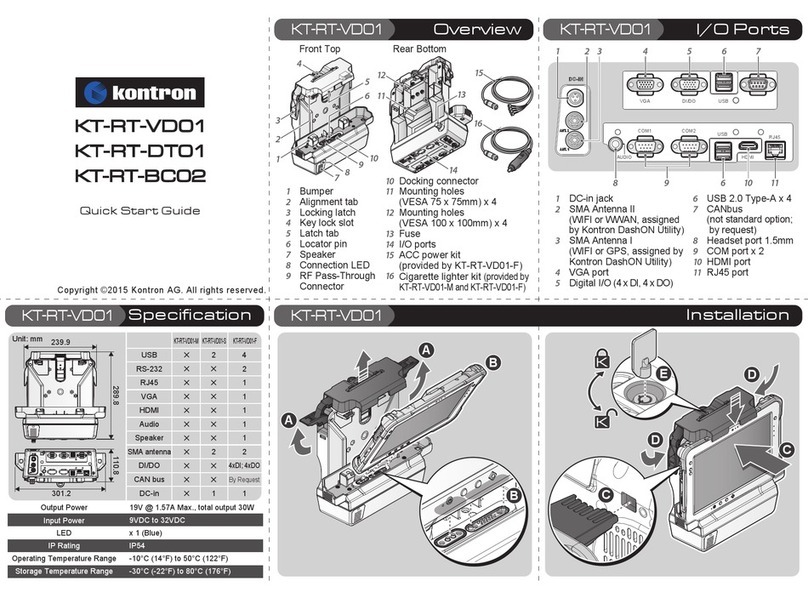GeChic On-Lap 1101H User manual

Manual of 1101H/P
Read Me Before Usage!

Chapter 1 Content Description —1
Section 1 On-Lap Monitor and Accessories —1
Section 2 Notices of On-Lap Monitor —2
Section 3 Safety Precautions —3
Section 4 Safety Instructions —3
Section 5 Product Maintenance —3
Section 6 LCD Pixel Statement —4
Section 7 Disposal of Electronic Equipment —4
Chapter 2 Installation Instructions —4
Section 1 Protective Cover and Tripod Mount Kit Assembly —4
Section 2 Connect the Video Cable and USB Touch and
Power Cable —6
Chapter 3 Power On and Off the On-Lap Monitor —6
Section 1 Power On and Off the On-Lap Monitor —6
Section 2 Monitor Display Setting —6
Chapter 4 Hot Keys and OSD Instructions —7
Section 1 Hot Keys and LED lights Description —7
Section 2 OSD Description —8
Section 3 Low Power Protection Warning —10
Chapter 5 Specification —10
Section 1 Plug and Play —10
Section 2 Pin Assignment —10
Section 3 Specification —12
Section 4 Troubleshooting —13
Table of Contents

Chapter 1 Content Description
Section 1 On-Lap Monitor and Accessories
1. Parts Description
1
Fig.: On-Lap 1101 Series Front
Fig.: 1101 buttons and LED light Description
Fig.: On-Lap 1101 Series Input & Output ports

Fig.: Parts Description of Protective Cover
2
Front Back
Accessories On-Lap1101H On-Lap1101P
Cover Stand * 1 set Yes Yes
Micro HDMI Video Cable*1 Yes Yes
USB to Micro USB Cable*1 Yes Yes
Charger(5V,2A)*1 Yes Yes
Mini-HDMI to Micro HDMI Video Cable (0.6m) Optional Yes
VGA Video Cable(1.2m) Optional Optional
mini-DisplayPort Video Cable(1.2m) Optional Optional
Mini-HDMI to Micro HDMI Video Cable (2.1m) Optional Optional
Micro HDMI Video Cable (2.1m) Optional Optional
USB to Micro USB Cable(2.1m) Optional Optional
Stand 4 Optional Optional
Tripod Mount Kit Optional Yes
Cable Clip*2 Yes Yes
User Manual*1 Yes Yes
2. Package & Accessories
Section 2 Notice of On-Lap Monitor
1. Before plugging USB or Video cables, do make sure the aspect of plug
is correct. Insert an upside-down plug may cause port damage. While
removing the plug, do remove it out horizontally. Do not shack the
port or plug vigorously. Any damage caused by wrong plug inserting
is not included in warranty coverage.

2. Please do not use sharp objects to touch the screen.
3. Please do not press the arm or other item to the screen or apply heavy
pressure onto the screen.
4. Disconnect power source before cleaning. Please use soft cloth to clean
touch screen monitor. When difficult to clean, wet the cloth then per-
form cleaning again. Please do not use chlorine, alcohol, ammonia,
detergent or other corroding solvents. These solvents may cause dam-
age to the touch screen monitor or leave unremovable residue.
5. Avoid LCD monitor become exposed to direct sunlight for a long period
of time, which may result in damage. When monitor displays different
images, image brightness may become slightly uneven. Showing the
same image for a prolonged period of time may result in poor liquid
crystal response time, causing image persistence to occur.
Section 3 Safety Precautions
1. The Product may be severely damaged from overturning or falling.
Please do not place on a shaky or unstable table, cupboard or trolley. Do
not use the On-Lap Monitor on a moving vehicle.
2. Do not place the items on a vibrating surface, vibration may cause dam-
age to the internal components.
3. The product is not waterproof. Do not use the Product at or near a place
with water.
4. Do not insert any object into the Product’s slots or gaps.
5. Loudness warning! Avoid volume levels that may be harmful to your
hearing. Please check the volume setting before you use the Audio Jack.
6. Please notice the plug in the box is applicable to its AC adapter only.
Section 4 Safety Instructions
Please read this Manual carefully and observe the operation instructions and
precautionary notes. Do retain this document for future reference.
Section 5 Product Maintenance
Do not attempt to repair the Product yourself. Should any of the following
conditions occur, please contact our maintenance personnel for service:
1) Unable to operate the Product after following the instructions in the
Manual.
2) The Product falls and the outer casing is damaged.
3) Power cable or video cables is damaged.
4) Liquid infiltrated into the Product.
Any normal wear and misuse, including but not limited to product failure due to normal
usage, is not covered under warranty. Accident, damage, software or hardware changes,
force majeure, or become in contact with liquid that result in product malfunction is not
covered under warranty.
3

Section 6 LCD Pixel Statement
The On-Lap Monitor uses a high quality LCD panel. Nevertheless, there might
be instances where defective pixels may occur; however, this will
not affect the normal functioning of the Product.
Section 7 Disposal of Electronic Equipment
The electronic equipment and batteries should not be disposed of
with household waste but should be left at an appropriate collec-
tion point for recycling.
Chapter 2 Installation Instructions
Section 1 Cover Stand and Tripod Mount Kit Assembly
1 Install Cover Stand
1-1 Take Monitor out : Hold both sides of the cover’s rim by thumbs and then
push the monitor from back by the other fingers. When putting the moni-
tor back to the Cover Stand, first put the bottom of Monitor in and then
push the top part of monitor into the cover.
1-2 Take the magnetic buckle off first. There are
4 slots for the magnetic buckle on the back of
Cover Stand. Put Magnetic Buckle in one of the
slots and the Cover Stand is set.
4
Fig :Take Monitor out from Cover Stand Fig :Put Monitor in Cover Stand
Caution: In order to avoid dropping or breaking the monitor, please
keep the back of monitor outward the cover Stand when not in usage.
Fig :Put Magnetic Buckle in slot
to set the Cover Stand

2 Tripod Mount Kit Installation (Optional)
First Screw the Tripod Mount Kit in VESA 75 arm or camera cradle head/ tri-
pod. Place the Monitor into Tripod Mount Kit, as shown in Fig, and secure the
Monitor by screws in.
5
Fig :Screw the Tripod Mount Kit in
VESA 75 arm. Put the Monitor in and
secure it by screws.
Fig :Screw the Tripod Mount Kit in
camera cradle head. Put the Monitor in
and secure it by screws.
3 Install Stand 4 (optional)
Step 1 Assemble Stand 4
Select the desired angle placement
to assemble Stand 4. During assem-
bly, check if X plate is properly insert-
ed onto slot.
Step 2 Place On-Lap monitor onto Stand 4.
Stand 4 is positioned at the bottom center of
monitor.
Fig :Install Stand 4
Fig :Place 1101 in Stand 4

6
Section 2 Connect the Video Cable and USB Power Cable
1. Connection method for On-Lap 1101
Connect USB Power cable first and then connect Video cable. USB power
Cable can be connected to USB port of laptop or 5V 2A USB charger. Voice is
transmitted by micro-
HDMI or DisplayPort
ports. VGA does not
support voice trans-
mission.
PS: If one USB port of
laptop does not sup-
ply enough power.
Please insert another
USB plug to laptop,
which supply double
power.
Chapter 3 Power On and Off the On-Lap Monitor
Section 1 Power On and Off the On-Lap
1. From Off state to On state: Press Power Button to activate On/Off.
2. First time use: When Micro USB to USB touch signal and power connect
to USB port on computer or 5V DC Charger, On-Lap will automatically
start and detect video signal to automatically display video. (Connection
method can refer to Chapter 2 Section 2)
Section 2 Monitor Display Setting
1. Set Extended Display Mode –Windows 8.1/ Windows 10
Select directly from right side of screen [Devices] ->select [Project]->select
[2nd Monitor] -> select [Extend Mode]
For screen resolution setting please refer to the followings.

7
2. Resolution setting –Windows 7/ Windows 8.1/ Windows 10 system
●Click on icon
●Click on Control Panel >Appearance and Personalization
●Click on Display > Connect to an external display.
Normally Display ①is the laptop’s
monitor, Display ② is the external
monitor. Click on Detect if you are
unsure.
●At Display, select “2.HDMI”
(digital video) or “2. display
device: VGA” (analog video) for
Display
●Select Resoluton“1920x1080”
●Select "Landscape" or "Portrait"
for Orientation.
●Select "Extend these displays" for
Multiple display, and drag Display 2 to the right side of Display 1. For
Duplicated mode, select "Duplicate these displays".
●Select OK and exit after saving the settings.
Chapter 4 Hot Keys and OSD Instructions
Section 1 Hot Keys and LED Light Description
*Notice: If need to adjust “Increase/up” or “Decrease/down” continuously , press
the button and hold. Do not press two buttons at the same time, due it may cause no
response or fault response.
LED Lights Description :
It shows green light when turn on On-Lap Monitor and shows red light when
stand by.
Hot Keys Description
Power: Press the Power Button can power on/off the Monitor.
Exit/Auto Adjustment: In the OSD panel, press the Exit Button to exit and
back to the previous page. When there is no OSD menu, press this
Button will activate automatic adjustment function (only pertains to analog
VGA signal)
Menu/Select: Press the Menu Button to launch OSD panel.
Increase Volume/UP: Press this Button to increase the volume of speakers.
If the OSD menu is launched, press this button will move up or move left the
list. Press and hold for automatic continuous increase.
Decrease Volume/Down: Press this Button to decrease the volume of
speakers. If the OSD menu is launched, press this button will move down or
move right the list. Press and hold for automatic continuous decrease.

8
Section 2 OSD Description
1. Basic Button Operation
Press button to launch the OSD panel. Press or to view the
functions. To adjust a certain function, press to launch it. If the select-
ed function consists of sub-menu, press or again to view the sub-
menu. When the desired function is highlighted, press to launch it.
Press or to change the setting. To exit, press to exit. Repeat the
preceding steps to adjust other setting.
2. Display Settings
As shown in Fig., after Display Settings is
launched, can adjust Brightness, Contrast, and
Sharpness.
3. Color Setting
As shown in Fig., after Color Settings is launched,
can adjust Color Temp and Color Effect to adjust
screen color setting.
Hue setting can make the image color lean to-
ward green or purple
Saturation setting can make saturation more
vivid or more black and white
At Color Temperature, select “User”, can adjust
RGB color setting, please refer to Fig. Select
“Cool” can increase the blue saturation of the
image. Select “Warm”can increase the red
saturation of the image. At Color Effect, select
“Standard”, “Game”, “Movie”, “Photo” or
“Vivid”
Select “User” can adjust the Hue and Satura-
tion of Red/Blue/Green/Cyan/Yellow/Magenta

4. Aspect Ratio
Please refer to Fig. Suggested setting is 16:9.
When HDMI image is 4:3 format, can select 4:3,
make image not enlarge to 16:9 and change
shape. Using VGA image input won’t have this
function
Overscan: Only when input HDMI Video signal
(ex. 1080P/720P/576P /480P) , can use such
function. Use this function can adjust the image
scan area.
5. Manual Image Adjust
Auto Adjust: Only when input VGA signal can
use such function. Will automatically adjust
VGA setting
H.Position: Moves the display area left and
right .
V.Position: Moves the display area up and down
Clock: Adjust the pixel clock for user's prefer-
ence
Phase: Adjust the pixel phase for user's prefer-
ence
6. Audio: Adjust volume or select mute
7. OSD Menu
OSD Timer: Adjust OSD Time
OSD H. POS: Moves OSD left and right
OSD V. POS: Moves OSD up and down
OSD Transparency: Makes OSD transparent
Language: Select OSD language
Reset: Restore to factory setting
8. Input Source: Select VGA signal source, HDMI signal, DisplayPort signal or
Auto Detect
9. Information: Display factory version
9

Section 3 Low Power Protection Warning
If the volume setting is too high, the power requirement may be greater than
the power provided by computer or external 5V DC Charger. At this time, the
Low Power Protection Warning will appear. Please reduce the volume immedi-
ately. Connect the two USB connectors of Micro USB Touch and Power Cable to
the two USB ports on computer. If the volume is not reduced in time, the
Monitor will decrease the volume and
brightness automatically.
Fig.: Low voltage warning shown at upper
right corner on screen.
Chapter 5 Specification
Section 1 Plug and Play
The On-Lap Monitor conforms to VESA DDC standard and supports VESA
DDC2. DDC2B is a bi-directional data channel based on I2C protocol. The host
can request EDID information over the DDC2B channel. The On-Lap Monitor is
able to inform the host system of its identity, and depending on the level of
DDC used, communicate additional information about its display capabilities.
Section 2 Pin Assignment
1. HDMI Connector Pinout
10
Fig.: HDMI-A Connector
(Connect to HDMI port)
Pin Name Pin Name
1TMDS Data2+ 11 TMDS Clock Shield
2TMDS Data2 Shield 12
TMDS Clock –
3TMDS Data2 –13
CEC
4TMDS Data1+ 14
Reserved
5TMDS Data1 Shield 15 SCL (I²C Serial Clock for DDC)
6TMDS Data1 –16 SDA (I²C Serial Data Line for DDC)
7TMDS Data0+ 17 DDC/CEC Ground
8TMDS Data0 Shield 18 +5 V Power
9TMDS Data0 –19 Hot Plug Detect
10 TMDS Clock+

2. mini-DisplayPort Connector Pinout
3. VGA Connector Pinout
4. USB Connector Pinout
11
Pin Name Pin Name Pin Name
1 GND 8 GND 15 ML_Lane2(p)
2 Hot Plug Detect 9 ML_Lane1(p) 16 AUX_CH(p)
3 ML_Lane0(p) 10 ML_Lane3(p) 17 ML_Lane2(n)
4 CONFIG1 11 ML_Lane1(n) 18 AUX_CH(n)
5 ML_Lane0(n) 12 ML_Lane3(n) 19 GND
6 CONFIG2 13 GND 20 DP PWR
7 GND 14 GND
Pin :mini-DisplayPort Connector
(Connect mini-DisplayPort)
Pin No. Name
1Vcc (+5V)
2D+
3D-
4Ground Fig .: USB Connector
Pin No. Name Pin No. Name Pin No. Name
1RED 6RGND 11 NC
2GREEN 7GGND 12 SDA
3BLUE 8BGND 13 HSYNC
4NC 9+5V 14 VSYNC
5GND 10 SGND 15 SCL
Fig.: VGA connector
(connect to PC’s
VGA port)

Section 3 Specification
12
Model On-Lap1101H On-Lap1101P
Panel 11.6" TFT IPS LCD
(16:9 Wide) LED Backlight
11.6" TFT IPS LCD
(16:9 Wide) LED Backlight
Resolution/ Color Depth 1920x1080/ 16.7M colors 1920x1080/ 16.7M colors
Pixel Pitch 0.1335mm (H) *0.1335mm (V) 0.1335mm (H) *0.1335mm (V)
Active Area 256mm x 144mm 256mm x 144mm
Viewing Angle (Typical) (U/D/R/L) 89°/89°/89°/89° (U/D/R/L) 89°/89°/89°/89°
Brightness (Typical) 300 (cd/m2) 300 (cd/m2)
Contrast Ratio (Typical) 800:1 800:1
ResponseTime(Typical) 14(ms) 14(ms)
ResolutionofPC
inputsincluding
HDMI, mini-DisplayPort
andVGAinput.
1920*1080(60Hz/50Hz);
1680*1050(60Hz/50Hz);
1440*900(60Hz);1366*768
(60Hz);1280*1024(60Hz);
1280*960(60Hz);1280*800
(60Hz/50Hz);1280*768
(60Hz/50Hz);1280*720
(60Hz/50Hz);1024*768(60Hz)
1920*1080(60Hz/50Hz);
1680*1050(60Hz/50Hz);
1440*900(60Hz);1366*768(60Hz)
1280*1024(60Hz);1280*960
(60Hz);1280*800(60Hz/50Hz);
1280*768(60Hz/50Hz) ;1280*720
(60Hz/50Hz);1024*768(60Hz)
800*600(60Hz);720*480(60Hz);
640*480(60Hz)
HDMI Video
Display Capabilities
1080P(60Hz/50Hz);1080i
(30Hz/25Hz);720P
(60Hz/50Hz)
1080P
(60Hz/50Hz/30Hz/29.9Hz/25
Hz/24Hz/23.9Hz);
1080i(30Hz/25Hz);720P
(60Hz/50Hz);576P(50Hz);
576i(25Hz);480P(60Hz);480i
(30Hz)
Speakers 2x 0.75W(Max.) (Rated Impedance 4 Ω at 2KHz)
Rating Voltage/ Current 5V 2A(Max.) 5V 2A(Max.)
Dimension (Typical) 289x 183 x11mm (Monitor) ; 295x189x17.4mm(Cover)
Weight (Typical) 480g (Monitor) ; 210g(Cover)

Section 4 Trouble Shooting
1. Image or Audio output troubles
2. The unavailability of “ Duplicate these displays” or “ Extend these dis-
plays” in Display setting may be limited by the graphics chip of the laptop
or have the graphic chip features limited due to the power saving mode of
the laptop or have the graphic chip driver updated. Please consult your
laptop manufacturer or graphic chip manufacturer.
Problem Solution
No image
1.Check if Power On/Off Indicator shows green light. If
not, it means no power connection. Please refer to
user manual instruction to connect power.
2.Check if VGA/HDMI Video Cable is connected be-
tween On-Lap’s connector port and computer’s
connector port.
3.Check if Micro HDMI Video Cable connector is acci-
dently connected to the VGA port/ DisplayPort port
on On-Lap.
OSD displays “ No
Signal” warning
Please check if the Video Cable is correctly connected
to On-Lap Monitor’s video input port and laptops’
video output port.
Image disappears, or
image size is too big,
too small, or image is
not centered.
The trouble may be caused by VGA video input. Please
adjust resolution, clock, horizontal position and verti-
cal position via OSD.
Monitor has image
but no sound
1.Press UP Button to increase audio level.
2.Use of VGA input will not have audio signal.
Monitor reboots or
monitor displays Low
Power Protection
Warning
Because the output current is greater than the input
current, please lower the audio and brightness level.
Connect the two USB connectors of Micro USB Touch
and Power Cable to the two USB ports on the comput-
er to increase power. Or using 5V 2A Charger to supply
power.
13
GeChic Corporation
5F-3, No. 138, Zhongming S. Rd.,
West Dist., Taichung, Taiwan (R.O.C.)
Customer Service: service@gechic.com
Rev: 2017/3/7
This manual suits for next models
2
Table of contents
Other GeChic Tablet manuals