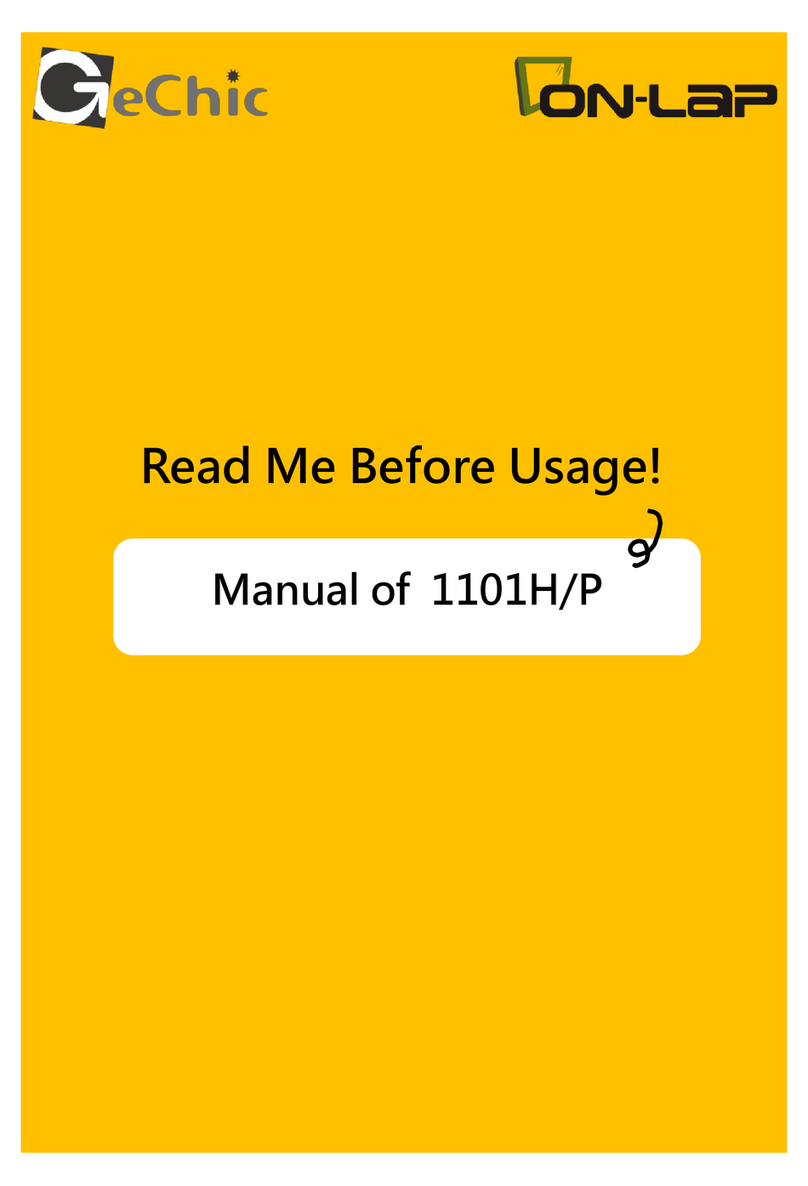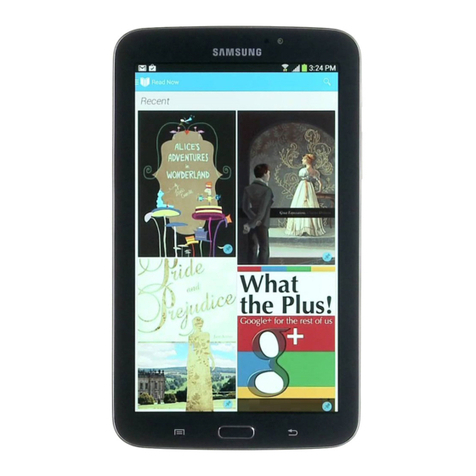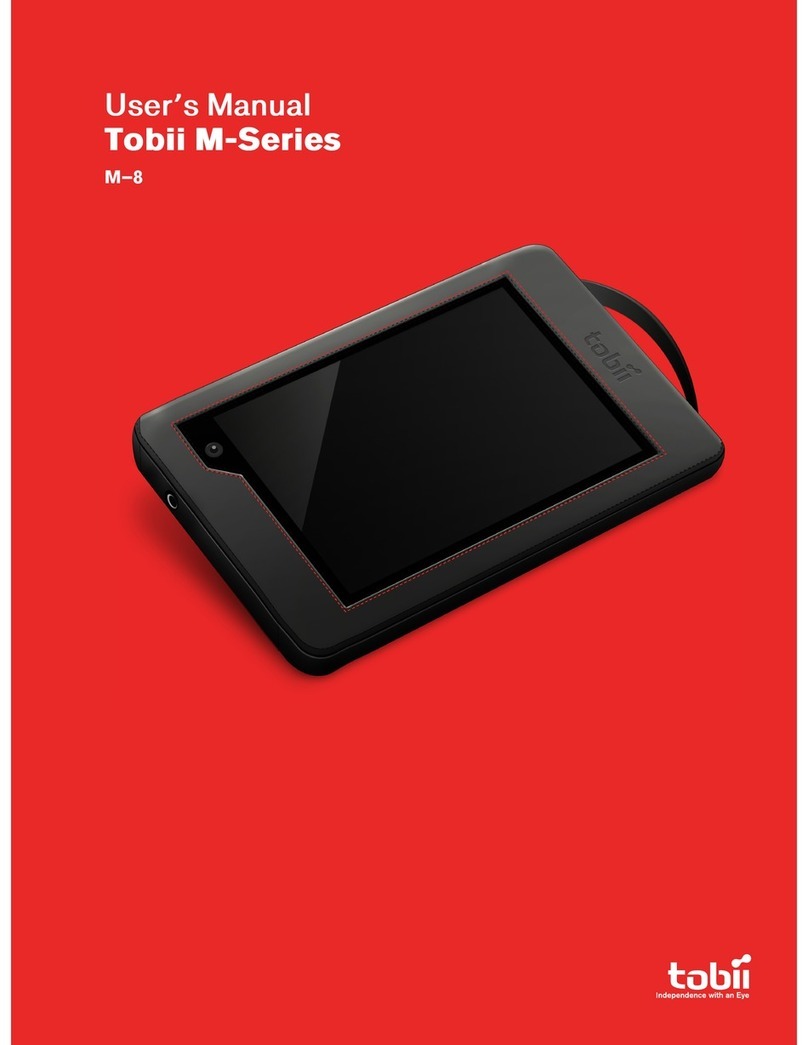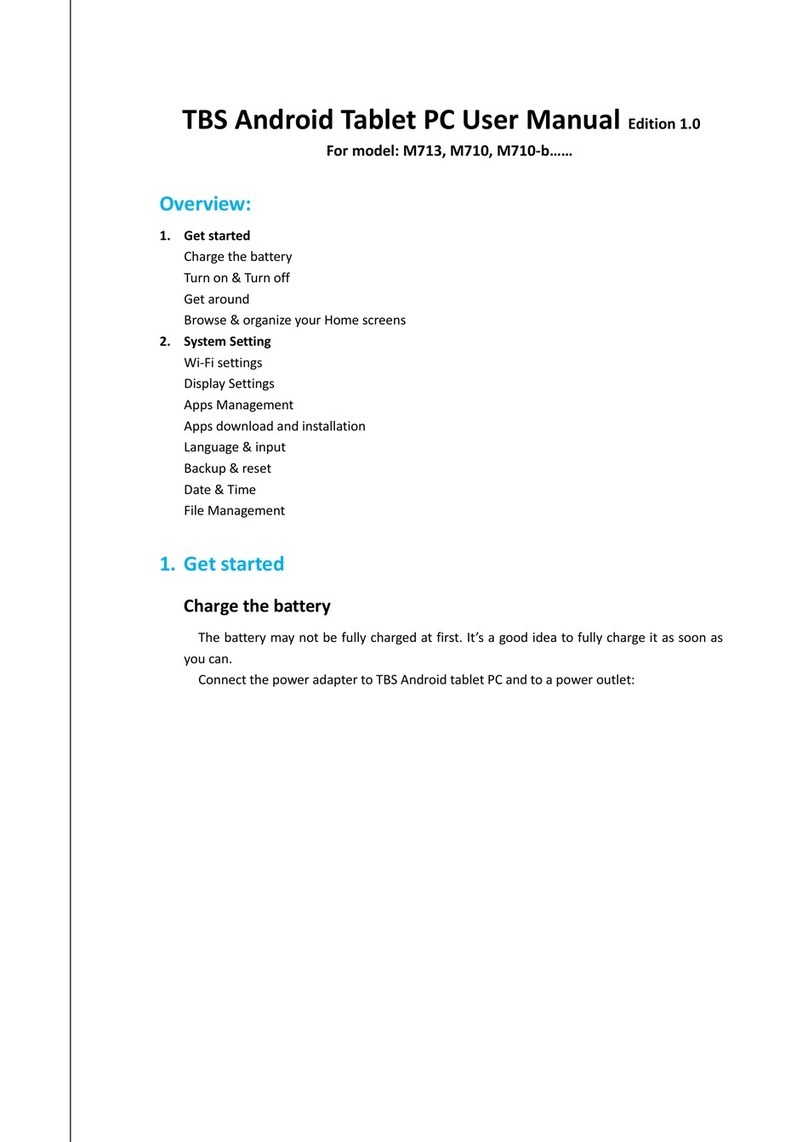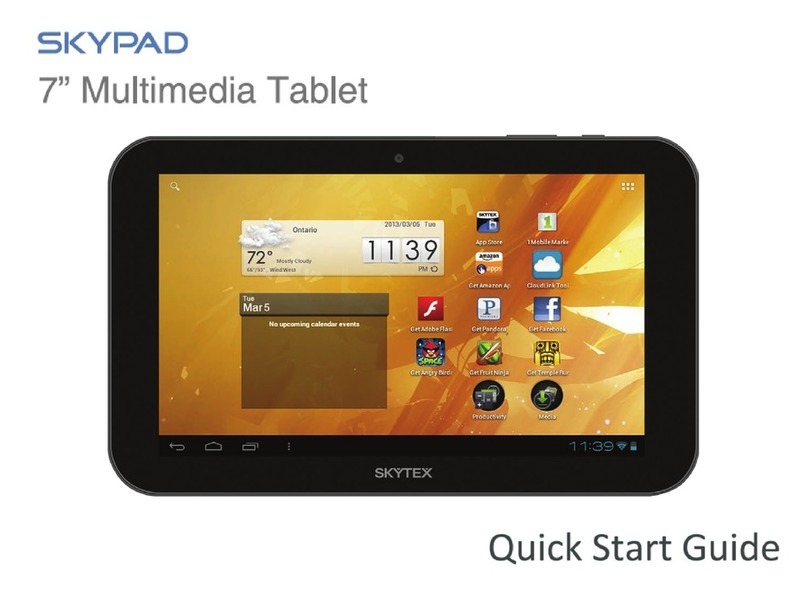GeChic On-Lap 1503E User manual

On-Lap 1503E/H/I
User Manual
ユーザーガイド

Noces, Cauons & Warranty Exclusions —I
LCD Pixel Statement —I
FCC & CE Statement —II
WEEE Symbol Informaon —II
Chapter 1 Parts of On-Lap Monitor and Accessories —1
Secon 1 On-Lap Monitor and Accessories Descripon —1
Chapter 2 Installaon Instrucons —3
Secon 1 Protective Cover & Detachable Stand —3
Secon 2 Connecon of Video Cable and USB Touch & Power Cable —3
Secon 3 Installaon of Rear Dock (Only for 1503H/I) —4
Secon 4 Installaon of On-Lap Proprietary HDMI-A & USB-A to
Dock Port Cable (Only for 1503H/I) —5
Secon 5 Installaon of 1503 Mul-Mount Kit —5
Secon 6 Installaon of Stand 4 —6
Chapter 3 Sengs of Extended Display —6
Section 1 Sengs of Extended Display on Windows 10 —6
Section 2 Settings of Extended Display on Mac OS X —6
Chapter 4 Using of Touch Monitor (Only for 1503I) —7
Secon 1 Noces —7
Secon 2 Touch Screen Sengs on Windows 10/ 7 —7
Chapter 5 Hot Keys, LED Light and OSD Instrucons —8
Secon 1 Hot Keys and LED Light Descripon —8
Secon 2 OSD Descripon —8
Chapter 6 Specicaon —10
Secon 1 General Specicaon —10
Secon 2 Supported Operang Modes —11
Secon 3 Supported Video Modes —12
Chapter 7 Troubleshoong —12
Table of Contents

—III
—IV
WEEE —IV
—13
1—13
—15
1—15
2. USB —16
3 Rear Dock (On-Lap1503H/I ) —16
4 HDMI-A + USB-A to Rear Dock 専用 」 取 付
(1503H/I ) —17
5—17
6 4 —18
—18
1. - Windows 10 —18
2- Mac (OS X) —19
(On-Lap1503I )—19
1. —19
2. Windows 10/7 —19
LED OSD —20
1. LED —20
2. OSD —21
六—22
1. —22
2. —23
3. —23
—24

INoces, Cauons & Warranty Exclusions
Warning: The sign alerts you to potenal hazards that can hurt you or damage the
product.
1. When carrying On-Lap Monitor, please put it into the protecve cover with glass side
inward and avoid pressing the monitor violently and rubbing the glass surface by any
sharp objects.
2. When plugging in/out the cables, do make sure the force exerts in horizontal direcon
- do not shake the port or plug it in vercal direcon. Any damage caused by wrong
plug urging is not included in the warranty coverage.
3. The power input specicaon for On-Lap monitor is 5V 2A DC current. Inpung On-
Lap Monitor more than 5V can cause shortages, and this will void the GeChic Manufac-
turer's Warranty. We suggest you to connect both connectors of the USB power cable
to your desktop΄s USB ports or use GeChic 5V-2A charger.
4. Part of On-Lap Monitor or its protecve Cover contains magnets, please put On-Lap
Monitor away from hard drive or any device that may be eected or damaged by
magnets. Please put the magnec buckle of protecve cover away from your desktop
when the PC is in sleep mode or boosng.
5. Cleaning On-Lap Monitor : Unplug the power input before cleaning. Please use so
cloth to clean touch screen. For stubborn stains, please use lightly-dampened cloth to
wipe again. Do not use benzene, alcohol, thinner, ammonia, abrasive cleaners, com-
pressed air or other corrosive solvents. These solvents may cause permanent damage
on the screen or leave unremovable stain.
6. Please do not place the monitor on a shaky or unstable table, cupboard or trolley and
do not use the On-Lap Monitor on a moving vehicle. The Product may be severely
damaged from overturning or falling.
7. The product is not waterproof. Do not use this product in or near water.
8. Do not insert any object into the Product΄s slots or gaps. Do not disassemble the
monitor in any way.
9. High volume warning: High volume can lead to lasng damage to your hearing. Please
check the volume sengs before reproducing any sound.
10.Overuse of the monitor may result in vision damage. For every 30 minutes with the
monitor, give your eyes 10 minutes break. Avoid children under age 2 to watch with
the monitor; prevent children over age 2 from watching with the monitor over 1 hour
per day.
11.Exclusions from Warranty Service
Please read the warranty terms below carefully, and follow the usage guide and pre-
cauonary notes. Please keep this manual for future reference.
GeChic does not warrant uninterrupted or error-free operaon of this Product. The
warranty only covers failure /malfuncon under normal use condions during warran-
ty period. The warranty does not apply to the following condions:
(1)The bar code has been removed or worn down, and cannot be idened.
(2)This product has been modied, disassembled, or reed.
(3)Display and touch funcon working normally; only variaon in appearance (e.g.,
ageing, arion, scratch, color changing and etc.)
(4)Any breakdown caused by power supply. (i.e., inpung power over 5V or unsteady
current)
(5)Any damage caused by disoperaon or failure to follow this manual. (i.e., Plug or
unplug the cable in wrong direcon and causing damage on cable or monitor.)
(6)Any damage caused by hing or cracking monitor accidentally or purposely, or
collapsing or overturning monitor.
LCD Pixel Statement
There is slightly uneven brightness on the screen when displaying dierent screen paern.
The LCD screen has 99.99% or more eecve pixels. 0.01% of pixels or less may not light or
may light incorrectly. The On-Lap monitor uses a high quality LCD panel. Nevertheless, pixels
on the LCD screen may not light or appear as red or black dots. All the above are normal with
the LCD monitor and will not aect the normal usage of the product.
Avoid placing the monitor against sun-light, or it may damage the monitor.
An aerimage of the previous screen may remain, when the same image is displayed for
hours. In this case, the screen is recovered slowly by turning o the power for a few hours.

Federal Communicaons Commission (FCC) Class B Statement
Noce: This equipment has been tested and found to comply with the limits for a class B
digital device, pursuant to part 15B of the FCC Rules. These limits are designed to provide
reasonable protecon against harmful interference in a residenal installaon.
If this equipment does cause harmful interference to radio or television recepon, which can
be determined by turning the equipment o and on, the user is encouraged to try to correct
the interference by one or more of the following measures:
1. Reorient or relocate the receiving antenna.
2. Increase the separaon between the equipment and receiver.
3. Connect the equipment into an outlet on a circuit dierent from that to which the receiver
is connected.
4. Consult the dealer or an experienced radio/TV technician for help.
Cauon:
1. Changes or modicaons not expressly approved by GeChic Corp. could void the user's
authority to operate the equipment.
2. Shielded interface cables and AC power cord, if any, must be used in order to comply with
the emission limits.
3. The manufacturer is not responsible for any radio or TV interference caused by unauthor-
ized modicaon to this equipment. It is the responsibilies of the user to correct such
interference.
CE Declaraon of Conformity
This product complies with the following standards:
●EN60950-1:2006 and A11+A1 (Safety requirement of Informaon Technology Equipment).
●EN 55032:2006+A1: 2007 (Radio Disturbance requirement of Informaon Technology
Equipment).
●EN55024:1998+A1:2001+A2:2003 (Immunity requirement of Informaon Technology
Equipment).
●N 61000-3-2:2006+A1: 2009+A2: 2009 (Harmonic current emissions).
●EN 61000-3-3:2008 (Voltage uctuaons & icker) following provisions of direcves
applicable.
●2006/95/EC (Low Voltage Direcve).
●2004/108/EC (EMC Direcve).
●2005/32/EC (EuP Direcve, EC No. 1275/2008 implemenng Direcve for Standby and O
mode power consumpon) and is produced by a manufacturing organizaon on ISO9000
level.
WEEE Symbol Informaon
This symbol on the product, accessories or literature indicates that this product
and its electronic accessories (e.g., adapter, cables, and Rear Dock) must not be
disposed of with your other household waste. Instead, it is your responsibility to
dispose of these items by handing it over to a designated collecon point for the
recycling of waste electrical and electronic equipment.
For more informaon about where you can drop o your waste equipment for recycling,
please contact your local city oce, your household waste disposal service or the shop where
you purchased the product.
For Disposal in Countries Outside of the European Union
If you wish to discard this product and its accessories in other area and countries, please
contact your local government for applicable laws and regulaons governing the disposal of
this product.
II

Chapter 1 Parts of On-Lap Monitor Accessories
Secon 1 On-Lap Monitor and Accessories Descripon
1. Parts Descripon
Fig.: 1503E/H/I Buons and LED light Descripon
Fig.: On-Lap 1503 Input & Output Ports
Fig.: On-Lap 1503E Back
1
Fig.: On-Lap 1503E/H/I front
Fig.: On-Lap 1503H/I Back

3. Oponal Accessories
2. Package & Accessories
2
Accessories 1503E 1503H 1503I
USB-A to USB-C Power Cable(1.2m) *1 ○○-
USB-A to USB-C Power & Touch Signal Cable(1.2m) *1 - - ○
USB-A (male) to USB-A (female) Power Cable(1.2m) *1 - - ○
HDMI-A to Micro HDMI Video Cable(1.2m) *1 ○○○
Charger(5V, Max. 2A) *1 ○○○
Protecve Cover*1 & Detachable Stand*1 ○○○
Usage Manual *1 ○○○
Sloed Screw-silver (M2 x 7.5mm) *1 ○○○
Phillips Screw-black (M2 x 3.2mm) *2 ○○○
Items Applicable Models
On-Lap Proprietary VGA Cable (1.2m/2.1m)
Proprietary cable for On-Lap products.
One plug is D-sub (male) for connecng to computer΄s VGA port ;
the other plug is micro-HDMI (male) for connecng to On-Lap 1503.
On-Lap 1503E/H/I
HDMI-A to Micro HDMI Video Cable (2.1m)
One plug is HDMI-A (male) for connecng to computer΄s HDMI-A
port ; the other plug is micro-HDMI (male) for connecng to On-
Lap1503.
On-Lap 1503E/H/I
mini-HDMI to Micro HDMI Video Cable (2.1m)
One plug is mini-HDMI (male) for camera΄s mini-HDMI port ; the
other plug is micro-HDM (male) connecng to On-Lap1503. On-Lap 1503E/H/I
Micro HDMI to Micro HDMI Video Cable (1.2m)
One plug is Micro HDMI(male) for laptop’s, camera’s micro HDMI
port; the other Micro HDMI plug is connecng to On-Lap 1503.
On-Lap 1503E/H/I
USB-A to USB-C Power and Touch Signal Cable (2.1m)
One plug is USB-A (male) for adapter/ computer USB port; the other
one is USB-C (male) for 1503 connecng to On-Lap 1503. On-Lap 1503E/H/I
On-Lap Proprietary HDMI-A & USB-A to Dock Port Cable
(1.2m)
Proprietary cable for On-Lap 1503.
One plug is 1503 proprietary connector for plugging into Rear
Dock΄s port ; the other two plugs are HDMI-A (male) and USB-A
(male). Please refer to Chapter 2>Secon 4.
On-Lap 1503H/I
Rear Dock
The Rear Dock shall be installed on the backside connector of 1503.
It equips with HDMI-A input and USB-A input for installing Comput-
er Sck or HDMI wireless display. For aaching a power bank on the
Rear Dock, refer to Chapter 2>Secon 3.
On-Lap 1503H/I
Mul-Mount Kit for 1503
Proprietary for On-Lap 1503. With 4 VESA 100 screw holes and a
1/4”scew holes for scewing On-Lap 1503 on VESA 100 Arm or
camera cradle head. Refer to Chapter 2 > Secon 5.
On-Lap 1503E/H/I
Stand 4
An oponal stand for On Lap 1503. It supports horizontal display
and 4 adjustable viewing angles. Refer to Charpter2> Secon6. On-Lap 1503E/H/I

Chapter 2 Installaon Instrucon
Secon 1 Protecve Cover & Detachable Stand
1. The Use of Protecve Cover
Take monitor out : Hold two sides of the monitor by hands, rotate aside the Cover Lock
and separate cover and monitor by the upside.
Put monitor back : Put the monitor back to the cover with the panel side inward.
Fig.: Take the monitor out and put it into the protecve cover
2. Installaon of Detachable Stand
A. Horizontal Display
As the g. below, take the magnec buckle o. There are 4 slots
for aligning. Put the magnec buckle in one of the slots and the
Cover Stand is set.
B. Vercal Display (Not applicable to On-Lap 1503I Monitor)
As the g. below, remove the 3 screws. Take o the Detachable
Stand and put the magnec buckle into the lower slot. Align Stand΄s mental latch to the
slots on the side of monitor and put monitor into the stand nally.
3
Warning: When not in use, please put the monitor back in the Protecve Cover with its
backside outward. Please also rotate down the Cover Lock to prevent the monitor from
sliding out.
Warning: In order to avoid overturning, the magnec buckle can be only put in slot A, but
not B or C. While seng Monitor vercally, touching or hing Monitor is forbidden.
Secon 2 Connecon of Video Cable and USB Touch & Power Cable
1. Connect Video cable and USB power cable

As the Fig. below. Please connect USB power
cable rst and then connect video cable.
Power supply could be form computer΄s two
USB ports or the 5V-2A charger.
PS. If single USB port of the laptop can΄t pro-
vide sucient power, it may cause monitor
ash or fail to display ;please plug both USB
touch cable and power cable into laptop΄s USB
ports for providing twice power.
2. Connect USB-A (male) to USB-A (female) Power Cable(1.2m) and 5V-2A Charger
(Applicable to On-Lap 1503I)
When the laptop equipped with only one USB port which can't supply enough power, please
connect the male plug○
2(10cm long) to USB-A (male) to USB-A (female) cable(1.2m). By this,
5V-2A adapter can be connected for power supply.
Noce: USB-A (female) touch power cable΄s○
1 plug can transmit both power and touch
signal; ○
2plug is for power supply only. If ○
1plug is not connected to computer΄s USB port,
touch funcon cannot work.
Secon 3 Installaon of Rear Dock (Only for 1503H/I)
As the g. below, take o the rubber bung
on the back of monitor rst. Insert “Rear
Dock” into 1503΄s connector and then secure
it by screws. Insert you Compute Sck, Sck
type PC, or wireless HDMI adapter, such as
Microso® Wireless Display Adapter into
Rear Dock΄s HDMI-A port. (Please select
“HDMI 2” as input source by OSD seng)
4
Fig.: Take o the Rubber Bung and
Insert the Rear Dock
Fig.: Install a Compute Stick Fig.: Install a Power Bank
Fig.: Install a Wireless HDMI
Adapter

5
Secon 4 Install On-Lap Proprietary HDMI-A & USB-A to Dock Port Cable
(Only for 1503H/I)
From Fig. below, take o the rubber bung on the back of monitor rst. Insert On-Lap
Proprietary HDMI-A & USB-A to Dock Port Cable into 1503΄s port on the back and secure
it by screws. Connect USB-A plug to computer΄s USB port and connect HDMI-A plug to
computer΄s HDMI port. (Please select “HDMI 2”as input source by OSD seng)
Fig.: Take o the rubber
bung and install the cable
Secon 5 Installaon of 1503 Mul-Mount Kit
1.VESA Arm
From Fig. below, screw Mul-Mount Kit to On-Lap 1503 monitor rst. Align the VESA 100
screw holes of Mul-Mount Kit to VESA arm΄s and then secure the monitor to VESA Arm
by aached 4 screws.
Fig: ○
1○
2Screw Mul-Mount Kit to On-Lap monitor and ○
3screw monitor with Mul-
Mount Kit to VESA 100 arm.
2. Tripod
As the Fig. below, screw Mul-Mount Kit to On-Lap 1503
monitor rst and then align the 1/4”screw on Tripod΄s
cradle head to the screw hole of Mul-Mount Kit and
secure them by spin.

6
Cauon: If Mul-Mount Kit is not screwed to On-Lap monitor, monitor may fall and dam-
age. When moving and adjusng the monitor, please hold Mul-Mount Kit. Do not drag
the monitor itself directly.
Secon 6 Installaon of Stand 4
Select the desired angle placement to assemble Stand 4. During assembly, check if X plate
is properly inserted onto slot and posion On-Lap 1503 at the boom center of monitor.
Fig: Install Stand 4 Fig: Place the monitor in Stand 4
Chapter 3 Setting of Extended Display
Section 1 Settings of Extended Display on Windows 10
Press and choose “Sengs” > select ”System” > select “Display”. Then choose ”Extend
these displays” at Mulple displays. Click Advanced display sengs and choose
“1920x1080” at Resolution”for On-Lap 1503. Select “Landscape” at Orientation; when
use 1503E/H in vertical mode, select “Portrait”.
Section 2 Settings of Extended Display on Mac OS X
Click , then select“System Preference”>“Arrangement”tab, and uncheck "Mirror
Displays". Select one of the blue rectangles, and drag to the desired position.

7
When you connect 1503 to a Macbook and the 1503’s layout and text are smaller than
Macbook‘s monitor, please choose “1600x900” at “Resoluon” for decreasing the
dierence between displays.
Click“Display“tab, select resoluon of
the laptop rstly, then click "Gather
Windows", and select resoluon to
"1080p" for On-Lap 1503. For vercal
display, select 90゚at "Rotaon".
Chapter 4 Using of Touch Screen (Only for 1503I)
Secon 1 Noces
1. Computer with operang system of Windows 10/7
supports On-Lap 1503I's touch funcon. If computer
does not be equipped with Windows 10/7, it may not
be able to use On-Lap 1503I's touch funcon. Please be
noced whether the computer's operang system
supports an external touch monitor.
2. As the g., USB power & touch cable ① can transmit
both power and touch signal at the same me; ② only can transmit power. If ①
connector does not connect to computer's USB port , then touch funcon will be no
longer available.
Secon 2 Touch Screen Sengs on Windows 10/ 7
If your computer does not enable touch screen funcon automacally or recognize mul-
screen, then touch screen will not sense touch posion accurately. Please use Windows
10/7 "Tablet PC Sengs" of Control Panel to start touch screen sengs.
In Windows 10, search "Calibraon" at 'Sengs', then select "Calibrate the screen for pen
or touch input”. In Windows 7, select "Tablet PC Sengs" at Control Panel to start touch
sengs.
As the g. below, please select "Sengs (S)", and follow Windows on-screen instrucons
to calibrate the touch points on On-Lap 1503I to complete touch sengs.
Seng Steps for Windows 10
Seng Steps for Windows 7
1. On-Lap 1503I

8
Noce of Operang System Compliance
On-Lap 1503I supports Windows10/8.1/7 .
You can plug & touch on Windows 10/8.1/7
without any driver installaon
Some revisions of Windows 8/8.1 before
2015/10/15 which requests for dierent
product code may not recognize 1503I.
Please upgrade your Windows, or email
Gechic for 1503I rmware change.
For Linux and Android developer, please
acve ”HID mul-touch panels” while
establishing kernel, and the external touch
monitor can be supported. Or email Gechic
for Linux driver for seng in Linux/Android
system.
Chapter 5 Hot Keys, LED Light and OSD Instrucons
Secon 1 Hot Keys and LED Light Descripon
Noce: If need to adjust “Increase/up ” or “Decrease/down ”
connuously , press the buon and don't release. Do not press two buons at the same
me, or it may cause no response or fault response.
LED Lights Descripon :
It shows green light when turn on On-Lap Monitor and shows red light when stand by.
There is no light when the monitor is o.
Hot Keys Descripon
Power: Press the Power Buon to power on/o the Monitor.
Exit: In the OSD panel, press the Exit Buon to exit and back to the previous page.
Menu/Select: Press the Menu Buon to launch OSD panel. In OSD panel, press this
buon to select and enter the next page.
Increase Volume/UP: Press this Button to show "Volume bar." In the OSD menu, press this button to
move up or to the left. Press and hold this button to increase the volume continuously.
Decrease Volume/Down: Press this Button to show "Input Source." In the OSD menu, press this
button to move down or to the right. Press and hold this button to decrease the volume continuously.
If press both "Increase Volume/Down " and "Exit " at the same time, OSD will be reset as the factory
settings.
If press both " Increase Volume/Up " and "Decrease Volume/Down " at the same time, you can
enable "Mute" mode. Press these two buttons again to release mute mode.
Secon 2 OSD Descripon
When turning on On-Lap monitor at the rst me, the "Language Select" menu appears
on the le top. Please press " Menu/Select" buon to choose the language you like,
then the "Language Select" menu won't appear next me. If press "Exit" buon to
disable the "Language Select" menu, it will appear again when powering on the monitor
next me.
1. Basic Buon Operaon
Press buon to launch the OSD panel. Press or to view the funcons. To adjust
a certain funcon, press to launch it. If the selected funcon consists of sub-menu,
press or again to view the sub-menu. When the desired funcon is highlighted,
press to launch it. Press or to change the seng. To exit, press to exit. Repeat
the preceding steps to adjust other seng.

9
2. Display Sengs
As the g. shown, enter "Display Sengs" to adjust
"Brightness", "Contrast", "Sharpness", and the other
funcons.
1)ECO Mode: The maximum brightness is at 50 in Eco
Mode.
2)Auto Adjust: Launch "Auto Contrast Adjust" and
"Auto Brightness Adjust" to adjust brightness and
contrast automacally to ensure the highest quality
when displaying moving images.
3. Color Sengs
1)Color Eect: In Color Eect, there are 4 modes:
"Standard", "Photo", "Game", and "Movie" oered to
be selected.
2)Blue Light Reducon: Select "On" to reduces the
screen's blue light automacally.
3)Color Temperature: Select "Cool" to increase the blue
color of the image; Select "Warm" to increase the red
color of the image. Select "User" to adjust the RGB
color sengs manually.
4. Aspect Rao
1)Aspect rao: When select "16:9 Full Screen", the
monitor displays a 16:9 image in full screen. When
select 4:3, the monitor displays a 4:3 image with le-
right side black borders to ll the 16:9 screen. When
select "Original", the monitor displays the image in its
original size.
2)Overscan: only available when inpung HDMI video
signal (e.g.,1080P/720P). Enabling this funcon allows
you to calibrate the display area.
5. Manual Image Adjust
1) Auto Adjust: Adjust image settings automatically. Only available
when inputting VGA video signal.
2) H. Position: Move screen image to left/right.
3) V. Position: Move up/down screen image.
4) Clock: Adjust the pixel clock for horizontal sweep. If the frequen-
cy is not correct, the screen shows vertical stripes and the image
is not proportional.
5) Phase: Adjust the phase of the pixel clock signal. With a wrong
phase adjustment, the screen shows horizontal disturbances.
6. OSD menu
1) Language Select: Change to the other language.
2) H. Position: Move the OSD menu to left/right.
3) V. Position: Move up/down the OSD menu.
4) OSD Timer (sec): Adjust idle time before OSD menu disappears.
5) OSD Transparency: Make the OSD menu transparent to show
the background.
6) Auto Power Off: Select "On" to launch this function, when no
image displayed on the screen, the monitor will enter Stand -by
mode, and power off itself after 15 minutes. Select "Off" to
disable this function. The monitor will stay in Stand-by mode and will not power off.
7) Power On/Off Indicator: Select "Off" to turn off the Power On/Off Indicator.
8) Power Button Lock: Select "On" to lock the Power Button.

10
7. Audio Settings
Adjust audio volume or select silent mode.
8. Input Source:
1) Select Analog VGA source, HDMI1 digital video signal (from the
left HDMI
port) or HDMI 2 digital video signal (from the HDMI port on
Rear Dock).
2) Auto Search: When "On" is selected, the monitor will detect
three video input sources in sequence, and the monitor will
display the first one read. When "Off" is selected, only the video
source selected in Input Source will be displayed. If no such
selected video signal inputs, the monitor will show "no signal"
warning message, and won’t check other video sources.
3) CEC Mode: When "On" is selected, users can turn on or off the monitor by connecting to the device
with HDMI CEC function such as DVD player, camera, or PlayStation game console.
9. Information
Show the frequency of the input image, On -Lap model, firmware version ...etc.
1) Reset: Select "Yes" to reset to defaults.
Chapter 6 Specicaon
Secon 1 General Specicaon
Model On-Lap 1503E On-Lap 1503H On-Lap 1503I
Panel Wide Screen 15.6”(16:9) Wide Screen 15.6”(16:9) Wide Screen 15.6”(16:9)
Resoluon
/Color Depth 1920x1080
/262K colors 1920x1080
/262K colors 1920x1080
/262K colors
Viewing Angle
(Typical) 170∘(H)/170∘(V)(CR>10) 170∘(H)/170∘(V)(CR>10) 170∘(H)/170∘(V)(CR>10)
Brightness 220(cd/m2)300(cd/m2)250(cd/m2)
Contrast Rao
(Typical) 700:1 800:1 800:1
Response Time
(Typical) 15(ms) 15(ms) 15(ms)
Touch
Technology&
Compable
system
No touch screen No touch screen
Projected capacive
touch screen; 10-point
mul-touch; Input by
ngers. Support Win-
dows 10/8.1/7
Screen Coang No touch screen No touch screen Touch screen hardness
≧7H
Video Input HDMI*1, VGA*1 HDMI*2, VGA*1 HDMI*2, VGA*1
Audio Output Earphone Jack Earphone Jack Earphone Jack
Speakers 1.5W (Max.)x 2 1.0W (Max.)x 2 1.0W (Max.)x 2
HDCP Support Yes Yes Yes
HDMI CEC Sup-
port Yes Yes Yes
Plug & Play VESA DDC2B/C1 VESA DDC2B/C1 VESA DDC2B/C1
Power Consump-
on ≦10W ≦10W ≦10W
Power Consump-
on- Standby
Mode <0.5W <0.5W <0.5W

11
Model On-Lap 1503E On-Lap 1503H On-Lap 1503I
Power Con-
sumpon- O
Mode <0.5W <0.5W <0.5W
Rang Voltage/
Current 5V 2.0A(Max.) 5V 2.0A(Max.) 5V 2.0A(Max.)
Dimension
(Typical)
382mm*246mm*11mm
(Monitor)
389mm*251mm*10mm
(Cover)
382mm*246mm*11mm
(Monitor);
389mm*251mm*10mm
(Cover)
382mm*246mm*12mm
(Monitor);
389mm*251mm*10mm
(Cover)
Weight
(Typical)
779g (Monitor)
282g(Stand)
290g(Cover)
798g (Monitor)
282g(Stand)
290g(Cover)
1064g (Monitor)
282g(Stand)
290g(Cover)
Safety
R53848
RoHS
Secon 2 Supported Operang Modes
Resoluon Refresh Rate Horizontal
Frequency(kHz)
Vercal
Frequency(Hz)
640x480 60Hz 31.469 59.940
720x480 60Hz 29.855 59.710
800x600 60Hz 37.879 60.317
848x480 60Hz 31.02 60.000
960x600 60Hz 37.212 59.635
1024x768 60Hz 48.363 60.004
1152x864 60Hz 53.783 59.959
1280x600 60Hz 37.377 59.900
1280x720 60Hz 45.000 60.000
1280x768 60Hz 47.776 59.870
1280x800 60Hz 49.702 59.810
1280x960 60Hz 60.000 60.000
1280x1024 60Hz 63.981 60.020
1360x768 60Hz 47.712 60.015
1366x768 60Hz 47.712 59.790
1360x1024 60Hz 63.606 59.836
1400x1050 60Hz 65.317 59.978
1440x900 60Hz 55.935 59.887
1600x900 60Hz 55.990 59.946
1600x1024 60Hz 63.675 59.901
1680x1050 60Hz 65.290 59.954
1920x1080 60Hz 67.500 60.000

12
Secon 3 Supported Video Modes
Supported Operang Modes
1920x1080P (50Hz/59.94Hz/60Hz) 1280x720P (50Hz/59.94Hz/60Hz)
720x480P (59.94/60Hz) 640x480P (59.94/60Hz)
Chapter 7 Troubleshoong
Problem Soluon
Touch On-Lap 1503I in the
extended display, but the
cursor appears only on the
main display, not 1503I.
Please refer to Chapter 4, Secon 2 "Touch Screen Sengs
on Windows 10/7" to start the “Tablet PC Sengs”
No response on the touch
screen?
Please refer to Chapter 2, Secon 2 to check whether the
USB cable is connected correctly to the computer , and
whether the operang system supports external touch
screen or not. (Ex: Most of smartphones, Apple®'s comput-
ers do not support external touch screen.
Touchscreen funcon
doesn’t work somemes and
then work again aer re-
starng the 1503I.
It may be caused by the insucient power from the com-
puter 1503I connects to. Therefore, the computer cut the
transmission of touch signal. Please connect both two USB-
A (male) plugs to the USB ports or plug the sub USB-A plug
to a 5V-2A charger.
No image shown or "No
Signal " warning, or Power
On/O Indicator won't turn
on.
1. Check whether if the Power On/O Indicator showing
green light or not. If not, it indicates there is no power
inpued, please connect to power.
2.Check whether if the HDMI cable has been rmly con-
nected to On-Lap monitor's HDMI port.
3.Please press the hot key to select the corresponding
video input source, or enter “Input Source” in OSD menu
and select “On” in Auto Search.
Randomly no display or go
blank Or showing
"Insucient Power Warning"
on the monitor
1.Please avoid pulling the cables.
2.Please connect to a 5V-2A charger to ensure the power
supply is enough.
3.Lower the volume and the brightness. High volume and
brightness may increase power consumpon and cause
the monitor going o.
4.Please connect to the 5V-2A charger in case the possibil-
ity of insucient power of On-Lap 1503.
Brightness and volume are
dropping o and the monitor
shut down or restart auto-
macally.
The consumed power is higher than input power. Please
decrease the brightness and volume. Furthermore, in-
crease the power current input by connect both USB-A
plugs to computer’s USB ports or the 5V-2A charger.
Why my monitor shows Out
of Range?
It means the video source inpued is not in On-Lap's sup-
ported video input formats, and the monitor cannot display
the resoluon or the frequency normally. Please check On-
Lap's supported operang modes.
The monitor gets darker or
brighter automacally
Please turn o "Auto Contrast Adjust" or "Auto Brightness
Adjust."
The brightness has been set
down, but the screen bright-
ness does not decrease.
GeChic Corporation
11F-3, No. 138, Zhongming S. Rd.,
West Dist., Taichung, Taiwan (R.O.C.)
Customer Service: service@gechic.com
Rev: 2018/6/15

III
ご使用上の注意事項と警告および製品保証について
この表示に従わなかった場合、けがをする恐れや製品に物理的な破損が生じる可能性が
あることを示します。
1. 外出時には、必ずモニタに保護カバーを装着してパネル面を内側にして携帯してください。
モニタが押されたり鋭利な物に接触しないようご注意ください。
2. USB または映像入出力ケーブルを挿入する前に、挿入方向が正しいかどうか確認してく
ださい。コネクタを抜く際は必ず USB ポートまたは映像入力ポートの方向に平行に引き
抜いてください。強い力でコネクタを揺らさないようにしてください。反対方向(上下逆向
き)に挿入したり、その他適切でない取扱いによって USB ポートや映像入力ポートが破
損した場合、保証期間中であっても無償修理サービスは適用されません。
3. On-Lap モニタの電源入力規格は 5V 2A DC 電流です。5V 以上の電流を流すとモ
ニタの故障を引き起こすおそれがあります。この故障は保証対象外となりますのでご了承
ください。PC のUSB ポート x2 か当社製 5V 2A AC アダプターに接続して電源供
給することをお薦めいたします。
4. On-Lap モニタや付属の保護カバーにはマグネットがついています。PC のハードディス
クやその他磁気の影響を受けて破損するおそれのある物品に近づけないでください。PC
が起動中またはスリープ状態にあるときは、保護カバーのマグネット部分には近づけない
でください。
5. モニタのお手入れ時の注意事項:お手入れ前には、電源を抜き、やわらかい布でモニタを
やさしく拭きます。落としにくい汚れがある場合は、固く絞った布で拭き取ります。ベンゼ
ン、アルコール、シンナー、アンモニア、研磨剤を含む洗剤またはその他腐食性のある洗剤
や高圧洗浄機を使用しないでください。これらの使用により修理不可能な損害を受けた
り、表面に落ちない痕が残る可能性があります。
6. 製品が倒れたり、床に落ちることで重大な損傷につながる可能性がありますので、揺れる
など不安定な机、棚またはカートの上に置かないでください。また、動いている車内での使
用や持続的に振動している場所への設置も避けてください。
7. 耐水性ではありません。水に近い場所で使用しないようにしてください。
8. 本体ケースは分解しないでください。
9. オーディオの音量を上げ過ぎると、健康を損なう恐れがあります。オーディオジャックを使
用するまえにボリューム設定が適切か確認してください。
10.使いすぎると視力の低下につながるおそれがあります。30 分使用した後は 10 分間の
休憩を取ることをお勧めします。2歳未満の幼児にはモニタを見せないでください。2歳
以上の場合、一日のモニタ使用が 1時間を超えないようにします。
11.製品保証についての説明
取扱説明書をよくお読みいただき、説明書の操作と注意事項をしっかりと守ってください。この
説明書は大切に保管してください。
使用前に本マニュアルをよくお読みになり、正しく製品をお使いください。本マニュアルは大
切に保管してください。
当社は、本製品にフリーズやエラーが発生しないことを保証しません。保証サービスは、保証
期間内および本製品の正常な使用状況下において発生した故障のみの対応となります。次
の原因により故障が発生した場合、保証サービスは対応できませんのでご了承ください。
(1)製品のバーコードが読み取れない場合。
(2)製品に改造、分解、変更がされていた場合。
(3)モニタ表示とタッチパネルが正常でも外観に異常がある場合。自然劣化、摩耗、擦り傷、色
の変化など。
(4)入力電圧が 5V より高い、または電圧が不安定だったなど、外付け電源の問題により故
障が起きた場合。
(5)ケーブルを間違った方向に挿入または引き抜いたことでケーブルやモニタが損傷するな
ど、使用マニュアルにしたがって操作せずに損傷が生じた場合。
(6)ユーザーの故意、過失に係わらず、モニタに接触またはぶつかってモニタが倒れたり落ち
たりして損傷が生じた場合。

液晶ディスプレイの使用と画素について
モニタ上に異なるパターンの画面が表示される場合、画面の明るさがわずかに不均等になる
ことがあります。液晶ディスプレイの有効画素数は 99.99%以上ですが、表示の際に
0.01%またはそれ以下の画素が表示できないことがあります。当製品には高品質液晶パネル
を採用していますので、暗くなったり黒点や赤点が表示されることがありますが、製品の通
常の使用には影響はありません。
モニタの破損につながることがありますので、液晶モニタは長時間直射日光に当たらないよ
うにしてください。
長時間同じ静止画面を表示すると、モニタに残像が残ることがありますが、数時間電源を切
ることで元に戻ります。
WEEE マークについて
当製品は適切な回収場所に委託してリサイクルを行い、家庭ごみと一緒にしない
でください。
製品や付属品、説明書にこのマークがある場合、当該製品およびその他電子部
品(例:充電器、Rear Dock ケーブル)は家庭ごみと一緒に処分できません。廃
棄したい製品と付属品を指定の回収場所へ責任を持って委託し、廃棄電子機器資源をリサイ
クルしてください。
設備の処理または廃棄に関するリサイクル情報については、お近くの代理店、一般廃棄物処
理センター、またはご購入いただいた店舗までお問い合わせください。
EU 以外のリサイクル処理
EU 以外の場所で本製品やその付属品を処分される場合は、現地政府所定の法規と廃品
回収の規範にしたがってください。
IV

第一章 内容物の解説
その1.モニタ本体と付属品
1. 各部の説明
図: On-Lap 1503 ボタンと LED ランプ説明
図: On-Lap 1503 入力ポート接続説明
13
図: On-Lap 1503E 裏側説明 図: On-Lap 1503H/I 裏側説明
図: On-Lap 1503H/I 表側
説明
This manual suits for next models
2
Table of contents
Other GeChic Tablet manuals