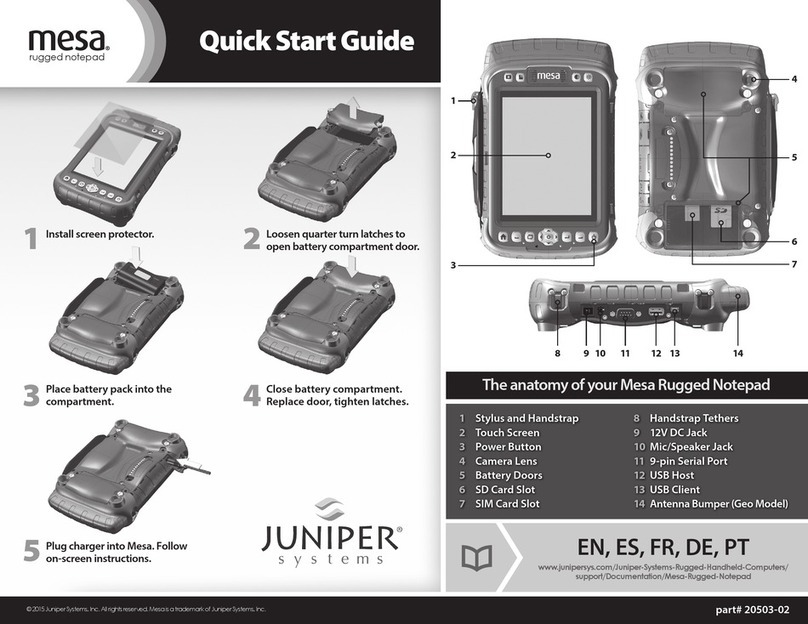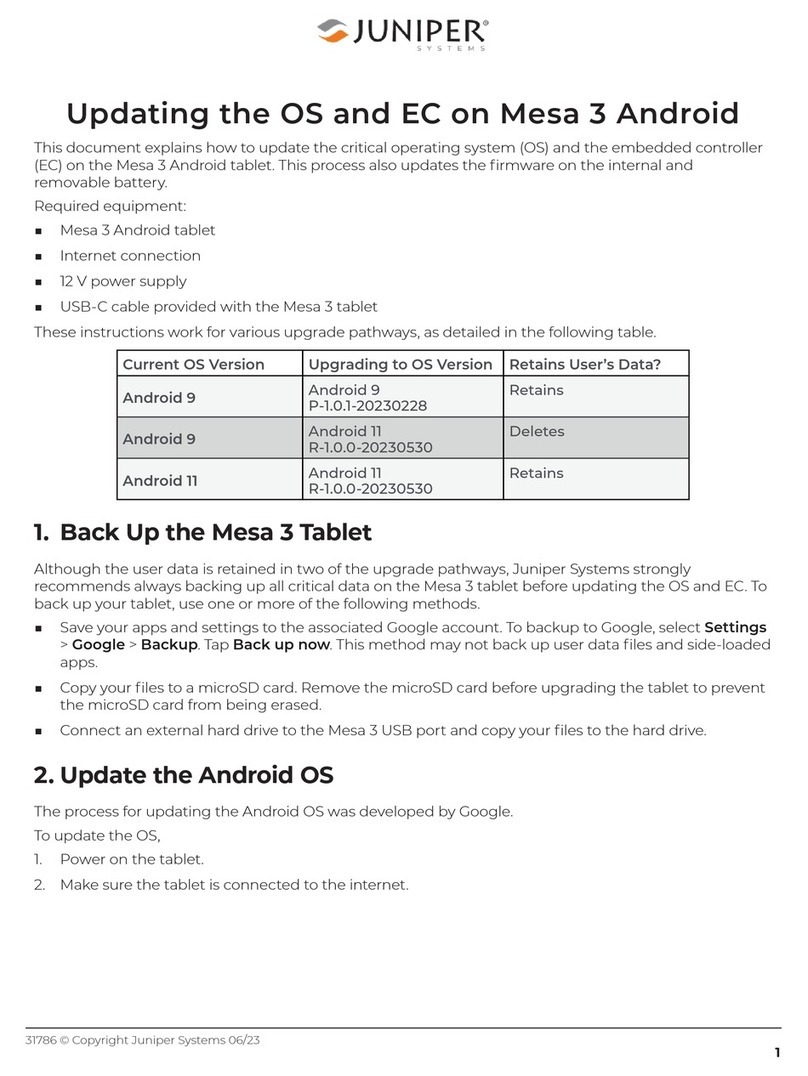iv Mesa 4 Rugged Tablet User’s Manual
2.9 Rugged .............................................................. 24
2.10 Sensors ..............................................................25
2.10.1 Compass, Accelerometer, and Gyroscope ...................25
2.11 Bluetooth®Wireless Communication...............................25
2.11.1 Turn On or Off Bluetooth......................................26
2.11.2 Pair a Bluetooth Device.......................................27
2.12 Wi-Fi Wireless Networking..........................................27
2.12.1 Connect to a Wi-Fi Network ................................. 28
2.13 GPS/GNSS Receiver ................................................ 28
2.13.1 GNSS Settings .................................................29
2.13.2 GNSS Support ................................................31
2.14 Task Manager........................................................32
2.15 Mesa 4 is Locked Up.................................................32
3. Optional Features and Accessories 35
3.1 4G LTE Data Modem .................................................35
3.1.1 Set up a Data Account with a Wireless Provider ..............35
3.2 Barcode Imager ......................................................35
3.2.1 Scan Test .......................................................36
3.2.2 Barcode Connector Settings .................................37
3.2.3 Reading a Barcode ............................................41
3.2.4 Barcode Types.................................................41
3.2.5 Troubleshooting the Barcode Imager....................... 42
3.3 Pistol Grip............................................................43
3.3.1 Trigger Stages................................................. 43
3.3.2 Holster ........................................................44
3.4 RFID Reader .........................................................44
3.4.1 Scan Test ......................................................44
3.4.2 RFID Reader Settings ........................................ 45
3.4.3 Read an RFID Tag ............................................49
3.4.4 Antenna for RFID Reader ....................................49
3.5 RS-232 Port ..........................................................49
3.6 Vehicle Dock..........................................................51
3.6.1 Mounting System..............................................52
3.7 Attachable Keyboard.................................................53
3.8 Battery Charger ......................................................53