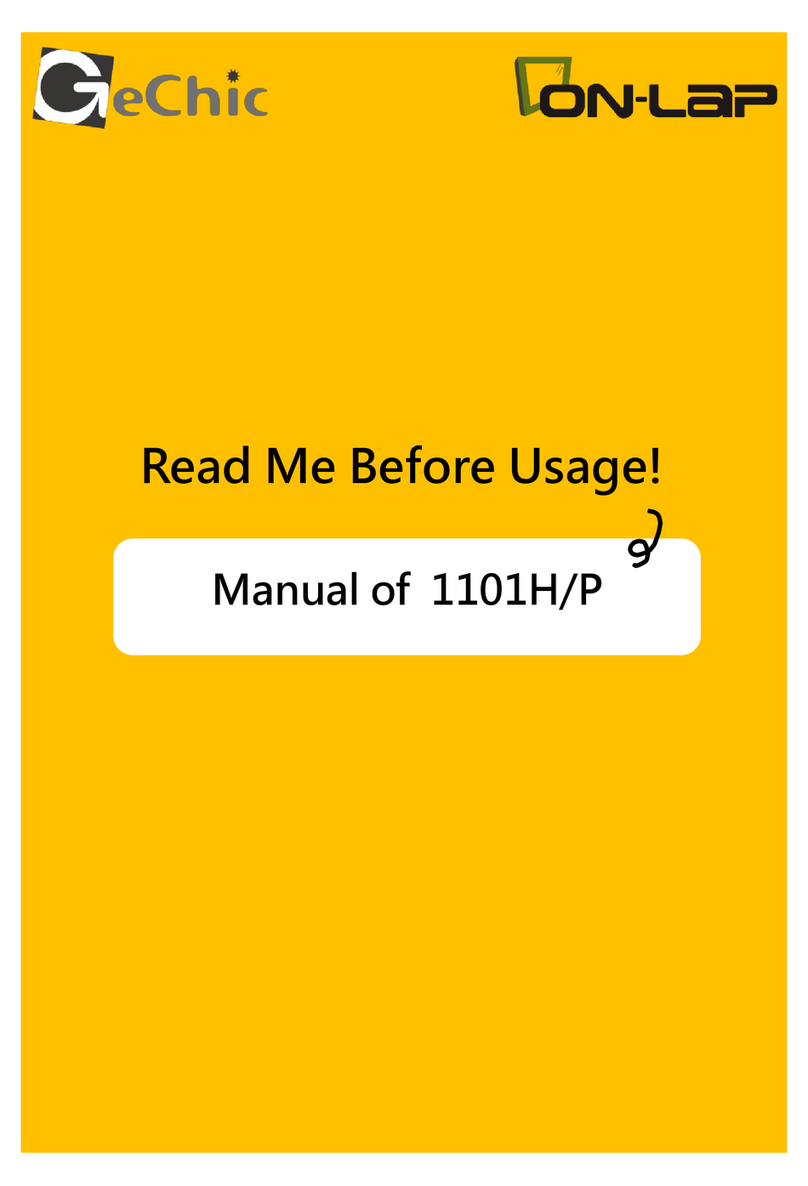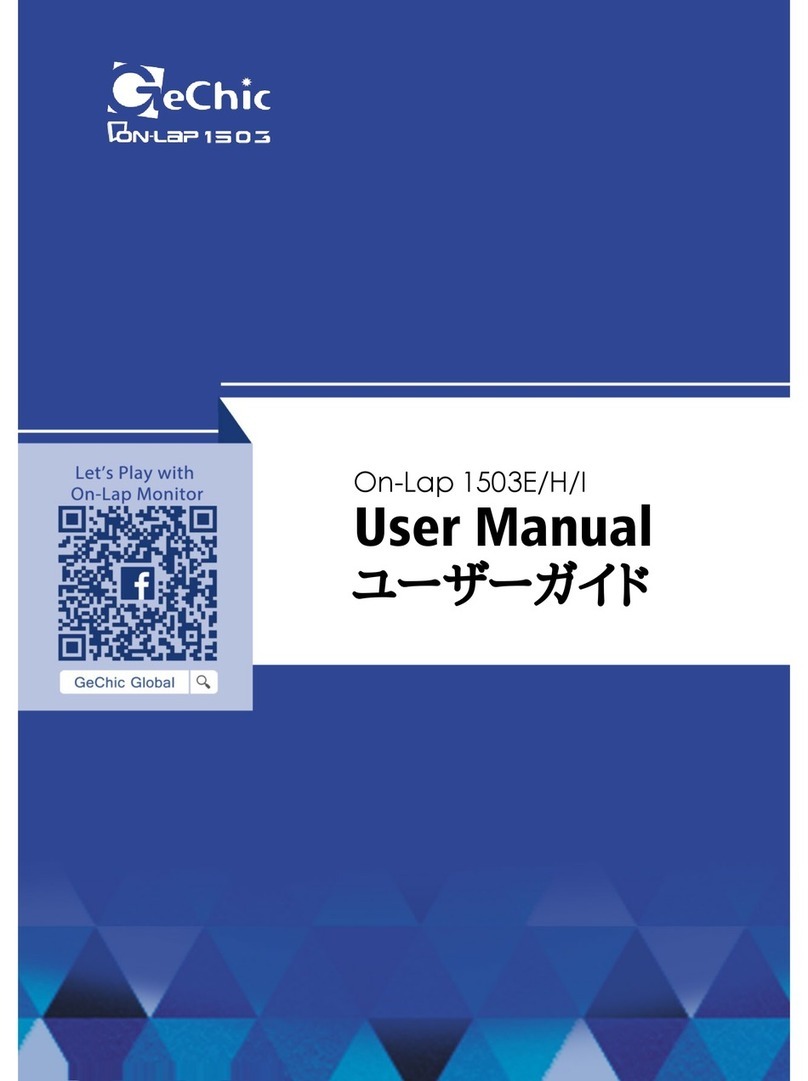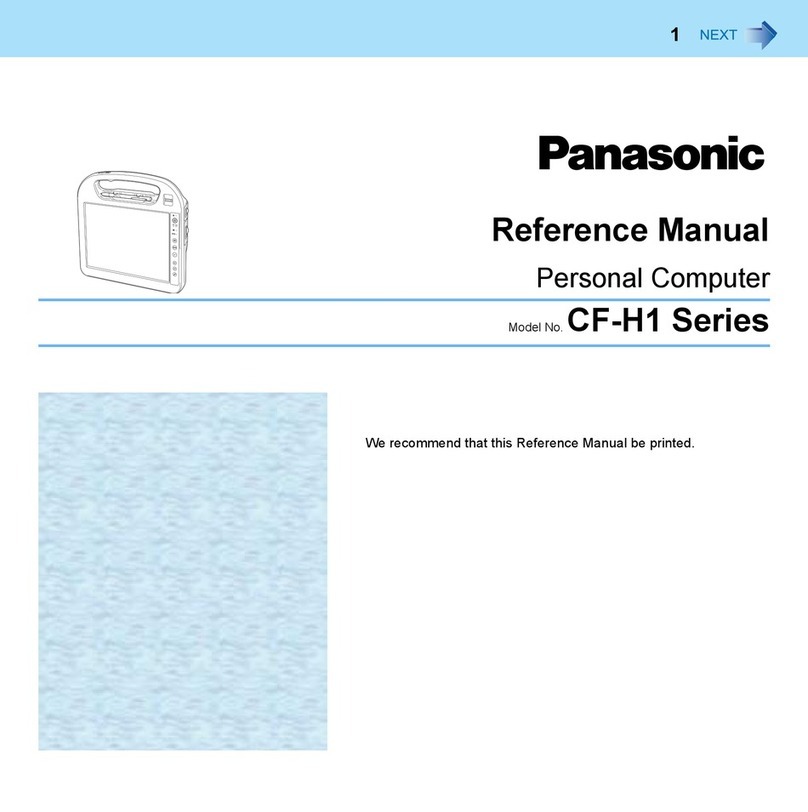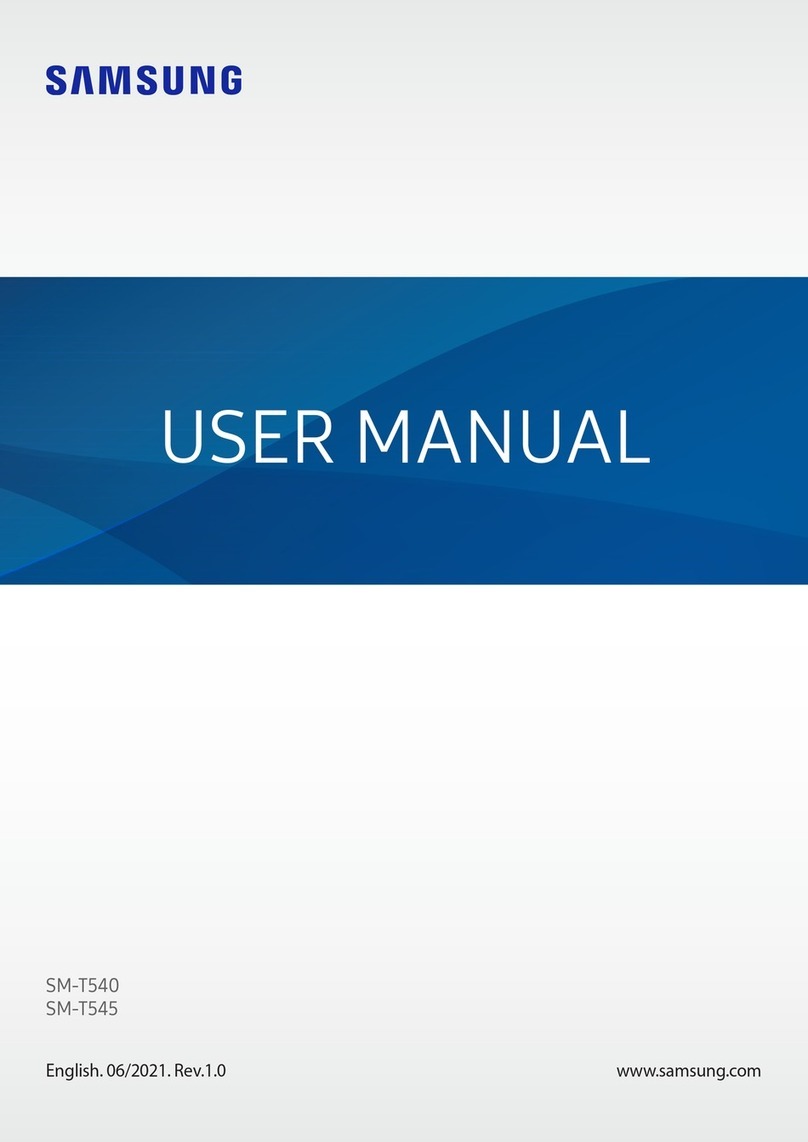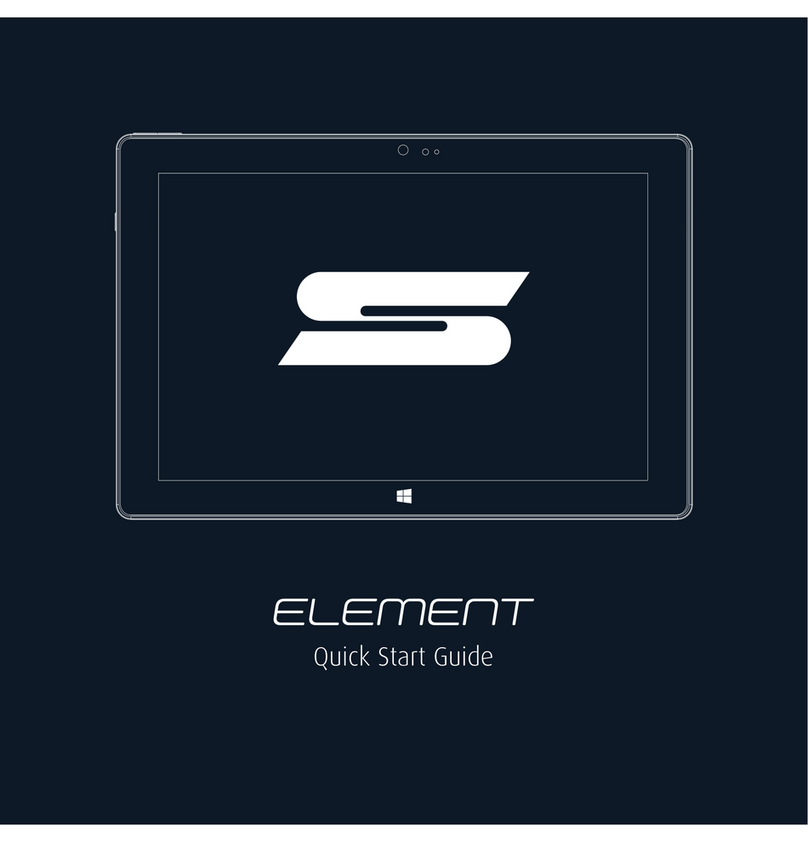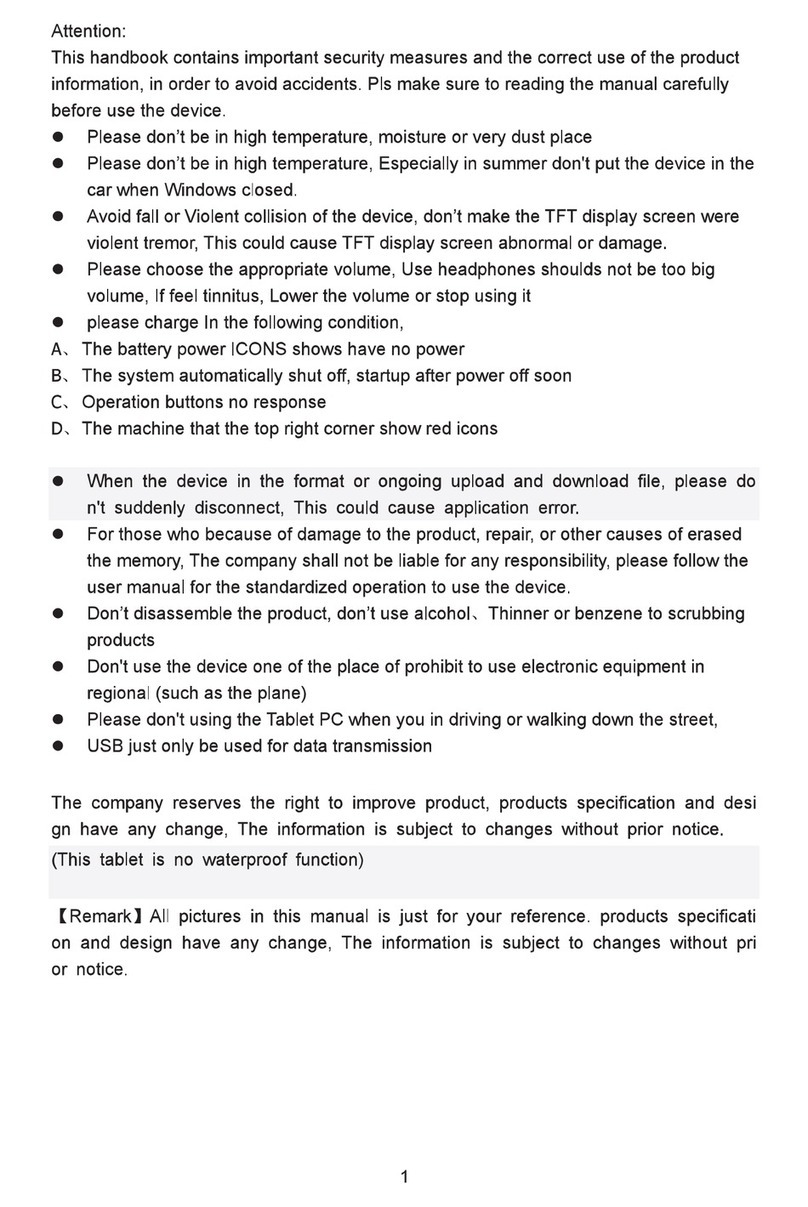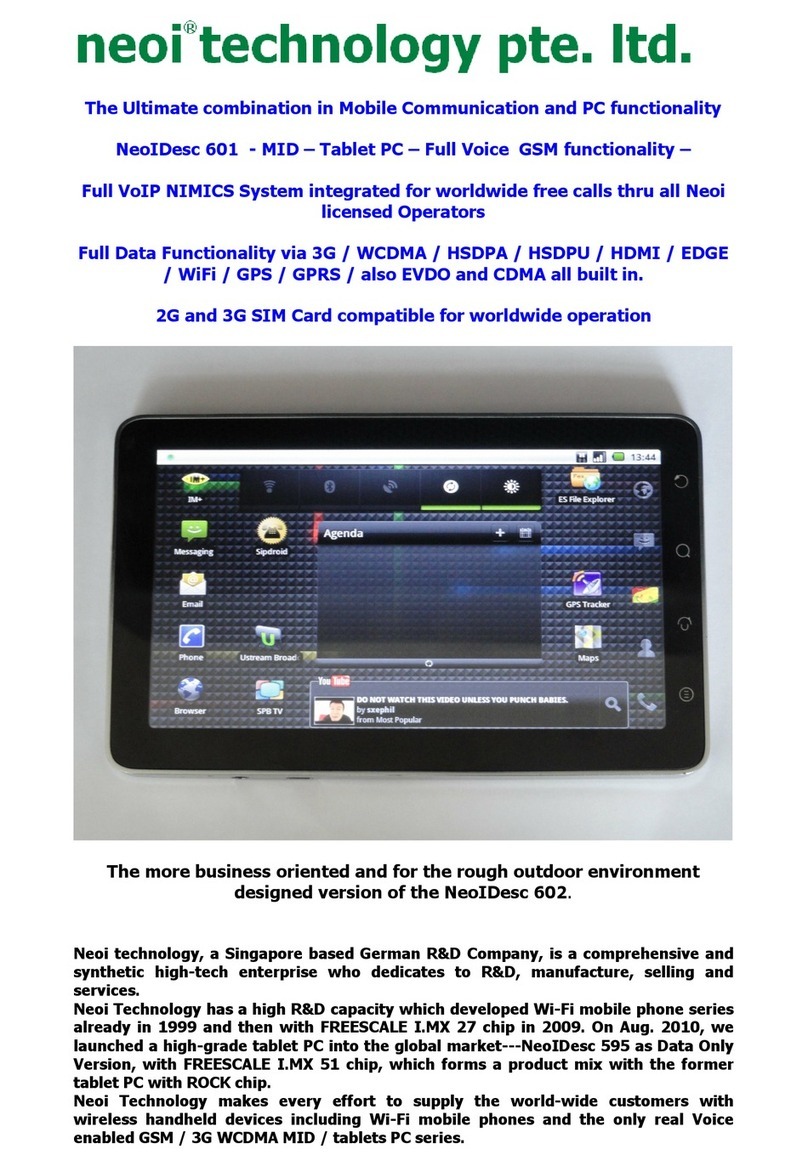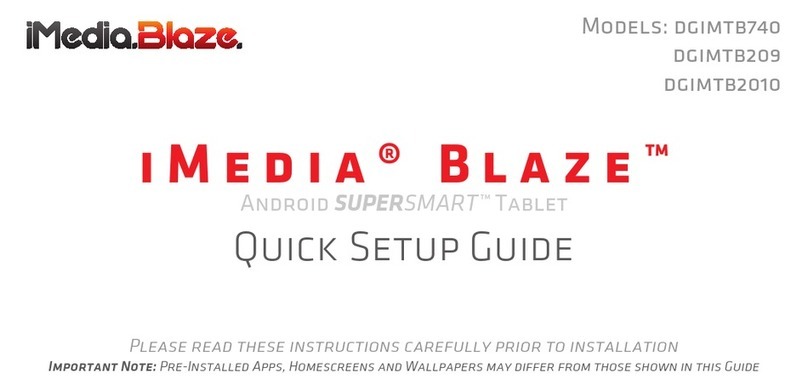GeChic On-Lap 2101H User manual

Rev. 2021/9/1

Notices, Cautions & Warranty Exclusions —I
LCD Pixel Statement —II
FCC Statement —II
CE Declaration of Conformity& WEEE Symbol Information —III
Chapter 1 Parts of On Lap Product & Accessories —1
Section 1 Parts Description —1
Section 2 Accessories Description —2
Chapter 2 Installation Instructions —3
Section 1 Set up and Put away On-Lap 2101H Monitor —5
Section 2 Use USB Type-C Port to Connect to MacBook or
Other PCs —5
Section 3 Use USB Type-C Port to Connect to Smartphone —5
Section 4 Connect to Nintendo Switch® —6
Section 5 Use HDMI-A Port to Connect to PC, Game Console,
etc. —6
Section 6 The Function of USB-A—7
Section 7 Install TV Sticks or HDMI Wireless Display Adapter —7
Section 8 Instruction for Connecting to Headphones or
Speakers —8
Chapter 3 Hot Keys, LED and OSD Instructions —8
Section 1 Hot Keys & LED Indications —8
Section 2 OSD Description —8
Chapter 4 Product Specication —10
Section 1 General Specication —10
Section 2 Supported Operating Modes —11
Section 3 Supported Video Modes —11
Chapter 5 Troubleshooting —12
English
Table of Contents

目次
日
本
語
—IV
—V
—V
- —13
—13
—14
—17
- —17
- —19
- —19
—20
- —21
- —22
—22
—23
—23
1. LED OSD —23
2. OSD —23
—25
1. —25
2. —26
3. —27
—27

Notices, Cautions & Warranty Exclusions
Warning: The sign alerts you to potential hazards that can hurt you or dam-
age the product.
1. When moving the monitor, please turn o the power and unplug all the
cables, and then close the stand and the I/O base, as the g. below. To
move the monitor, hold the bezel and the base of it. Do not hold the stand
and the I/O base when moving the monitor, which may make o the stand
or break the screen. Please hold the borders around the display area rather
than press the display area glass strongly.
2. Before carrying out the monitor, the monitor must be placed into the pro-
tective case (21A1) with the screen facing down, and avoid it being pressed
or collided by sharp objects. Before boarding a plane, do not check the
protective case alone to avoid the monitor being damaged from falling or
hitting. If need, please place the protective bag in a sturdy suitcase and
pack it strictly in advance.
3. When using the USB-A or USB Type-C
port on the monitor to power a PC, a
smartphone or Nintendo Switch®, the
temperature of the I/O base will rise.
Please keep the top and bottom of the
base clean. Do not place paper, table
cloth, plastic cloth or other objects over
or beneath the I/O base. If need to use
the monitor to charge PC or other
devices over 1 hour, then DO NOT use
at an environment over 30°C.
4. It is recommended to use the monitor
in a well-ventilated environment at room temperature around 5°C to 35°C
and humidity around 45% to 85%. The monitor should display continuously
changing images rather than displaying the same and a still image for a
long time. If you need to use this monitor in an abnormal environment such
as high temperature, high humidity, conned space, low atmospheric pres-
sure, etc., please contact Gechic customer service center for further advice
on usage environment.
I

5. Cleaning On-Lap Monitor
Unplug the power input before cleaning. Please use soft cloth to clean
touch screen. For stubborn stains, please use lightly-dampened cloth to
wipe again. Do not use benzene, alcohol, thinner, ammonia, abrasive clean-
ers, compressed air or other corrosive solvents. These solvents may cause
permanent damage on the screen or leave unremovable stain.
6. Do not expose the LCD panel to sunlight.
7. Please do not place the monitor on a shaky or unstable table, cupboard or
trolley and do not use the On-Lap Monitor on a moving vehicle. The Product
may be severely damaged from overturning or falling.
8. The product is not waterproof. Do not use this product in or near water.
9. High Volume Warning: High volume can lead to lasting damage to your
hearing. Please check the volume settings before reproducing any sound.
10. Overuse of the monitor may result in vision damage. For every 30 minutes
with the monitor, give your eyes 10 minutes break. Avoid children under age
2 to watch with the monitor; prevent children over age 2 from watching with
the monitor over 1 hour per day.
11. Exclusions from Warranty Service
Please read the warranty terms below carefully, and follow the usage guide
and precautionary notes. Please keep this manual for future reference.
GeChic does not warrant uninterrupted or error-free operation of this Prod-
uct. The warranty only covers failure /malfunction under normal use condi-
tions during warranty period.
The warranty does not apply to the following conditions:
(1)The product has been modied, disassembled, or retted or the bar
code has been removed, worn down or unidentiable.
(2)Please use the included power supply adapter from the monitor pack-
age. Using the wrong adapter may damage the electronic components
inside the monitor.
(3)Display and touch function working normally; only variation in appear-
ance (i.e., ageing, attrition, scratch, color changing, etc.).
(4)Any damage caused by disoperation or failure to follow this manual.
(i.e., Plug or unplug the cable in wrong direction and causing damage
on cable or monitor.)
(5)Any damage caused by hitting or cracking monitor accidentally or
purposely, or collapsing or overturning monitor.
LCD Pixel Statement
There is slightly uneven brightness on the screen when displaying dierent screen
pattern. The LCD screen has 99.99% or more eective pixels. 0.01% of pixels or less
may not light or may light incorrectly. The On-Lap monitor uses a high quality LCD
panel. Nevertheless, pixels on the LCD screen may not light or appear as red or
black dots. All the above are normal with the LCD monitor and will not aect the
normal usage of the product.
Avoid placing the monitor against sun-light, or it may damage the monitor.
An afterimage of the previous screen may remain, when the same image is dis-
played for hours. In this case, the screen is recovered slowly by turning o the
power for a few hours.
Federal Communications Commission (FCC)
Class B Statement
Notice: This equipment has been tested and found to comply with the limits for a
class B digital device, pursuant to part 15B of the FCC Rules. These limits are de-
signed to provide reasonable protection against harmful interference in a residen-
tial installation.
II

III If this equipment does cause harmful interference to radio or television reception,
which can be determined by turning the equipment o and on, the user is encour-
aged to try to correct the interference by one or more of the following measures:
Reorient or relocate the receiving antenna.
Increase the separation between the equipment and receiver.
Connect the equipment into an outlet on a circuit dierent from that to which the
receiver is connected.
Consult the dealer or an experienced radio/TV technician for help.
Caution:
Changes or modications not expressly approved by GeChic Corp. could void the
user's authority to operate the equipment.
Shielded interface cables and AC power cord, if any, must be used in order to
comply with the emission limits.
The manufacturer is not responsible for any radio or TV interference caused by
unauthorized modication to this equipment. It is the responsibilities of the user to
correct such interference.
CE Declaration of Conformity
This product complies with the following standards:
●EN 62368-1:2014+A11:2017 (Safety requirement of Audio/video, information and
communication technology equipment)
●EN 55032:2015 Class B (Radio Disturbance requirement of Information Technol-
ogy Equipment).
●EN55024:2010+A1:2015(Immunity requirement of Information Technology
Equipment).
●EN 61000-3-2:2014 (Harmonic current emissions).
●EN 61000-3-3:2013 (Voltage uctuations & icker) following provisions of direc-
tives applicable.
●AS/NZS CISPR 32: 2015
●2014/35/EU (Low Voltage Directive).
●2004/108/EC (EMC Directive).
●2005/32/EC (EuP Directive, EC No. 1275/2008 implementing Directive for
Standby and O mode power consumption) and is produced by a manufactur-
ing organization on ISO9000 level.
WEEE Symbol Information
This symbol on the product, accessories or literature indicates that this
product and its electronic accessories (e.g., adapter, cables, and Rear
Dock) must not be disposed of with your other household waste. In-
stead, it is your responsibility to dispose of these items by handing it
over to a designated collection point for the recycling of waste electri-
cal and electronic equipment.
For more information about where you can drop o your waste equip-
ment for recycling, please contact your local city oce, your house-
hold waste disposal service or the shop where you purchased the product.
For Disposal in Countries Outside of the European Union
If you wish to discard this product and its accessories in other area and countries,
please contact your local government for applicable laws and regulations gov-
erning the disposal of this product.

Chapter 1 Parts of On Lap Product & Accessories
Section 1 Parts Description
Front
Input& Output Ports Back
1

Section 2 Accessories Description
HDMI-A Video Cable (1.5m)
USB Type-C Video Cable (1.0m)
Monitor Carrying Bag (21A1)
AC/DC Power Supply Adapter(19V-4.6A)
Power Cord
2
Warning! This adapter is used
for 2101H monitor only. Please DO
NOT connect it to other products.

Chapter 2 Installation Instructions
Section 1 Set up and Put away On-Lap 2101H
(1)Please follow the steps below to set up the On-Lap2101H
monitor.
◆Step 1 ◆
As shown below, pull out the magnetic buckle, erect the I/O
Base, and fit the tenon on the magnet buckle into the slot.
◆Step 2 ◆
As shown below, gently pull the rope on the inner bag to lift the monitor. Hold two
sides of the bottom of the monitor with both hands and take out the monitor from
the monitor carrying bag. Stand it on the table for using.
◆Step 3 ◆
As shown below, connect the power cord and the power supply adapter, and then
connect the USB Type-C video cable or HDMI video cable.
Watch How to’s
3

4◆Adjust viewing angles
Fit the tenon on the buckle to the red line as
shown above. When attaching to the 1 slot,
the viewing angle is about 67 degrees.
Fit the tenon on the magnet buckle to the red
line as shown above. When attaching to the
○
2 slot, the viewing angle is about 73 degrees.
(2)Please follow the steps below to put the On-Lap 2101H monitor into the
monitor carrying bag (21A1).
◆Step 1 ◆
Turn off the monitor and unplug all the
cables. Then, as shown on the right, hold
two sides of the bottom of the monitor by
both hands. Put the monitor into the mon-
itor carrying bag with the glass side fac-
ing down.
◆Step 2 ◆
Unfasten the tenon on the magnet
Buckle, and then lay flat the I/O base
and the aluminum alloy stand to the
back of the monitor.
◆Step 3 ◆
As shown on the right, fasten the monitor with
the belt. Put the cables and the power supply
adapter into the inner bag, and then zip it up.

5
Section 2 Use USB Type-C port to connect to MacBook or other
PCs
1. The USB Type-C port on the PC supports DisplayPort video output (DP Alt)
and USB PD power input.
The USB Type-C port on the PC must support DisplayPort video output (DP Alt mode)
for transmitting images via USB Type-C cable. Otherwise, the images will not be
displayed properly. And the USB Type-C port on the PC must support USB PD power
input to receive the output current from the monitor.
Please power on the PC and the On-Lap 2101H rst, as shown below, connect the
USB Type-C video cable to the On-Lap 2101H and the PC. The USB-A port (USB
2.0) can be connected to a mouse
or keyboard.
◆Note: The USB-A port supports a
mouse or keyboard only when the
USB Type-C port on the monitor is
connected to a PC or smartphone.
If the USB Type-C port is not
connected to a PC or smartphone,
the USB-A port only outputs 5V 2A
current and does not support a
mouse or keyboard.
2. The USB Type-C port on the PC supports DisplayPort video output (DP Alt)
but does not require USB PD power input.
If the DC IN port on the PC needs 19V power input or requires the USB PD power
input more than 45W, the 2101H cannot output power to the PC through the Type-
C port. Please unplug the USB Type-C video cable rst. See Chapter 3> Section 2>
Point 3 “Power Output to PC”, and then select “NO.” Please turn o the 2101H and
then turn it on again. Next, connect the PC and the monitor as the g. shown
above. Please DO NOT rstly plug in the USB Type-C cable.
The maximum power output of the monitor is 20V 2.25A. If the PC requires USB PD
power input more than 45W, then the monitor may not be able to connect with the
PC successfully. Do Not rstly use the USB Type-C video cable to connect the moni-
tor and the PC. See Chapter 3> Section 2> Point 3.
Section 3 Use USB Type-C Port to Connect to Smartphone
As shown below, connect the power cord to the monitor and turn it on. Connect
the USB Type-C video cable to the 2101H monitor and smartphone. The USB-A
port (USB 2.0) can be connected to a mouse or keyboard.
◆Note: The USB Type-C port on the smartphone must support DisplayPort video
output (DP Alt mode) to transmit the image through the USB Type-C video cable.
Otherwise, the images will not be displayed properly.

Section 4 Connect to Nintendo Switch®
See Chapter 3> Section 2> Point 3, "Power Output to PC" menu, then select "Yes";
if "No" is selected, Switch® will not output images.
1. Use USB Type-C port to connect to Nintendo Switch® Console
As shown on the right, please turn on the Nintendo Switch® and On-Lap 2101H
rstly, and then connect the USB Type-C video cable to the On-Lap 2101H and
Nintendo Switch® console.
Switch must be turned on when connecting
to the monitor. If Switch is turned o, then it
is only able to supply power and unable to
output images.
To stop playing, please unplug the USB
Type-C video cable and then turn o the
Switch. Otherwise, the power of the Switch
will be exhausted gradually. When the
Switch stops outputting images to the 2101H,
2 minutes later, the 2101H will automatically
shut down and stop supplying power to the
Switch console. At this time, the Switch will
stay power-on and consume power from
the Switch® console.
2. Use HDMI-A port to connect to Nintendo Switch® Dock
As shown below, use the HDMI-
A cable to connect to the Nin-
tendo Switch® dock.
To use the keyboard, please
connect to the USB-A port on
the Nintendo Switch® dock, not
to the USB-A port of the On-
Lap 2101H.
◆Charging instructions
See Chapter 3> Section 2> Point 3 "Power
Output to PC" menu, select "Yes," to charge a
PC or a smartphone; select "No," to not
charge.
Some smartphones shut o video output
while being charged. If you would like to
output images to the monitor, please select
"No" to turn o the charging function.
6

7
3. Use the Monitor Carrying Bag(21A1) to carry the monitor and Nintendo
Switch®
As shown in the gure, put the 2101H monitor, power supply adapter, power cord,
USB Type-C video cable, Switch console and Joy-con into the monitor carrying
bag.
◆Note: As the thickness of the Nintendo Switch® dock is thicker than the monitor
carrying bag, please do not put the Nintendo Switch® dock into the bag.
Section 5 Use HDMI port to connect to PC, game console, etc.
As shown in the g, use the HDMI-A cable to connect the 2101H to PCs, game
consoles, DVD players, cameras, or other devices with HDMI output ports.

Section 6 The Function of USB-A Port
A. When the 2101H is connected to a PC or smartphone via the USB Type-C video
cable, the USB-A port on the monitor can be used as PC or smartphone’s USB
port.
As described in Sections 2 and 3,
when a PC or smartphone inputs
video and USB signals to the On-
Lap 2101H via a USB Type-C video
cable, the USB port of the On-Lap
2101H can be connected to a mouse
or keyboard, and the signal of the
mouse or keyboard will be transmit-
ted to PC or smartphone through
On-Lap 2101H.
B. When the 2101H does not use the USB Type-C cable to connect to a PC or
smartphone, the USB-A port only supplies power output.
When the monitor is connected to the PC that does not support USB PD, the power
output of the USB-A port is 5V 2.0A. When connecting to the PC or device that
supports USB PD, according to the demand of the device, the USB-A port can
output a maximum current of 5V 2A, 9V 2A, 15V 2A, or 20V 2.25.
Section 7 Install Streaming Device or HDMI Wireless Display
Adapter
1. As shown in the g.,
insert a media-
streaming device (take
Google Chromecast as
an example) into the
HDMI-A port, and plug
the USB power cable of
Chromecast into the
USB-A port or USB
Type-C port on On-Lap
2101H.
◆Note: If the current required by the streaming device is greater than 5V 2.4A, then
the USB-A port on On-Lap 2101H cannot be used to power it. Please use an additional
5V charger to power the streaming device.
8

9
2. As shown in the g., insert Microsoft® HDMI Wireless Display Adapter to the
HDMI-A port and USB-A port on the On-Lap 2101H.
Section 8 Instruction for Connecting to Headphones or Speakers
Please insert the 3.5mm plug of the earphone into the headphone out on the moni-
tor’s base. If a microphone is inserted into the headphone jack, the monitor cannot
output audio.
The monitor contains a pair of 2.0W speakers, which supports dual-channel audio.
Please set the sound setting of the game console or DVD player to dual-channel
output. If it is set to ve-channel or other multi-channel output, some sound
eects may not be played.
Chapter 3 Hot Keys, LED and OSD Instructions
Section 1 Hot Keys & LED Indications
Do not press any two shortcut keys at the same time. Otherwise, the buttons
may not respond or react incorrectly.
1. LED Light Description
It shows blue light when turning on On-Lap monitor and shows red light when
stand by. There is no light when the monitor is o.
Standby
Power-on

Section 2 OSD Description
When turning on monitor at the rst time, the "Language Select" menu appears.
Please press " Menu/Select" button to choose a language. If no one is selected, the
system will be set as English for default.
1. Display Settings
As the g. shown, enter "Display Settings" to
adjust "Brightness", "Contrast", "Sharpness", and
the other functions.
1) ECO Mode: The maximum brightness is at 50
in the mode.
2) Auto Adjust: Launch "Auto Contrast Adjust"
and "Auto Brightness Adjust" to adjust bright-
ness and contrast automatically to ensure the
highest quality when displaying moving imag-
es.
3) Aspect ratio: When select "16:9 Full Screen", the monitor displays a 16:9 image in
full screen. When select 4:3, the monitor displays a 4:3 image with left right side
black borders to ll the 16:9 screen. When select "Original", the monitor displays
the image in its original size.
2. Color Settings
1) Color Eect: If the PC image output format is
RGB Limited, it is recommended to select
"Standard 1"; if it is RGB Full format, it is rec-
ommended to select "Standard 2". Select
"Dark Highlight" mode to brighten up dark
areas; select "Text" mode to make text clearer.
2) Blue Light Reduction: Select “On” to automati-
cally reduce the blue light on the display.
3) Color Temperature: Select "Cool" to increase
the blue color of the image; Select "Warm" to
increase the red color of the image. Select "User" to adjust the RGB color set-
tings manually.
10
Power
Press this power button to turn on the monitor, and press it again
to turn o the power.
Reset: Press and hold for 5 seconds to reset the OSD settings to
default
Exit
Press this button to open the Input Source Menu, and then press
to switch the input source. When using the OSD menu, press this
button to return to the previous page.
Menu/Select Press this button to access OSD panel. In OSD panel, press this
button to select and enter the next page.
Volume Up/
Next
Press this Button to show "Volume Bar." Press and hold this button
to increase the volume continuously. In OSD menu, press this
button to move down or to the next item.
Volume Down/
Previous
Press this Button to show "Volume Bar". Press and hold this button
to decrease the volume continuously. In OSD menu, press this
button to move up or to the previous item.
2. Hot Keys Description

11
3. Advanced Settings
1) Auto Power O: Select "On" to activate this
function. When there is no image input, the
monitor will enter Standby mode, and power
o itself after 270 seconds. The power but-
ton shall be pressed to turn on the monitor
again. Select "O" to disable this function.
The monitor will remain in standby mode
and will not switch o the power.
2) OSD Button Lock: If " On" is selected, the
four OSD buttons are disabled. Press and
hold the power button for 5 seconds, the
monitor will restore factory settings and enable the four OSD buttons again.
3) Power Output to PC: Select "Yes," the monitor will charge the PC and the
smartphone; select "No," to not charge.
4) CEC Mode: When selecting “On,” the monitor and the host device such as DVD
player, camera, and PlayStation game console, etc. can be both turned on or o
synchronously.
5) Overscan: Only available when inputting HDMI video signal (e.g.,1080P/720P).
Enabling this function allows you to calibrate the display area.
4. OSD Menu
1) Language Select: Change to the other lan-
guage.
2) H. Position: Move the OSD menu left/right.
3) V. Position: Move the OSD menu up/down.
4) OSD Timer (sec): Adjust the idle time before
OSD menu disappears.
5) OSD Transparency: Make the OSD menu
transparent to show the background.
5. Audio
Adjust the audio volume or select mute mode.
6. Input Source
1) Input Source: Select input video signal via
the HDMI-A port or the USB Type-C port.
2) Auto Search: When “On” is selected, the
monitor will sequentially detect two video
input sources, and show the rst video sig-
nal being read; when “O” is selected, only
the video source selected in Input Source
will be showed. If no video signal inputs, the
monitor will show "no signal" warning mes-
sage, and won’t check other video sources.
If the computer requires more than 20V 2.25A or does not support the PD charging,
please select "No" to turn o the monitor’s charging function. Otherwise, the PC may
not output images through the USB Type-C port. Please then use the PC's charger to
power the PC.
Some smartphones turn o video output while being charged. To output the images
from the smartphone to the On-Lap monitor, select “No” to turn o the monitor’s charg-
ing function.

12
7. Information: Show Frequency of the input image, On-Lap model name,
firmware version, etc.
1) Reset: Select "Yes" to reset to defaults.
Chapter 4 Product Specication
Section 1 General Specication
Item On-Lap 2101H
Panel Wide screen 21.5” (16:9)
True Resolution 1920x1080
Color Depth 16.7M Colors
Brightness 350 (cd/m²) (Typ.)
Contrast Ratio 1000:1 (Typ.)
Viewing Angle 176°(H)/176°(V)(CR>10)
Response Time 7.5ms (Typ.)
Video Input HDMI-A, USB Type-C
Audio Output Headphone out Jack(3.5mm mini jack)
Speaker 2W(Max)x2
HDCP Support Yes
HDMI CEC Support Yes
Plug & Play VESA DDC2B/C1
Power Consumption- Standby
Mode <1.0W
Power Consumption- O Mode <0.5W
Rated Voltage 19V 4.62A
USB-A Port Output Power (Max.) 5V 500mA (USB Type-C Used )
5V 2.4A (USB Type-C Not Used)
USB-C Port Output Power (Max.) 5V 2A/ 9V 2A/ 15V 2A/ 20V 2.25A
(When connects to the PC with USB PD charging)
Environment Conditions Temperature: 5°C to 35°C
Humidity: 20% RH to 90% RH (Non-condensing)
Storage Environment Temperature: -20°C to 60°C
Humidity : 10% RH ~90% RH (Non-condensing)
Dimensions (W*H*D) 489mm*326mm*7.5mm~33.8mm(Monitor)
Weight 2,348g
Certication
R53848
RoHS

13
Section 2 Supported Operating Modes
Resolution Refresh Rate Horizontal Frequency (kHz) Vertical Frequency (Hz)
640x480 60Hz 31.469 59.940
720x480 60Hz 29.855 59.710
800x600 60Hz 37.879 60.317
848x480 60Hz 31.02 60.000
960x600 60Hz 37.212 59.635
1024x768 60Hz 48.363 60.004
1152x864 60Hz 53.783 59.959
1280x600 60Hz 37.377 59.900
1280x720 50Hz 37.500 50.000
1280x720 60Hz 45.000 60.000
60Hz 44.772 59.855
1280x768 60Hz 47.776 59.870
1280x800 60Hz 49.702 59.810
1280x960 60Hz 60.000 60.000
1280x1024 60Hz 63.981 60.020
1360x768 60Hz 47.712 60.015
1366x768 60Hz 47.712 59.790
1360x1024 60Hz 63.606 59.836
1400x1050 60Hz 65.317 59.978
1440x900 60Hz 55.935 59.887
1600x900 60Hz 55.990 59.946
1600x900 72Hz 67.631 71.871
1600x1024 60Hz 63.675 59.901
1680x1050 60Hz 65.290 59.954
1920x1080 50Hz 56.250 50.000
60Hz 67.500 60.000
1920x1080 60Hz 66.587 59.934
Section 3 Supported Video Modes
Supported Video Modes
1920x1080P 50Hz/59.94Hz/60Hz 1280x720P 50Hz/59.94Hz/60Hz
720x480P 59.94/60Hz 640x480P 59.94/60Hz

Problem Solutions
Show “No signal”
when connecting to
PC, Smartphone or
Nintendo Switch via
USB Type-C.
1. Please check whether the USB Type-C port on your PC
or smartphone supports DP Alt mode. If the device only
supports USB signal, the image cannot be displayed.
2.Please use the original USB Type-C video cable includ-
ed in the box. Some USB Type-C cables on the market
only support power and USB signal, and do not support
DP video output.
3. When the monitor with PC or smartphone both stay
power-on, please reconnect the USB Type-C cable.
4.Please refer to Chapter 3> Section 2> Item 3 and check
the “Power Output to PC” menu setting.
When connect On-
Lap monitor to DVD
player or game con-
sole, it only play
background music
but no human voice
output.
Please turn on all the 2 ch. options or stereo output ra-
ther than 5.1 ch. in game console or DVD player. Thus, all
sounds can be played through 2101H monitor.
Why my monitor
shows Out of Range?
"Out of Range" indicates that the input source surpasses
On-Lap supported video input format. Please check the
table of HDMI format supported by 2101H. If the input
source exceeds the resolution and frequency supported
by 2101H monitor, the images cannot be displayed
properly.
Chapter 5 Troubleshooting
GeChic Corporation
11F-3, No. 138, Zhongming S. Rd.,
West Dist., Taichung, Taiwan
Customer Service:
service@gechic.com
Rev. 2021/9/1
14
Other manuals for On-Lap 2101H
1
Table of contents
Other GeChic Tablet manuals