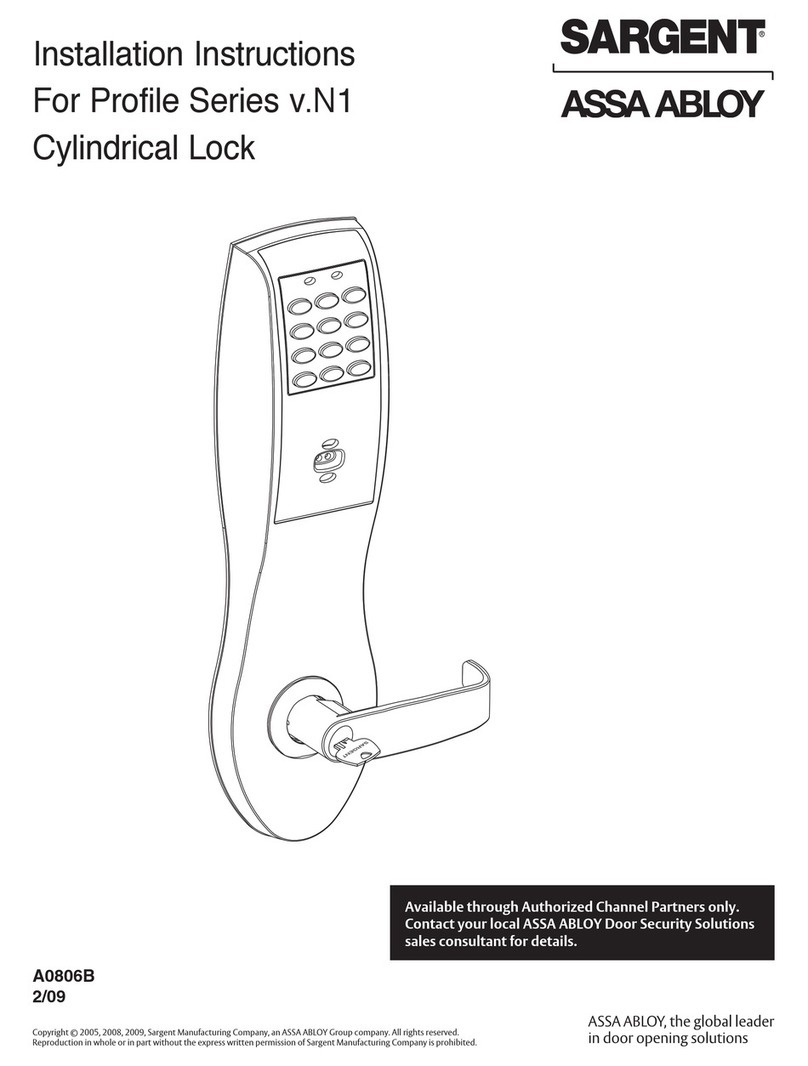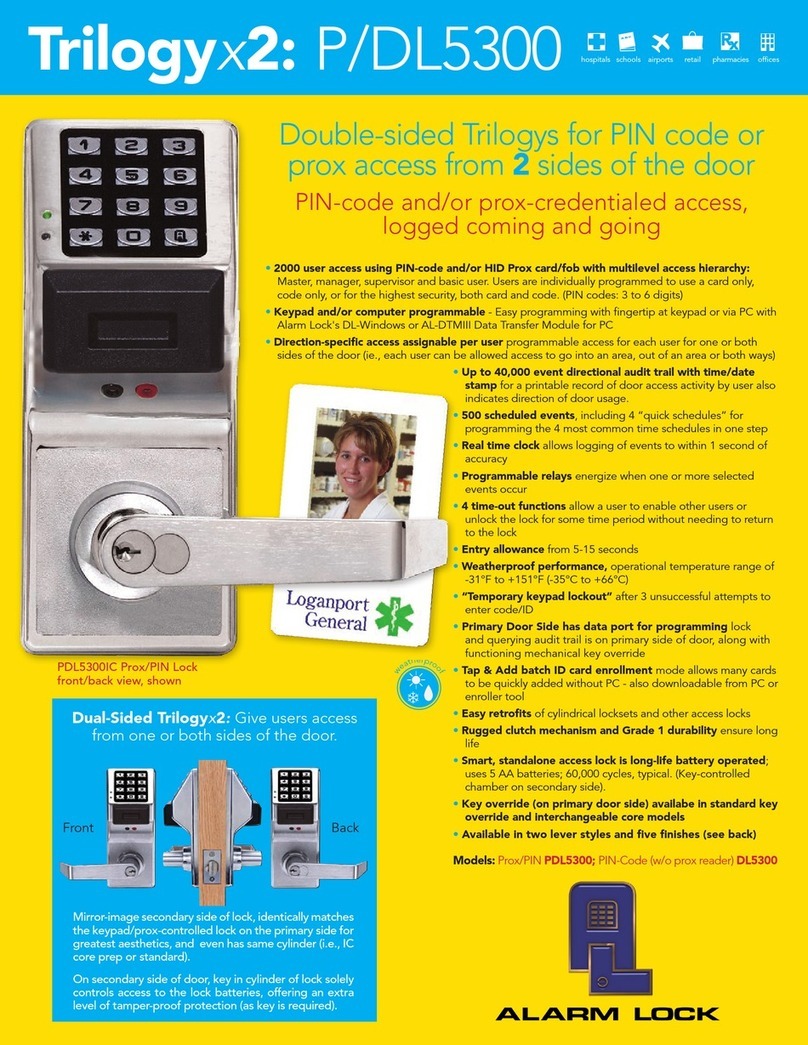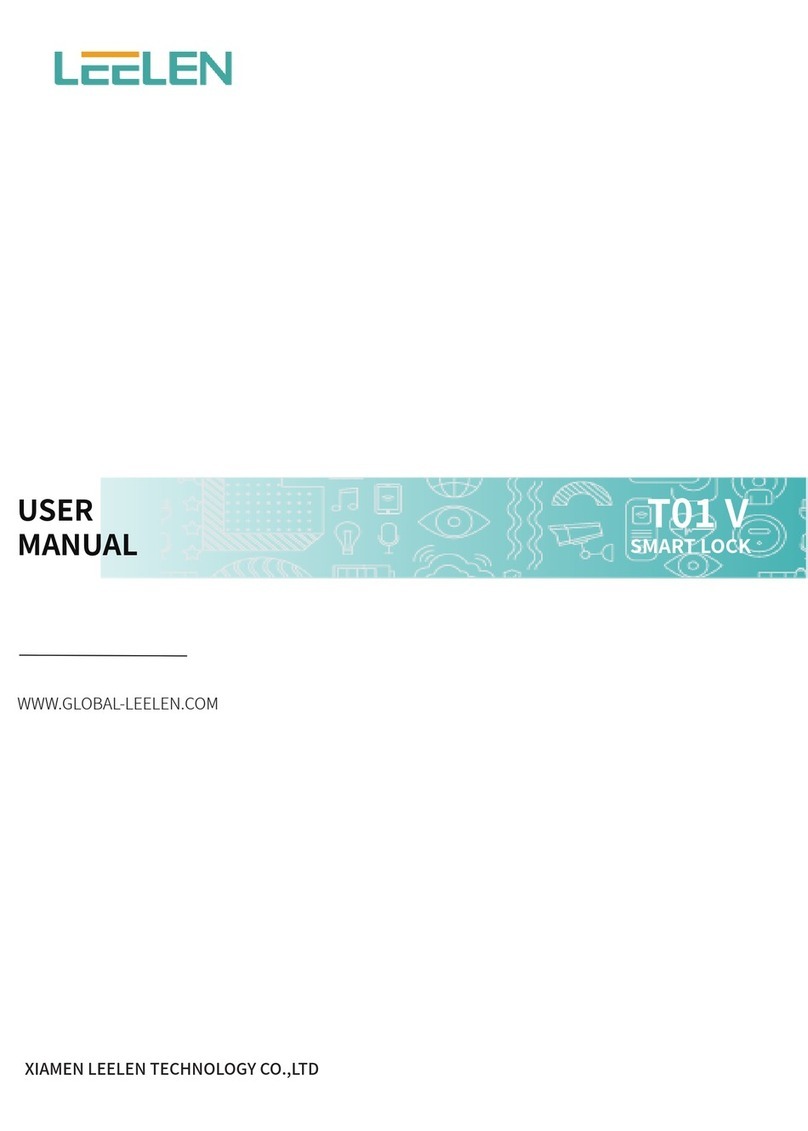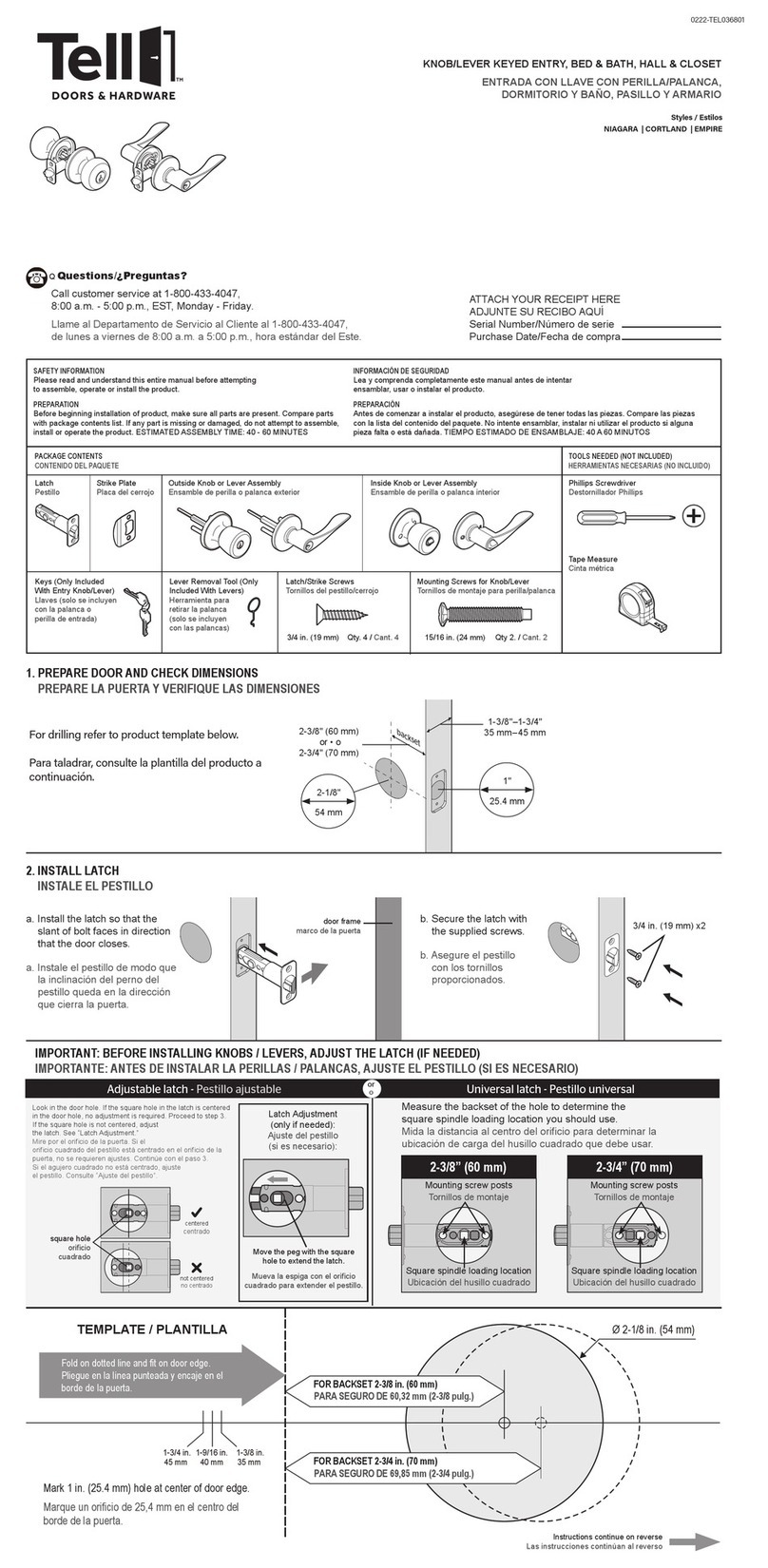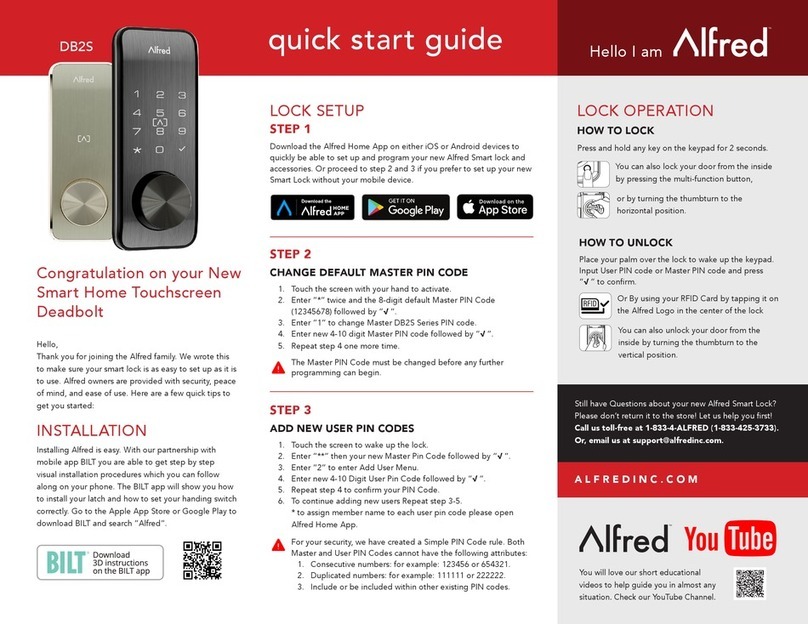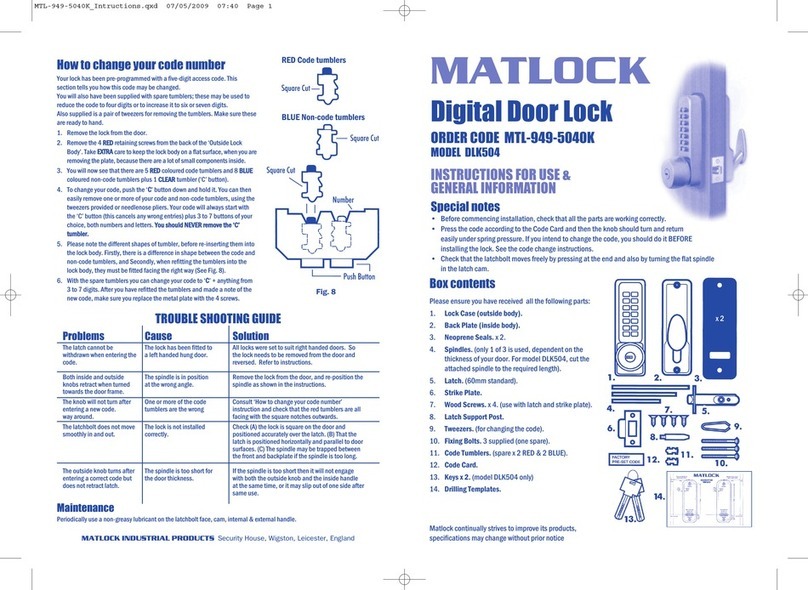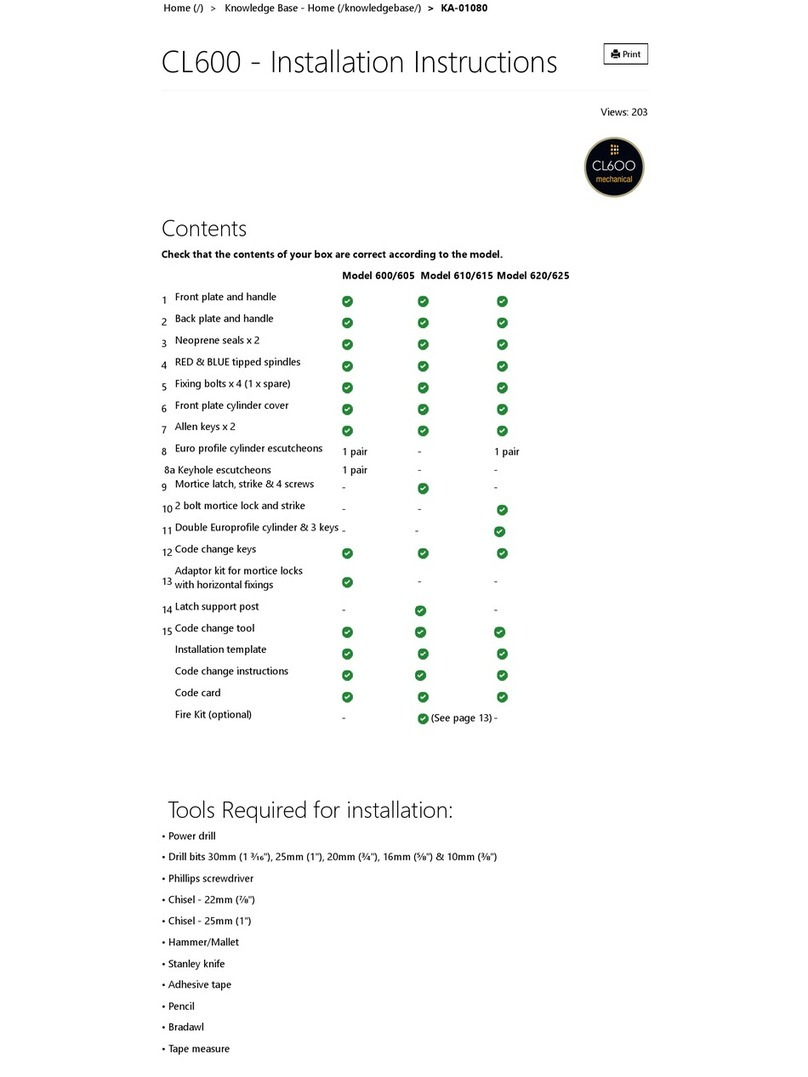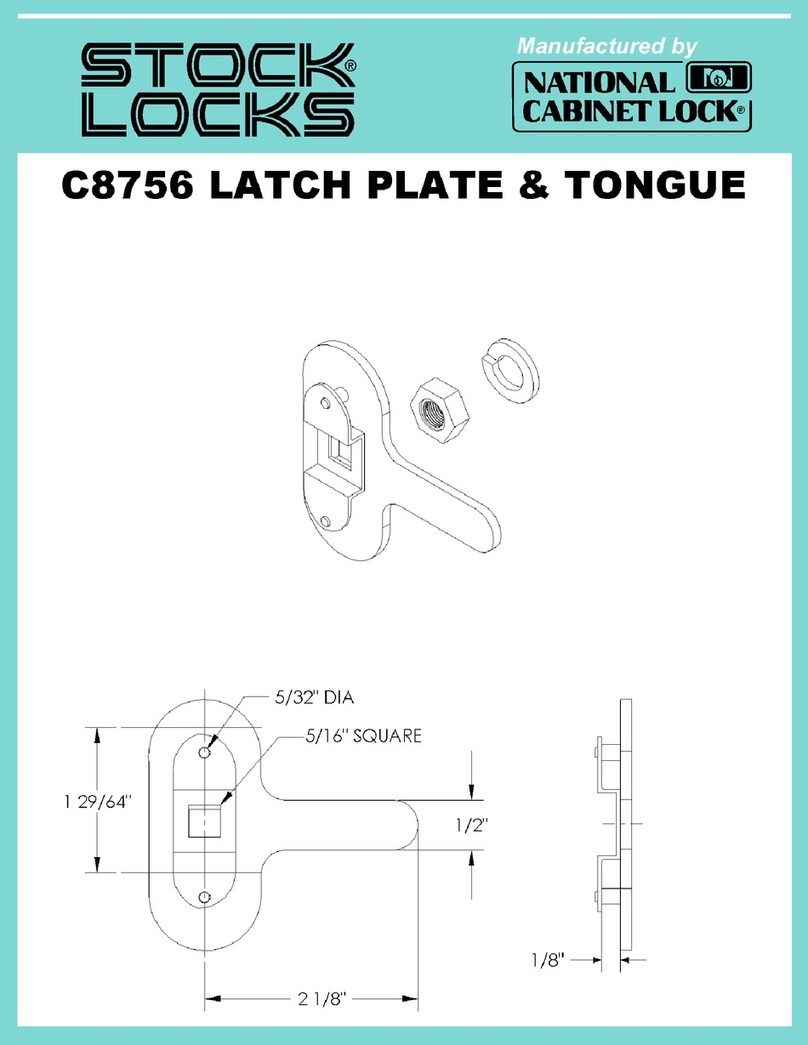Geeklink Homelock V200 User manual

0
V
200
S
mart
Door
L
ock
U
ser
M
anual
|
H
omelock
Structure of Automatic Smart Lock
(Model Homelock V200)

1
V
200
S
mart
Door
L
ock
U
ser
M
anual
|
H
omelock
Installation Sequence Diagram
Installation Steps
1. First install the lock body and fix the lock body with M5*6 screws (4 pieces).
2. Install the lock cylinder and use M5*65 screws (one lock cylinder to ensure
that the cylinder of the lock cylinder is facing the room; length: the exposed
plane is 18~20mm long (Figure 2, must cut copper bars aer installing lock).
3. Install the front panel
4. Install the boom plate (add pad), and fix the front plate 2 studswithM5 screws.
5. Connect the front and rear panel data cables, and then install the rear panel to
the hole, and fix it with M4 screws.
6. Install the lithium battery, cover the battery cove, and the process is over.

2
V
200
S
mart
Door
L
ock
U
ser
M
anual
|
H
omelock
Configuration List
I. Product layout:
■ Open way: fingerprint, password, IC card, key, WeChat small program and other
ways to open the door,
Bring you different experience to open the door;
■ Fingerprint: Using advanced semiconductor sensor, 360-degree recognition Angle,
wide range of fingerprint collection,
High resolution, effectively prevent false fingerprint;
■ Password: Adopt stylish and advanced touch-screen key technology, which can
add 12 digits before and after the correct password

3
V
200
S
mart
Door
L
ock
U
ser
M
anual
|
H
omelock
Password, effectively prevent many peers when the password embarrassment;
■ Dual verification mode: fingerprint, password and card can be set in pairs to
verify unlocking, only after setting
There are two users at the same time verification can open the door, suitable for
special occasions;
■ User management: administrator enjoys the highest authority (ordinary users can
only open and close the door operation), can
edit seng the lock, the number of administrators is 9 (can be fingerprint, password,
card), the total capacity is 300pcs;
■ Alarm function: The machine has anti-warping alarm, low pressure alarm, trial
and error alarm;
■ Standby power supply: when the baery runs out, use 5V mobile power supply
to emergency power supply for the door lock;
Notes:
1. When fingerprint collecon, finger strength is moderate, do not vigorously
pressure, to prevent the fingerprint collection head scratch;
2. Baery use me should not be too long, it is generally recommended to charge
at least 3 months, otherwise baery leakage will damage the smart lock;
3. The lock use 8.4V high performance lithium baery, when the first prompt "low
power, please replace the battery", according to different battery capacity, can also
open the door about 100 mes, at this me should be charged in me
4. Fingerprint/card/password input error 5 mes in total aer the alarm, the
device sounds alarm, the door lock can not be used within 90 seconds;
■ Initialization operation: use the card needle, press the hole in the middle of the
rear panel lock/lock buon, hold for 5 seconds, the voice prompt "inializaon
successful", the factory engineering password is "123456",then you can open the
door, after entering the administrator information, the engineering password
"123456" will be automacally deleted

4
V
200
S
mart
Door
L
ock
U
ser
M
anual
|
H
omelock
Access door lock function
*—Return key, exit key, delete key
#—Confirm key, enter key, repeat voice broadcast
1.Press *# to Wake up screen in inializaon state
2.Add administrator (can be fingerprint, password,card)
3.Aer adding successfully,then can enter into the door lock function
4.Aer operang successfully, press * to return to the previous level or connue to
add administrator
Add User and Delete User
1.Press *# to Wake up screen in inializaon state
2.Aer adding an administrator, you need to verify the administrator information
every time when you need to enter function management
Press 1 to add user(can be fingerprint, password, card)
After operating successfully, press * to return to the previous level or continue to add
u
ser
Press 2 to delete user
Enter the user’s fingerprint,password,card that you need to delete
After operating successfully, press * to return to the previous level or continue to
delete user

5
V
200
S
mart
Door
L
ock
U
ser
M
anual
|
H
omelock
Door Lock Setting
1.Press *# to Wake up screen in inializaon state
2.Aer adding an administrator, you need to verify the administrator informaon
every time when you need to enter function management
3.Press 3 to enter door lock seng
Press 1 funcons seng
1 Open dual authencaon
2 close dual authencation
3 open silent mode
Press 2 volume adjustment
Press 3 language seng
Press 4 me seng
After operating successfully, press * to return to the previous level or continue to
delete user
Adding Administrator
1.Press *# to Wake up screen in initialization state
2.Aer adding an administrator, you need to verify the administrator informaon
every time when you need to enter function

6
V
200
S
mart
Door
L
ock
U
ser
M
anual
|
H
omelock
3.Press 4 to add administrator (can be fingerprint, password,card)
4.Aer operang successfully, press * to return to the previous level or continue to
add administrator
Function Management(Connect WiFi)
1.Press *# to Wake up screen in inializaon state
2.Aer adding an administrator, you need to verify the administrator informaon
every time when you need to enter function
Press 1 WiFi seng
1 add WiFi
2 delete WiFi
Press 2 lock funcons seng
Maintenance Menu
For installation and adjustment personnel to use, please be careful
Press 888# or 99988777# in inializaon state
Press 1 Motor direction
1 forward direcon

7
V
200
S
mart
Door
L
ock
U
ser
M
anual
|
H
omelock
2 reverse direcon
Press 2 Oblique shear me
Press 1-9 to choose the me
Press 3 Lock automac
1 open automac lock
2 close automac lock
Restore Factory Setting
Press the needle into the hole(rear panel) for 5 seconds, don’t loosen.
APP remote unlock (USmartGo app)
(1) Download the "USmartGo" APP

8
V
200
S
mart
Door
L
ock
U
ser
M
anual
|
H
omelock
2) User registration/login. For the first time, you need to register a user, enter a
mobile phone number or email address to register users; If have account,user can
login in directly .
3) After logging in, enter the device settings of the door lock menu, find
the”Managing wireless users “, select WIFI to open, then click to add WIFI, lock
motherboard setting WIFI module "hot spot connection" time-out me is "3
minutes", overtime need to re-click the switch activation.
4) Make sure that your phone is connected to the WIFI name that begins with
"CloudHome", open the "USmartGo APP", click on the"My" page----" My device
"-------upper right corner "+" button-----Add door lock .
5) Click the next step to set up the graphical password interface, set your unlock
password twice according to tips and then click on the "next step" to start
configuring WIFI hots pots (hot spots in your own home).
6) When it connect door lock successfully, it will di-di twice and prompt to add
successfully and the user's ID number on the panel, please remember the user ID.The
user ID is a voucher used to specify Remote who will unlock it in the future.,
(added the first phone for the administrator phone), while the APP will show the

9
V
200
S
mart
Door
L
ock
U
ser
M
anual
|
H
omelock
newly discovered device,If the device is not connected to the network, try to
re-operate and add it again in the APP.
7) After the device is added successfully , according to the guidance of the APP, select
the device to add the room where the device is located. You can add to an existing
room, or create a new room as needed. You can then start using the device normally.
8) Remote unlock
Remote unlock operation, enter“1+V”,triggers a remote lock-opening request.
Table of contents