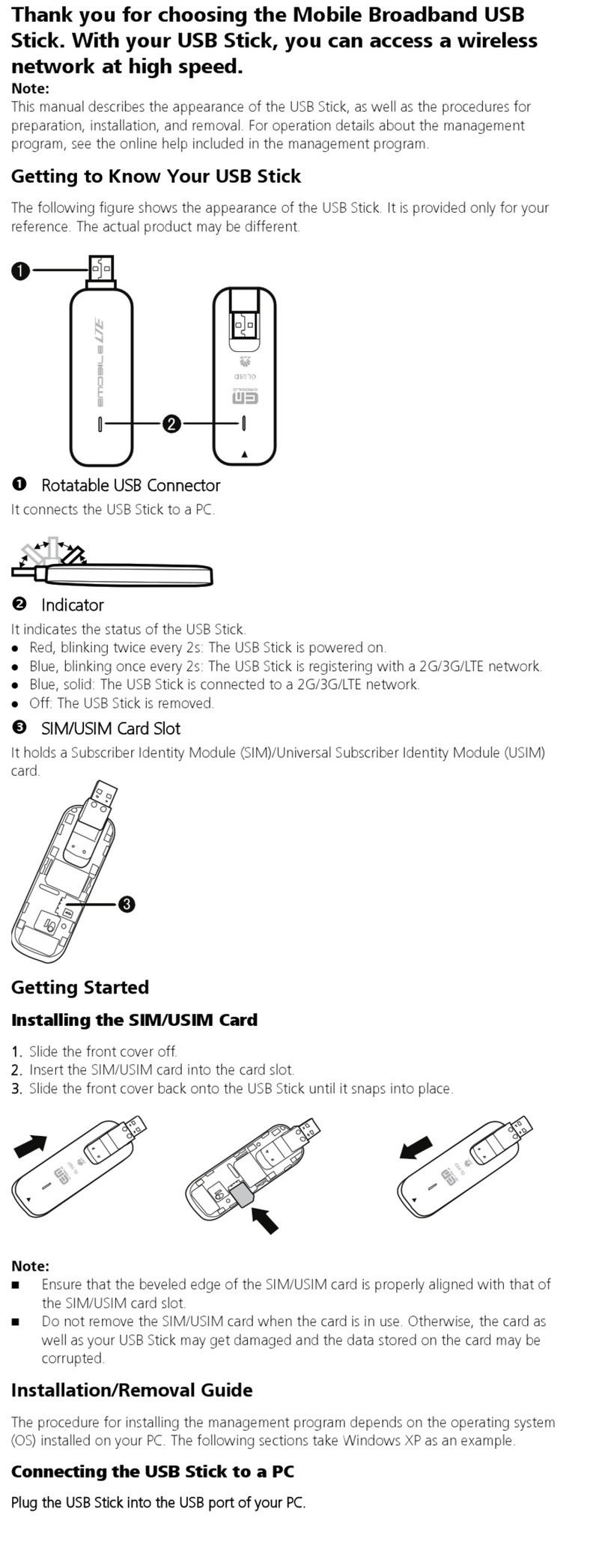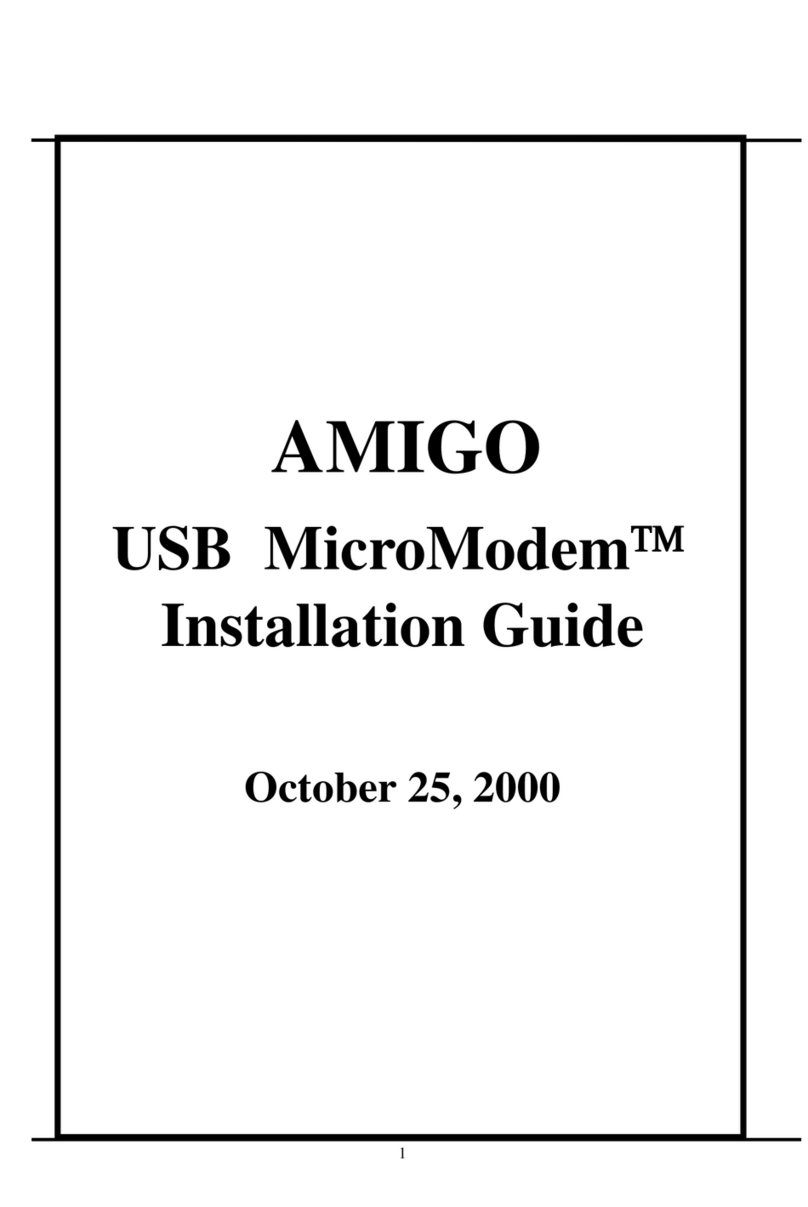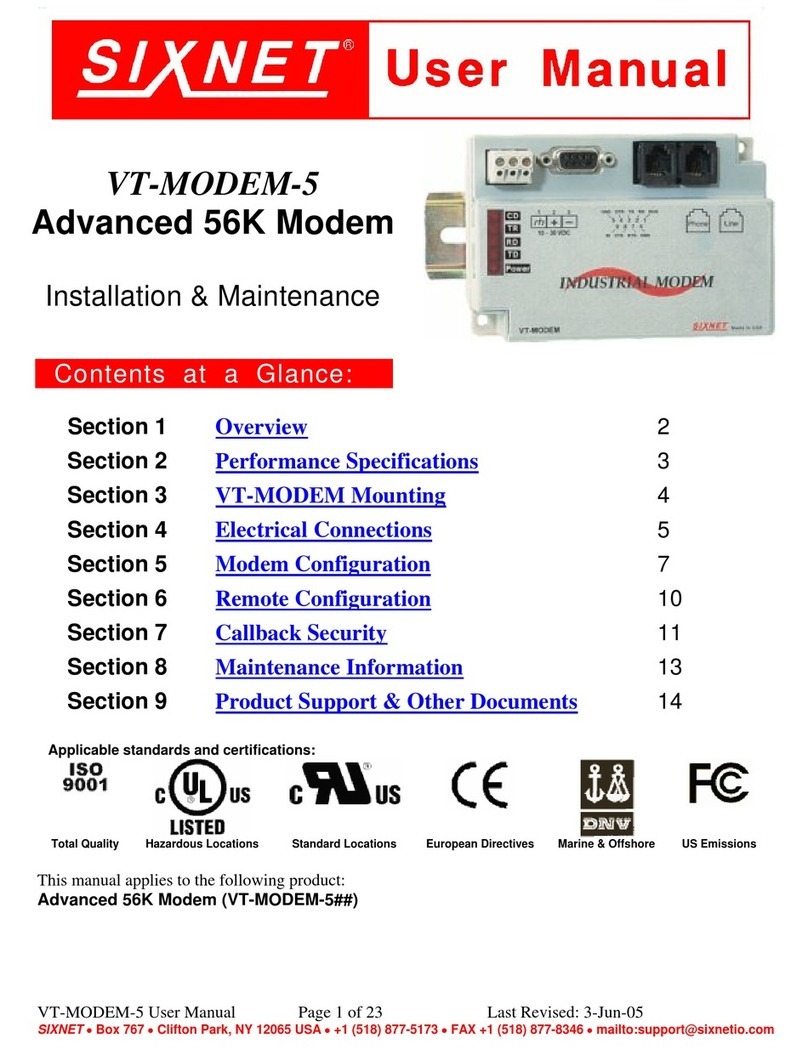Geetel INTERNET DSL MODEMS User manual

GEETEL INTERNET DSL HANDBOOK
www.geetel.net
Tech Support
Geetel Technical Support
Mon –Fri 8:00 AM –5:00 PM
258-4357 or 877-994-8355
Geetel Has 4 Different DSL modems
NOTE: NEVER hold reset button in on the modem for more than 3
seconds unless instructed to do so by Geetel tech support. Best practice
is to unplug power from modem, wait 30 seconds, then plug power back
in. Follow guide below for light representation.
DSL Modem 1

If your Geetel DSL modem is a gray or black Zhone or Paradyne 6381 series
modem/router, the lights across the front of the modem are as follows:
POWER: This is the power light. It will remain solid telling you the power is on.
STATUS: This is your DSL sync system light. It is solid green when your DSL
modem is talking with our DSL equipment.
ACTIVITY: Light will flash on initial boot up. The light represents your DSL
modem handshaking with our DSL equipment. Once communication has been
established between the two devices, the light will go out and the STATUS light
will become solid.
LAN: The light represents your equipment. Light may be solid, but more than
likely will flash as network traffic comes through modem.
USB: Light is not used
DO NOT HOLD IN RESET BUTTON ON DSL MODEM UNLESS
SPECIFIED BY GEETEL SUPPORT

DSL Modem 2
If your Geetel DSL modem is a black ZyXEL P-660HN-51 wireless
modem/router:
The lights across the front of the modem are as follows:

POWER: This is the power light. It will flash for the first 30 seconds and then
become a solid green light.
ETHERNET: The 4 lights represent your equipment. There are 4 yellow ports
(Ethernet 1 –2 –3 - 4) on the back of the modem where you can plug your
equipment in using Ethernet cables. Lights may be solid, but more than likely will
flash as network traffic comes through modem.
DSL: This is your DSL sync system light. The light will flash at first and
eventually become a solid green light when your DSL modem is talking with our
DSL equipment.
INTERNET: Light will become a solid green light after the DSL light is a solid
green light. The light will be a solid green light once modem receives an IP address
from Geetel giving the modem an internet connection.
WLAN-WPS: Light will be solid green when wireless is enabled on the modem.
By default the modem will have this feature turned off. If you are using this
wireless feature and the lights are out, hold button in for 5 seconds and wireless
will enable. If you want wireless turned on this modem please call the support line
258-4357.
DO NOT HOLD IN RESET BUTTON ON DSL MODEM UNLESS
SPECIFIED BY GEETEL SUPPORT

DSL Modem 3
If your Geetel DSL modem is a white Comtrend AR-5381u wireless modem/router
combination, the lights across the front of the modem are as follows:
POWER: This is the power light. It will remain solid telling you the power is on.
LAN 1X, 2X, 3X, 4X: The 4 lights represent your equipment. There are 4 yellow
ports on the back of the modem where you can plug your equipment in using
Ethernet cables. Lights may be solid, but more than likely will flash as network
traffic comes through modem.

WLAN: Light will be solid green when wireless is enabled on the modem. By
default the modem will have this feature turned on. Unless we have personalized
the WiFi settings for the customer, the default SSID will be Geetel plus the last 4
characters of the modem’s MAC address and the password will be the 12 character
MAC address found on the bottom of the modem. The password is case sensitive,
lower case letters and numbers will be used. If you are using this wireless feature
and the WiFi light is not on, use a paperclip and push WiFi on/off button on front
of modem for 5 seconds and wireless will enable. If you want wireless turned on
for this modem please call the support line 765-258-4357 for us to personalize it
for you or use the default SSID/Password settings described above after enabling
WiFi on the modem.
WPS: Wireless communication standard for connecting wireless equipment in
your home. There is a paperclip WPS button on the front of the modem that allows
you to use this WPS feature. Usually takes some past experience to get WPS to
work correctly.
ADSL: This is your DSL sync system light. The light will flash at first and
eventually become a solid green light when your DSL modem is talking with our
DSL equipment.
INTERNET: Light will become a solid green light after the ADSL light is a solid
green light. Light becomes a solid green light once modem receives an IP address
from Geetel giving the modem an internet connection.
DO NOT HOLD IN RESET BUTTON ON DSL MODEM UNLESS
SPECIFIED BY GEETEL SUPPORT
DSL Modem 4

If your Geetel DSL modem is a black Comtrend AR-5381u wireless modem/router
combination, the lights across the front of the modem are as follows:
POWER: This is the power light. It will remain solid telling you the power is on.
ETH 1, 2, 3, 4: The 4 lights represent your equipment. There are 4 yellow ports on
the back of the modem where you can plug your equipment in using Ethernet

cables. Lights may be solid, but more than likely will flash as network traffic
comes through modem.
WiFi: Light will be solid green when wireless is enabled on the modem. By
default the modem will have this feature turned on. Unless we have personalized
the WiFi settings for the customer, the default SSID will be Geetel plus the last 4
characters of the modem’s MAC address and the password will be the 12 character
MAC address found on the bottom of the modem. The password is case sensitive,
lower case letters and numbers will be used. If you are using this wireless feature
and the WiFi light is not on, push WiFi on/off button on front of modem for 5
seconds and wireless will enable. If you want wireless turned on for this modem
please call the support line 765-258-4357 for us to personalize it for you or use the
default SSID/Password settings described above after enabling WiFi on the
modem.
WPS: Wireless communication standard for connecting wireless equipment in
your home. There is a WPS button on the front of the modem that allows you to
use this WPS feature. Usually takes some past experience to get WPS to work
correctly.
DSL: This is your DSL sync system light. The light will flash at first and
eventually become a solid green light when your DSL modem is talking with our
DSL equipment.
INTERNET: Light will become a solid green light after the ADSL light is a solid
green light. Light becomes a solid green light once modem receives an IP address
from Geetel giving the modem an internet connection.
DO NOT HOLD IN RESET BUTTON ON DSL MODEM UNLESS
SPECIFIED BY GEETEL SUPPORT

DSL Modem 5
If your Geetel DSL modem is a black Comtrend AR-5312u wireless modem/router
combination, the lights across the front of the modem are as follows:
POWER: This is the power light. It will remain solid telling you the power is on.
ETH 1, 2, 3, 4: The 4 lights represent your equipment. There are 4 yellow ports on
the back of the modem where you can plug your equipment in using Ethernet
cables. Lights may be solid, but more than likely will flash as network traffic
comes through modem.
WPS: Wireless communication standard for connecting wireless equipment in
your home. There is a WPS button on the front of the modem that allows you to
use this WPS feature. Usually takes some past experience to get WPS to work
correctly.

WiFi: Light will be solid green when wireless is enabled on the modem. By
default the modem will have this feature turned on. Unless we have personalized
the WiFi settings for the customer, the default SSID will be Geetel plus the last 4
characters of the modem’s MAC address and the password will be the 12 character
MAC address found on the bottom of the modem. The password is case sensitive,
lower case letters and numbers will be used. If you are using this wireless feature
and the WiFi light is not on, push WiFi/WPS on/off button on front of modem for
3 seconds and wireless will enable. If you want wireless turned on for this modem
please call the support line 765-258-4357 for us to personalize it for you or use the
default SSID/Password settings described above after enabling WiFi on the
modem.
USB: Light is not used.
DSL: This is your DSL sync system light. The light will flash at first and
eventually become a solid green light when your DSL modem is talking with our
DSL equipment.
INTERNET: Light will become a solid green light after the ADSL light is a solid
green light. Light becomes a solid green light once modem receives an IP address
from Geetel giving the modem an internet connection.
DO NOT HOLD IN RESET BUTTON ON DSL MODEM UNLESS
SPECIFIED BY GEETEL SUPPORT
Popular Modem manuals by other brands
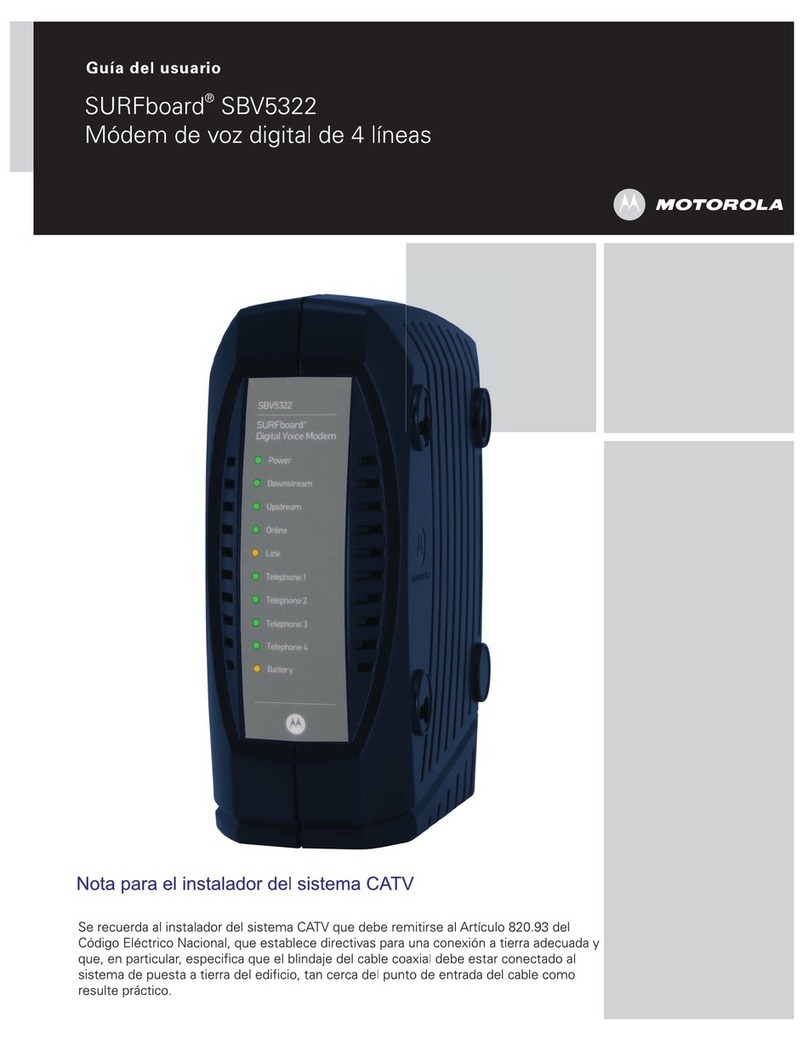
Motorola
Motorola SBV5322 SURFBOARD DIGITAL VOICE MODEM - annexe... Guía del usuario

Novatel
Novatel Lancer 3W installation guide

Sony Ericsson
Sony Ericsson GC75/GC75e Användarhandbok
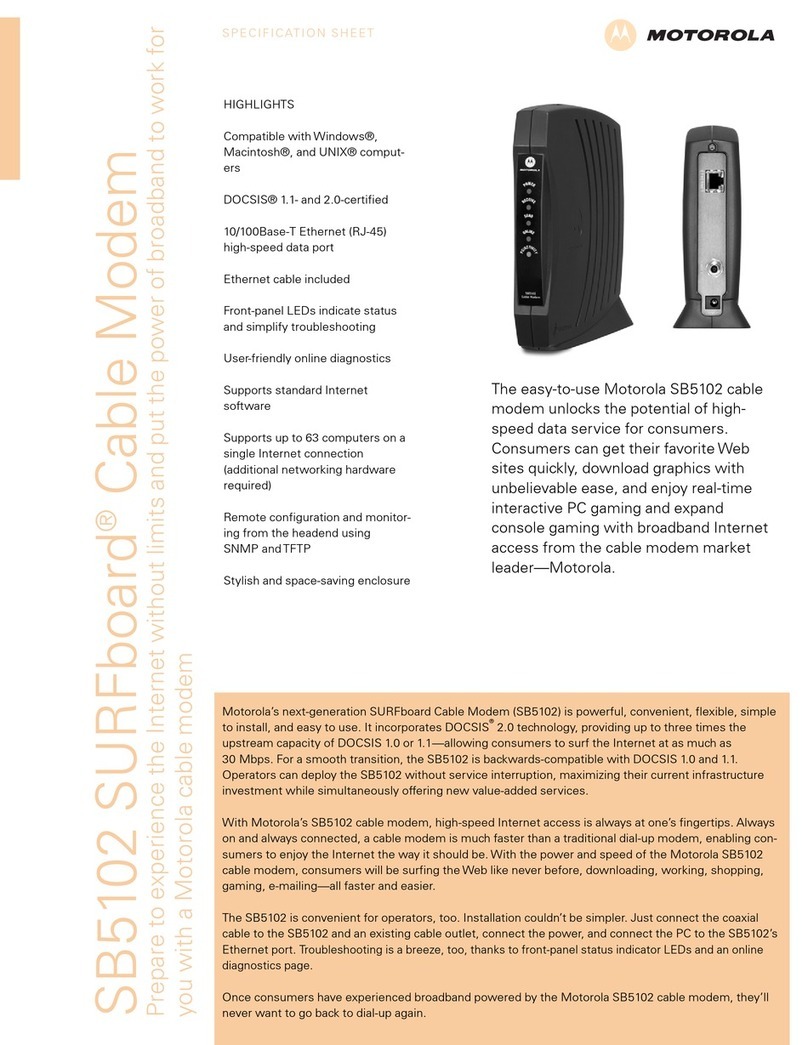
Motorola
Motorola SURFboard SB5102 Specification sheet

Novatel
Novatel MERLIN X720 quick start guide
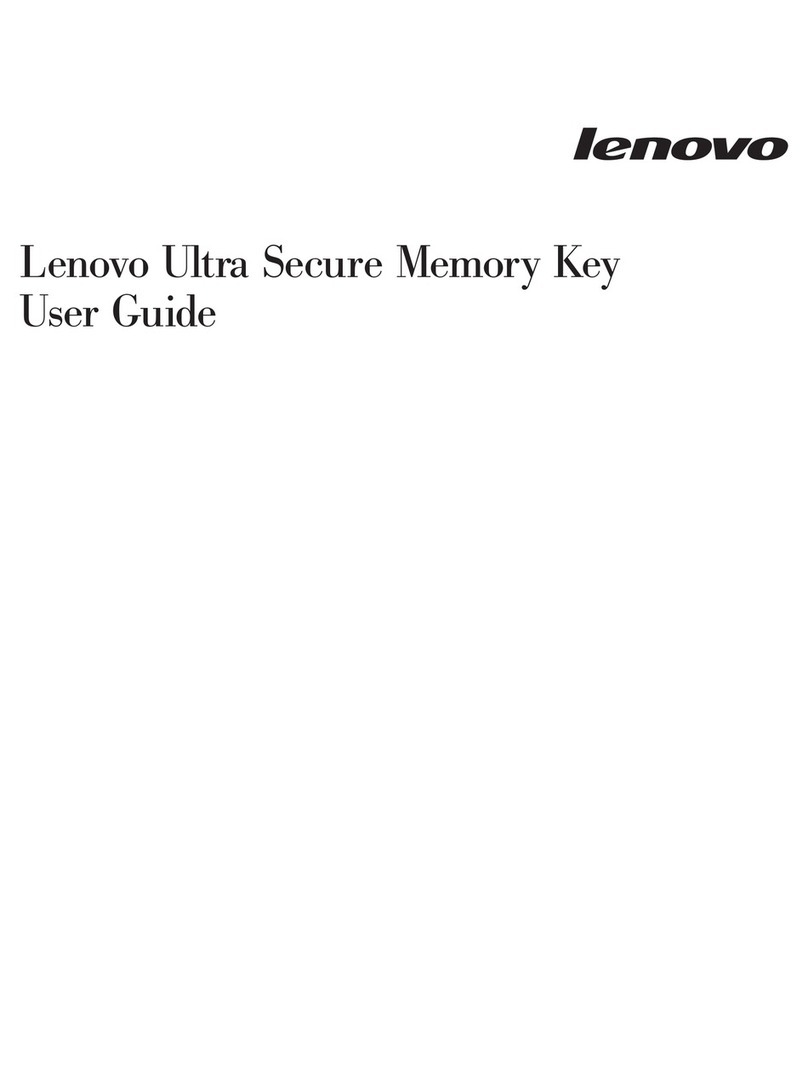
Lenovo
Lenovo Lenovo Ultra Secure Memory Key user guide

KWorld
KWorld Plus TV PVR-TV 305U installation manual

Zhone
Zhone 6381-A3-xxx Technical specifications

Telit Wireless Solutions
Telit Wireless Solutions MX20 user guide
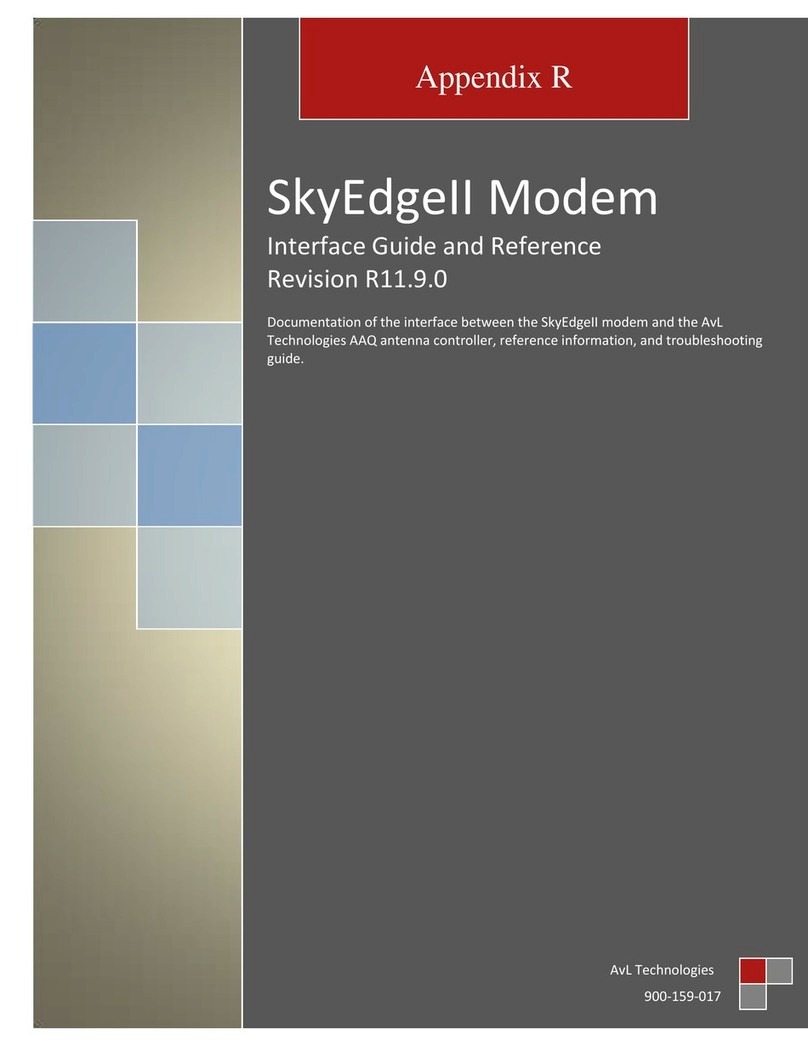
AvL Technologies
AvL Technologies SkyEdgeII Interface Guide and Reference

Hitron
Hitron CDA-RES user guide

Arris
Arris SURFboard SBV3202 user guide