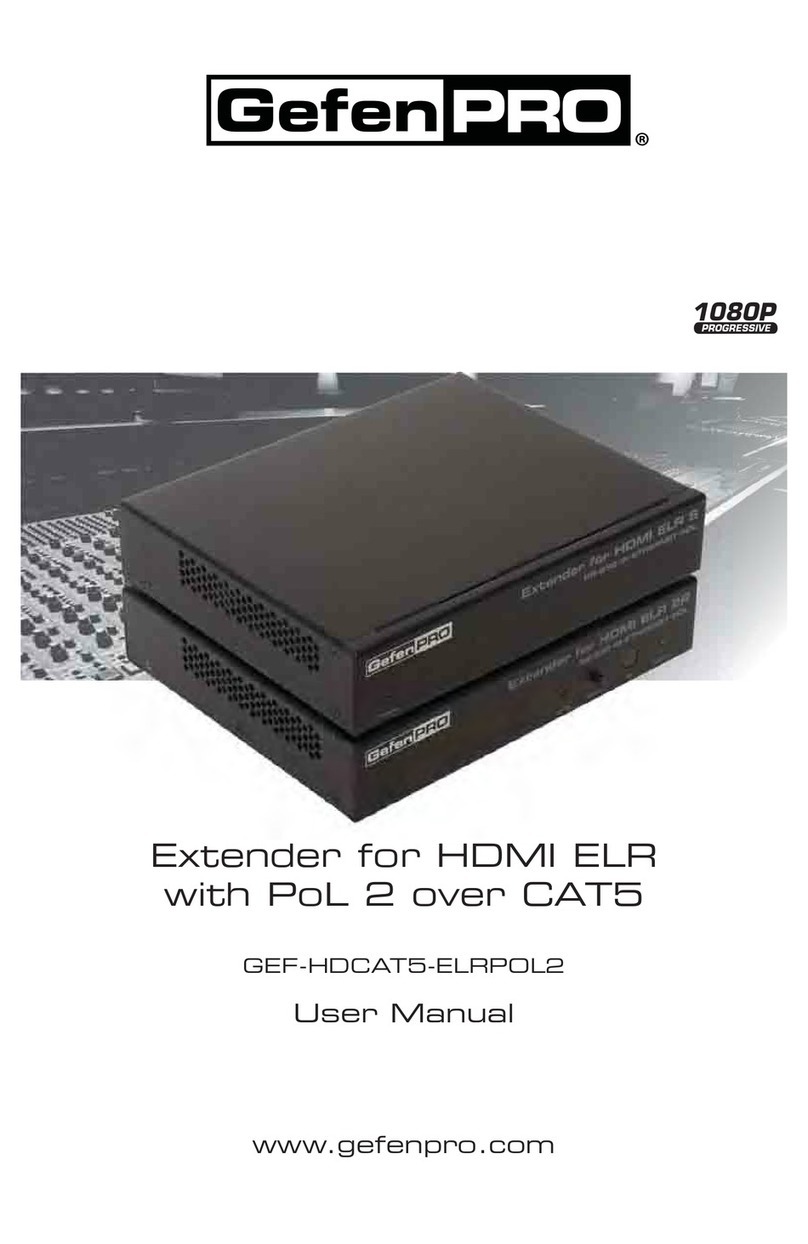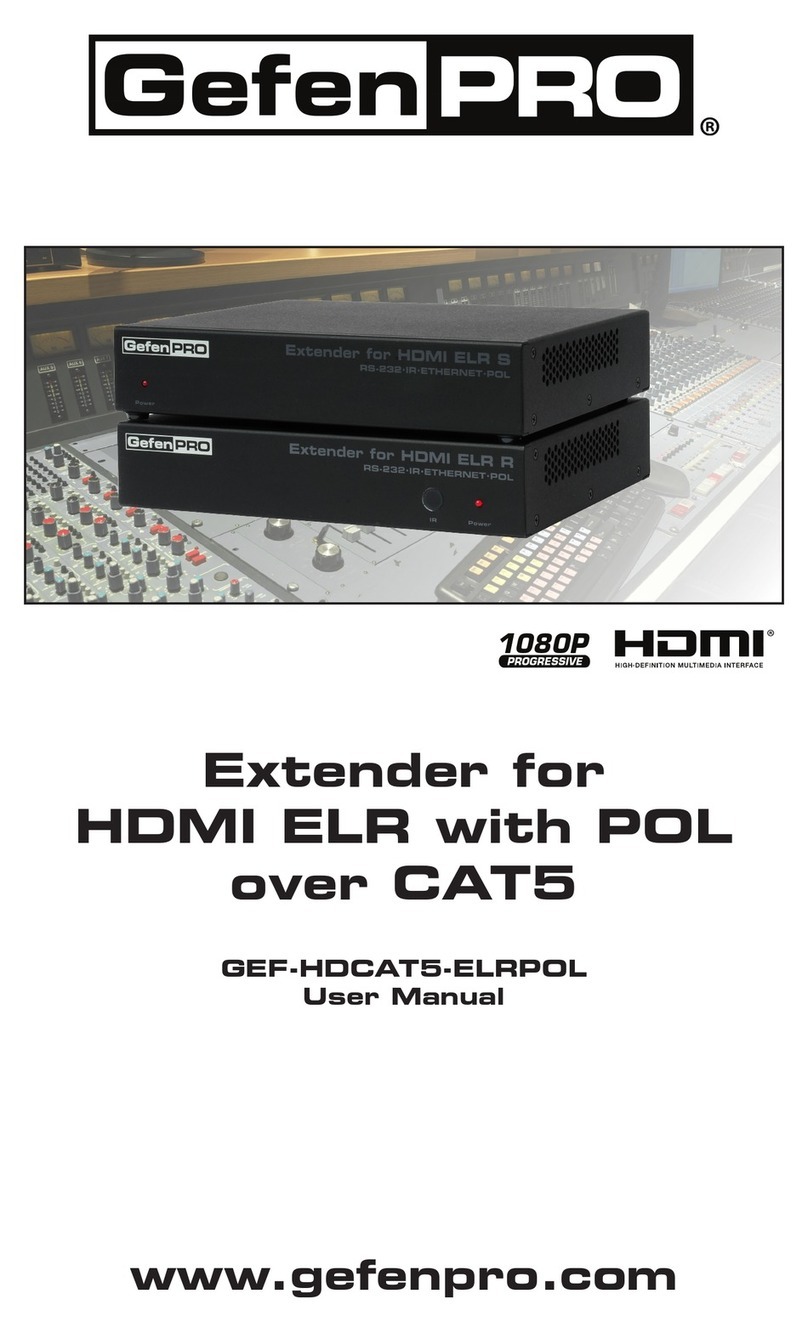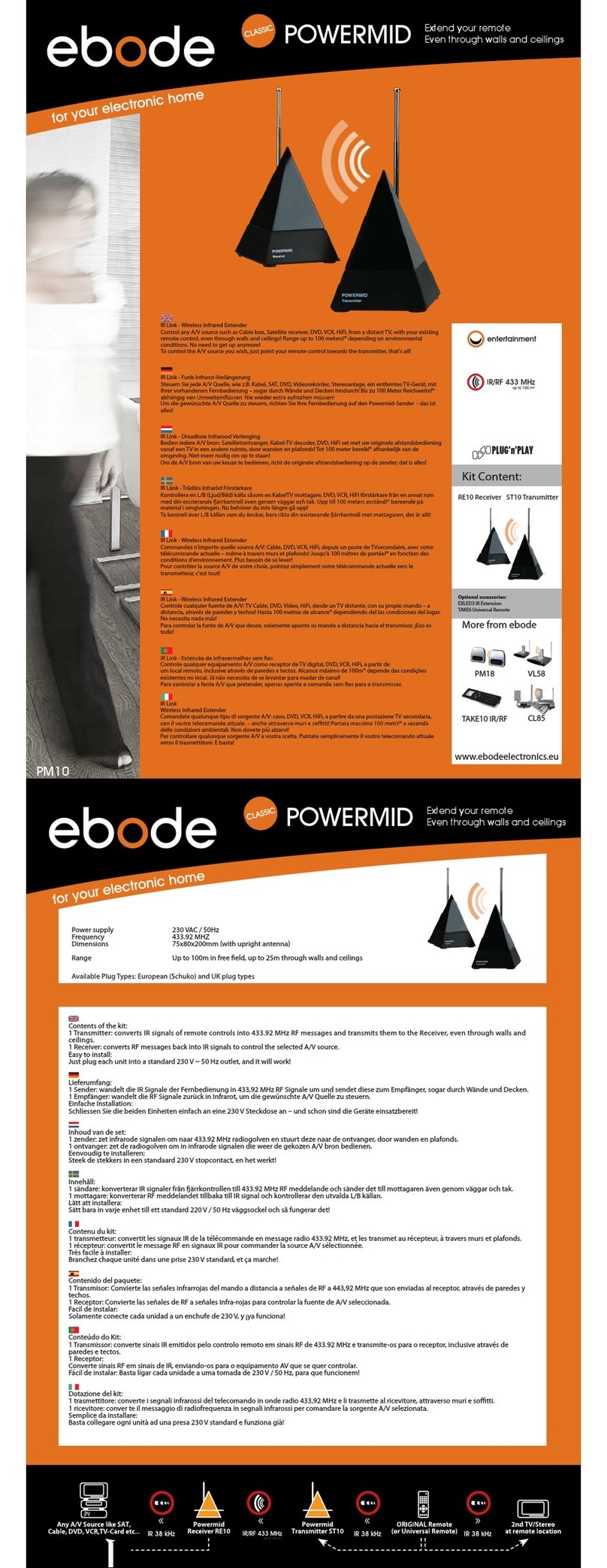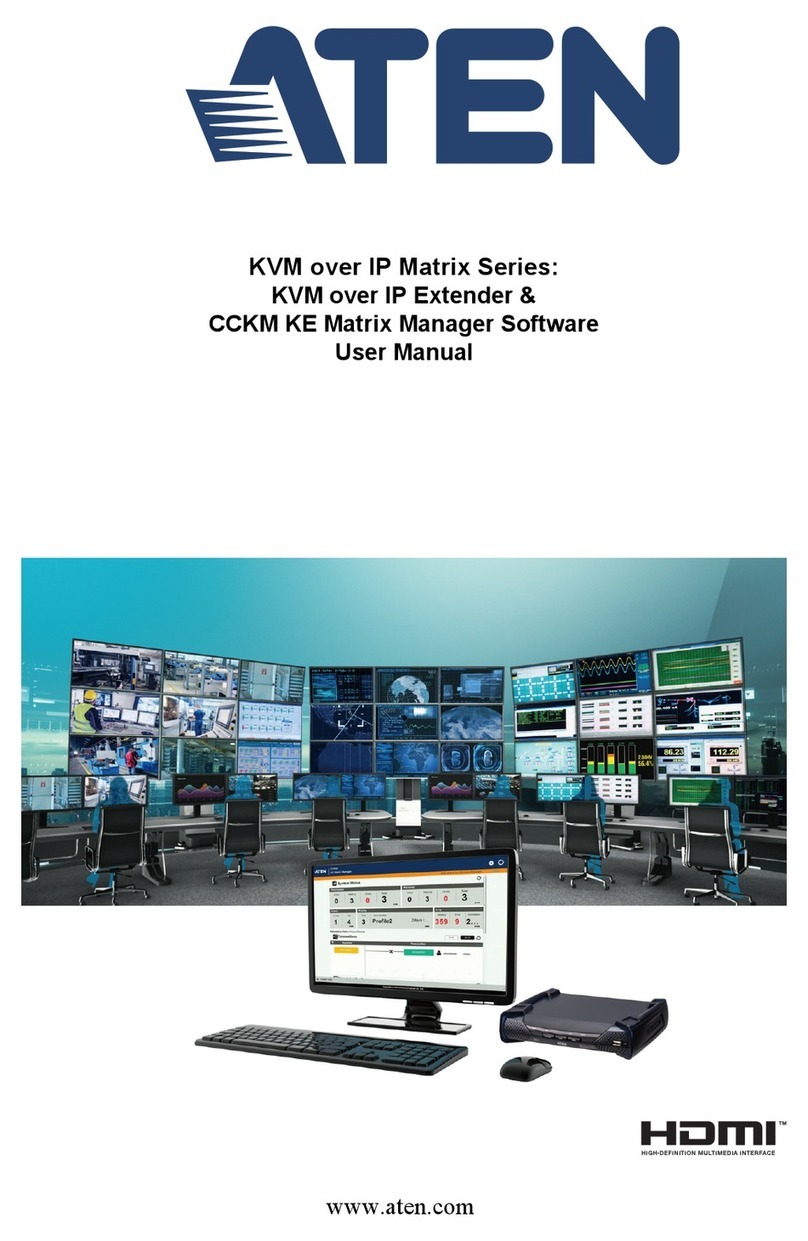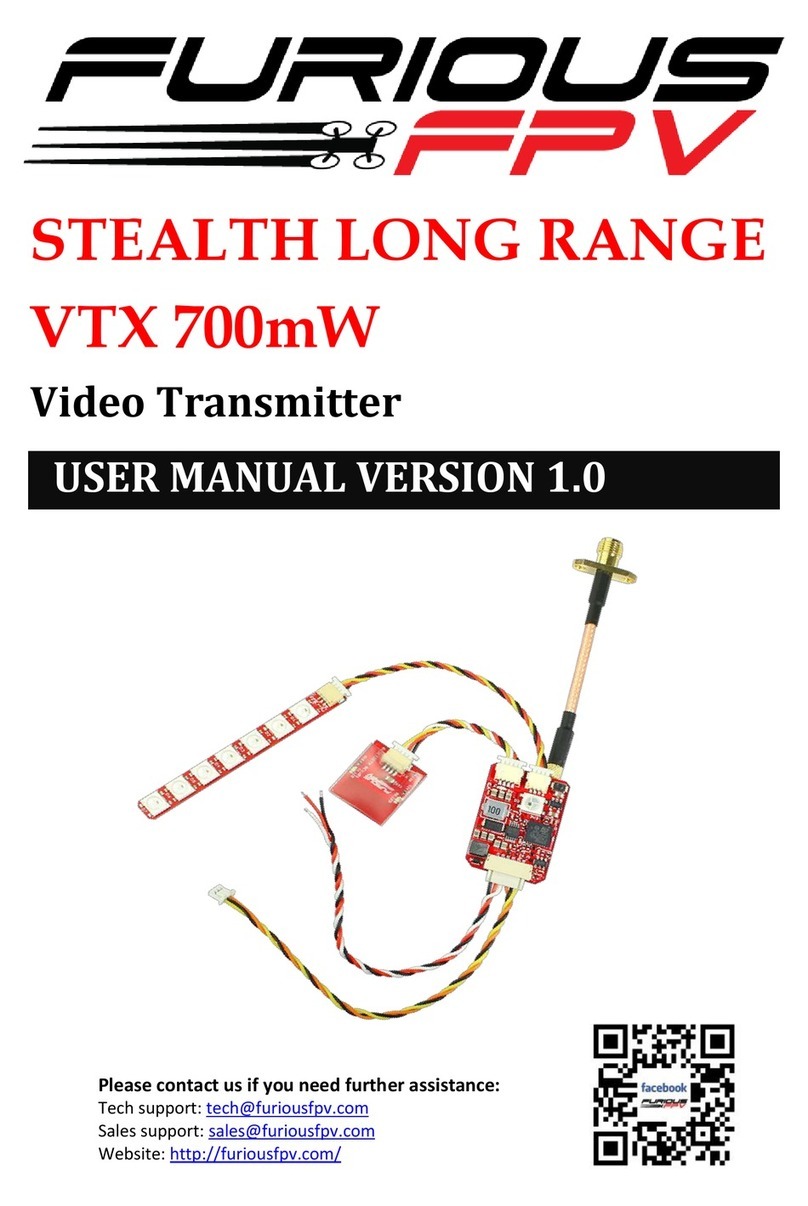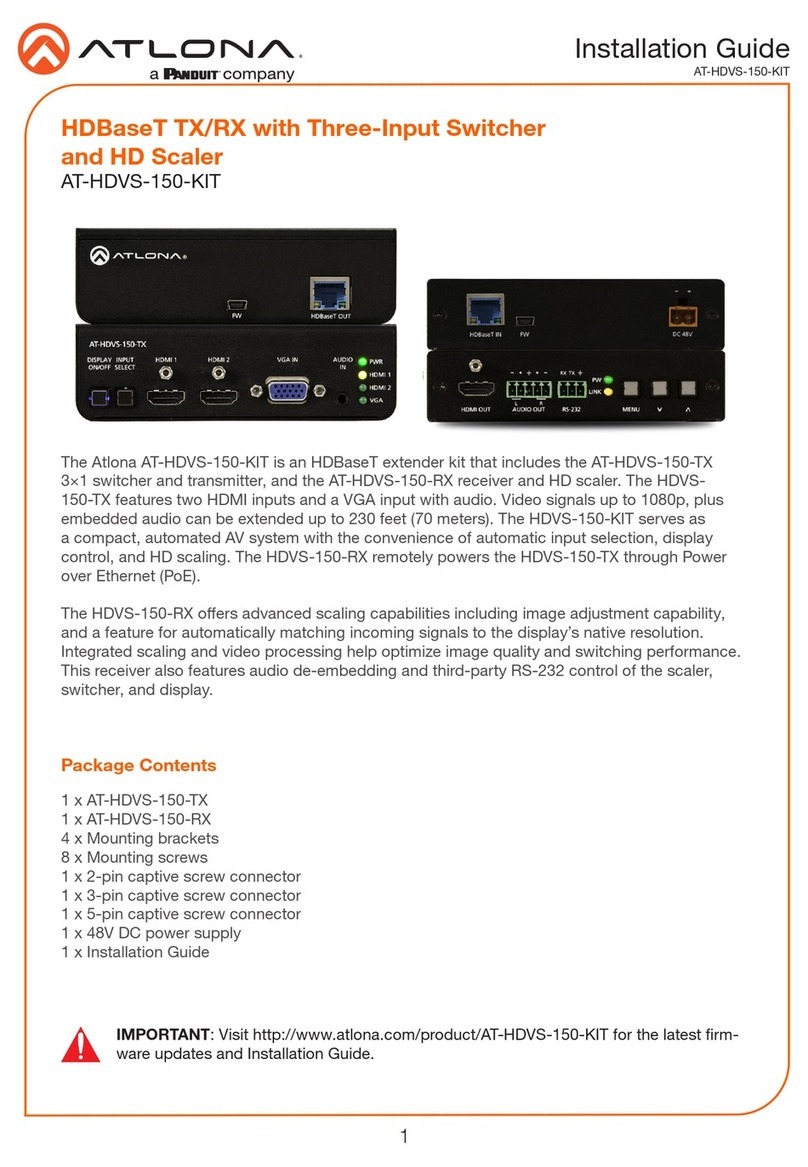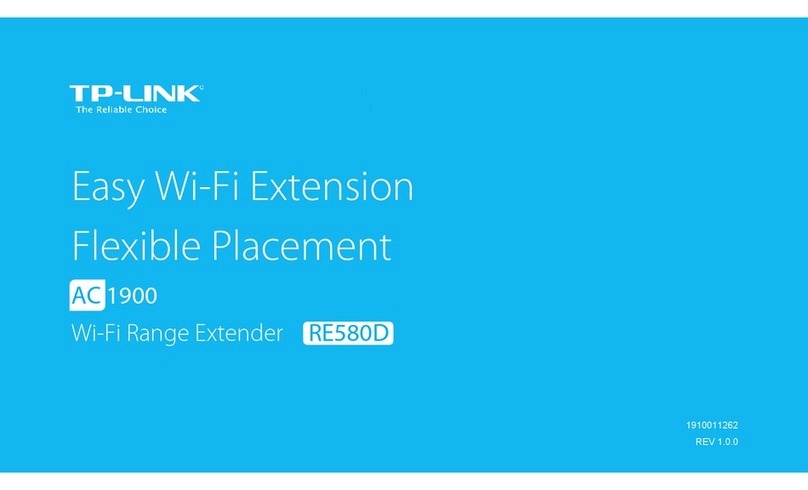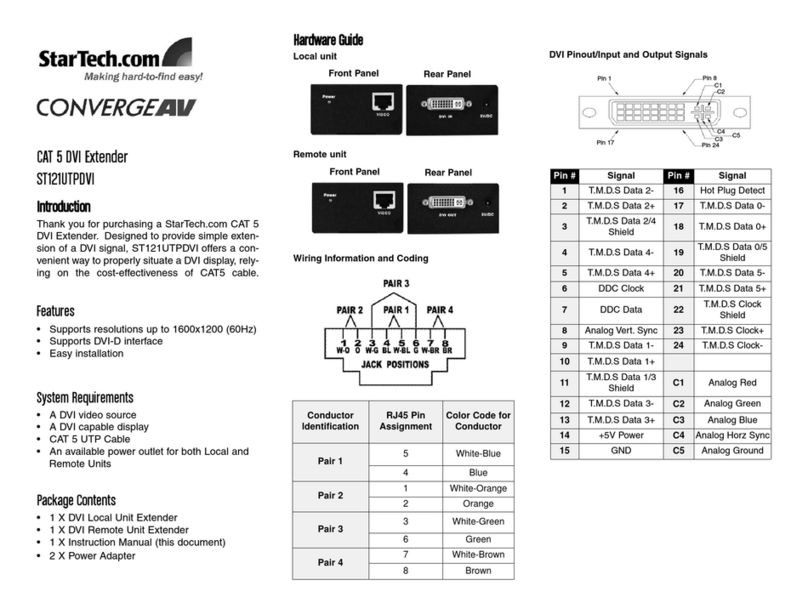Gefen Pro GEF-HDCAT5-ELRPOL User manual

1080P
Extender for HDMI ELR
with PoL over CAT5
GEF-HDCAT5-ELRPOL
User Manual
www.gefenpro.com
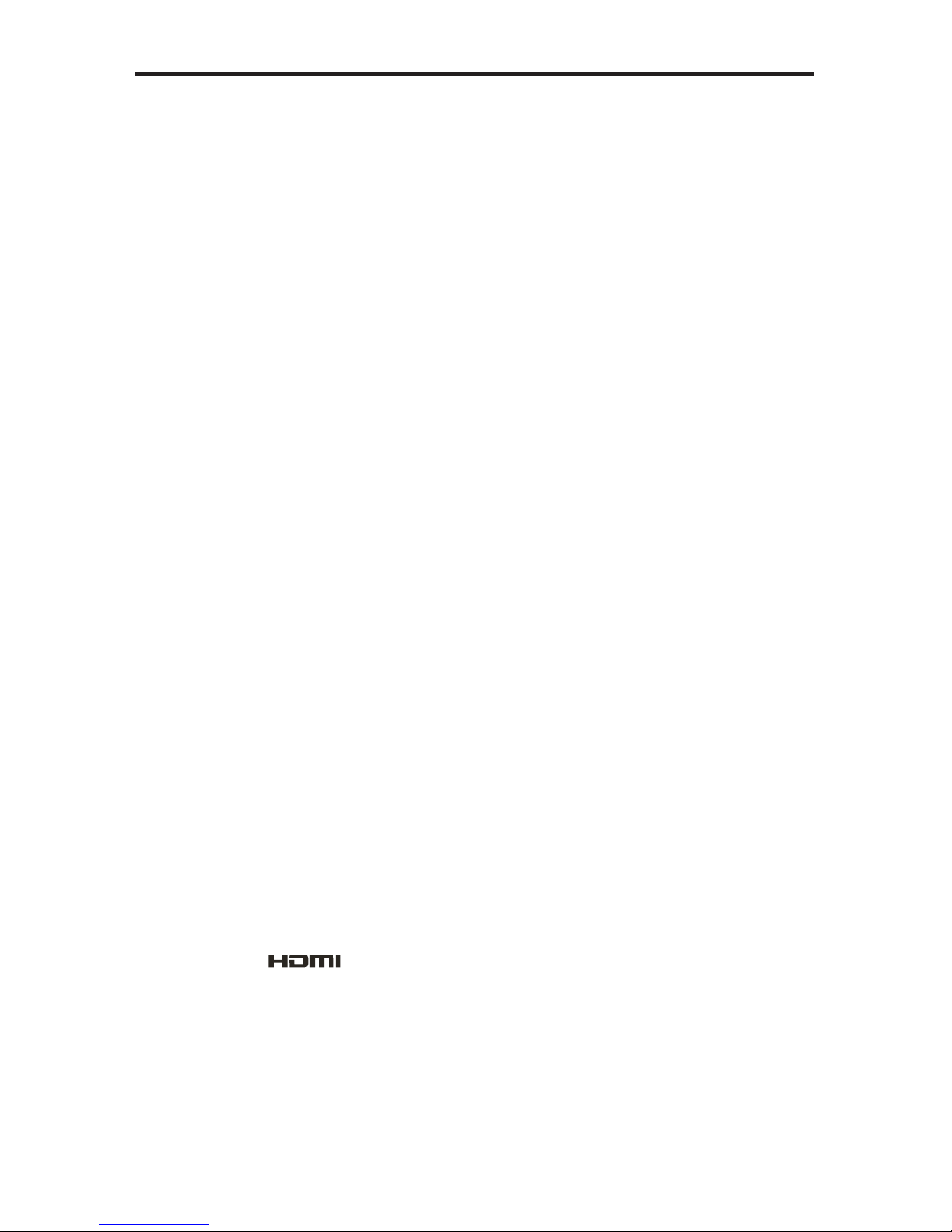
ASKING FOR ASSISTANCE
Rev A1
29.81
Technical Support:
Telephone (818) 772-9100
(800) 545-6900
Fax (818) 772-9120
Technical Support Hours:
8:00 AM to 5:00 PM Monday thru Friday, Pacific Time
For 24 / 7 support, see the back of the product for the support number
Write To:
Gefen, LLC.
c/o Customer Service
20600 Nordhoff St
Chatsworth, CA 91311
www.gefenpro.com
Notice
Gefen, LLC reserves the right to make changes in the hardware, packaging and
any accompanying documentation without prior written notice.
Extender for HDMI ELR with PoL over CAT5
is a trademark of Gefen, LLC
HDMI, the logo, and High-Definition Multimedia Interface are
trademarks or registered trademarks of HDMI Licensing in the United States and
other countries.
© 2011 Gefen, LLC, All Rights Reserved
All trademarks are the property of their respective owners
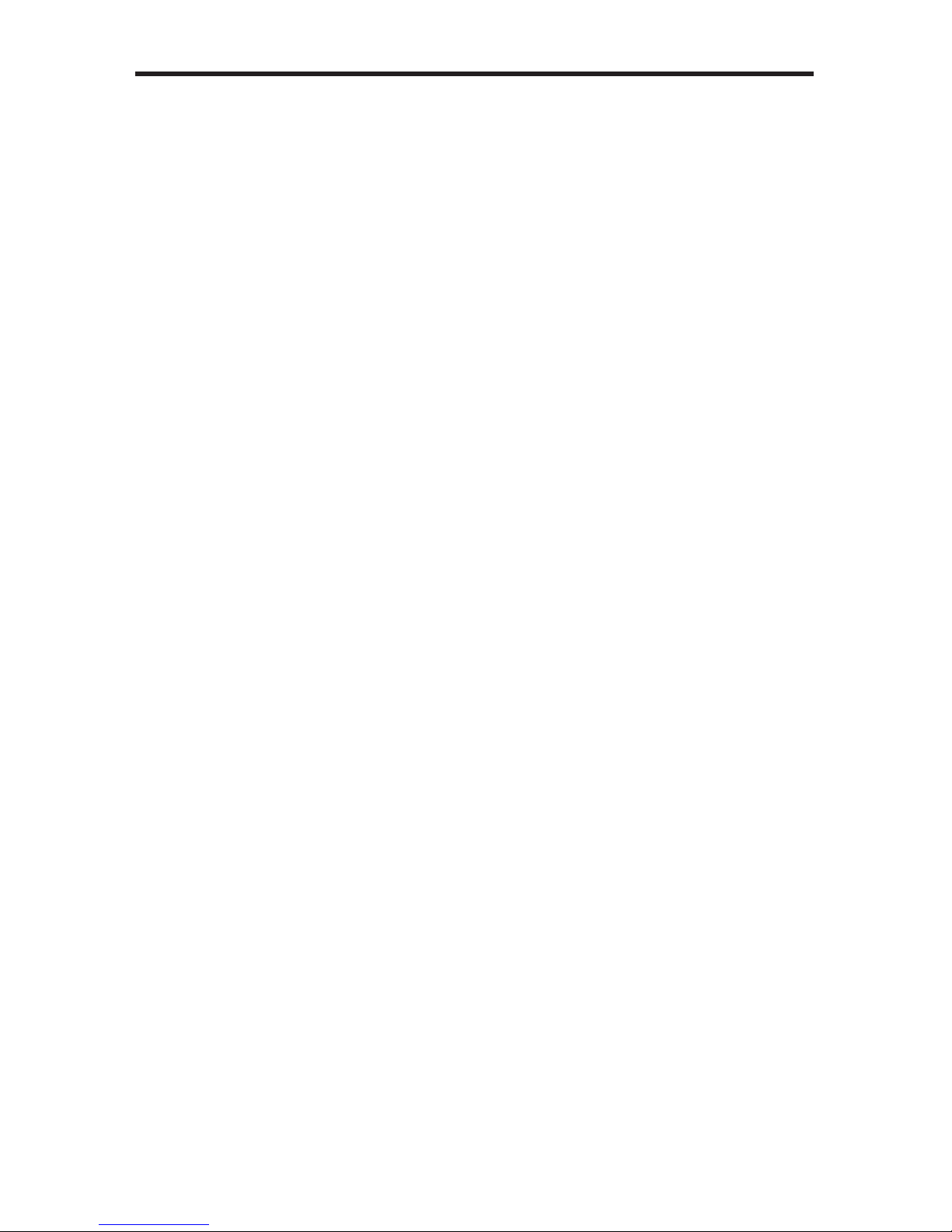
CONTENTS
1 Introduction
2 Operation Notes
3 Features
4 Sender Unit Layout
5 Sender Unit Descriptions
6 Receiver Unit Layout
7 Receiver Unit Descriptions
8 Connecting the Extender for HDMI ELR with PoL over CAT5
8 Wiring Diagram
9 DIP Switch Configuration
9 Sender Unit
11 Receiver Unit
14 Network Cable Wiring Diagram
15 Troubleshooting
16 Glossary
24 Specifications
25 Warranty

1
Congratulations on your purchase of the Extender for HDMI ELR with PoL over
CAT5. Your complete satisfaction is very important to us.
GefenPRO
In the realm of video distribution, certain features are invaluable in a commercial
or broadcast environment. Accommodations such as a build-in power supply and
flat black rack-mount enclosures set GefenPRO apart from our traditional prod-
ucts. Complex distribution units allow for professional DVI, 3G-SDI, and HDMI
signals to be routed and converted easily and seamlessly, while being backed
up by a renowned and dependable technical support team. Gefen invites you to
explore the GefenPRO product line and hopes that you find the solution that fits
your needs.
The GefenPRO Extender for HDMI ELR with PoL over CAT5
The GefenPRO Extender for HDMI ELR with PoL (Power over Link) over CAT5
extends a Hi-Def source with multichannel digital audio at resolutions of up to
1080p Full HD to 330 feet (100 meters) using one CAT-5 cable. Also, it has the
capability to power a separate 5V DC device from the Receiver unit, sharing the
5V DC power, transmitted over the CAT-5 cable, up to 2 Amps at the Receiver
Unit. DVI-D is supported when used with an HDMI to DVI Adapter, providing
greater flexibility and options when integrating several home theater components.
This product also extends Ethernet and provides an IR back channel to control
AV sources using the same CAT-5 cable extension. 3D content is supported
when a 3DTV and a 3D source are connected to the Sender Unit. With the built-
in IR Blaster, simply point the IR remote(s) at the display to control the Hi-Def
sources as if they were located in the same room as the display.
How It Works
The GefenPRO Extender for HDMI ELR with PoL over CAT5 Sender unit is
located next to a set-top box or DVD player source. Connect an HDMI source
with the supplied cables to the GefenPRO Extender for HDMI ELR with PoL over
CAT5 to the Sender Unit. The GefenPRO Extender for HDMI ELR with PoL over
CAT5 Receiver unit is located next to the display - up to 330 feet away from the
source. The HDTV display plugs into the back of the GefenPRO Extender for
HDMI ELR with PoL over CAT5 Receiver unit. One CAT-5 cable connects the
Sender and the Receiver units to each other. The Ethernet ports on both the
Sender and Receiver units are connected to standard network devices such as
Ethernet switches. Multichannel digital audio is embedded in the HDMI signal
(Dolby TrueHD / DTS-HD Master Audio).
INTRODUCTION

READ THESE NOTES BEFORE INSTALLING OR
OPERATING THE EXTENDER FOR HDMI ELR WITH POL OVER CAT5
• The Extender for HDMI ELR with PoL over CAT5 units are housed in a metal
box for better RF shielding.
• CAT-5 cables should not exceed 330 feet.
• Shielded CAT-6 with metal RJ-45 connectors are recommended to safeguard
against random video flashes caused by electromagnetic interference (EMI).
• The Extender for HDMI ELR with PoL over CAT5 features the ability
to generate compatible EDID and Hot Plug signals for troubleshooting
purposes when dealing with difficult interfacing issues between Source
devices and Displays. Refer to page 11 for details.
• HDCP content is not supported when the unit is in DVI mode. See page 12
for details.
• Ethernet works as a Full Duplex system.
2
OPERATION NOTES

3
HDMI Features
• 225 MHz (up to 12-bit YUV 444 @ 1080p)
• Deep Color
• x.v.Color
• Dolby® TrueHD and DTS-HD Master Audio™
• Lip-Sync
Features
• Extends HDMI at 1080p Full HD and 1920x1200 up to 330 feet
• Extends RS-232 up to 330 feet over a single CAT5
• Supports high bit-rate audio formats (Dolby TrueHD and DTS-HD Master
Audio)
• Supports 3DTV
• Fully HDMI and HDCP compliant
• EDID management for rapid integration of source and display devices
• Built-in IR Blaster allows IR remote control of source devices from remote
viewing location
• Internal 110 / 220 V AC Power Supply
• 5V DC, 2 A Locking Power Supply output connector on Receiver unit
• Rack-mountable (with optional Gefen EXT-RACK-1U Rack Shelf)
• Full-duplex Ethernet
Package Includes
(1) Extender for HDMI ELR with PoL over CAT5 - Sender Unit
(1) Extender for HDMI ELR with PoL over CAT5 - Receiver Unit
(1) 6 ft. HDMI locking cable (M-M)
(1) AC power cord
(1) User Manual
FEATURES
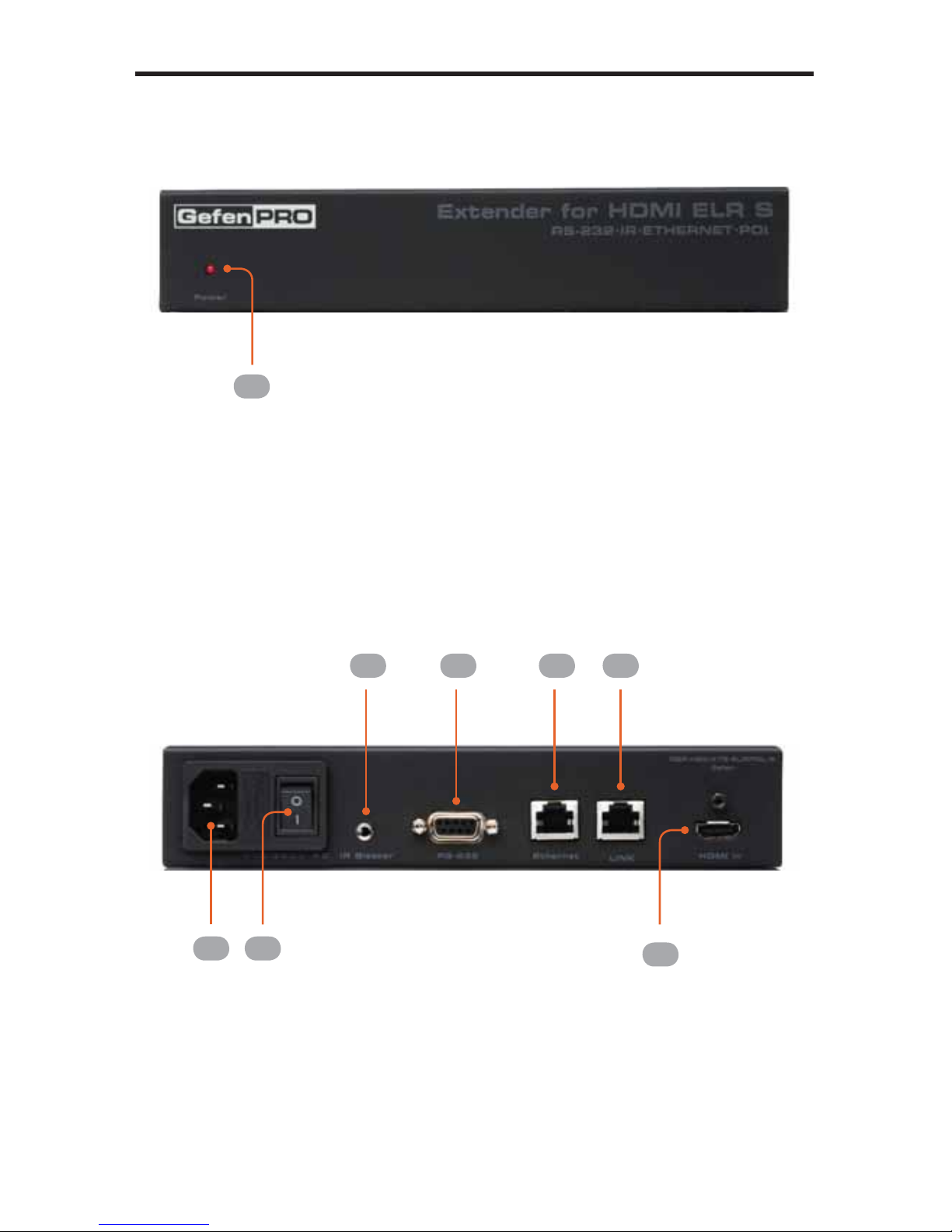
4
SENDER UNIT LAYOUT
Back
Front
1
2 3
4 5 6 7
8

5
SENDER UNIT DESCRIPTIONS
1 Power Indicator
This LED will glow bright red once power has been applied to the unit.
2 110 / 220 V AC Power Receptacle
Connect the includedAC power cord to the power receptacle.
3 Power Switch
Turn the power ON or OFF using this switch.
4 IR Blaster Port
Connect an IR Blaster cable (Gefen part # EXT-2IREMIT) from this port to the
Hi-Def source to control the source from the viewing location.
5 RS-232 Serial Port
Connect an RS-232 control device to this port when extending RS-232. This
serial port is also used to update the Sender Unit firmware.
6 Ethernet Input Jack
Connects the Sender to the network using Ethernet cabling.
7 Link Jack
Connects the Sender to the Receiver unit using CAT-5 cabling.
8 Locking HDMI Port
Connect a Hi-Def source device to this HDMI port, using the included HDMI
cable.
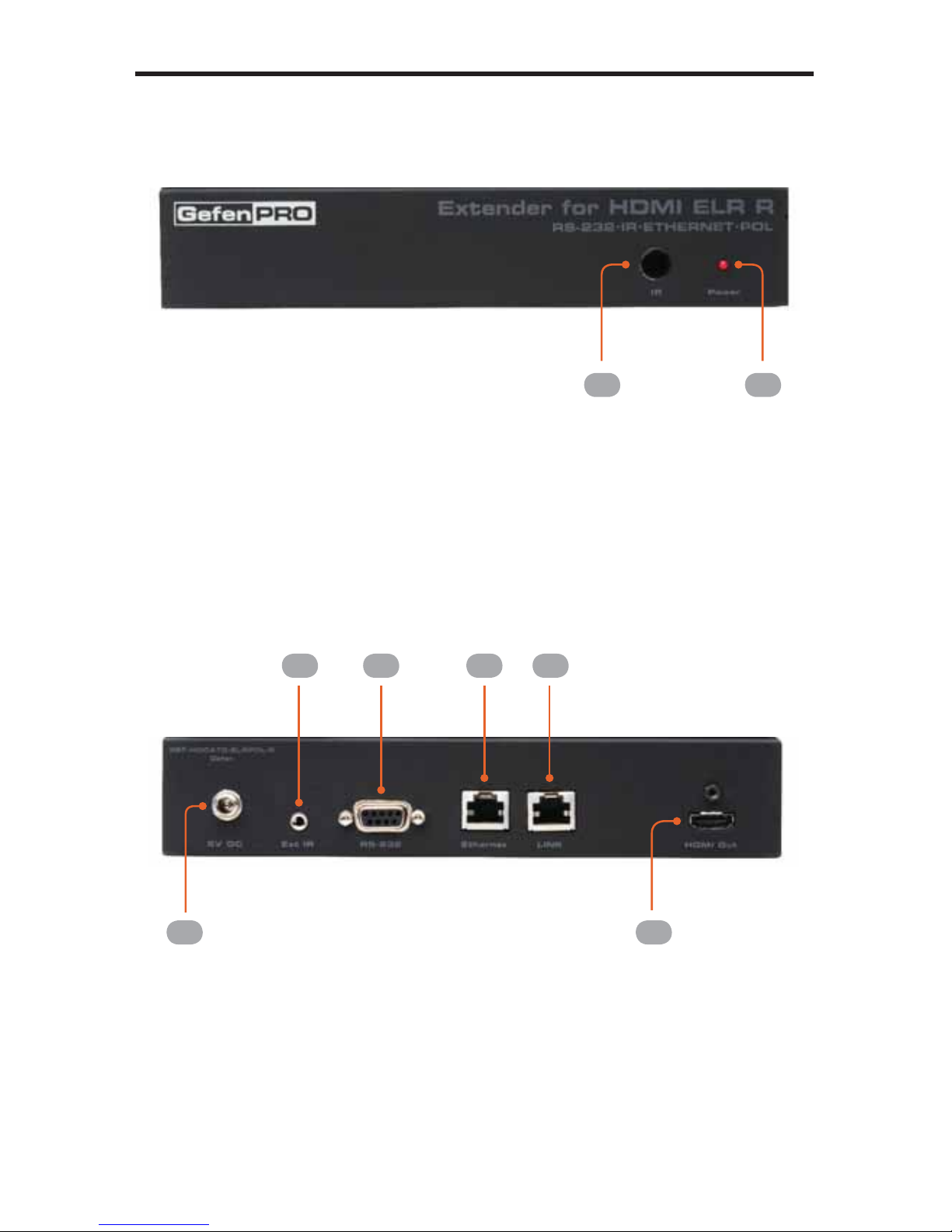
6
RECEIVER UNIT LAYOUT
Back
Front
1 2
3
4 5 6 7
8

7
RECEIVER UNIT DESCRIPTIONS
1 IR Sensor
Receives signals from the Hi-Def source IR remote control. The IR signals are
sent back to the source device, when using an IR Blaster on the Sender.
2 Power Indicator
This LED will glow bright red once power has been applied to the unit.
3 5 V DC Locking Power Connector
Connect an optional locking (Gefen part no. CAB-PWR-06LL) or non-locking
(Gefen part no. CAB-PWR-06NL) to this power receptacle. This port supplies
5 V DC @ 2Ato power additional devices.
4 IR Extender Port
Connect an IR Extender (Gefen part no. EXT-RMT-EXTIR) cable from this port
to the Hi-Def source to extend the IR control.
5 RS-232 Serial Port
Used to extend RS-232. Connect the RS-232 controller to this port. This port is
also used to update the Receiver Unit firmware.
6 Ethernet Jack
Connects the Receiver Unit to the network device.
7 Link Jack
Connects the Receiver Unit to the Sender Unit using CAT-5 cabling.
8 Locking HDMI Port
Connect a Hi-Def source device to this HDMI port.

8
1. Connect the Hi-Def source to the Sender Unit using the included HDMI cable.
2. Use an HDMI cable to connect the HDTV display to the Receiver Unit.
3. Connect the Ethernet device/router to the Ethernet input port on the Sender
unit using a CAT-5, CAT-5e or CAT-6 cable. Connect the Ethernet output port
on the Receiver Unit to the remote device/router with a CAT-5, CAT-5e or
CAT-6 cable.
4. Use a CAT-5 or CAT-6 cable up to 330 ft (100 meters) to connect the Link
ports on both the Sender Unit and Receiver Unit.
NOTE: If terminating network cables in the field, please adhere to the
TIA/EIA568B specification. See Page 14 for details.
5. Connect the included AC power cord to the Sender Unit Plug the power
cord into an available electrical outlet.
NOTE: Connect an optional power cable (CAB-PWR-06LL or CAB-PWR-
06NL) to the Receiver Unit. The Receiver Unit supplies 5 V DC (@ 2A) to
power an additional device.
6. Power on the HDTV display and the Hi-Def source.
CONNECTING THE EXTENDER
FOR HDMI ELR WITH POL OVER CAT5
EXT-HDMI1.3-CAT5-ELR
CAT5 ETHERNET CABLE
CAT5 LINK CABLE
(Up to 300 ft)
Sender
HDMI Source
Ethernet Source
Receiver
HD Display
HDMI CABLE
IR Eye
Attention: This product should always be connected to a grounded
electrical socket.

9
Sender Unit
The GefenPRO Extender for HDMI ELR with PoL over CAT5 contains DIP
switches on the bottom of the Sender Unit. Each DIP switch performs a different
function.
•
•
•
•
•
DIP Switch 1 - Green Mode (Default = ON)
• OFF - Enable Green Mode
When DIP switch 1 on the Sender Unt is set to the OFF position, the Sender
Unit is placed in Green Mode. In this mode, the unit is not powered unless
+5V is detected on pin 18 of the HDMI cable. Green Mode consumes less
than 1 Watt of power.
• ON - Disable Green Mode
If DIP switch 1 is set to the ON position, then the Sender Unit is always
powered.
DIP SWITCH CONFIGURATION
Two DIP switches located on
the bottom of the Sender Unit.
•
•
•
•
•
•
•
•
•
•
•
•
•
•
•
•
•
•
•
•
•
•
•
•
•
•
•
•
•
•
•
•
••
•
•
•
•
•
•
•
•
•
•
•
•
•
•
•
•
•
•
•
•
•
•
•
•
•
•
•
•
•
•
•
•
•
•
•
•
•
•
•
•
•
•
•
•
•
•
•
•
•
•
•
•
•
•
•
•
•
•
•
•
•
•
•
•
•
•
•
•
•
•
•
•
•
•
•
•
•
•
•
•
•
•
•
•
•
•
•
•
•
•
•
•
•
•
•
•
•
•
•
•
•
Both the Sender Unit and Receiver Unit must be placed in Green
Mode in order to use the Green Mode feature.
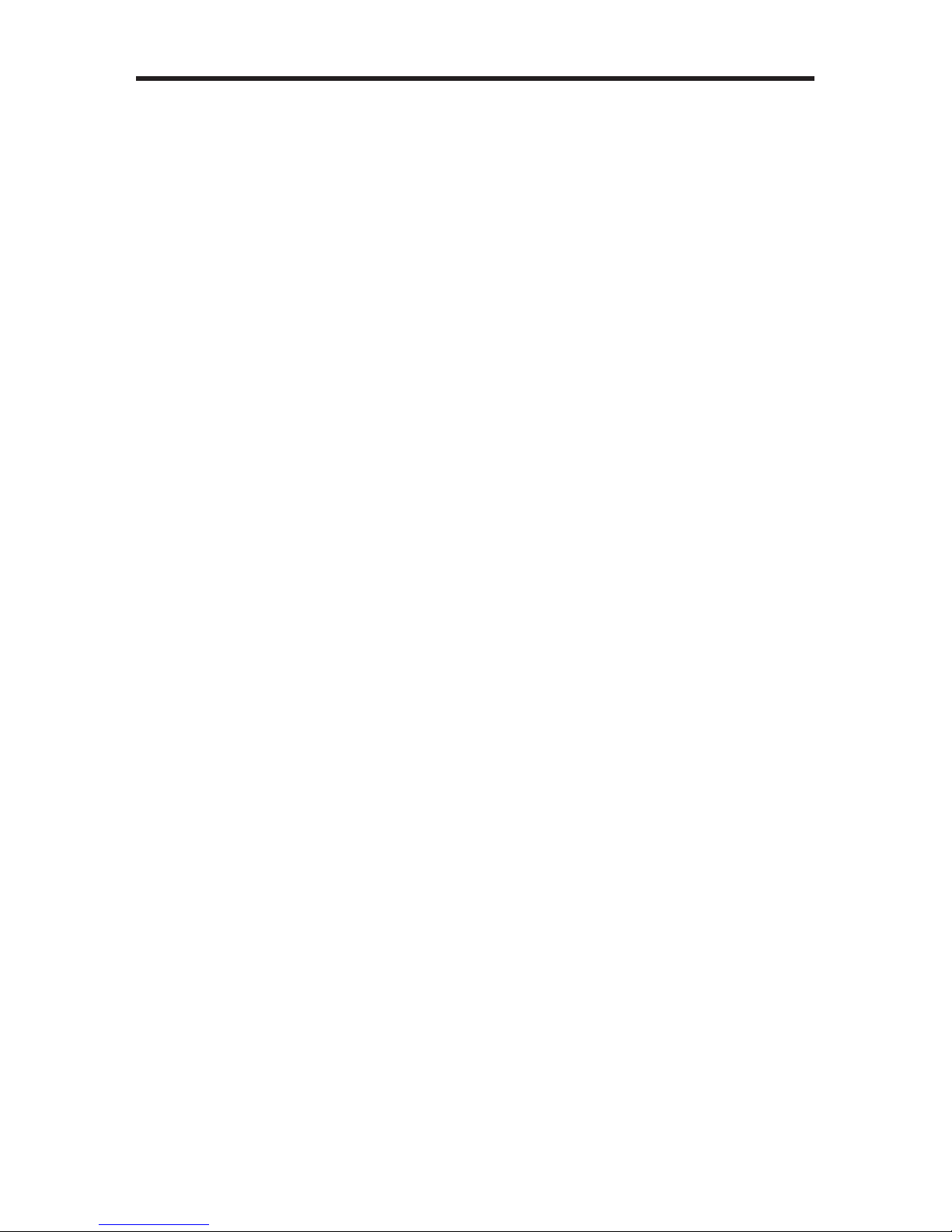
10
DIP SWITCH CONFIGURATION
Sender Unit
DIP Switch 2 - External Boot Loader Enable (Default = OFF)
• OFF - Disable
Setting DIP switch 1 to the OFF position disables the boot loader function.
• ON - Enable
Set DIP switch 1 to the ON position when using the bootloader to update the
firmware on the Sender Unit. In this mode, the Sender Unit will not function
as an Extender.

11
DIP SWITCH CONFIGURATION
Receiver Unit
The GefenPRO Extender for HDMI ELR with PoL over CAT5 contains DIP
switches on the bottom of the Receiver Unit. Each of these DIP switch performs
a different function.
See the next page for a description of the DIP switches.
Six DIP switches located on
the bottom of the Receiver
Unit.
Six
Six
Six
Six
S
Six
Six
Six
Six
Six
Six
Six
Six
Six
Six
Six
Six
Six
Six
Six
Si
Six
Si
Six
Si
Six
Six
Six
Six
Six
Six
Six
Six
x
Six
Six
Six
Six
Six
Six
Six
Six
Six
Six
ix
i
Six
Six
Six
i
Six
Six
Six
S
Six
S
x
S
x
S
x
Six
x
ix
S
i
S
S
S
x
S
S
S
ix
S
DI
DI
D
DI
DI
DI
DI
DI
DI
DI
DI
DI
DI
DI
DI
DI
D
DI
DI
DI
D
DI
D
D
DI
D
D
DI
DI
D
D
D
D
D
DI
D
D
D
D
D
D
D
D
DI
DI
DI
DI
D
D
D
D
D
DI
D
D
D
D
D
D
D
D
D
DI
I
D
I
I
D
P s
Ps
P s
P s
P s
Ps
P s
P s
P
P s
Ps
P
P s
P s
P s
Ps
Ps
Ps
Ps
P
Ps
P s
Ps
P s
P
Ps
Ps
P s
P
P s
P s
Ps
P s
Ps
P s
P s
P
P s
Ps
Ps
Ps
Ps
P
P
Ps
P
P
Ps
Ps
Ps
P
s
P
s
P s
s
Ps
Ps
s
P
P
P
s
Ps
P s
P
P
P
Ps
s
P
P
P
s
P
P
P
s
P
s
P
P
wit
wit
wit
wit
wit
wit
wit
wit
wit
w
w
wit
wi
wit
wit
wit
wi
wit
wit
t
wit
it
wit
t
wit
wit
wi
wit
wit
wit
wit
wit
wit
wit
w
wit
w
wit
w
wi
wit
it
t
wit
wit
wi
wit
wit
wit
wit
wit
t
it
w
wit
wi
t
w
w
t
w
t
t
t
wit
w
w
t
w
wit
it
w
w
w
w
w
w
w
w
t
w
t
it
t
w
w
w
t
che
che
che
che
che
che
che
che
che
che
ch
che
che
ch
che
che
che
che
che
che
che
che
che
che
che
c
che
che
che
che
che
che
h
h
che
che
che
che
che
c
che
h
che
h
che
che
che
h
che
e
che
che
he
c
he
c
che
c
che
he
c
c
h
h
h
c
c
che
he
e
e
e
ch
che
e
e
e
e
c
h
h
e
h
e
e
s l
s l
s
s
sl
s ls l
s l
s
s
s l
s
s
s l
s
s
s ls l
s l
s
s l
s
s
s
s
s
s l
sl
s
s
s
s l
s l
sl
s l
l
sl
l
s
s
s
s
sl
sl
s
s
s
s
s l
s
s
s
s
sl
l
s
s
s
s
s
s
s
s
l
s
s
s
s
ocaoca
oca
oca
oca
oca
oca
oca
oca
oca
oca
oca
oca
oca
oca
oca
oca
oca
oca
oc
oca
oca
oca
oca
oca
oca
oca
oca
oc
oc
oca
oca
oca
oc
c
o
oca
c
oca
oca
c
oca
oc
o
oca
o
oca
oca
o
oc
a
oca
o
oca
o
o
c
c
oc
oc
oc
o
c
c
o
o
oc
c
a
a
o
oc
c
a
oca
o
c
oca
o
c
ca
a
oc
o
a
o
c
c
a
a
a
o
c
c
a
tedted
ted
tedted
ted
t
td
ted
ted
ed
ted
tedted
ed
ed
e
ed
ted
ted
tedted
d
d
ed
ted
ed
ted
ted
ted
ted
ted
ted
ted
e
d
d
ted
d
ted
t
t
ted
te
ted
ed
ted
d
ted
ted
ted
ed
t
te
e
ed
d
d
ted
td
ted
ed
d
e
e
ted
t
e
e
ted
ted
t
d
d
t
e
d
t
e
e
e
ed
t
d
e
e
t
e
d
d
onon
on
o
on
on
on
on
on
on
on
on
on
on
on
on
on
on
on
on
on
n
on
on
o
on
on
on
on
n
on
on
o
o
on
on
on
on
o
on
on
o
n
n
on
on
on
n
on
on
o
o
o
o
on
on
n
o
o
o
on
n
n
on
on
on
o
n
n
on
on
n
n
n
on
o
o
n
n
the
the
the
the
the
the
the
he
the
the
the
he
h
the
the
the
the
the
the
the
he
the
th
he
h
the
he
h
the
the
the
the
he
the
t
he
h
the
h
the
t
t
t
the
the
he
t
the
he
h
the
he
e
the
h
the
h
t
h
h
e
e
e
h
e
e
e
e
e
t
h
h
t
he
e
e
th
h
the
h
e
h
h
e
bo
bo
bo
bo
bo
bo
bo
bo
bo
bo
bo
bo
bo
bo
bo
bo
bo
bo
bo
b
b
bo
bo
bo
bo
bo
bo
bo
bo
bo
bo
bo
bo
bo
bo
bo
bo
o
bo
b
bo
b
bo
bo
bo
b
bo
bo
b
o
bo
b
bo
o
b
bo
o
b
o
o
bo
o
o
bo
o
tto
tto
tto
tto
tto
ttotto
tto
to
to
tto
o
tto
tto
tto
tto
ttotto
to
t
tto
tto
tto
tto
tto
to
tto
o
tto
tto
tto
t
t
to
to
t
tto
tto
t
tto
tto
tto
tt
tto
o
t
o
to
tto
t
tto
t
t
to
t
o
t
t
o
o
o
o
o
o
to
o
t
o
t
t
o
o
t
t
t
o
o
m o
m o
m o
m o
m
m o
m o
m o
m
mo
m o
m
m o
m
m
m
mo
m o
m
m o
m o
mo
mo
m o
o
m o
mo
m o
o
m o
m o
m o
mo
m o
m o
o
o
mo
mo
o
mo
m
mo
m
m
o
o
o
o
o
m
m o
mo
o
mo
m
o
o
o
m
m
m
m o
m
o
m o
m o
m
o
mo
m
m
o
m
m
m
o
m
m
o
m
f t
ft
f
f
f
f t
f t
f t
ft
f
ft
ft
ft
ft
f t
ft
ft
ft
ft
ft
ft
f
ft
f
f t
f t
ft
ft
f t
f t
ft
f
f
ft
ft
ft
f t
t
t
f
f
ft
ft
t
ft
ft
f
f
f
f
ft
t
ft
f
ft
f t
ft
ft
t
t
t
t
ft
t
ft
t
t
t
t
ft
t
t
t
t
f
t
h
he
he
he
he
he
he
h
he
he
he
he
he
he
he
he
he
e
he
he
he
he
he
he
h
he
he
he
h
he
e
he
he
he
e
he
he
h
he
h
h
h
he
he
h
he
e
he
he
he
he
h
h
he
he
h
he
he
e
he
h
e
e
e
e
h
he
e
he
e
h
he
e
e
e
e
e
e
h
e
e
e
h
RecRecRec
Rec
Rec
Re
Rec
Rec
Re
Rec
Re
Rec
Rec
Rec
Rec
Re
Rec
Rec
Rec
Rec
Rec
Rec
Re
Rec
Rec
Rec
Rec
Re
Rec
Rec
Rec
Re
R
Rec
Rec
Rec
Rec
ec
Rec
R
R
Rec
e
Re
Rec
Rec
Rec
Re
R
R
Rec
R
Rec
R
R
Re
R
R
Re
Rec
R
R
Rec
ec
e
Rec
R
Re
R
R
e
Rec
e
R
R
ec
Rec
e
c
c
c
c
Re
e
c
e
e
Re
R
R
e
Rec
e
c
e
R
e
R
e
eiv
eiveiv
i
eiv
eiv
eiv
eiv
ei
eiv
eiv
eiv
eiv
eiv
eiv
eiv
eiv
eiv
eiv
eiv
eiv
v
eiv
eiv
eiv
eiv
eiv
e
eiv
eiv
eiv
eiv
v
v
v
eiv
eiv
eiv
eiv
eiv
eiv
i
iv
eiv
v
eiv
eiv
i
v
eiv
eiv
e
e
eiv
eiv
e
e
v
v
e
eiv
i
i
e
e
e
eiv
v
e
e
e
v
v
e
e
v
e
v
v
v
er
er
er
er
er
e
er
e
er
er
er
er
er
er
er
er
er
er
e
er
er
er
er
e
er
r
er
er
e
e
er
e
er
e
r
e
er
er
r
r
e
er
e
e
er
e
e
er
e
e
er
r
e
e
er
e
r
r
r
er
r
r
e
er
r
r
r
niUniUniUniUni
Uni
Uni
Uni
Uni
Uni
Un
Uni
UniUni
n
Un
Un
Uni
Uni
U
Uni
Un
Uni
Un
Uni
Uni
Un
Uni
U
Uni
Uni
UniUni
Uni
Uni
Uni
Uni
Uni
ni
U
U
U
Uni
i
U
U
n
i
Uni
Un
U
Un
Uni
i
Un
i
U
U
U
U
Un
U
U
Un
U
U
n
U
U
n
n
n
n
n
n
Un
n
n
U
U
n
U
U
U
n
n
n
t.
t.
t.t.
t
t.
t
t
t.
t
t
t.
t.
t
t.
t
t.
t.
t
t.
t
t.
t.
t
t.
t.
t.
t.
t
t
t
t
t.
t
t
t.
t
t
t
t
t
t
t
t
t
t
.
t
Six DIP switches located on
the bottom of the Receiver
Unit.

12
DIP SWITCH CONFIGURATION
Receiver Unit
DIP Switch 1 - EDID Mode (Default = OFF)
• ON - Pass-Through Mode
DDC and HPD are passed through. Both the connection status and the full
video capabilities of the monitor are used by the source device.
• OFF - Local EDID Mode
Local EDID is used instead of the EDID from the display device. EDID
features newer than HDMI 1.3 are removed when the display is read. This
provides a general EDID which is compatible with more displays.
DIP Switch 2 - Hot Plug Detect (Default = OFF)*
• ON - HPD Pass-Through
HPD follows upstream HPD towards the source. The HPD signal will reflect
the connection status between the display device and the source device. If
the source or monitor is temporarily disconnected then reconnected, there
will be a delay of 20 - 30 seconds before the content is restored to the
monitor.
• OFF - HPD Always High
The HPD signal remains high regardless of the downstream HPD state.
If the source or monitor does not properly handle HPD (no picture after
connecting / reconnecting source or display), set this DIP switch to the OFF
position.
DIP Switch 3 - Supports DVI Connections (Default = ON)*
• ON - Disable HDCP
If a DVI connection is used, set DIP 3 to the ON position. DVI is supported
by disabling HDCP pass-through.
• OFF - Enable HDCP
If an HDMI device is connected, set DIP 3 in the OFF position.
*DIP switch 2 is only operational when using Local EDID (DIP 1 = OFF)
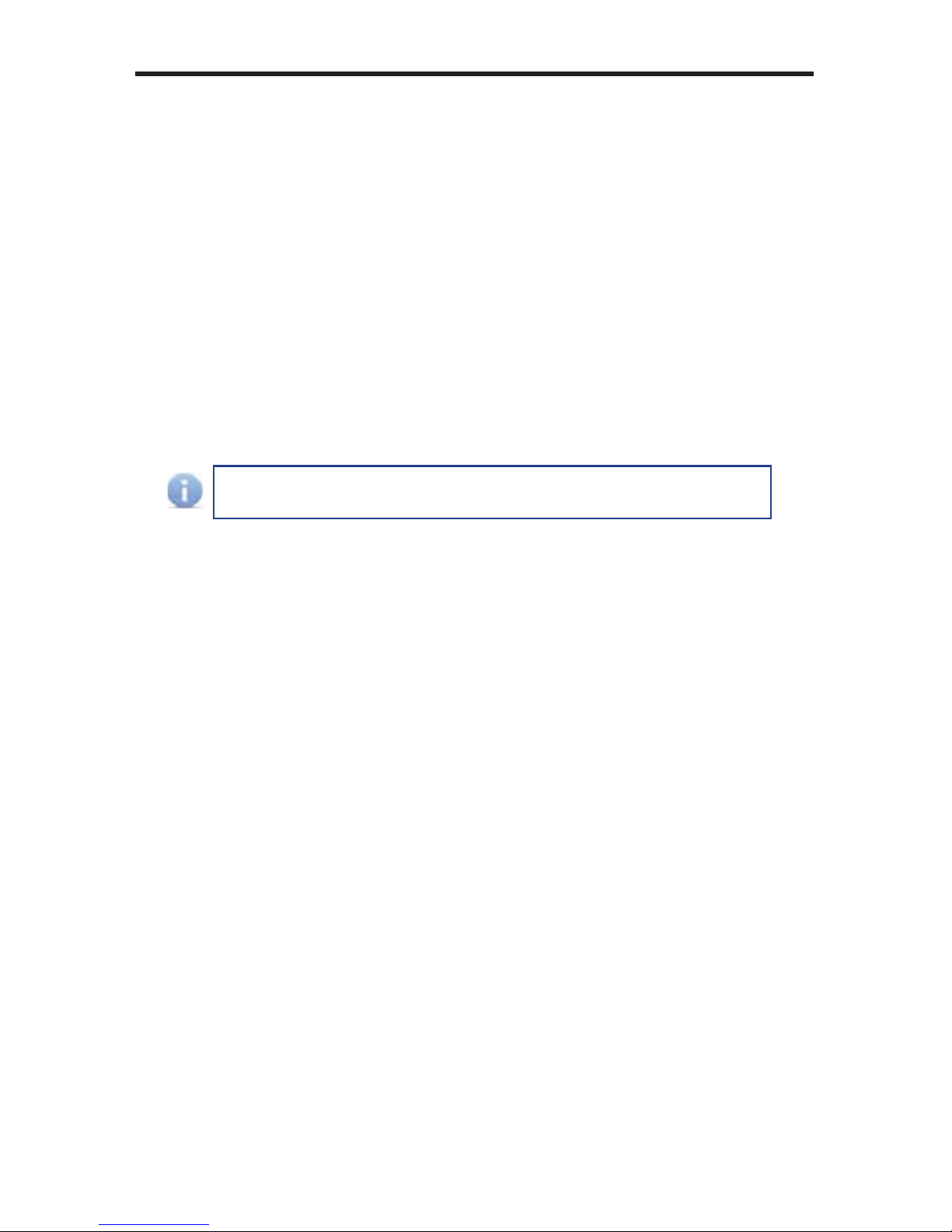
13
DIP SWITCH CONFIGURATION
Receiver Unit
DIP Switch 4 - Green Mode (Default = OFF)
• OFF - Enable Green Mode
When DIP switch 1 on the Receiver Unt is set to the OFF position, the
Receiver Unit is placed in Green Mode. In this mode, the unit is not powered
unless +5V is detected on pin 18 of the HDMI cable. Green Mode consumes
less than 1 Watt of power.
• ON - Disable Green Mode
If DIP switch 1 is set to the ON position, then the Receiver Unit is always
powered.
DIP Switch 5 - External Boot Loader Enable (Default = OFF)
• OFF - Disable
Setting DIP switch 1 to the OFF position disables the boot loader function.
• ON - Enable
Set DIP switch 1 to the ON position when using the bootloader to update the
firmware on the Sender Unit. In this mode, the Sender Unit will not function
as an Extender.
DIP Switch 6 - Not Used
• Reserved for future expansion.
Both the Sender Unit and Receiver Unit must be placed in Green
Mode in order to use the Green Mode feature.
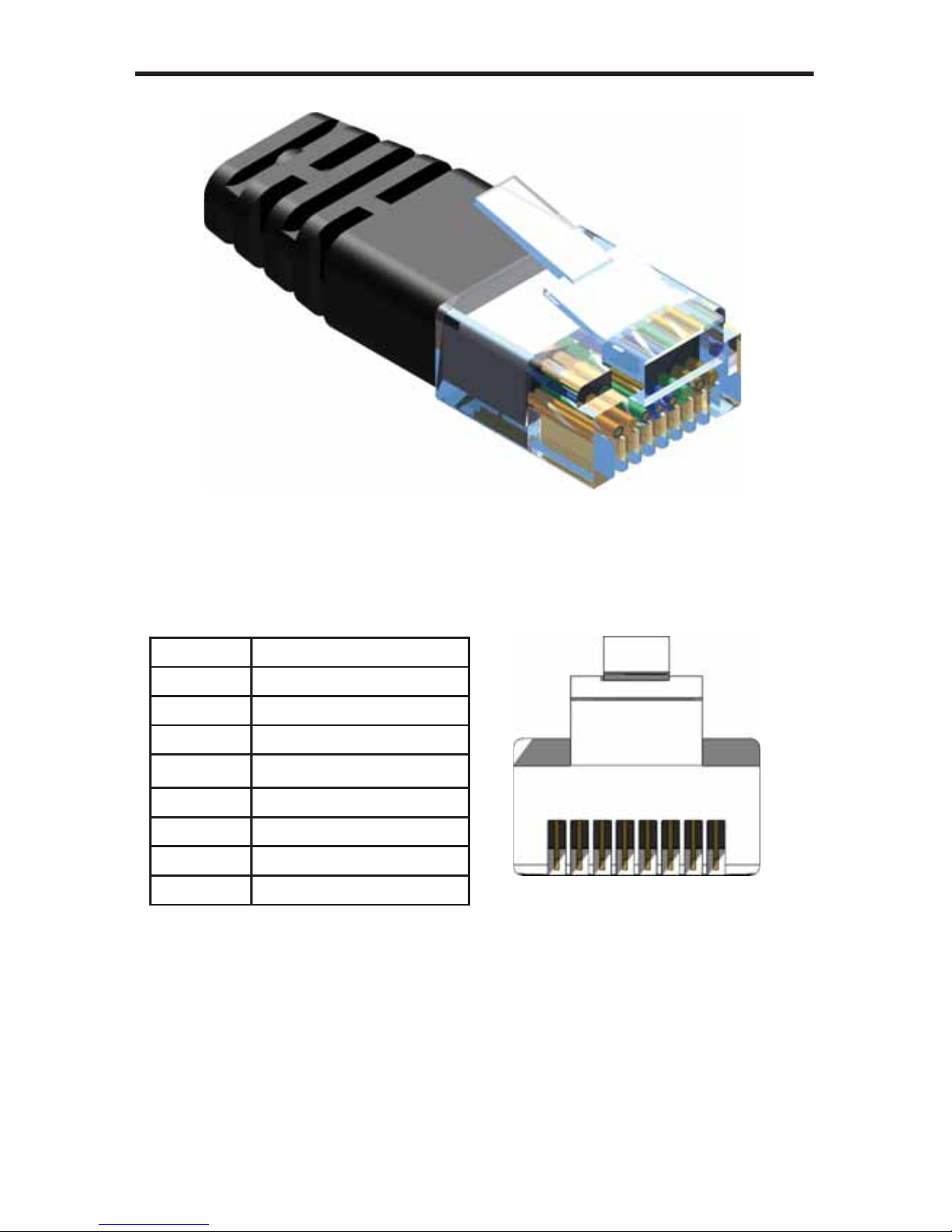
14
NETWORK CABLE WIRING DIAGRAM
12345678
Gefen recommends the TIA/EIA-568-B wiring option. Please adhere to the table
below when field terminating cable for use with Gefen products.
Pin Color
1 Orange / White
2 Orange
3 Green / White
4 Blue
5 Blue / White
6 Green
7 Brown / White
8 Brown
CAT-5, CAT-5e, and CAT-6 cabling comes in stranded and solid core types.
Gefen recommends using solid core cabling. CAT-6 cable is also recommended.
It is recommended to use one continuous run from one end to the other. In some
cases, connecting through a patch bay might not work.
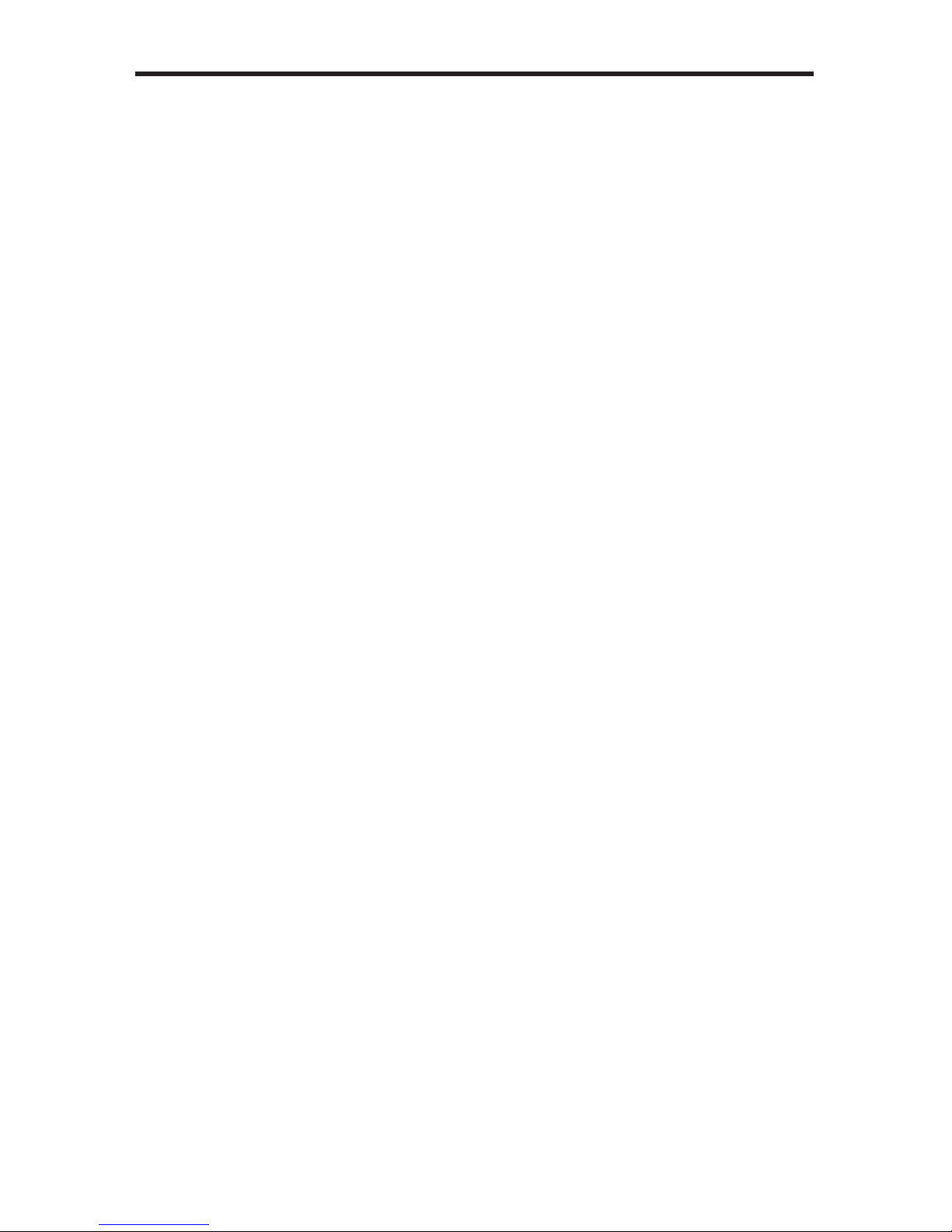
15
TROUBLESHOOTING
Cable recommendations
Solid core CAT-5e cable rated at 350 MHz and terminated in 568a or 568b is the
minimum requirement. For resolutions greater than 1280x1024 or 1080i, Gefen
recommends solid shielded CAT-6 cables.
No video
Make sure that DIP switch 2 on the Sender Unit is set to the OFF position. Also
make sure that DIP switch 5 on the Receiver Unit is set to the OFF position. If
either of these DIP switches are in the ON position (External Boot Loader Enable,
see page 10 and 13) then the Sender Unit or Receiver Unit will not function as an
extender. Next, make sure that the CAT-5 cable, connecting the Sender Unit and
Receiver Unit is connected to the LINK port. If this does not solve the issue, try
disconnecting and then reconnecting the AC power cord from the Sender Unit.
Also, verify that both units are working with short CAT-5e cables (15 - 20 feet).
Intermittent loss of video
Flickering or a blinking image is the result of a loss of sync between the display
and the source. Try lowering the source resolution (e.g. from 1080p to 720p). If
this solves the issue, then the CAT-5 cables being used to connect the Sender
Unit and the Receiver Unit are unable to handle the bandwidth of the higher
resolution and thus you are losing sync. Replace the existing CAT-5 cables with
a shielded CAT-6 cable. Electromagnetic Interference (EMI) from fluorescent
lights, generators, and A/C unit motors can also cause intermittent loss of video.
Shielded CAT-6 cable with the drain wire soldered to the connectors will resolve
the issue. Also make sure to eliminate any patch panels and wall plates. Patch
panels and wall plates are prone to EMI if they are not shielded properly.
Image is tinted green or pink
An image that is tinted green or pink is the result of the incorrect color space
being transmitted. Make sure that the display and source both support the same
color space. Setting DIP switch 1 on the Receiver Unit, to the OFF position, will
use the Local EDID. EDID features newer than HDMI 1.3 are removed when
the display is read. This provides a general EDID which is compatible with more
displays.

16
GLOSSARY
ADC
Apple Display Connector. TheADC interface is a proprietary interface developed
by Apple that combines analog and digital signals, USB, and power in a single
cable.
CAT-5
Category-5 cable, commonly known as Cat-5, is an unshielded twisted pair type
cable designed for high signal integrity. The actual standard defines specific
electrical properties of the wire, but it is most commonly known as being rated
for its Ethernet capability of 100 Mbit/s. Its specific standard designation is EIA/
TIA-568. Cat 5 cable typically has three twists per inch of each twisted pair of 24
gauge copper wires within the cable.
CAT-5e
Similar to Cat 5 cable, but is enhanced to support speeds of up to 1000 megabits
per second.
CRT
An acronym for Cathode Ray Tube: a common type of computer display
hardware.
DDC
Short form for Display Data Channel. It is a VESA standard for communication
between a monitor and a video adapter. Using DDC, a monitor can inform the
video card about its properties, such as maximum resolution and color depth.
The video card can then use this information to ensure that the user is presented
with valid options for configuring the display.
A
C
D
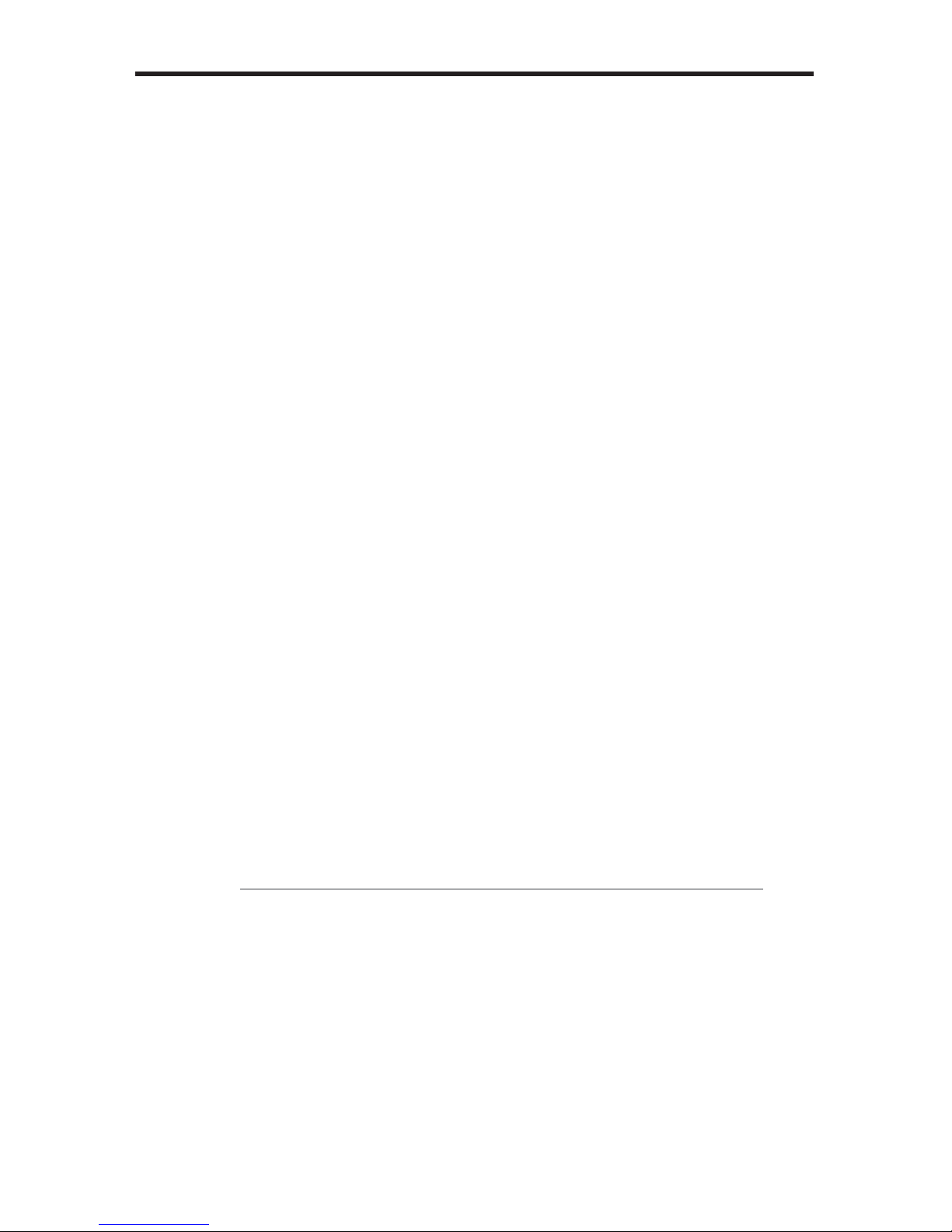
17
GLOSSARY
DDWG
An acronym for Digital Display Working Group. DDWG are the creators of the
DVI specification.
Dolby Digital®
This is a digital surround sound technology used in movie theaters and upscale
home theater systems that enhances audio. Home theater components with this
technology work in conjunction with a “8.1-speaker” system (Eight speakers plus
a low-frequency subwoofer) to produce true-to-life audio that draws the listener
into the onscreen action.
DTS™
DTS is the acronym for Digital Theater Systems. DTS is a discrete 8.1 channel
surround system similar to Dolby Digital. Dolby Digital is the DTV standard, but
DTS competes with Dolby on DVD and in the movie theaters.
DVI
The acronym for Digital Visual Interface. DVI is the connection standard
developed by Intel for connecting computers to digital monitors such as flat
panels and DLP projectors.Aconsumer electronics version, not necessarily
compatible with the PC version, is used as a connection standard for HDTV
tuners and displays. Transmits an uncompressed digital signal to the display.
EDID
The acronym for Extended Display Identification Data. The EDID is a data
structure provided by a digital display to describe its capabilities to a video source
device. EDID is defined and standardized by the Video Electronics Standards
Association (VESA). Among other things, the EDID includes manufacturer name,
ID, serial number, product type, and timings supported by the display.
E
Other manuals for GEF-HDCAT5-ELRPOL
1
Table of contents
Other Gefen Pro Extender manuals