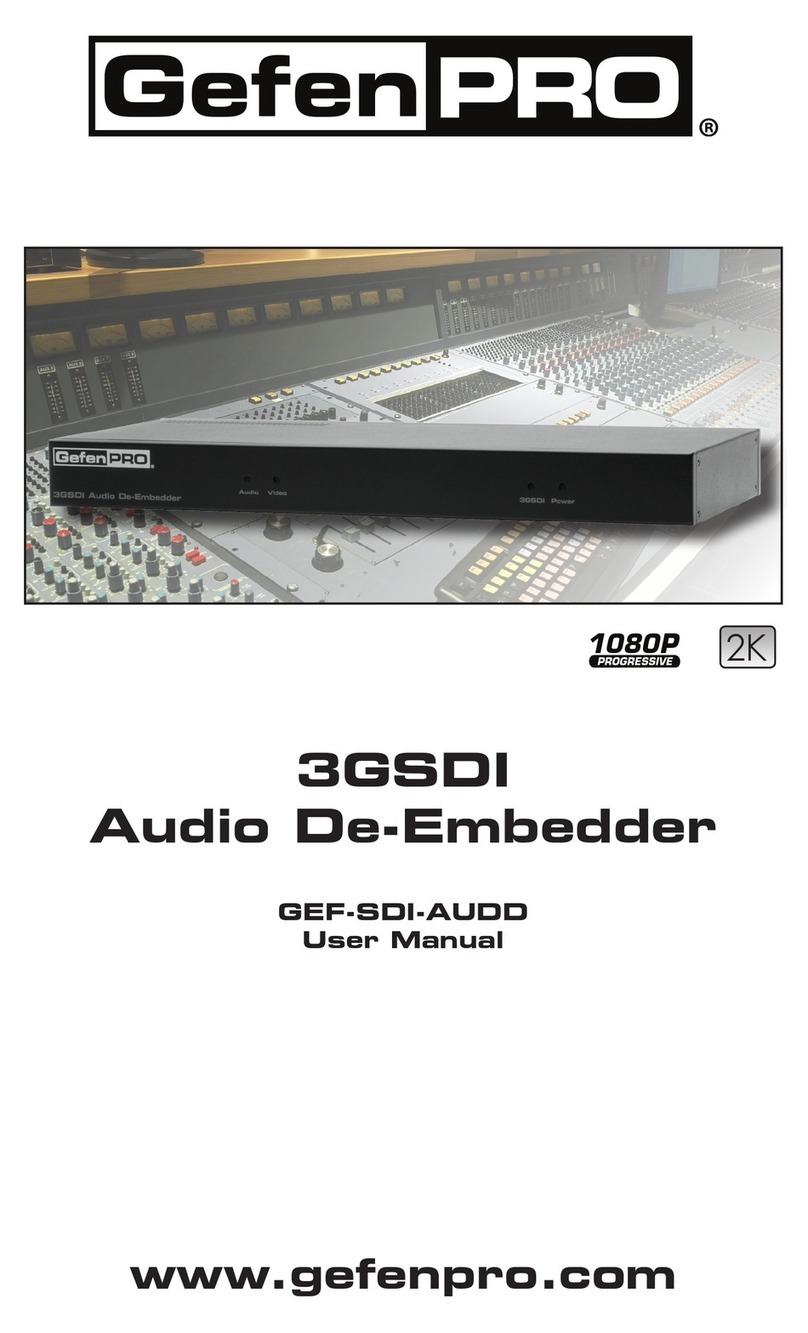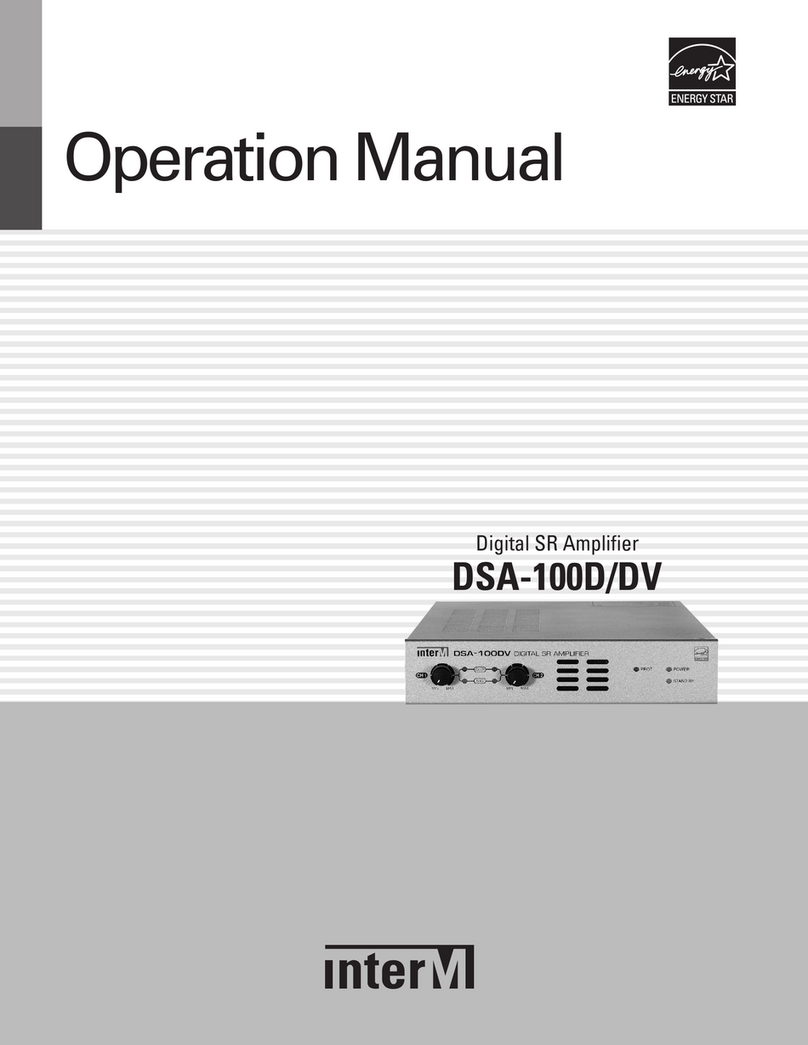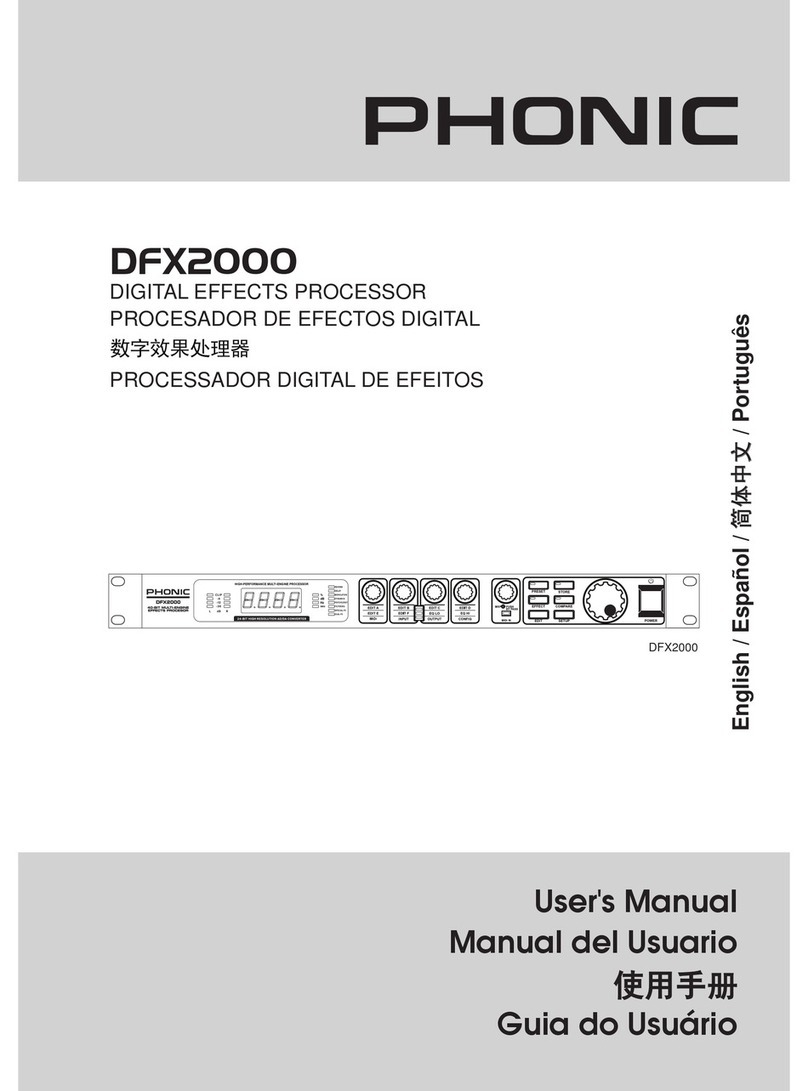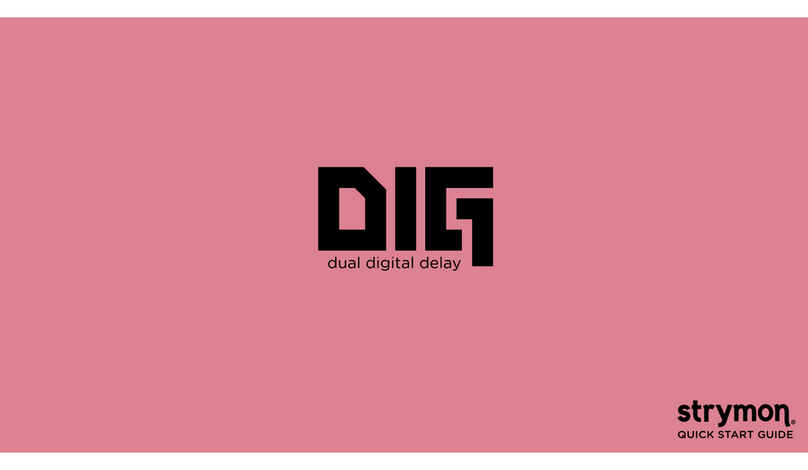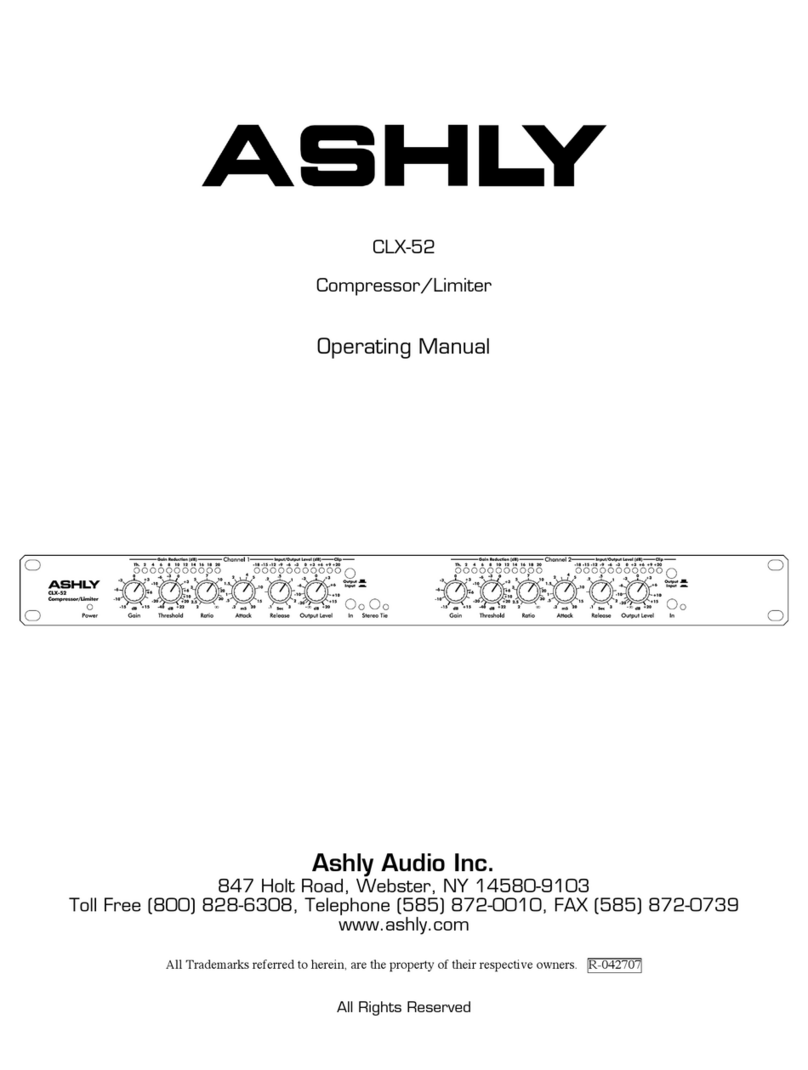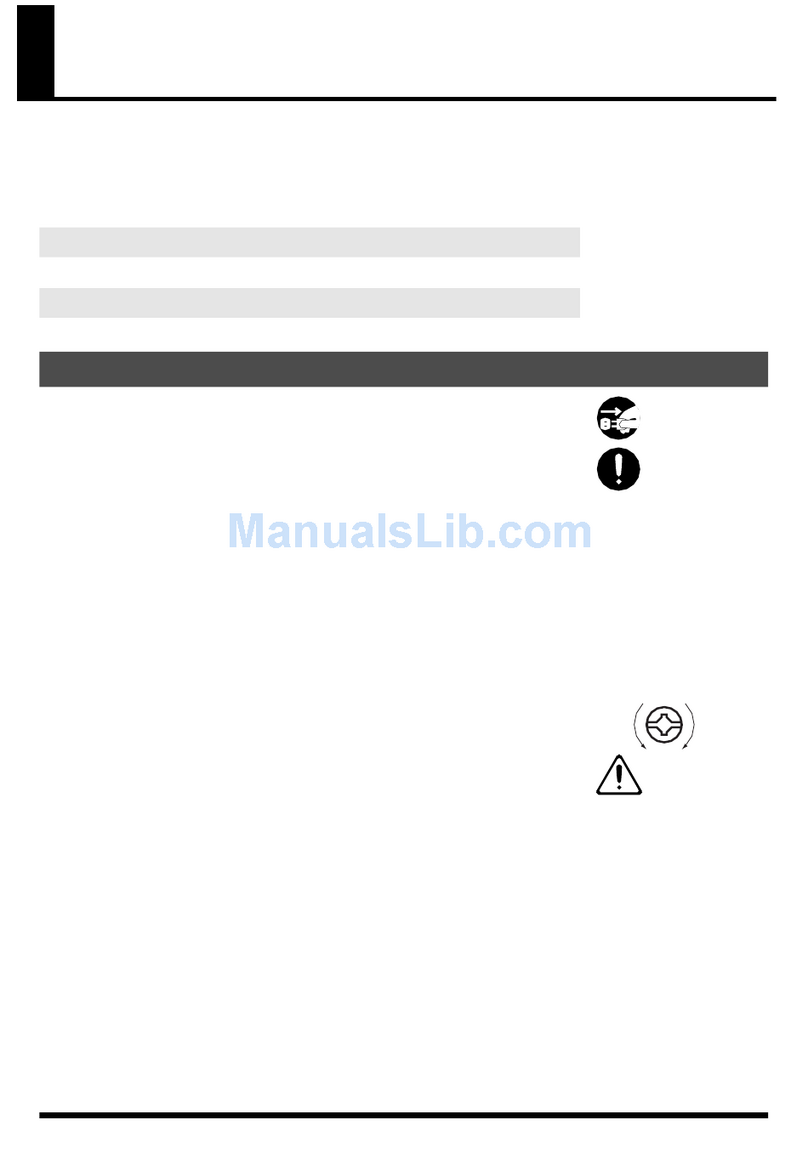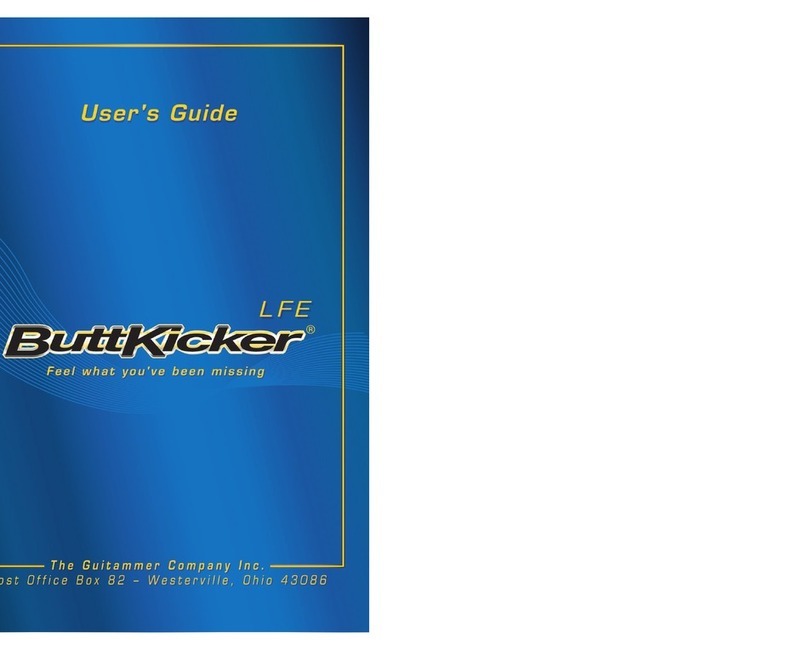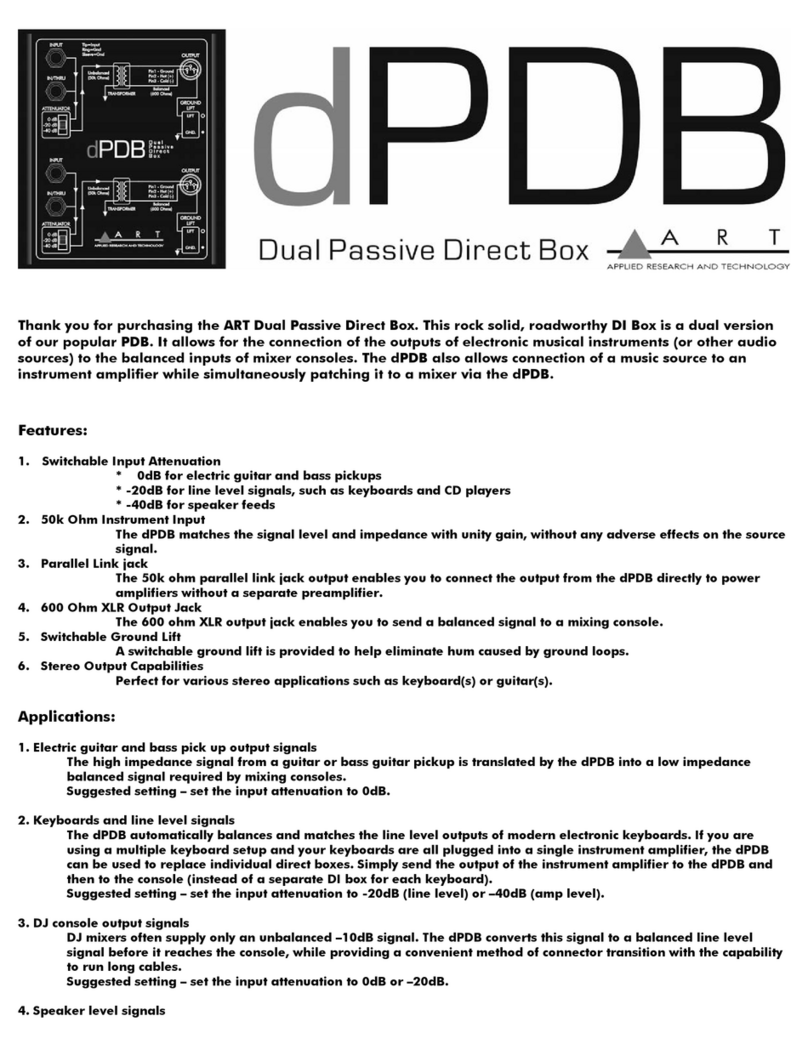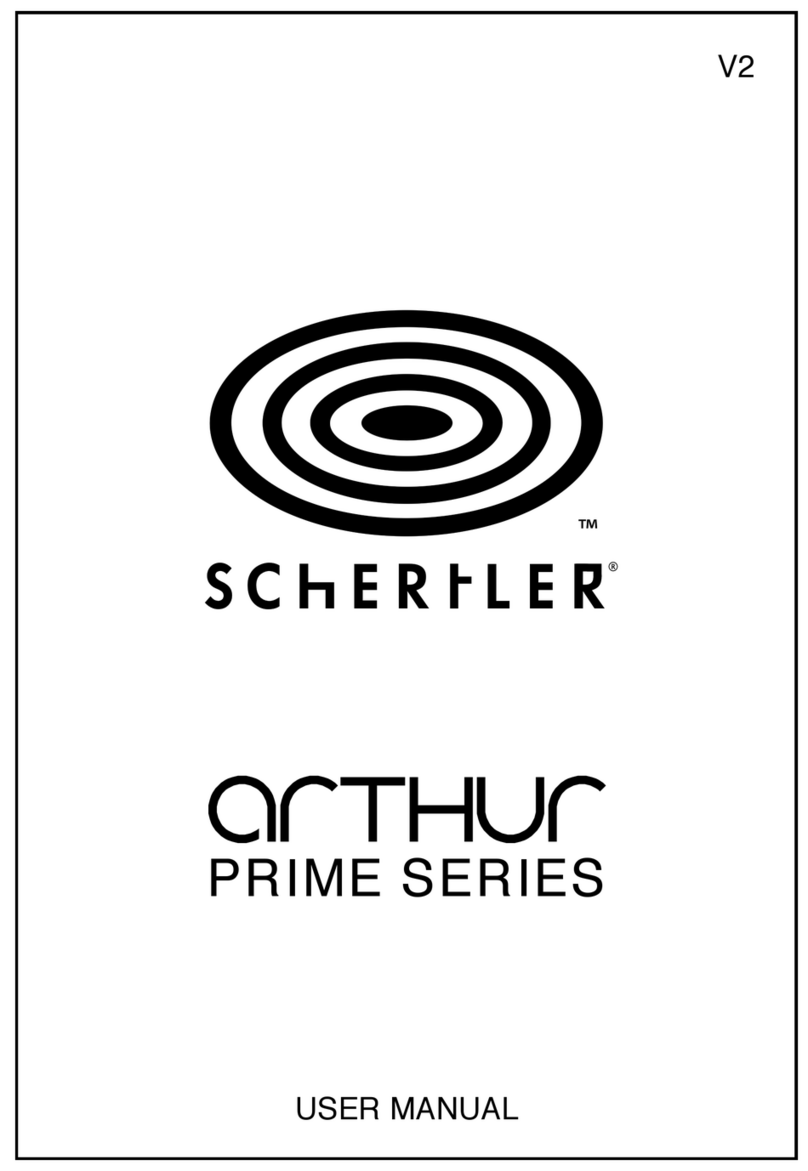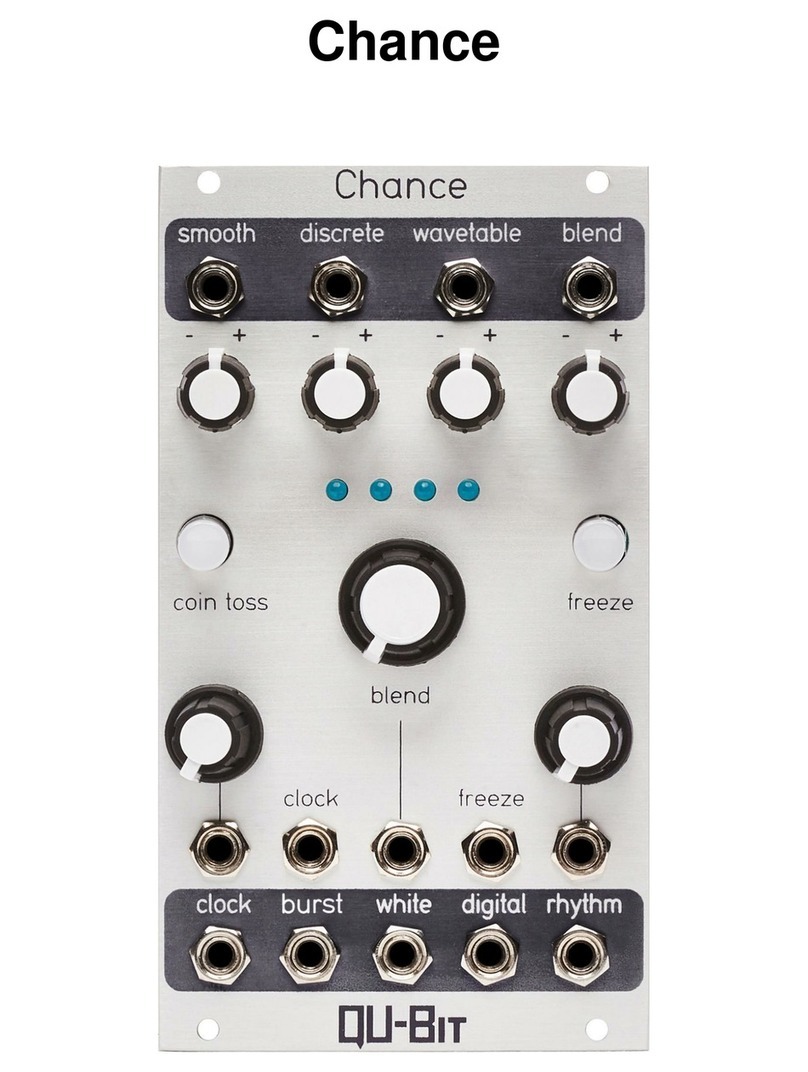Gefen Pro GEF-HD-2-3GSDIS User manual

HDMI
to
3GS
DI
Sca
l
e
r
GEF-HD-2-3GSDI
S
U
ser
Ma
nu
al
1080P
®
www.
g
efen
p
ro.co
m


ASKING FOR ASSISTANC
E
Rev A
9
T
echnical Su
pp
or
t
:
Telephone
(
818
)
772-910
0
(
800
)
545-690
0
Fax
(
818
)
772-912
0
T
echnical Su
pp
ort Hours
:
8
:00 AM to 5:00 PM Monda
y
throu
g
h Frida
y
, Paci
fi
c Tim
e
For 24
/
7 support, see the back o
f
the product
f
or the support number
Write To
:
G
e
f
en, LL
C
.
c/
o
C
ustomer
S
ervic
e
2
0600
Nordho
ff
S
t
C
hatsworth,
C
A 9131
1
www.
g
e
f
enpro.com
s
upport
@g
e
f
enpro.com
Notic
e
G
e
f
en, LL
C
reserves the ri
g
ht to make chan
g
es in the hardware, packa
g
in
g
, and
an
y
accompan
y
in
g
documentation without prior written notice.
HDMI to 3GSDI Scaler is a trademark o
f
G
e
f
en, LL
C
HDMI, th
e
HDMI
l
o
g
o, and Hi
g
h-Definition Multimedia Interfac
e
are
trademarks or re
g
istered trademarks o
f
HDMI Licensin
g
in the United
S
tates and
o
th
e
r
cou
ntri
es
.
©
2012
G
e
f
en, LL
C
. All ri
g
hts reserved.
All trademarks are the propert
y
o
f
their respective owners.

CONTENT
S
1
Intr
oduc
ti
on
2
O
peration Notes
3
F
ea
t
u
r
es
4 Front Panel La
y
ou
t
5
Front Panel Descriptions
6
Back Panel La
y
ou
t
7 Back Panel Descriptions
8
C
onnectin
g
The HDM
I
T
O
3GS
D
I
S
caler
8
Wirin
g
Dia
g
ram
9
IR Remote
C
ontrol
1
0
IR Remote
C
ontrol Installatio
n
11 IR Remote
C
ontrol
C
on
fi
g
uratio
n
12
M
enu
Sy
stem
12
G
eneral Men
u
1
3
Patterns Men
u
13
O
utput Men
u
15 Input Men
u
1
6
Picture Men
u
18 La
y
out Men
u
18 Aspect Men
u
2
0
R
S
-2
3
2
S
erial Inter
f
ac
e
21 R
S
-2
3
2
S
erial
C
ontrol
3
4
S
upported Video and
G
raphics Formats
3
7 Rack Mount
S
a
f
et
y
In
f
ormatio
n
3
8 Mountin
g
Plate Installatio
n
3
9 Appendix A
40
S
peci
fi
cations
41 Warrant
y

1
INTRODUCTIO
N
C
on
g
ratulations on
y
our purchase o
f
the HDMI to 3
GS
DI
S
caler. Your complete
s
atis
f
action is ver
y
important to us.
G
efenPRO
In the realm o
f
video distribution, certain
f
eatures are invaluable in a commercial
or broadcast environment. Accommodations such as a build-in power suppl
y
and
fl
at black rack-mount enclosures set
G
e
f
enPR
O
apart
f
rom our traditional
p
roducts.
C
omplex distribution units allow
f
or pro
f
essional DVI, 3
G
-
S
DI, and
H
DMI si
g
nals to be routed and converted easil
y
and seamlessl
y
, while bein
g
backed up b
y
a renowned and dependable technical support team.
G
e
f
en invites
y
ou to explore the
G
e
f
enPR
O
product line and hopes that
y
ou
fi
nd the solution
that
fi
ts
y
our needs.
T
he GefenPRO HDMI to 3GSDI Scaler
The
G
e
f
enPR
O
HDMI to 3
GS
DI
S
caler converts
f
rom HDMI source to sin
g
le
l
ink or dual link
S
DI
f
ormats on the output. Resolutions scaled up to 1080p,
1920x1200 and 2K with
g
enlock and up to 8 channels o
f
audio is supported.
The built-in
S/
PDIF audio output can be used to send di
g
ital audio to a
s
eparate A
/
V receiver. This product uses the VXP scaler which provides hi
g
h-
p
er
f
ormance scalin
g
plus additional
f
eatures: Adaptive video interlacin
g
with ed
g
e
interpolation, advanced noise reduction, alpha blendin
g
, ima
g
e enhancement,
and a
f
ull
y
-inte
g
rated menu s
y
stem. This product supports
S
DI, HD-
S
DI, and
3G
-
S
DI
S
MPTE 42
5
-A and 42
5
-B
f
ormats. The
G
e
f
enPR
O
HDMI to
3GS
DI
S
caler provides superior 3
G
-
S
DI video packa
g
ed in a sin
g
le rack mount unit with
an internal power suppl
y
.
How It Works
C
onnect a Hi-De
f
source to the
G
e
f
enPR
O
HDMI to
3GS
DI
S
caler with the
s
upplied HDMI cable.
C
onnect the 3
G
-
S
DI device to the BN
C
video connectors
on the output. Use another coax cable to connect an external clock to the
R
e
f
erence-In BN
C
connector.
C
onnect a di
g
ital audio cable between the
S/
PDIF connector on the product and the A
/
V receiver. Appl
y
power to the source
and 3
G
-
S
DI device and appl
y
power to the product. The Hi-De
f
source will be
c
onverted to 3
G
-
S
DI. Use the IR remote control unit to navi
g
ate the built-in menu
sy
stem to control the scalin
g
f
eatures on the 3
G
-
S
DI output.

OPERATION NOTE
S
2
READ THESE NOTES BEFORE INSTALLING OR
OPERATING THE HDMI TO 3GSDI SCALER
• The built-in
G
UI
(G
raphical User Inter
f
ace
)
or
O
n-
S
creen Displa
y
(OS
D
)
p
rovides convenient operation o
f
the
S
caler. The supplied IR Remote
c
ontrol operates the
OS
D.
S
ee pa
g
es 12 - 19
f
or details on the
OS
D
fu
n
c
ti
o
n
s
.
• The IR Remote
C
ontrol unit’s IR channel must be identical to that o
f
the
S
caler.
S
ee pa
g
e 31
f
or details on con
fi
g
urin
g
the IR
C
hannel on the HDMI
to
3GS
DI
S
caler.
• The HDMI to 3
GS
DI
S
caler supports man
y
input and output resolutions. For
a complete list o
f
supported
f
ormats, see pa
g
es 34 - 35.
•
S
upports
S
MPTE standards 259M, 292M,
S
MPTE 274M,
S
MPTE 296M,
IT
U
-R BT.
656
and IT
U
-R BT.
60
1. Handles
3G
-
S
DI
S
MPTE 42
5
-A and 42
5
-B
/
f
ormats 1
080
P
50/59
.
9
4
/60
.
• Internal so
f
tware
(fi
rmware
)
ma
y
be up
g
raded via the built-in
S
erial or U
S
B
p
orts. Note that so
f
tware updates per
f
ormed on the U
S
B port will be quicker
due to its hi
g
her data trans
f
er rate.

3
FEATURE
S
Su
pp
orted HDMI Features
:
• 22
5
MHz Video Bandwidt
h
• 10-bit Deep
C
olor
• x.v.
C
olor
•
U
p to 7.1 channels o
f
LP
C
M
• Dolb
y
Di
g
ita
l
®
and DT
S
™ encoded audi
o
Features
:
•
S
upports resolutions up to 1080p, 1920 x 1200, and 2
K
• Fr
a
m
e
r
a
t
e
co
nv
e
r
s
i
on
•
S
upports black burst
(
bi-level s
y
nc
)
and tri-level s
y
nc
g
enloc
k
•
3G
-
S
DI
(S
MPTE 424M
/
425M, up to 3.0
G
bps
)
•
H
D-
S
DI
(S
MPTE 292M, up to 1.485
G
bps
)
•
S
DI
(S
MPTE 259M, up to 360 Mb
/
s
)
•
S
upports 3
G
-
S
DI
S
MPTE 425M-AB
• Level A: 4:2:2
@
1080p
/
50
/
59
/
60 and 4:4:4 at all other resolutions
• Level B: 4:2:2
@
1080p
/
50
/
59
/
6
0
• A
d
v
a
n
ced
n
o
i
se
r
educ
ti
o
n
a
n
d
de
t
a
il
e
nh
a
n
ce
m
e
n
t
• Full
y
inte
g
rated sprite based multi-plane
OS
D controller
• Pattern
g
eneration o
f
color bars, and cross-hatch patterns
• Four aspect ratio modes
(
Full
S
creen, Panoramic, Letter
/
Pillar Box, Extract
/
C
rop
)
Monitor
S
upported Mode disables incompatible menu choices
• Film Mode
(
produces a pro
g
ressivel
y
scanned output ima
g
e
f
rom an
interlaced scanned input ima
g
e accountin
g
f
or cadence
(
e.
g
. 3:2
/
2:2 pull-
down
)
•
C
on
fi
g
uration o
f
clean aperture size and positio
n
• Built-in on-screen displa
y
(OS
D
)
menu s
y
stem
•
C
ontrolled via IR remote or R
S
-2
3
2 commands
• Field-up
g
radeable
fi
rmwar
e
•
Rac
k-m
ou
nt
ab
l
e
P
acka
g
e Includes
(
1
)
G
e
f
enPR
O
HDMI to 3
GS
DI
S
caler
(
1
)
6
f
t. Lockin
g
HDMI
C
able
(
M-M
)
(
1
)
IR Remote
C
ontol
(
1
)
A
C
power cor
d
(
1
)
S
et o
f
Rack Ears
(
1
)
User Manual

4
P
ANEL LAYOU
T
Front Panel
1
2
3

5
P
ANEL DESCRIPTION
S
Front Panel
1
I
R Windo
w
R
eceives si
g
nals
f
rom the IR Remote
C
ontrol unit.
2
3
GSDI Indicato
r
This LED will
g
low blue when 3
GS
DI si
g
nals are detected on the output.
3
P
ower Indicato
r
This LED will
g
low red when the unit is powered.

6
P
ANEL LAYOU
T
Back Panel
1
4
6
75
3
8
10
2
9

7
P
ANEL DESCRIPTION
S
Back Pane
l
1
R
S232 / 422
C
onnects to an R
S
-2
3
2 control device. The HDMI to
3GS
DI can be controlled
r
emotel
y
usin
g
this port.
S
ee pa
g
e 20
f
or more in
f
ormation.
2
USB In
This hi
g
h-speed U
S
B port is used to update the
fi
rmware on the
S
caler.
3
R
ef In
C
onnects to a re
f
erence
(
clock
)
si
g
nal. Bi-level
(
Black Burst
)
and tri-level s
y
nc
are supported.
4
C
oax Ou
t
C
onnect a coax cable
f
rom this
S/
PDIF port to an ampli
fi
er or other A
/
V device.
U
p to 5.1 channels o
f
di
g
ital audio are supported.
5
HDMI In
C
onnect a Hi-De
f
source to this HDMi input.
6
Out A
C
onnect an
S
DI
/
HD
S
DI
/
3GS
DI monitor to this BN
C
connector.
7
Out B
U
se
O
ut B in con
j
unction with
O
ut A when runnin
g
dual link 1080p. I
f
dual link is
n
ot required,
O
ut B also serves as a mirrored output.
8
P
ower Switch
Turn the power
O
N or
O
FF usin
g
this switch.
9
Fuse Drawer
The power receptacle houses a
f
use drawer which contains one 250V
f
use.
10
1
10 / 220 V AC Power Receptacle
C
onnect the included A
C
power cord
f
rom this receptacle to an available
e
l
ec
tri
ca
l
ou
tl
e
t.

8
CONNECTING THE HDMI TO 3GSDI SCALER
How to Connect the HD to 3GSDI Scaler
1.
C
onnect a HI-De
f
source to the HDMI In port on the back o
f
the HDMI to
3
GS
DI
S
caler usin
g
the included HDMI cable.
2.
C
onnect the
O
ut A port on the back o
f
the
S
caler to the 3
GS
DI destination.
The 3
GS
DI destination cab be mirrored b
y
connectin
g
a cable
f
rom th
e
O
ut B port.
3
.
C
onnect a coax cable
f
rom the
S/
PDIF output to an external ampli
fi
er.
4.
C
onnect the included A
C
power cord to the power receptacle on the rear
p
anel o
f
the HDMI to 3
GS
DI
S
caler and connect the opposite end o
f
the
cab
l
e
int
o
a
n
a
v
a
il
ab
l
e
e
l
ec
tri
ca
l
ou
tl
e
t.
5
. Power the HDMI to 3
GS
DI
S
caler b
y
pressin
g
the power switch on the rear
of
th
e
u
nit.
Wirin
g
Dia
g
ram for the HDMI to 3GSDI Scaler
Audio Receiver
3G-SDI Display
3G-SDI Display
Clock Generator
HDMI Source
Scaler
GEF-HD-2-3GSDIS
0 0:0 0:00
SDI CABLE
COAX AUDIO CABLE
HDMI CABLE
NOTE
:
In order to output dual link 1080p, when usin
g
HD-
S
DI,
both
O
ut A and
O
ut B must be connected, simultaneousl
y
, to th
e
des
tin
a
ti
o
n.
WARNING
:
This product should alwa
y
s be connected to a
g
rounded electrical socket.

9
IR REMOTE CONTROL
RMT-8HDS-IR
1. LED indicator -
g
lows bri
g
ht oran
g
e whenever a ke
y
is pressed, indicatin
g
the transmission o
f
an IR command to the
S
caler.
2. The ENTER button activates a selected menu option in the
O
n-
S
creen
Displa
y
.
3
. LEFT direction ke
y
f
or menu navi
g
ation within the
O
n-
S
creen Displa
y
.
4. D
O
WN direction ke
y
f
or menu navi
g
ation within the
O
n-
S
creen Displa
y
.
5
.
S
ource -
Cy
cles between available input sources. The selectable inputs are
3GS
DI Input 1 and 3
GS
DI Input 2. Press once
f
or Input 1; twice
f
or Input 2.
6
.
O
utput -
Cy
cles throu
g
h the available output resolutions.
S
ee pa
g
es 34 - 35
f
or
a list o
f
output resolutions.
7. Menu - Displa
y
s the
O
n-
S
creen Displa
y
menu s
y
stem
f
or control o
f
the
S
caler.
8
. RI
G
HT direction ke
y
f
or menu navi
g
ation within the
O
n-
S
creen Displa
y
.
9
. UP direction ke
y
f
or menu navi
g
ation within the
O
n-
S
creen Displa
y
.
1
2
3
4
5
9
8
7
6

Installin
g
the RMT-8HDS-IR Batter
y
1.
R
emove the batter
y
cover on the back o
f
the IR Remote
C
ontrol unit.
2. Insert the included batter
y
into the open batter
y
slot. The positive
(
+
)
side o
f
the batter
y
should be
f
acin
g
up.
3
.
R
eplace the batter
y
cover
.
The Remote
C
ontrol unit ships with two batteries.
O
ne batter
y
is required
f
or
operation and the other batter
y
is a spare.
IR REMOTE CONTROL INSTALLATION
10
Batter
y
Slo
t
WARNING
:
Risk o
f
explosion i
f
batter
y
is replaced b
y
an incorrect
t
y
pe. Dispose o
f
used batteries accordin
g
to the instructions.
NOTE: An Activit
y
Indicator that
fl
ashes quickl
y
while holdin
g
down
an
y
one o
f
the 9 buttons indicates a low batter
y
. Replace the IR
R
emote
C
ontrol batter
y
as soon as possibl
e
.

1
1
IR REMOTE CONFIGURATIO
N
How to Resolve IR Code Conflicts
In th
e
e
v
e
nt th
a
t IR
co
mm
a
n
ds
f
r
o
m
o
th
e
r r
e
m
o
t
e
co
ntr
o
l
s
int
e
r
fe
r
e
with th
e
s
upplied IR Remote
C
ontrol unit, chan
g
in
g
the IR channel on the IR Remote
C
ontrol unit will
fi
x the problem. The IR Remote
C
ontrol unit has a bank o
f
DIP
s
witches used
f
or settin
g
the IR channel.
The DIP switch bank is located underneath the batter
y
cover.
1
2
1
2
1
2
1
2
R
emote
C
hannel 2
:
R
emote
C
hannel
0:
D
efau
l
t
R
emote
C
hannel 1
:
R
emote
C
hannel
3:
Exposed DIP
S
witch
ba
nk
be
tw
ee
n th
e
batter
y
chambers.
It is important that the IR channel on the Remote
C
ontrol unit, matches the IR
c
hannel set on the HDMI to 3
GS
DI
S
caler. For example, i
f
both DIP switches
on the IR Remote
C
ontrol unit are set to IR channel 0
(
both DIP switches down
)
,
then the HDMI to 3
GS
DI
S
caler must also be set to IR channel 0
(
see pa
g
e 31
)
.

12
M
ENU SYSTE
M
G
eneral Menu
Information
To access the
G
eneral Menu, press the Menu button on the IR Remote
C
ontrol
U
nit. The
G
eneral Menu will be the
fi
rst menu displa
y
ed on contains in
f
ormation
about the
S
caler
:
•
Hos
t Firmw
a
r
e
V
e
r
s
i
on
• K
e
rn
e
l V
e
r
s
i
on
•
C
on
fi
g
uration Versio
n
• FP
G
A Versio
n
•
R
emote
C
hannel
G
eneral > Lan
g
ua
ge
From the
G
eneral Menu, press the ▼button on the IR Remote
C
ontrol Unit.
S
elect the Lan
g
ua
g
e usin
g
the ►and ▼buttons on the IR Remote
C
ontrol Unit.
Pr
ess
th
e
M
e
n
u
bu
tt
o
n t
o
e
xit th
e
m
e
n
u
.
• En
g
lis
h
• Fr
e
n
ch
G
eneral > Save Confi
g
uration
The
S
ave
C
on
fi
g
uration
f
eature is used to save the current con
fi
g
uration o
f
the
S
caler.
O
nce the current con
fi
g
uration is saved, these settin
g
s will be restored
e
ach time the
S
caler is powered.
WARNING
:
This
f
unction will overwrite an
y
previousl
y
saved
c
on
fi
g
uration, includin
g
the
f
actor
y
de
f
ault settin
g
s. To restore
the
f
actor
y
de
f
ault settin
g
s, press the
f
ollowin
g
buttons in order:
Le
f
t, Ri
g
ht, and
O
K buttons. Do not depress all three buttons
s
imultaneousl
y
.

1
3
M
ENU SYSTE
M
G
eneral > Restore Default Confi
g
uration
R
estores the
S
caler to
f
actor
y
de
f
ault settin
g
s. Use this
f
eature to restore de
f
ault
c
on
fi
g
urations i
f
the
y
have been overwritten b
y
usin
g
the
S
ave Configuration
fu
n
c
ti
o
n.
P
atterns Menu
P
atterns > Color Bars
Produces a color bar pattern, similar to a standard
S
MPTE bar pattern used
f
or
co
l
o
r
ca
li
b
r
a
ti
o
n.
P
atterns > Hatch Pattern
Produces a cross hatch pattern. This pattern can be used
f
or
“
pin cushion”
testin
g
(
curvature o
f
the ima
g
e on the screen
)
or color conver
g
ence
/
diver
g
ence.
Out
p
ut Menu
The 3
GS
DI output si
g
nal can be con
fi
g
ured
f
rom the
O
utput menu. The
O
utput
m
enu controls several
f
unctions, such as resolution, link con
fi
g
uration
(
sin
g
le link
or dual link
)
,
g
enlock re
f
erence, and
g
enlock o
ff
set.
Out
p
ut > Out
p
ut Forma
t
S
elects the output resolution.
S
ee pa
g
es 34 - 35
f
or details on available output
fo
rm
a
t
s
.
NOTE: When a pattern is produced, the current video ima
g
e will be
m
as
k
ed
.

1
4
M
ENU SYSTE
M
Output > Link Confi
g
uration
S
elects the link con
fi
g
uration in respect to color space. When usin
g
dual link
S
DI
or HD-
S
DI input, Y
C
b
C
r or R
G
B can be selected. I
f
3
G
-
S
DI is used, A or B
(
4:2:2
onl
y)
can be selected.
•
S
in
g
le Link Y
C
b
C
r 4:2:2
(S
D
/
HD
/
3
G)
•
S
in
g
le Link 1080p
(
3
G
Level B
)
• Dual Link Y
C
b
C
r
(
HD
)
• Dual Link R
G
B
(
HD
)
• Dual Link 1080p
/
576p
/
480p
(
HD
)
Out
p
ut > Genlock Referenc
e
This option enables or disabled the automatic
g
enlock mode.
•
Off
Disabled
g
enloc
k
• Video Inpu
t
U
ses the video input as the re
f
erence clock.
•
R
e
f
Inpu
t
U
ses the clock attached to the Re
f
In connector on the back o
f
the unit.
Out
p
ut > Genlock Offse
t
This option provides the option to ad
j
ust the output lines and output pixels.
•
O
utput Lines
•
O
utput Pixels

15
M
ENU SYSTE
M
In
p
ut Menu
In
p
ut > In
p
ut Video Forma
t
S
elects the resolution and timin
g
o
f
the input
f
ormat. B
y
de
f
ault, this is set to
Auto Detect which automaticall
y
senses the resolution and timin
g
o
f
the input
s
i
g
nal. The available resolutions under this menu are in
S
D and HD
f
ormat.
In
p
ut > Gra
p
hic Forma
t
S
elects the resolution and timin
g
o
f
the input
f
ormat. B
y
de
f
ault, this is set to
Auto Detect which automaticall
y
senses the resolution and timin
g
o
f
the input
s
i
g
nal. The available resolutions under this menu are in VE
S
A
f
ormat.
In
p
ut > Clean A
p
ertur
e
Allows ad
j
ustment o
f
the input si
g
nal position. The clean aperture parameters
allow an area within the production aperture to be de
fi
ned. The minimum clean
aperture size is 0 pixels b
y
0 lines.
•
H
orizontal
S
iz
e
Ad
j
usts the horizontal size o
f
the ima
g
e.
• Vertical
S
iz
e
Ad
j
usts the vertical size o
f
the ima
g
e.
•
Ho
riz
o
nt
a
l P
os
iti
on
Ad
j
usts the horizontal position o
f
the ima
g
e.
• V
e
rti
ca
l P
os
iti
on
Ad
j
usts the vertical position o
f
the ima
g
e.
In
p
ut > Film Mod
e
Automaticall
y
detects repeated
fi
eld sequences present in interlaced si
g
nals,
s
uch as: 50 Hz or 60 Hz
fi
eld sequences
(
no repeated
fi
elds
)
, 60 Hz 3:2 pull-
down, includin
g
broken
/
edited sequence detection, 60 Hz 2:2: pull-down, 50 Hz
2:2 pull-down, and Freeze
f
rame.
• En
ab
l
e
• Di
sab
l
e

1
6
M
ENU SYSTE
M
In
p
ut > Remote Channel
This option chan
g
es the IR channel o
f
the HDMI to 3
GS
DI
S
caler to one o
f
4
di
ff
erent settin
g
s between 0 and 3. When the remote channel o
f
the
S
caler is
c
han
g
ed, the DIP switches in the ei
g
ht-button remote must be chan
g
ed to the
c
orrespondin
g
IR channel in order to operate the
S
caler
(
see IR Remote
C
ontrol
Installation on pa
g
e 10
f
or more in
f
ormation
)
.
Input > Input Color Ran
ge
The R
G
B output color ran
g
e ma
y
be chan
g
ed
/
set to limited
(
16-235
)
or to
f
ull
(
0-255
)
.
• A
u
t
o
U
ses the color ran
g
e o
f
the input si
g
nal.
• 16 - 235
(
Pass throu
g
h
)
The input color ran
g
e will be compressed
f
rom
f
ull-ran
g
e
(
0 - 255
)
to limited-
range
.
•
0
- 255
(C
ompress
)
The output color ran
g
e will be expanded
f
rom limited-ran
g
e
(
16 - 235
)
to
f
ull-
r
an
g
e
(
0 - 255
)
.
P
icture Menu
P
icture > Ima
g
e Color
Allows individual ad
j
ustment o
f
the Red,
G
reen, and Blue color components,
bri
g
htness, and Black Level o
f
the ima
g
e.
• Red
Ad
j
usts the saturation o
f
the Red color component.
•
G
reen
Ad
j
usts the saturation o
f
the
G
reen color component.
• Blu
e
Ad
j
usts the saturation o
f
the Blue color component.
• Bri
g
htness Red
Ad
j
usts the bri
g
htness o
f
the Red color component.
• Bri
g
htness Green
Ad
j
usts the bri
g
htness o
f
the
G
reen color component.
• Bri
g
htness Blu
e
Ad
j
usts the bri
g
htness o
f
the Blue color component.
• RGB/Y Out
p
ut Offse
t
Ad
j
usts the black level o
f
the ima
g
e.
Other manuals for GEF-HD-2-3GSDIS
1
Table of contents
Other Gefen Pro Music Equipment manuals