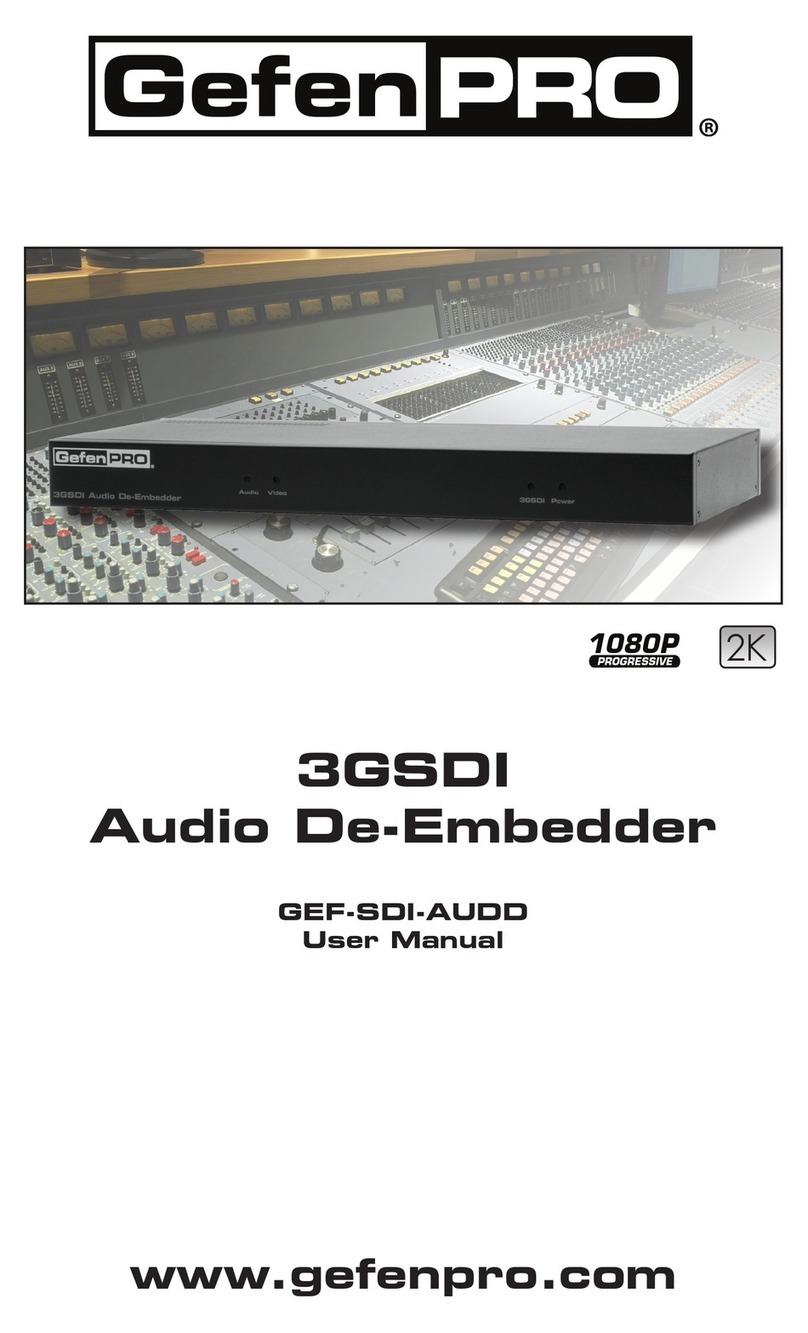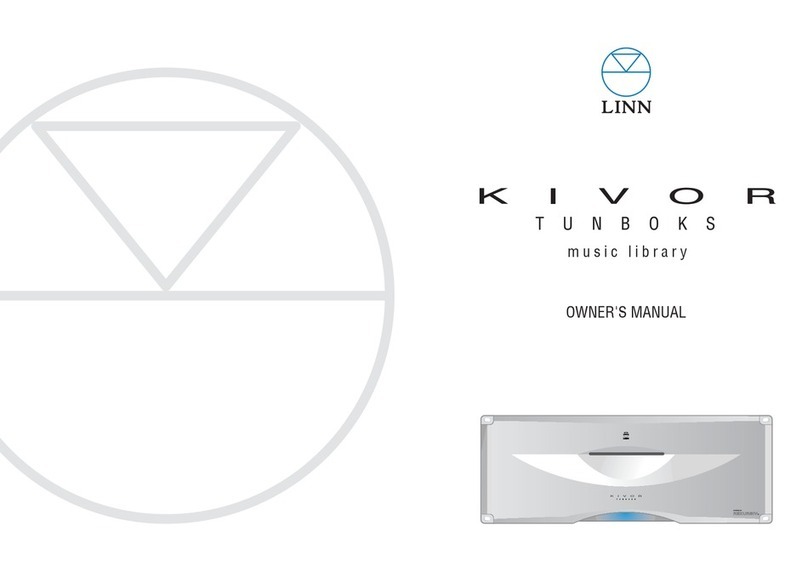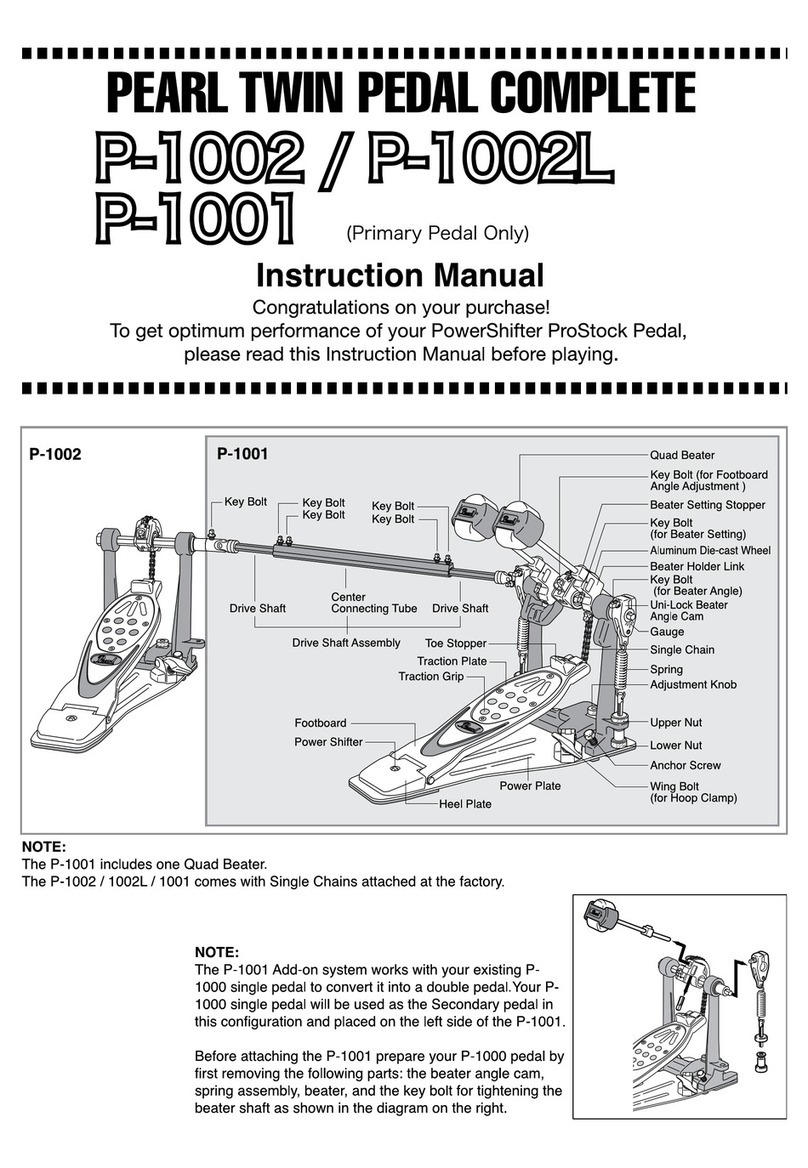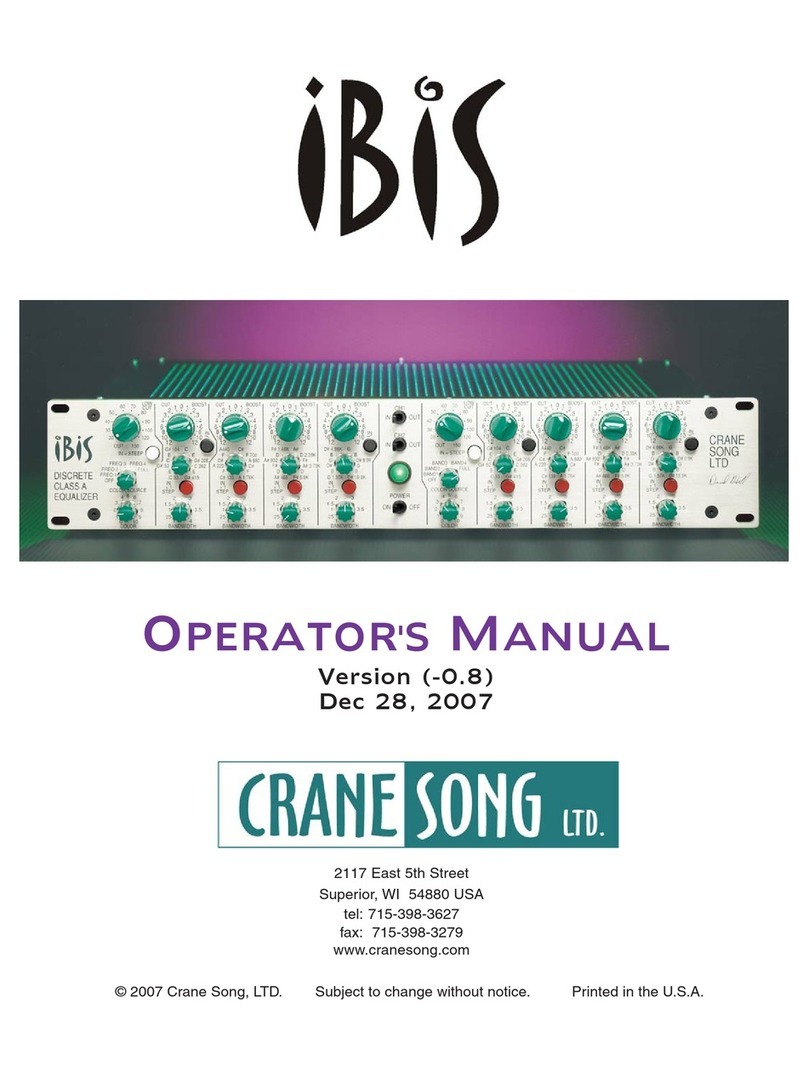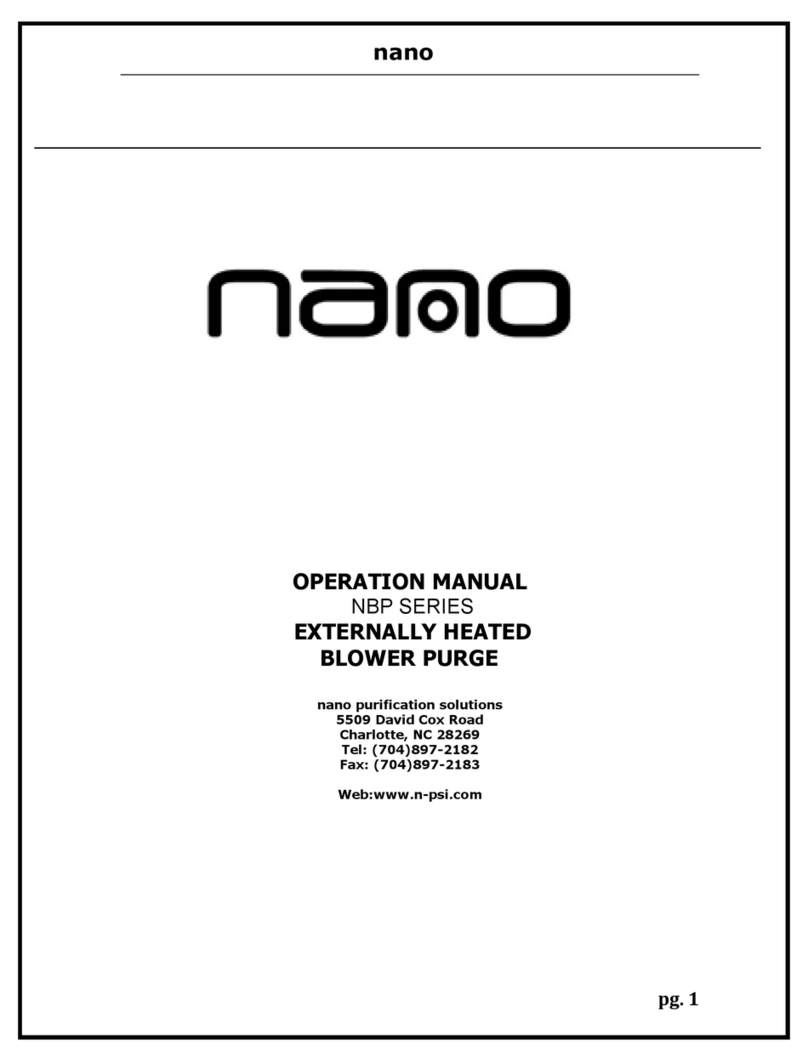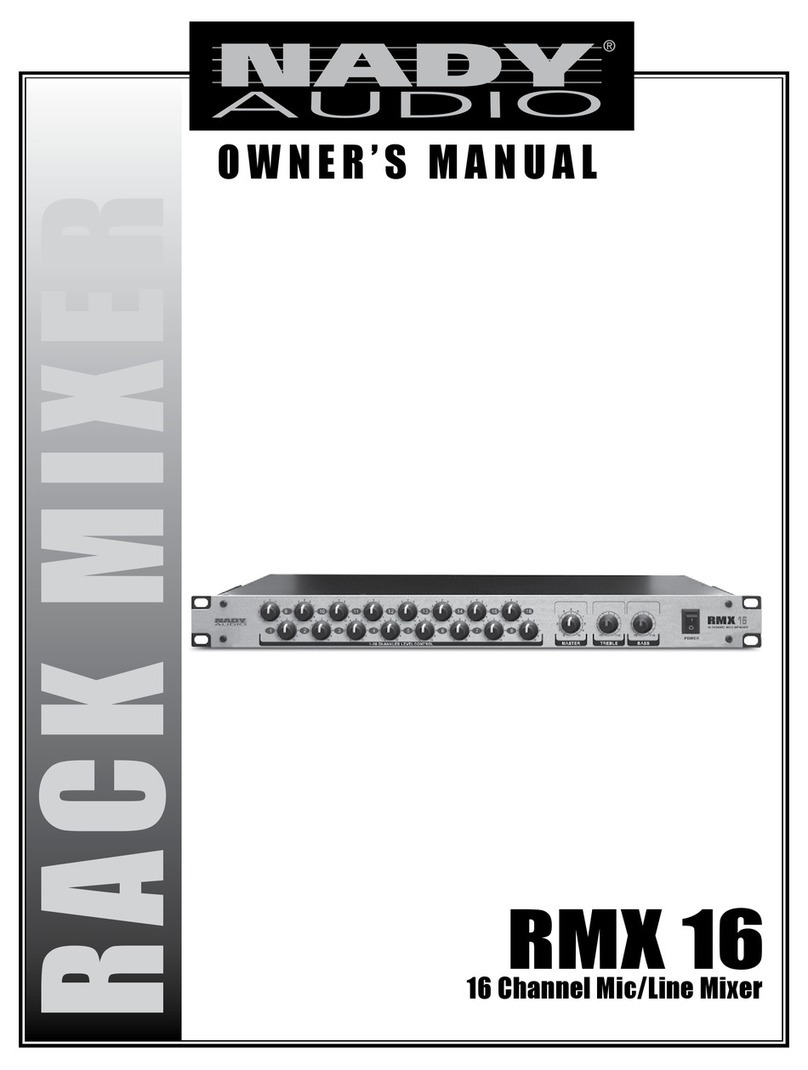Gefen Pro GEF-HDFST-848-8ELR User manual

8x8 Matrix for HDMI
w/8 ELR-POL Outputs
GEF-HDFST-848-8ELR
User Manual
1080P
®
www.gefenpro.com
GEFEN
8x8 HDMI MATRIX


ASKING FOR ASSISTANCE
Rev A6
Technical Support:
Telephone (818) 772-9100
(800) 545-6900
Fax (818) 772-9120
Technical Support Hours:
8:00 AM to 5:00 PM Monday thru Friday, Pacic Time
Write To:
Gefen, LLC.
c/o Customer Service
20600 Nordhoff St
Chatsworth, CA 91311
www.gefenpro.com
Notice
Gefen, LLC reserves the right to make changes in the hardware, packaging, and any
accompanying documentation without prior written notice.
8x8 Matrix for HDMI w/8 ELR-POL Outputs is a trademark of Gefen, LLC
HDMI, the HDMI logo, and High-Denition Multimedia Interface are trademarks or
registered trademarks of HDMI Licensing in the United States and other countries.
© 2012 Gefen, LLC. All rights reserved.
All trademarks are the property of their respective owners.

CONTENTS
1 Introduction
2 Operation Notes
3 Features
4 Matrix Layout
4 Front
5 Back
6 Matrix Descriptions
6 Front
7 Back
8 ELR-POL Receiver Layout
9 ELR-POL Receiver Descriptions
10 IR Remote Control
10 Layout and Description
11 Installing the Battery
11 Setting the IR Channel
12 Connecting the 8x8 Matrix for HDMI
12 Wiring Diagram
13 Operating the 8x8 Matrix for HDMI
13 Main Display
14 Determining the Current Routing State
15 Routing Sources
18 Locking / Unlocking the Front Panel
19 Fast Switching Technology
20 Determining the Current Switching Mode
22 Changing the Switching Mode
23 Setting the IR channel on the 8x8 Matrix for HDMI
25 Routing Sources using the IR Remote Control
27 IR Control
31 EDID Management
32 RS-232 / IP Control
32 RS-232 Interface
32 RS-232 Settings
33 IP Conguration
34 RS-232 / IP Commands
34 IP / Telnet Conguration
51 UDP Conguration
55 Routing / Naming / Presets
65 Status
70 FST
72 Masking
89 Web Interface
112 Firmware Update
112 Firrmware Update Procedure (over IP)
113 Firrmware Update Procedure (over USB)
115 Rack Mount Safety Information
116 Specications
117 Warranty
118 Licensing

Congratulations on your purchase of the GefenPRO 8x8 Matrix for HDMI w/8 ELR Outputs.
Your complete satisfaction is very important to us.
About Gefen
We specialize in total integration for your home theater, while also focusing on going above
and beyond customer expectations to ensure you get the most from your hardware. We
invite you to explore our distinct product line. Please visit http://www.gefen.com for the
latest offerings in High-Denition signal solutions or call us between the hours of 8:00 am
and 5:00 pm Monday-Friday, Pacic Standard Time for assistance with your A/V needs.
We’ll be happy to assist you.
The GefenPRO 8x8 Matrix for HDMI
The GefenPRO 8x8 Matrix for HDMI with 8 ELR-POL Outputs and Bi-Directional IR
routes up to eight Hi-Def sources at resolutions up to 1080p Full HD with Deep Color and
multi-channel digital audio to any of eight HDTV displays, using FST to speed up HDCP
authentication process. Each of the included ELR-POL Receivers units are used to extend
HDMI to eight locations, using Gefen ELR (Extra Long Range) and POL (Power Over
Line) technologies. ELR is based on HDBaseT® and allows the extension of HDMI using a
single CAT-5e cable.POL eliminates the need to externally power the Receiver units. The
GefenPRO 8x8 Matrix for HDMI supports 3DTV pass-through and 8 channel digital audio
formats such as Dolby® TrueHD and DTS-HD Master Audio™. Each source is accessible
at all times from any display location by using the included IR Remote, the RS-232 port,
IP control (Telnet or Web GUI), or by using the front-panel push buttons. Bi-Directional
IR allows the source to be controlled from the viewing location, when used with optional
GEF-HDFST-8IRKIT which contains: (8) 6-ft mini stereo audio cable, (16) IR emitters, and
(8) IR extender modules. The display can be controlled from the source location using IR
commands. 3D content can be displayed when connecting a 3DTV and 3D source.
How It Works
Using HDMI cables, connect the Hi-Def sources to the eight HDMI inputs on the matrix.
Connect up to eight HDTV displays to the included Receiver units, also using HDMI cables.
Use a single CAT-5e cable, up to 330 feet (100 meters), to connect each of the Receiver
units to the matrix. Connect the included AC power cord to the matrix and connect it to an
available electrical outlet. Power to each of the Receiver units is delivered from the matrix.
To control each Hi-Def source from the display location, connect an IR Extender to the IR
Ext jack on each Receiver unit. Connect an IR Emitter to the corresponding IR Out for
each source input on the matrix and place the IR emitter over the IR sensor of the Hi-Def
source. Point the IR remote at the IR Extender (at the display location) to control the
Hi-Def source. To control the display placed near the Receiver unit, connect the IR Emitter
output from an automation device to the corresponding IR Input on the matrix. Connect an
IR emitter to the IR Out on each Receiver unit, and attach the IR emitter to the IR sensor of
the display.
INTRODUCTION
1

READ THESE NOTES BEFORE INSTALLING OR
OPERATING THE 8X8 MATRIX FOR HDMI W/8 ELR-POL OUTPUTS
• EDID contains the A/V capabilities of a display device in regards to video resolutions
and audio formats supported. This information is used by the source device to
determine the format of the A/V signal on the outputs. The 8x8 Matrix for HDMI w/8
ELR-POL Outputs incorporates advanced EDID management to ensure compatibility
with all sources and display devices. See pages 31 for more details.
• The GefenPRO 8x8 Matrix for HDMI w/8 ELR-POL Outputs can detect the presence
of Deep Color (12-bit signal) automatically and will disable Deep Color EDID features
across all other outputs if any connected device or display is not capable of processing
Deep Color. This automatic behavior ensures compatibility among all output devices in
a mixed-device environment. This feature cannot be disabled.
• The Bi-directional IR capability of the GEF-HDFST-848-8ELR requires the optional
GEF-HDFST-8IRKIT, which contains: (8) 6-ft mini stereo audio cable, (16) IR emitters,
and (8) IR extender modules.
OPERATION NOTES
2

FEATURES
3
Supported HDMI Features
• Resolutions up to 1080p Full HD
• HDCP compliant
• 12-bit Deep Color
• x.v. Color
• LPCM 7.1 audio, Dolby® TrueHD, and DTS-HD Master Audio™
• 3DTV pass-through
• Lip-Sync pass-through
Features
• Routes any eight Hi-Def sources to any eight HD displays independently
• Sends and Receives IR signals from any of the 8 remote locations to the matrix,
when used with optional GEF-HDFST-8IRKIT
• Includes eight ELR-POL receiver units
• ELR technology allows extension up to 330 feet (100 meters)
• POL feature provides power to each ELR receiver
• HDBaseT® technology
• Gefen FST speeds up the HDCP authentication process
• Fast and Slow FST Modes
• Advanced EDID Management for rapid integration of sources and displays
• Ability to save and recall presets
• Supports DVI sources and displays
• Field-upgradeable rmware via IP or RS-232
• Front Panel Switching
• IR Control of the matrix via front panel sensor and from each Receiver
• Serial (RS-232) control
• IP Control via Web Server and Telnet
• Rack mountable (2U tall, rack ears included)
• Internal power supply with detachable IEC AC cord
• Back panel master power switch
Package Includes
(1) 8x8 Matrix for HDMI w/8 ELR-POL
(8) Extender for HDMI ELR-POL w Bi-Directional IR (Receiver Unit)
(1) IR Remote Control
(1) AC Power Cord
(1) Rack ears set
(1) Quick-Start Guide

MATRIX LAYOUT
4
Front
GEFEN
8x8 HDMI MATRIX
2 41 3 5 7
6 8

MATRIX LAYOUT
5
Back
9 10
11 12 14 16
13 15 17 1918 20

6
MATRIX DESCRIPTIONS
Front
1 LCD Display
This is a two-line, sixteen-character display that shows status information and is also used
to manage display / source routing.
2 Navigation Buttons
Used for routing and adjusting settings of the 8x8 Matrix for HDMI w/8 ELR-POL Outputs.
See the information beginning on page 15 for details on using these buttons.
3 Menu
Press this button to display routing, switching mode, and IP address information.
4 IR Sensor
Receives signals from the IR Remote Control.
5 Lock Indicator
This LED glows bright blue when the front panel is locked.
6 Lock Button
Pressing this button temporarily locks the front panel controls.
7 Power Indicator
This LED indicator will glow bright blue when the matrix is powered on. When the matrix
is in standby mode, this LED indicator will glow bright red. The power switch, on the back
of the matrix, must be switched to the the ON position in order for this LED indicator to
function.
8 Power Button
Press this button to power-on and power-off the matrix.

7
MATRIX DESCRIPTIONS
Back
9 IP Control
Connect an Ethernet cable to this port to control the 8x8 Matrix for HDMI w/8 ELR-POL
Outputs using IP Control. See page 33 for more information on conguring the matrix for
IP control.
10 RS-232
Connect an RS-232 cable from this DB-9 connector to the RS-232 control device. See
page 32 for more information.
11 IR Out (All)
Connect an IR emitter to this jack (Gefen part no. EXT-2IREMIT).
12 IR In (All)
Connect a 3.5mm-to-3.5mm mini-mono cable between this IR jack and the Gefen PACS
or Gefen Mini PACS. IR Emitters or IR Extenders will not function if connected to this jack.
13 USB
Service port for manufacturer use only.
14 IR Out (A - H)
Connect an IR Emitter (Gefen part no. EXT-2IREMIT) cable from each of these jacks and
each source device.
15 IR In (A - H)
Connect a 3.5mm-to-3.5mm mini-mono cable between each of these IR jacks and
the Gefen PACS or Gefen Mini PACS. IR Emitters or IR Extenders will not function if
connected to this jack.
16 ELR-POL Outputs (A - H)
Connect a CAT-5e (or better) cable from each of these jacks to the ELR-POL In jacks on
the ELR-POL Receiver units.
17 HDMI Inputs (1 - 8)
Connect a Hi-Def source to each of these ports using HDMI cables.
18 HDMI Locking Connector
Used to lock the HDMI cable in place.
19 Power Switch
Turn the power ON or OFF using this switch.
20 110/220 AC Power Receptacle
Connect the included AC power cord to this receptacle and connect the plug to an
available electrical outlet.

ELR-POL RECEIVER LAYOUT
8
Top
Front
Back
2
4
5
1
6
3

ELR-POL RECEIVER DESCRIPTIONS
9
Top / Front / Back
1 Power Indicator
This LED indicator will glow bright blue when the matrix is powered and the ELR-POL
Receiver unit is connected to the matrix using CAT-5e (or better) cable.
2 HDMI Out
Connect an HDTV display to the HDMI Out port using an HDMI cable.
3 HDMI Locking Connector
Used to lock the HDMI cable in place.
4 IR Out
Connect an IR Emitter (Gefen part no. EXT-2IREMIT) cable from this jack to the HDTV
display.
5 IR Ext
Connect an IR Extender (Gefen part no. EXT-RMT-EXTIRC or EXT-RMT-EXTIRN) cable
to this jack.
6 ELR-POL In
Connect a CAT-5e (or better) cable from this jack to one of the ELR-POL jacks on the
8x8 Matrix for HDMI w/8 ELR-POL Outputs.

1 LED Button Press Indicator
This LED will be activated momentarily each time a button is pressed.
2 Display and Source Selection Buttons
These buttons are used to select which source is routed to a display.
The Source and Display buttons are mapped as follows:
Layout and Description (RMT-848IRN)
1
2
NOTE: An Activity Indicator that ashes quickly while holding down
any one of the 16 buttons indicates a low battery. Replace the IR
Remote Control battery as soon as possible.
IR REMOTE CONTROL
10

11
IR REMOTE CONTROL
Installing the Battery
The Remote Control unit ships with two batteries (CR2032 lithium battery). One battery is
required for operation and the other battery is a spare.
1. Remove the battery cover on the back of the IR Remote Control unit.
2. Insert the included battery into the open battery slot. The positive (+) side of the
battery should be facing up.
3. Replace the battery cover.
Setting the IR Channel
The IR channel on the IR Remote Control must match the IR channel used by the
8x8 Matrix for HDMI. For example, if both DIP switches on the IR Remote Control unit
are set to IR channel 0 (both DIP switches down), then the 8x8 Matrix for HDMI must
also be set to IR channel 0. See pages 23 and 83 for information on how to change the
IR channel on the 8x8 Matrix for HDMI.
Remote Channel 2: Remote Channel 3:
Channel 0 (default): Remote Channel 1:
DIP switchesBattery slot
1 2
ON
1 2
ON
1 2
ON
1 2
ON
1 2
WARNING: Risk of explosion if battery is replaced by an incorrect
type. Use only 3V lithium batteries CR-2032.

12
How to Connect the 8x8 Matrix for HDMI w/8 ELR-POL Outputs
1. Connect up to eight Hi-Def sources to the 8x8 Matrix for HDMI w/8 ELR-POL Outputs
using HDMI cables.
2. Connect up to eight HDTV displays to the supplied ELR-POL Receiver units using
HDMI cables.
3. Connect each ELR-POL Receiver unit to the 8x8 Matrix for HDMI w/8 ELR-POL
Outputs using CAT-5e (or better) cables.
4. IR Control: For details on using the Bi-directional IR feature on the matrix, see page
27.
5. Connect the AC power cord to the matrix and connect the plug to an available
electrical outlet.
Wiring Diagram for the 8x8 Matrix for HDMI w/8 ELR-POL Outputs
RS-232 CABLE
HDMI CABLE
CAT5 CABLE
IR
8x
GefenPRO 8x8 Matrix for HDMI
w/8 ELR-POL Outputs
HDMI Sources
8x
ELR-POLs & IR Extenders
IP Control 8x
HDMI Displays
Network
®
GEF-HDFST-848-8ELR
IP-based Automation
Control Device
NOTE: When connected to the matrix, each ELR-POL Receiver
unit is powered over the CAT-5e cable. No external power
supplies are required for the ELR-POL Receiver units.
CONNECTING THE 8X8 MATRIX FOR HDMI

OPERATING THE 8X8 MATRIX FOR HDMI
Main Display
The Main Display of the 8x8 Matrix for HDMI w/8 ELR-POL Outputs is a 16 character 2
line display. This display shows the current routing status of the matrix and is also used to
display additional system information. When the unit is powered on, the following screen
is displayed:
After a few moments, the status screen is displayed. The status screen is shown below:
Displaying Additional Information
Consecutively pressing the Menu button, on the front panel, will cycle through other
screens such as FST mode and IP information:
13
OUT:ABCDEFGH
IN:33334681
GEFEN
8x8 HDMI MATRIX
OUT:ABCDEFGH
IN:33334681
IN:12345678
MODE:FSFSSFFF
1.IP ADDRESS
192.168.0.72

Determining the Current Routing State
In the example below, the rst row (OUT) represents each HDMI output on the matrix.
The bottom row (IN) represents each HDMI input on the matrix. Together, these two rows
display the current routing state.
Starting on the bottom row, we can see that Input 3 has been routed to Outputs A, B, C,
and D. Continuing on, Input 4 is routed to Output E, Input 6 is routed to Output F, Input 8 is
routed to Output G, and nally Input 1 is routed to Output H.
Note that each output (A - H) specied in the LCD display, corresponds to each
of the HDMI inputs (1 - 8) on the matrix.
If all inputs are routed to their respective outputs, the front-panel display will appear as
follows:
This is referred to as a “1-to-1” routing state. This is the factory (default) setting for the 8x8
Matrix for HDMI.
OUT:ABCDEFGH
IN:33334681
OUT:ABCDEFGH
IN:12345678
OPERATING THE 8X8 MATRIX FOR HDMI
14

Routing Sources
Selecting the Output
1. To select the output, press the Out - or Out + button once. The routing state for Output
A will be displayed.
2. Press the Out - or Out + button to cycle through the routing state for each output.
Consecutively pressing the Out + button will cycle through each output, from left to
right.
OPERATING THE 8X8 MATRIX FOR HDMI
15
OUT:A
IN:3
OUT: C
IN: 3

3. Consecutively pressing the Out - button will cycle through each output, from right
to left.
Changing the Source
4. Once the desired output has been selected, press the Input + or Input - button.
Consecutively pressing the Input + button will increment the input value by a factor
of 1 (within a range of 1 - 8). For example, if Input 4 was originally routed to
Output D, then pressing the Input + button will route Input 5 to Output D.
OPERATING THE 8X8 MATRIX FOR HDMI
16
OUT: D
IN: 3
OUT: D
IN: 5
Source changed from
from Input 4 to Input 5.
Table of contents
Other Gefen Pro Music Equipment manuals