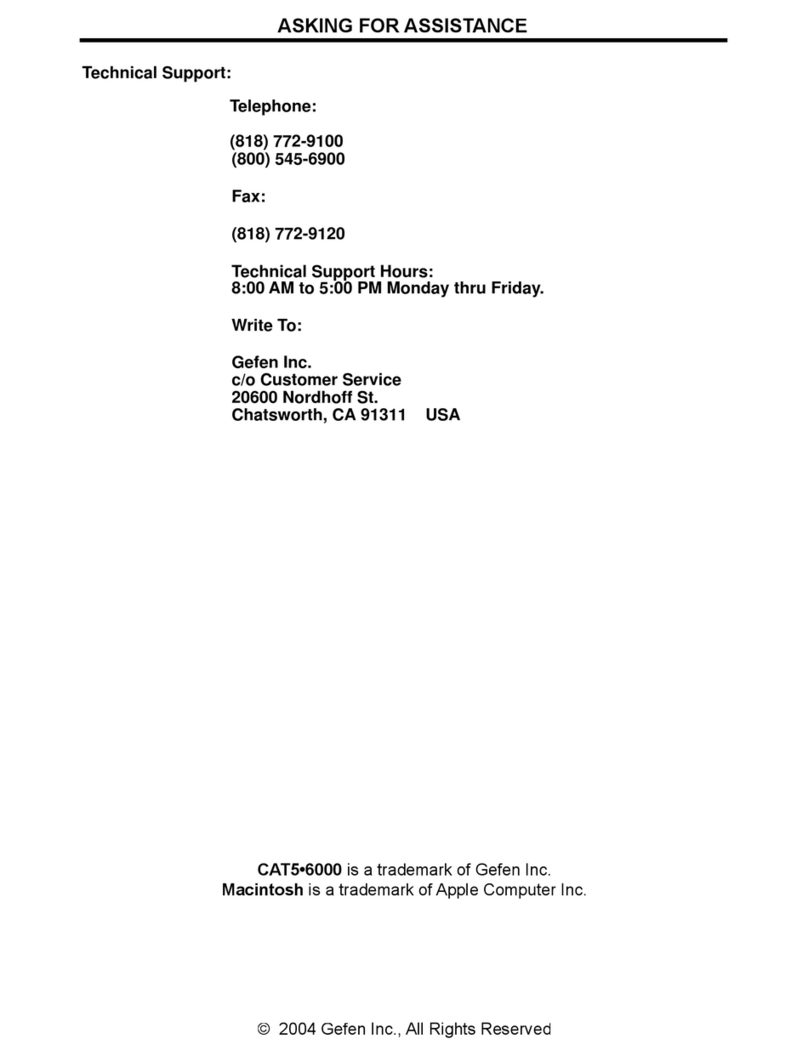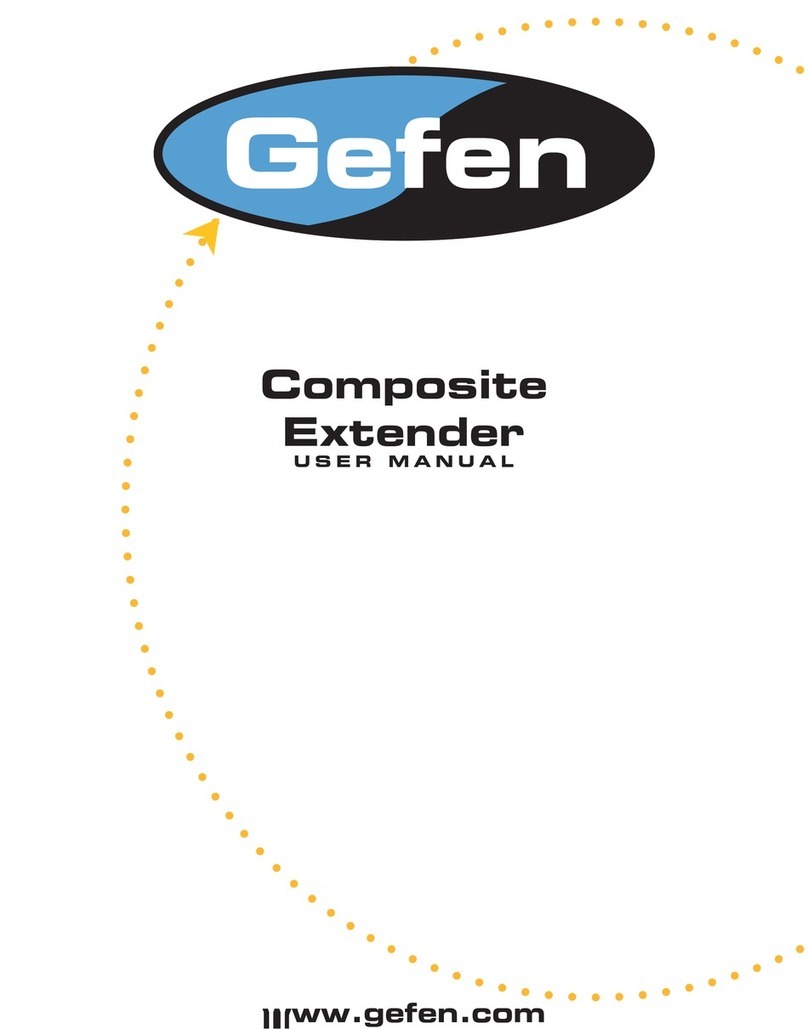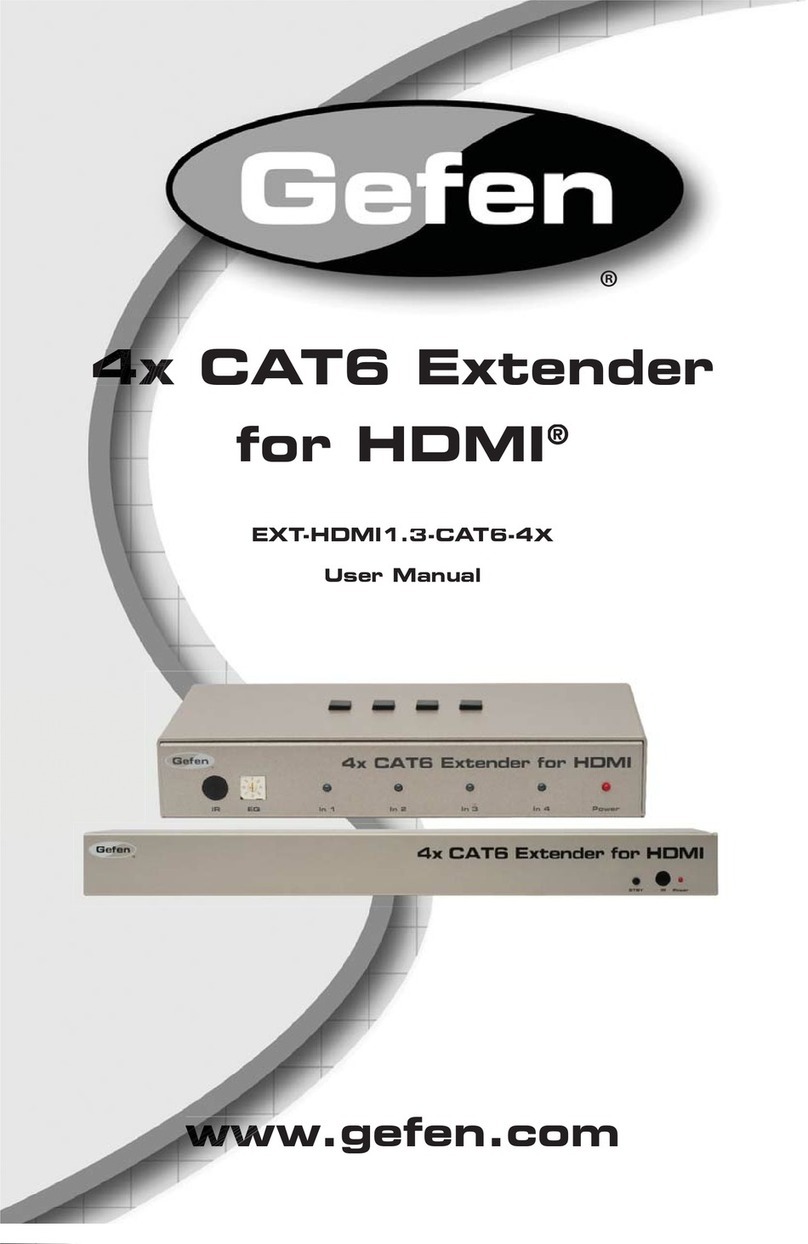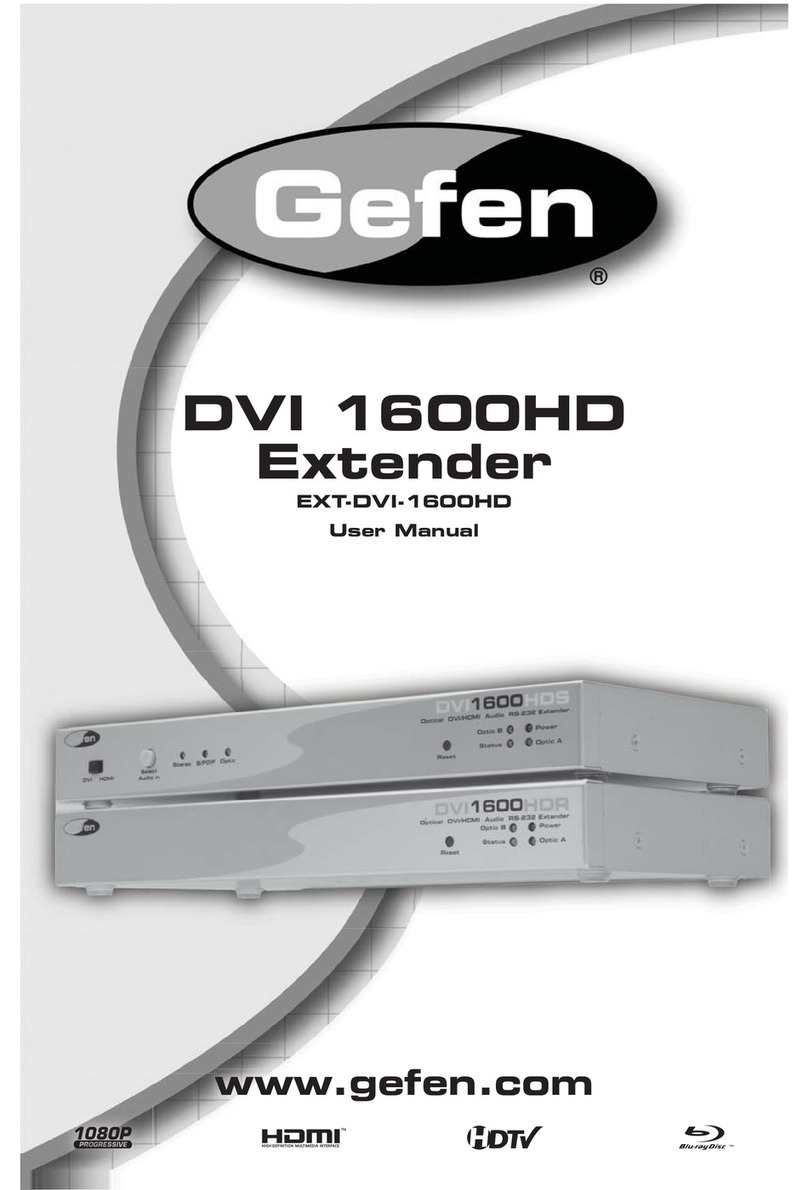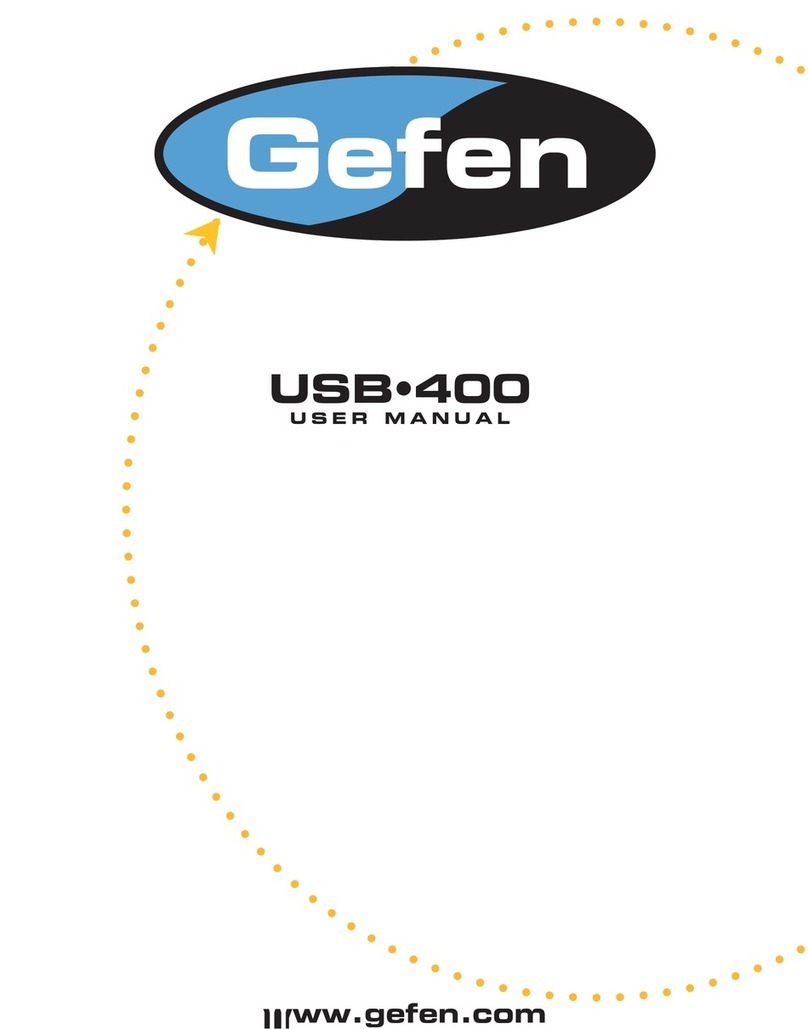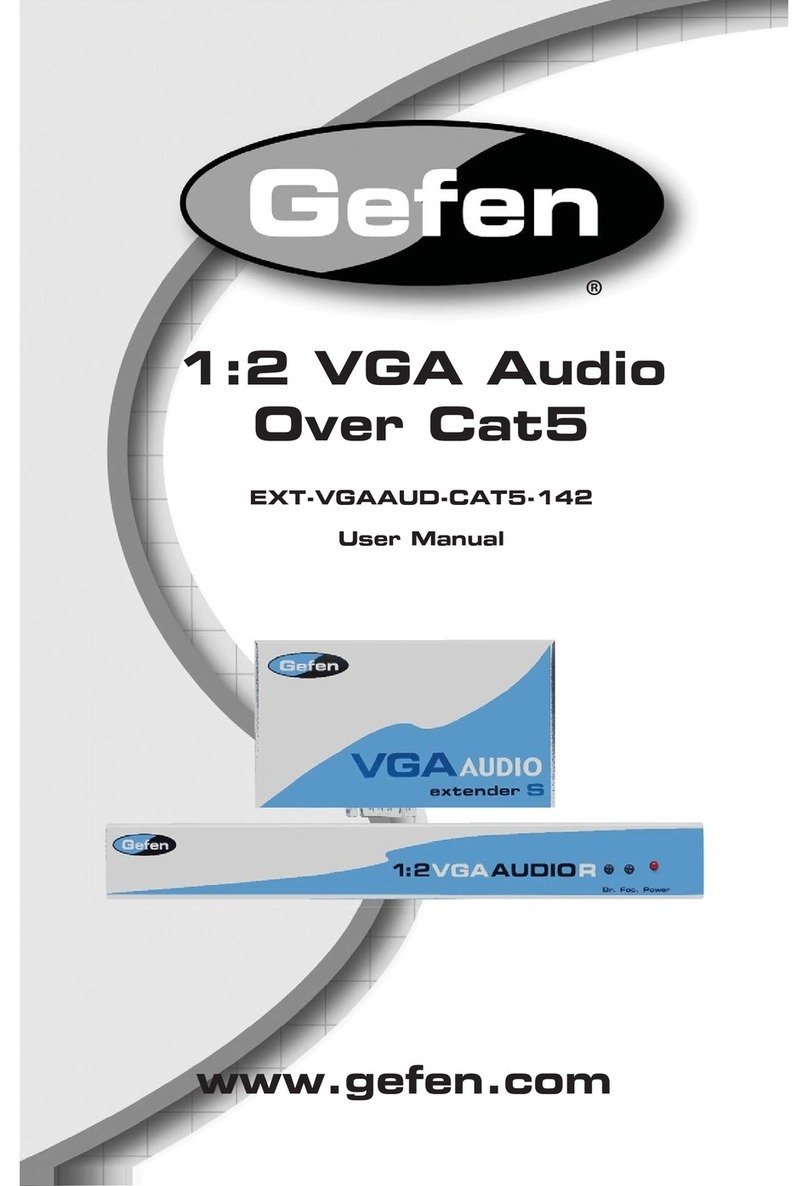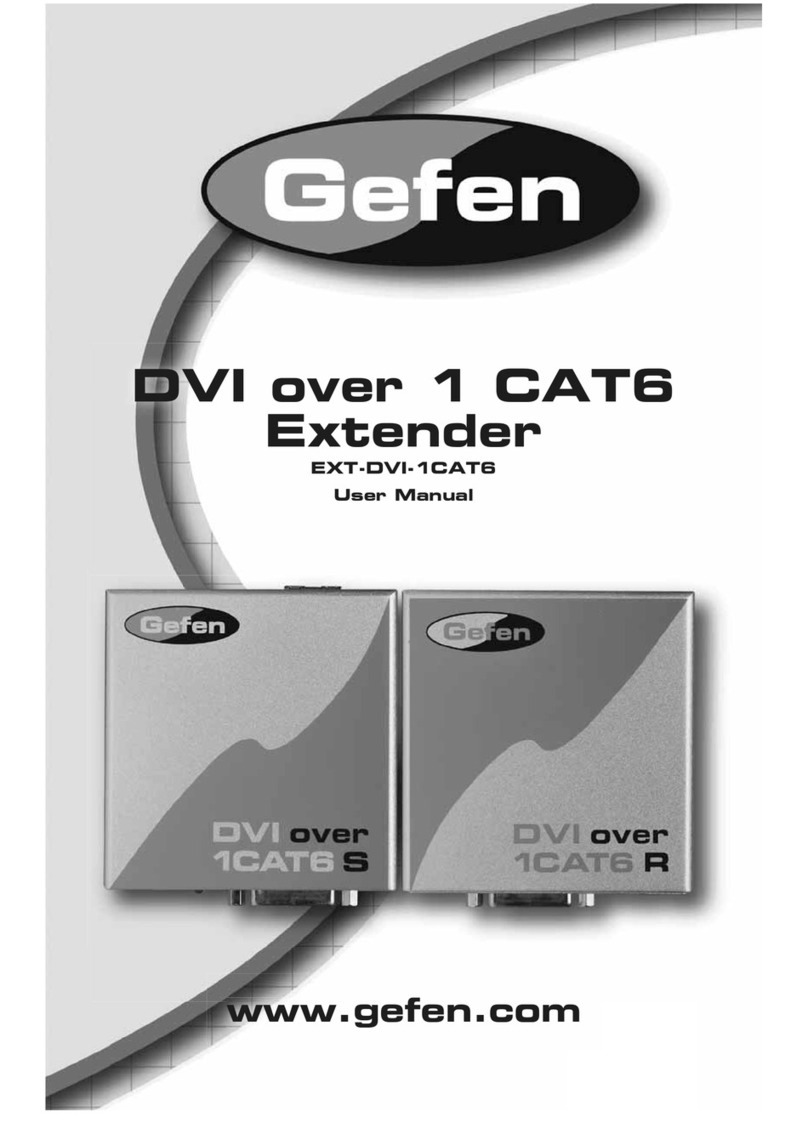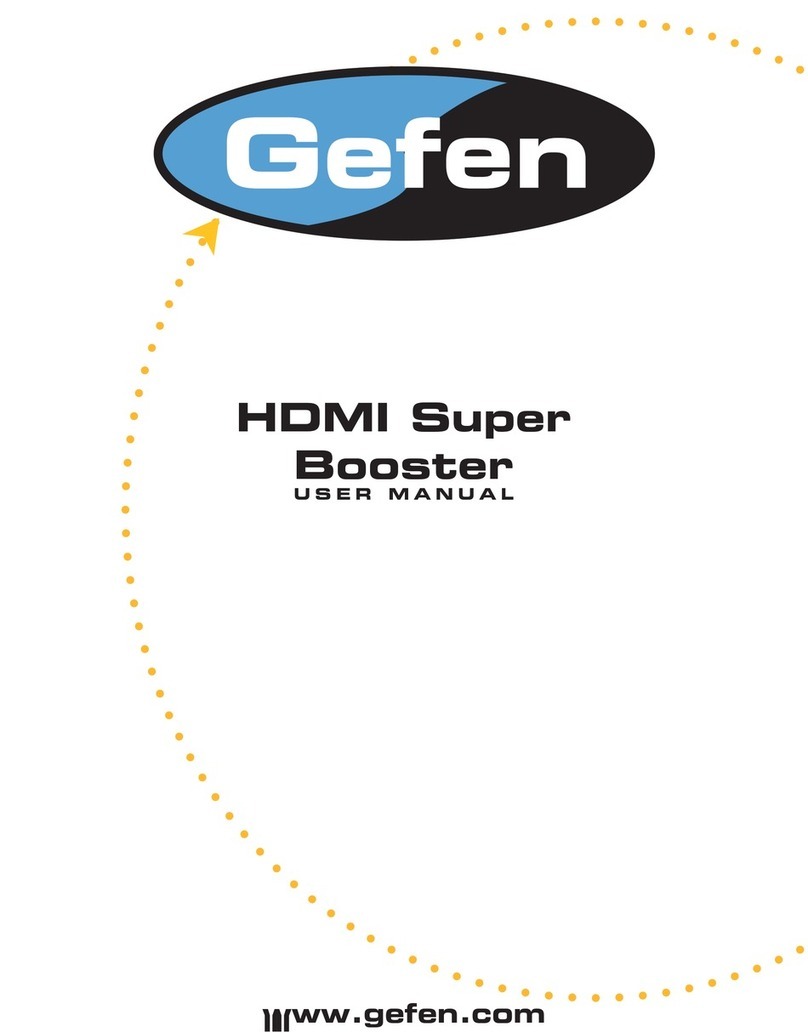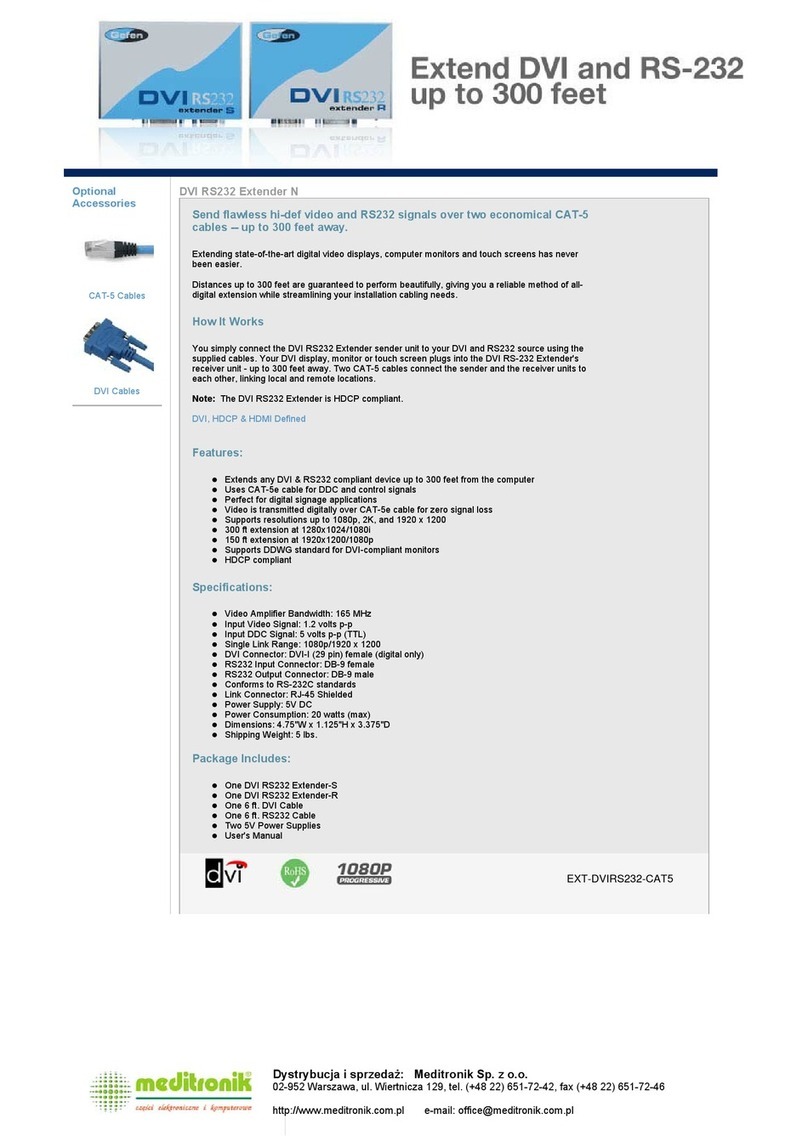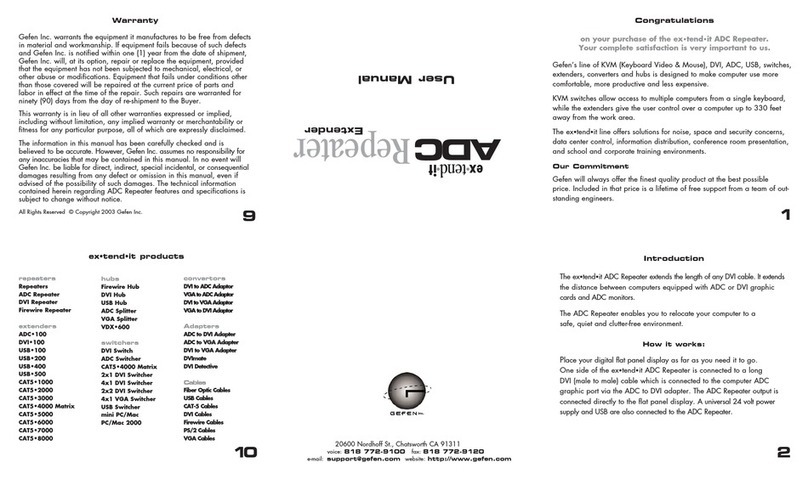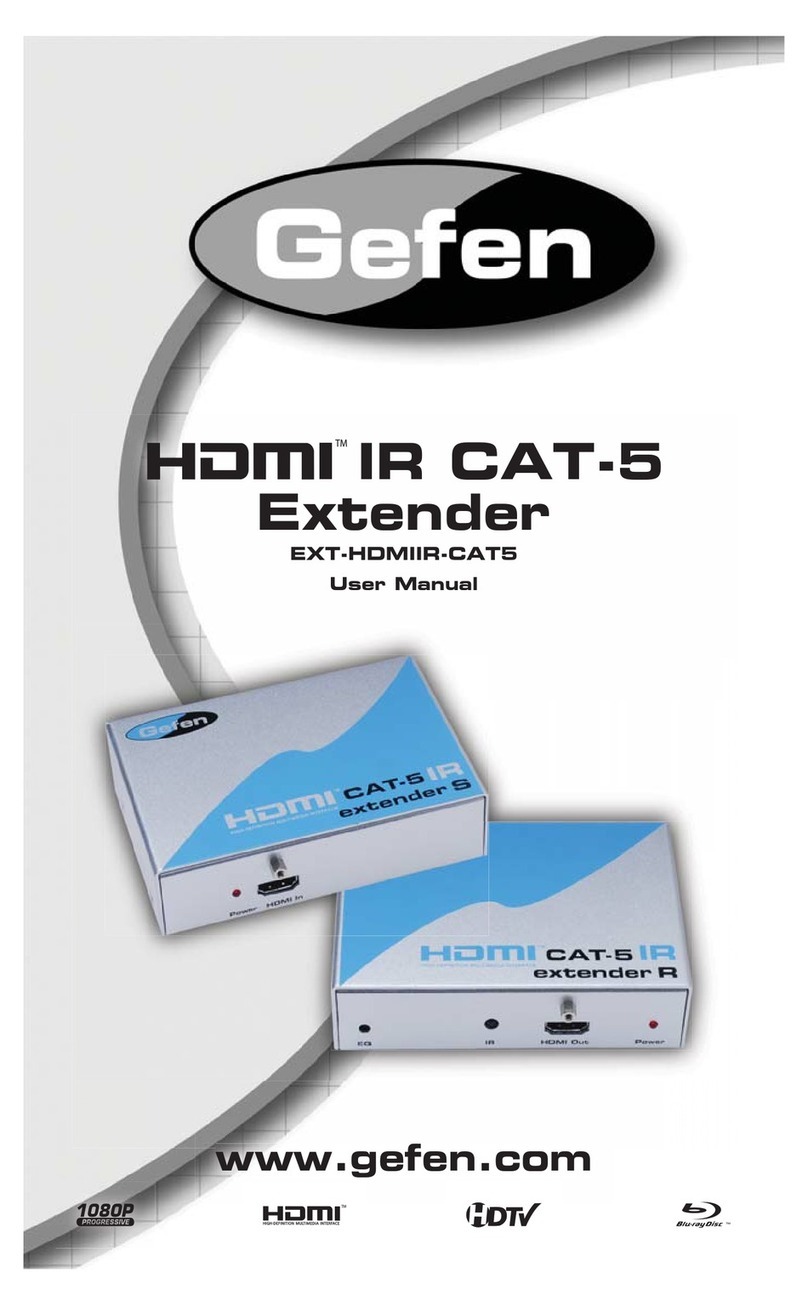7
7
CONNECTING AND OPERATING THE DVI FMP
How to Connect the DVI FMP
1. Plug the 5V power supply to the power input of the sender, and connect the power supply to the
nearest power outlet. Ensure that the blue LED is ON.
2. How to program the sender with the displays EDID:
A. Push the EDID button on the sender unit. The blue LED light will blink twice and then turn off.
B. Connect the powered sender to the display while turned on, and not to the PC. The LED will
blink several time to indicate that it is reading and recording the display’s EDID. The LED will
turn OFF after it blinks several time to indicate that the EDID has been programmed.
C. Disconnect the sender from the display and the LED should turn ON again.
Note: If you want to change the display, you will have to repeat step 2. The default EDID that is
programmed in the sender is the VESA standard of UXGA (1600x1200) 60Hz.
3. Plug the sender to the DVI input of the PC and confirm that the blue LED is ON. If it is not ON,
then connect 5V power supply to the power input of the sender.
Note: Be sure to NOT to use any other cable or adapter between them to avoid undesirable
performance and/or degradation.
Note: If you are using a laptop or Desktop PC with PCI Express graphic card, we recommend that you
power the sender by inserting the power supply on the sender.
How to Connect the DVI FMP
1. Plug the 5V power supply to the power input of the sender, and connect the power supply to the
nearest power outlet. Ensure that the blue LED is ON.
2. How to program the sender with the displays EDID:
A. Push the EDID button on the sender unit. The blue LED light will blink twice and then turn off.
B. Connect the powered sender to the display while turned on, and not to the PC. The LED will
blink several time to indicate that it is reading and recording the display’s EDID. The LED will
turn OFF after it blinks several time to indicate that the EDID has been programmed.
C. Disconnect the sender from the display and the LED should turn ON again.
Note: If you want to change the display, you will have to repeat step 2. The default EDID that is
programmed in the sender is the VESA standard of UXGA (1600x1200) 60Hz.
3. Plug the sender to the DVI input of the PC and confirm that the blue LED is ON. If it is not ON,
then connect 5V power supply to the power input of the sender.
Note: Be sure to NOT to use any other cable or adapter between them to avoid undesirable
performance and/or degradation.
Note: If you are using a laptop or Desktop PC with PCI Express graphic card, we recommend that you
power the sender by inserting the power supply on the sender.
CONNECTING AND OPERATING THE DVI FMP