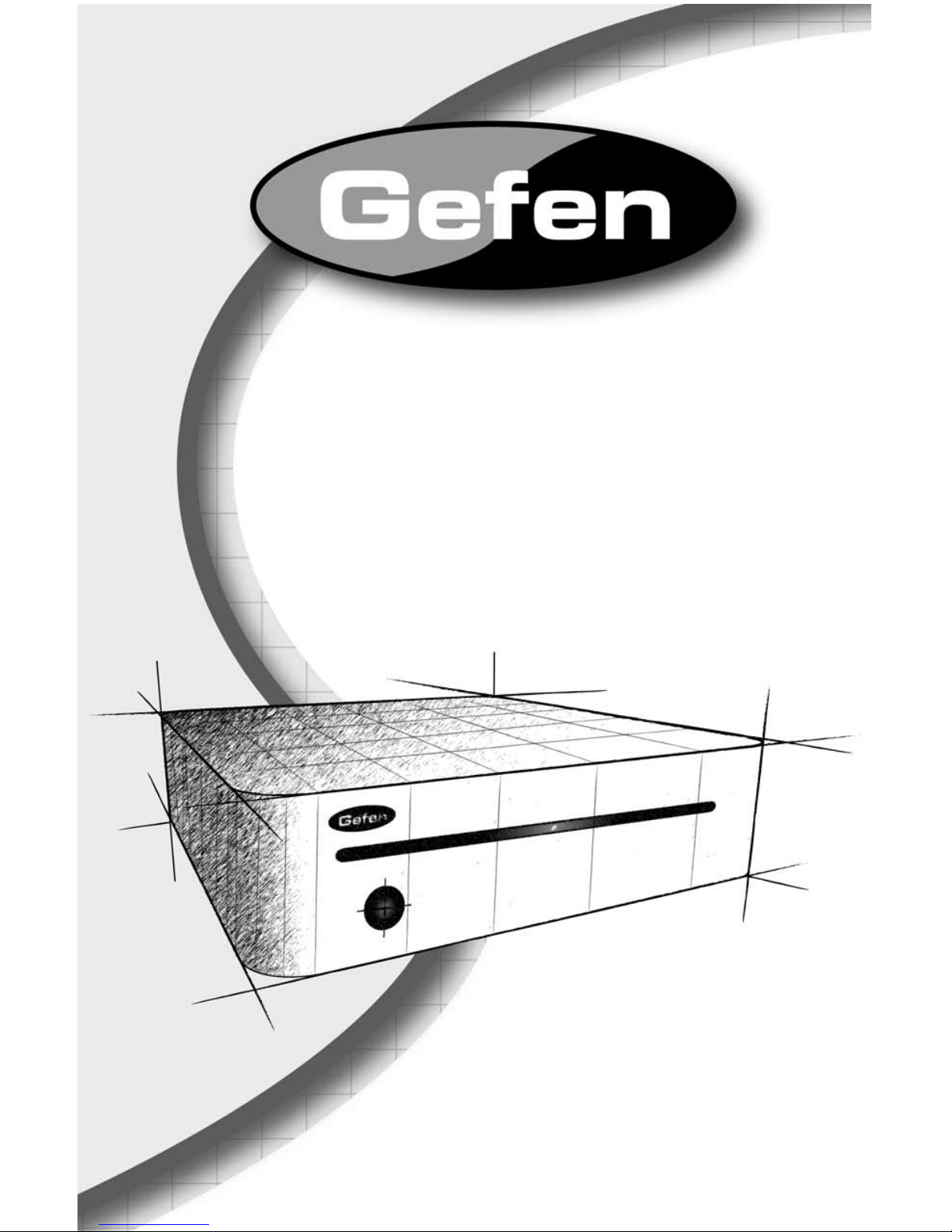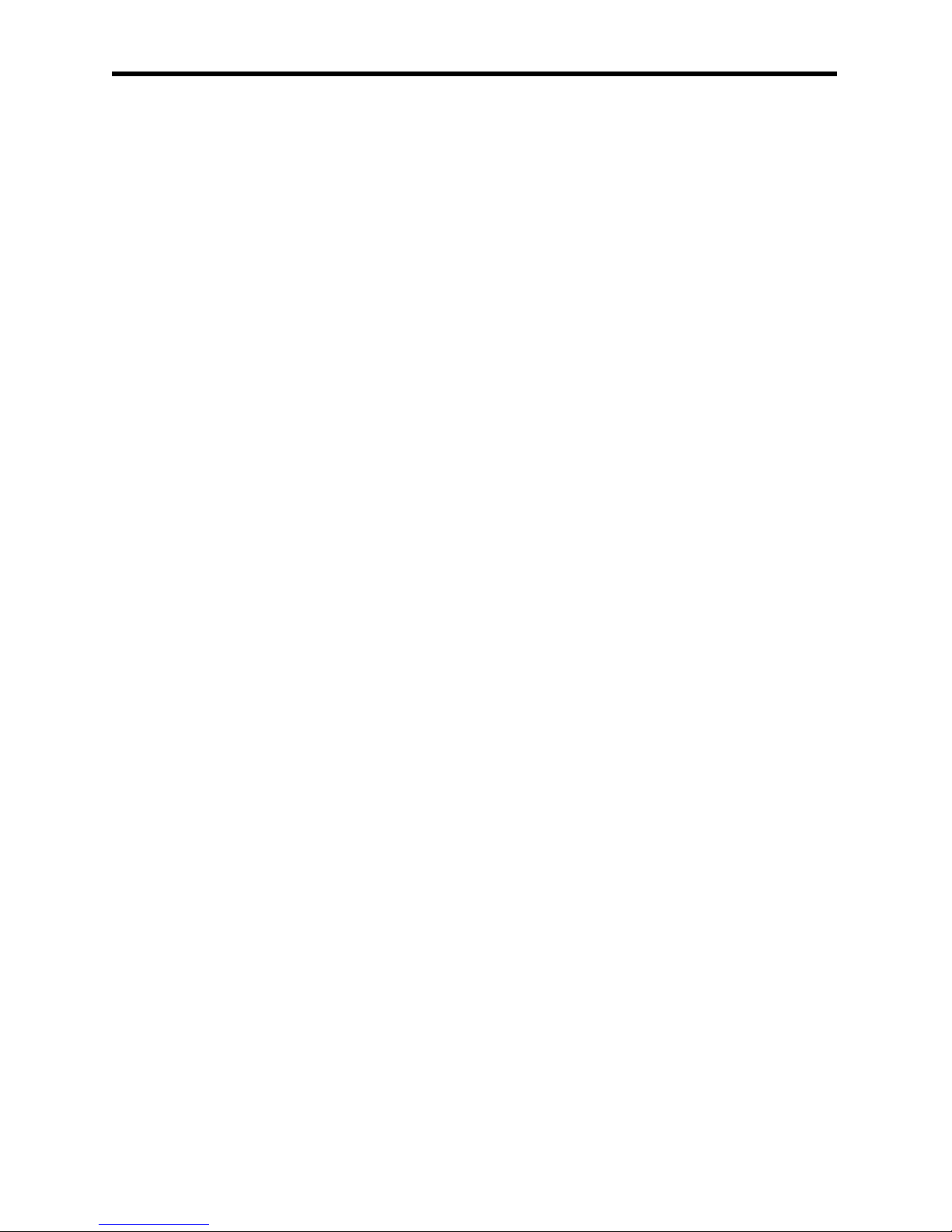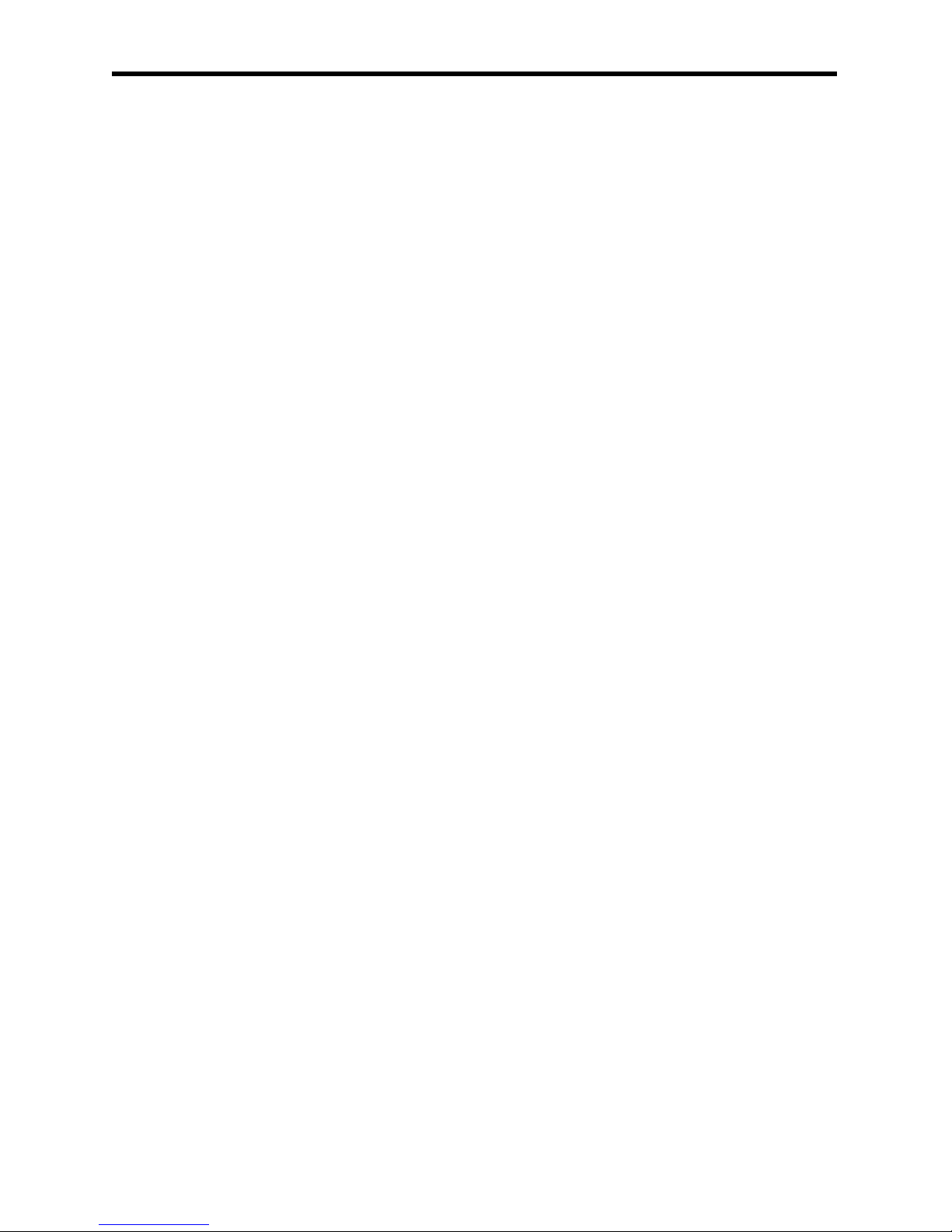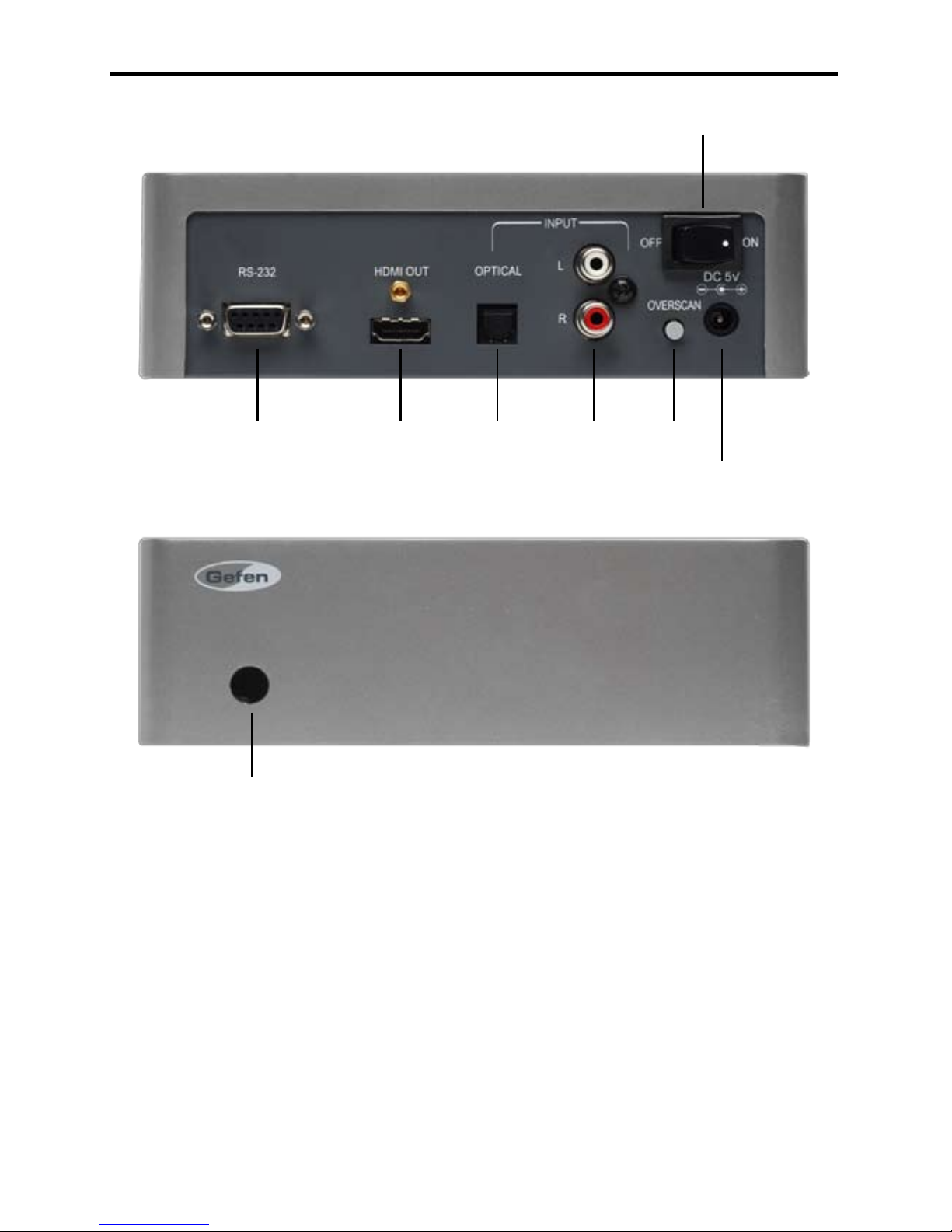BASIC OPERATION
5
How to connect the Gefen TV Signal Generator
• Connect the HDMI OUT of the Gefen Signal Generator to the HDMI of
you HDMI display or device
• Plug the 5V power supply into the Gefen TV Signal Generator
• Turn on the display rst.
• Turn on the Gefen TV Signal Generator second
You should now be receiving a default signal from the Gefen TV Signal
Generator.
You may need to press the OVERSCAN button if the signal from the Gefen TV
Signal Generator does not ll the entire screen.
If you are not receiving a picture, check your power supply. Make sure the
Gefen TV Signal Generator is plugged in and that the unit is turned on. If your
display has more than one HDMI port, make sure that your display is set up
to receive signals from that port #. If you’re testing HDMI, make sure that the
Output Signal Selector is set to HDMI.
If you are still unable to receive a picture, it is possible that the current output
timing is not supported by your monitor. The current timing (resolution and
refresh rate) are displayed in the LCD window on the unit. Use the Timing
Selector UP or DOWN buttons to select a different timing. See chart on page
7.
Once you have established a timing that is accepted by your display, you can
select from a wide array of video test patterns by using the Pattern Selector UP
or DOWN buttons (see table beginning on page 8).
Checking stereo or multi-channel audio capability
• Connect the HDMI OUT to the HDMI IN of your A/V receiver (if
applicable).
• Connect the HDMI OUT of the Gefen TV Signal Generator to the
HDMI IN of your A/V receiver.
• Connect the HDMI OUT from the A/V receiver to the HDMI IN of your
display.
• Set the Audio Output Selector to INT SINEWAVE.
• Use the Pattern Selector buttons to select P38 AUDIO and follow the
on-screen directions.
The audio test is capable of verifying 2, 4, 6 and 8 discrete channel audio.