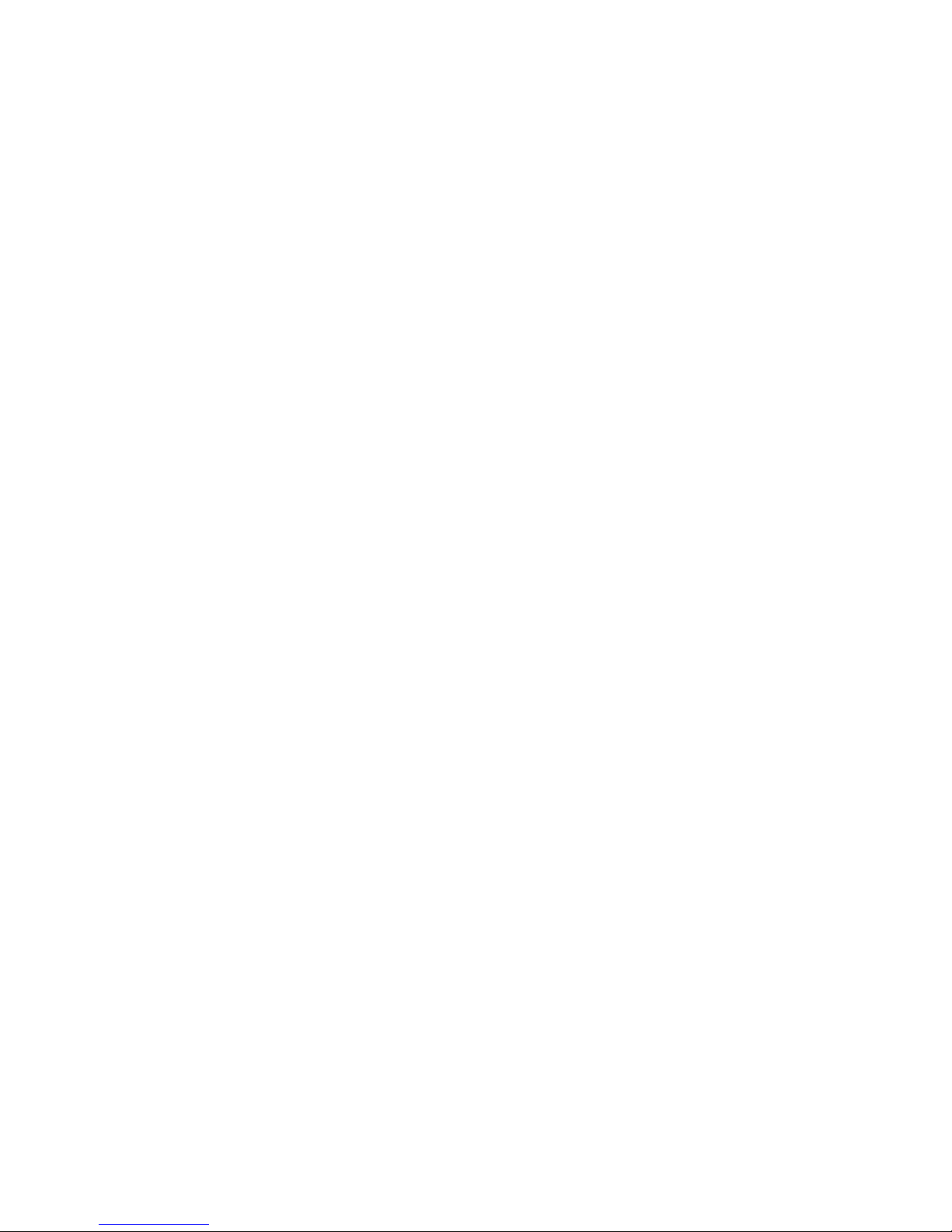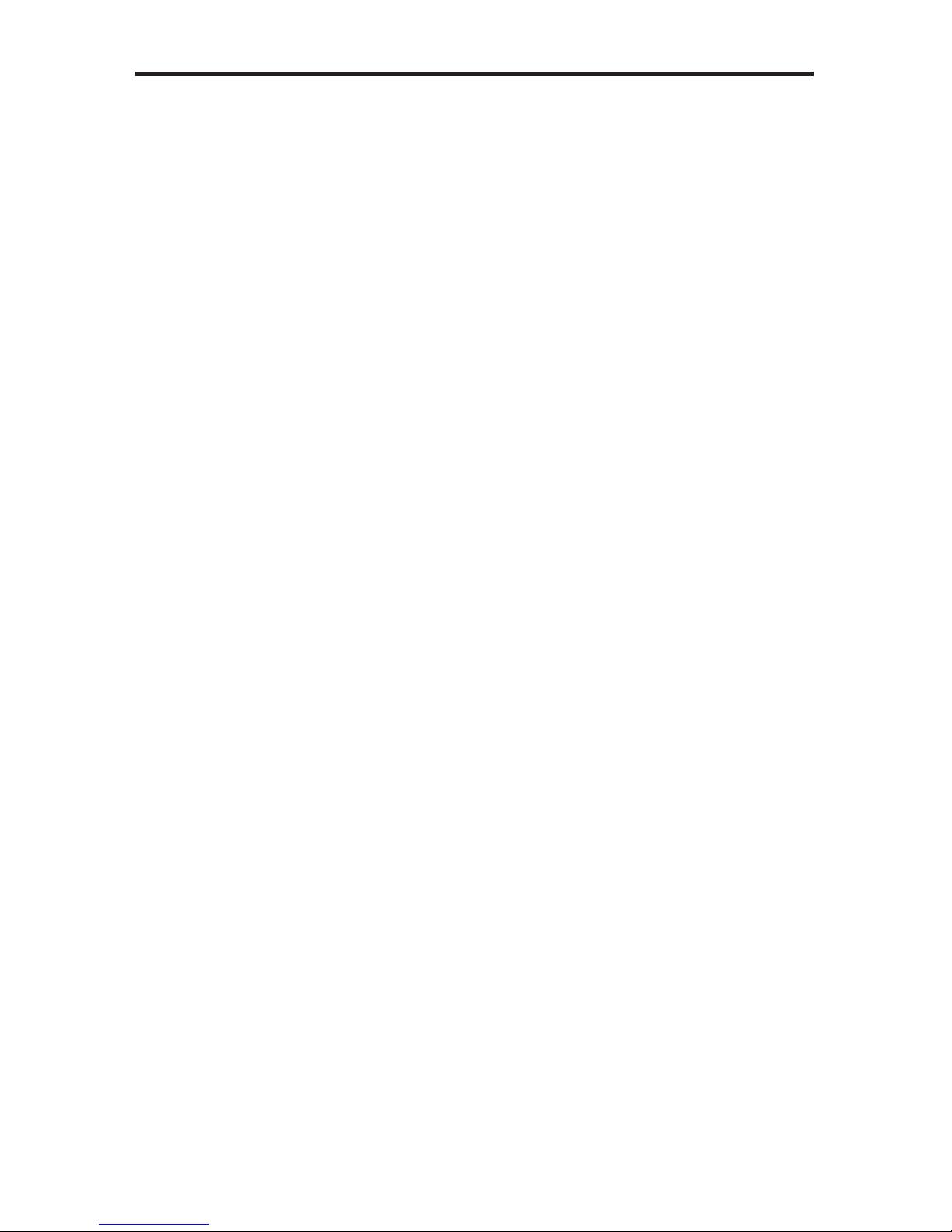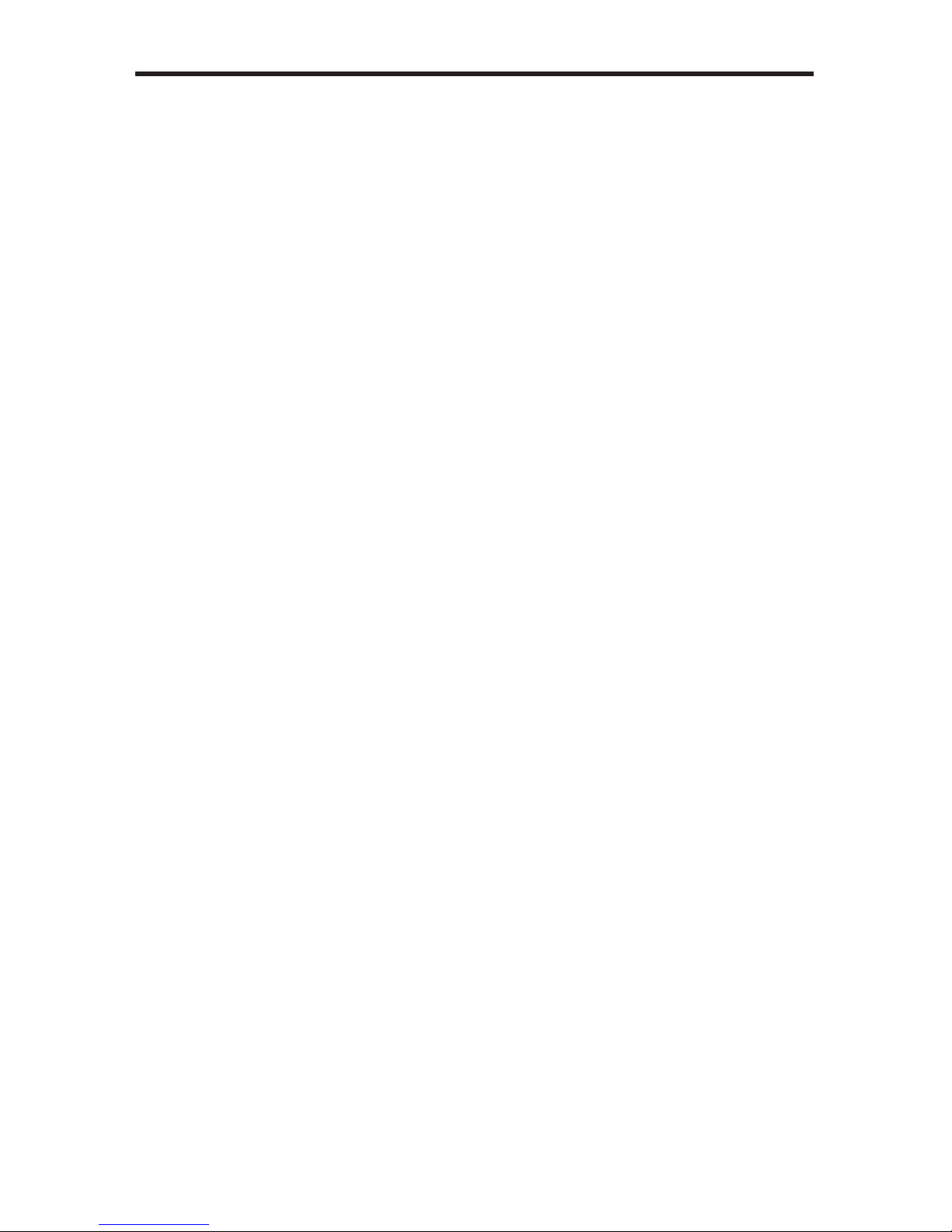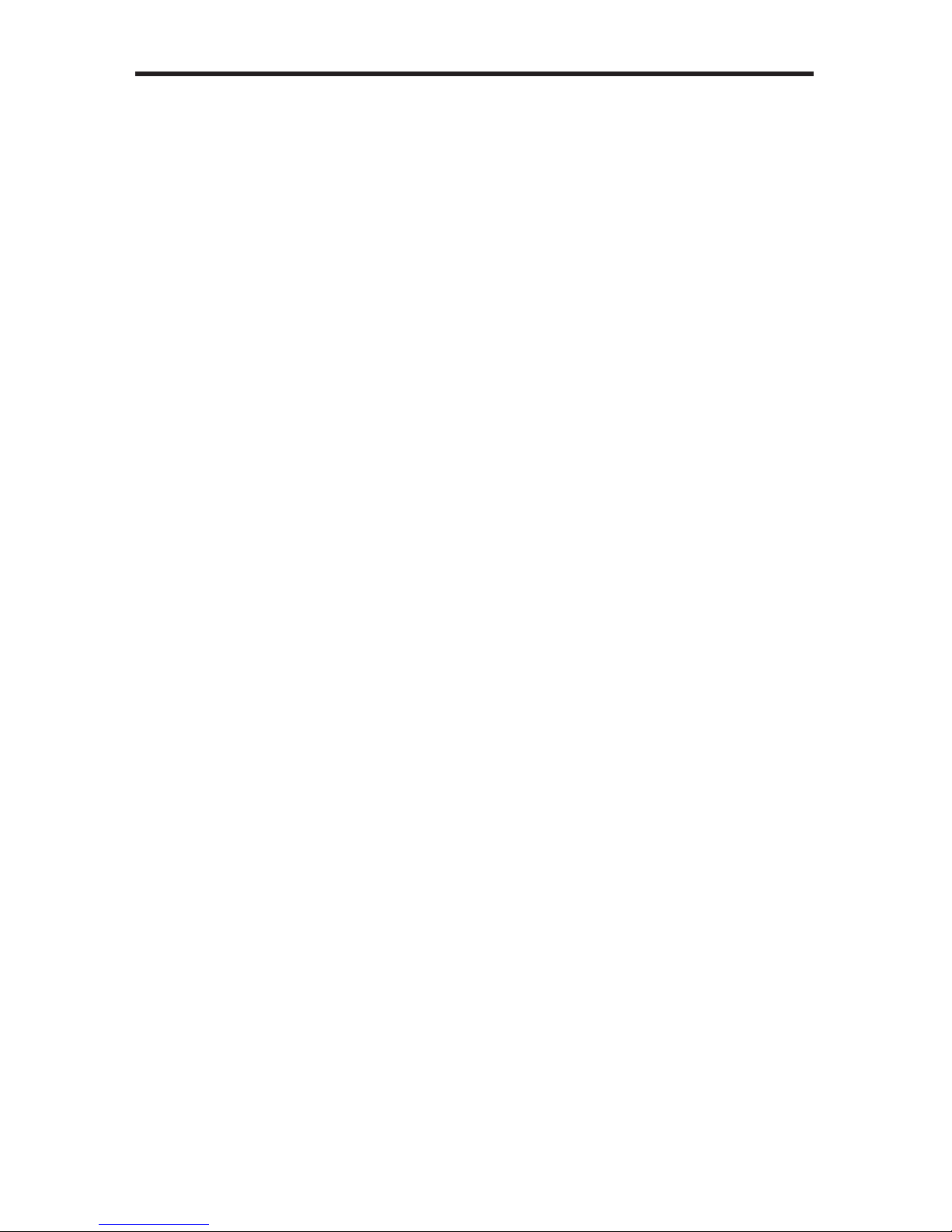1
INTRODUCTION
Congratulations on your purchase of the Hi-Def Digital Signage Media Player.
Your complete satisfaction is very important to us.
Gefen
Gefen delivers innovative, progressive computer and electronics add-on solutions
that harness integration, extension, distribution and conversion technologies.
Gefen’s reliable, plug-and-play products supplement cross-platform computer
systems, professional audio/video environments and HDTV systems of all sizes
with hard-working solutions that are easy to implement and simple to operate.
The Gefen Hi-Def Digital Signage Media Player
The Hi-Def Digital Signage Media Player provides an effective means to playback
and schedule digital signage content on both digital and analog connections. By
connecting the Hi-Def Digital Signage Media Player to a network, content can
be pushed to the box using a computer and FTP client program. When a more
elaborate setup is required, a number of units can be installed to pull content
from a local or external FTP server based on a schedule. The Hi-Def Digital
Signage Media Player acts as both an FTP client and server with live logging
of various important statistics, such as playback, system status, and uploaded
content. For precise time synchronization, the Hi-Def Digital Signage Media
Player can be set up to access an external NTP server. Many audio and video
le formats are supported with NTSC and PAL output resolutions up to 1080p
Full HD. HDMI, Composite, and Component outputs with separate analog and
digital audio outputs provide exibility when connecting to various displays.
Two USB 2.0 ports provide connection to the included USB ash drive or to an
external hard drive. The Hi-Def Digital Signage Media Player enclosure features
integrated mounting brackets for a secure installation on any at surface or
directly to the back of the display. For complete management of multiple devices
in multiple locations, Gefen provides a CMS (Content Management Software)
solution which can be run in a virtual environment. The Gefen CMS will allow you
to easily manage all of your units in the eld from any compatible browser with
access to logs, schedules, content, and playlists.
How It Works
The Hi-Def Digital Signage Media Player can connect to a display using either
analog or digital video connectors. Connect an HDMI, Component, or Composite
cable between the Hi-Def Digital Signage Media Player and the display. If using
the networking capabilities of the Hi-Def Digital Signage Media Player, connect
your network cable to the Ethernet port. Optionally, the digital or analog audio
output connector can be used to connect the Hi-Def Digital Signage Media Player
to an external audio processor or amplier. Connect the included USB ash drive
to the rear panel of the unit. Connect the 12 V DC power supply to the unit and
connect the AC power cord to an available electrical outlet.