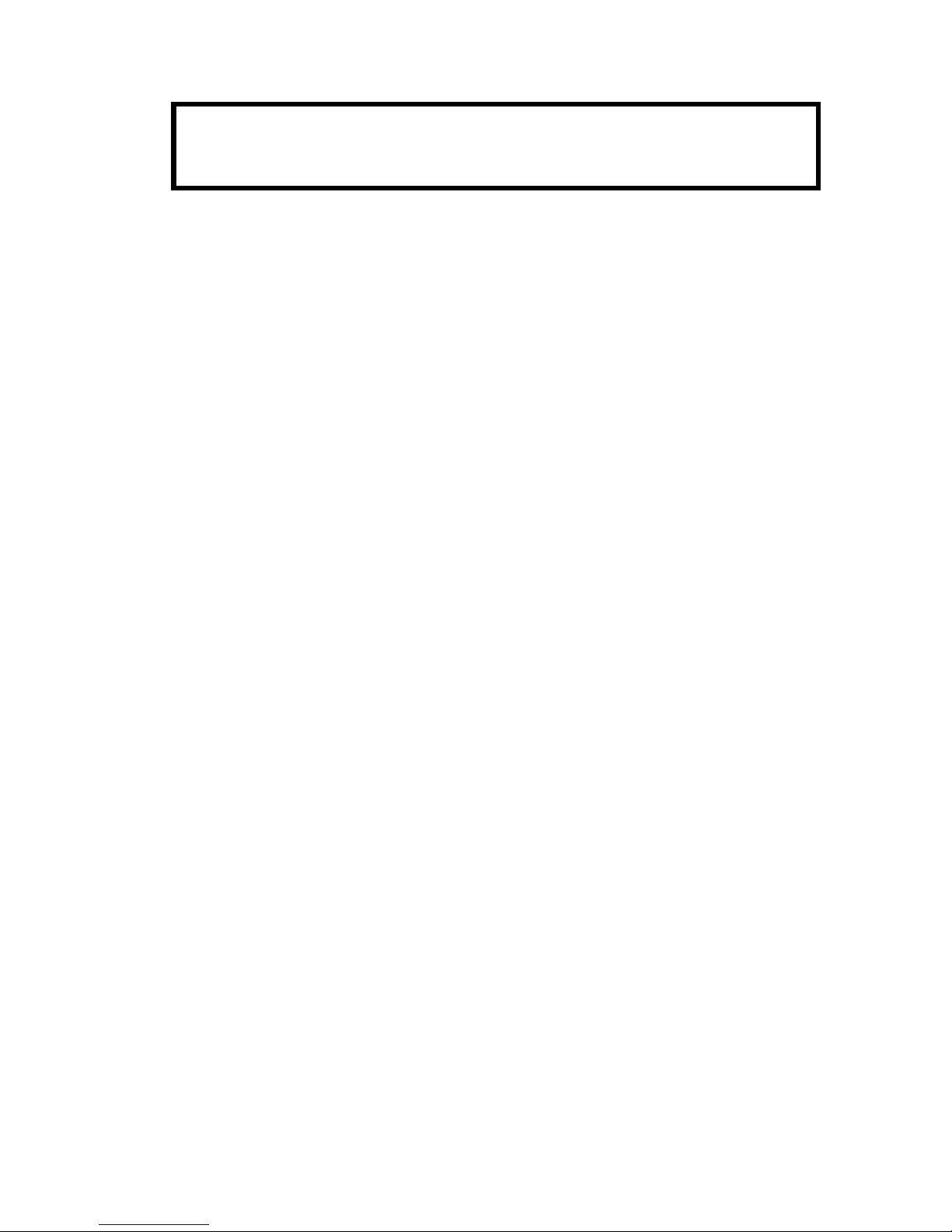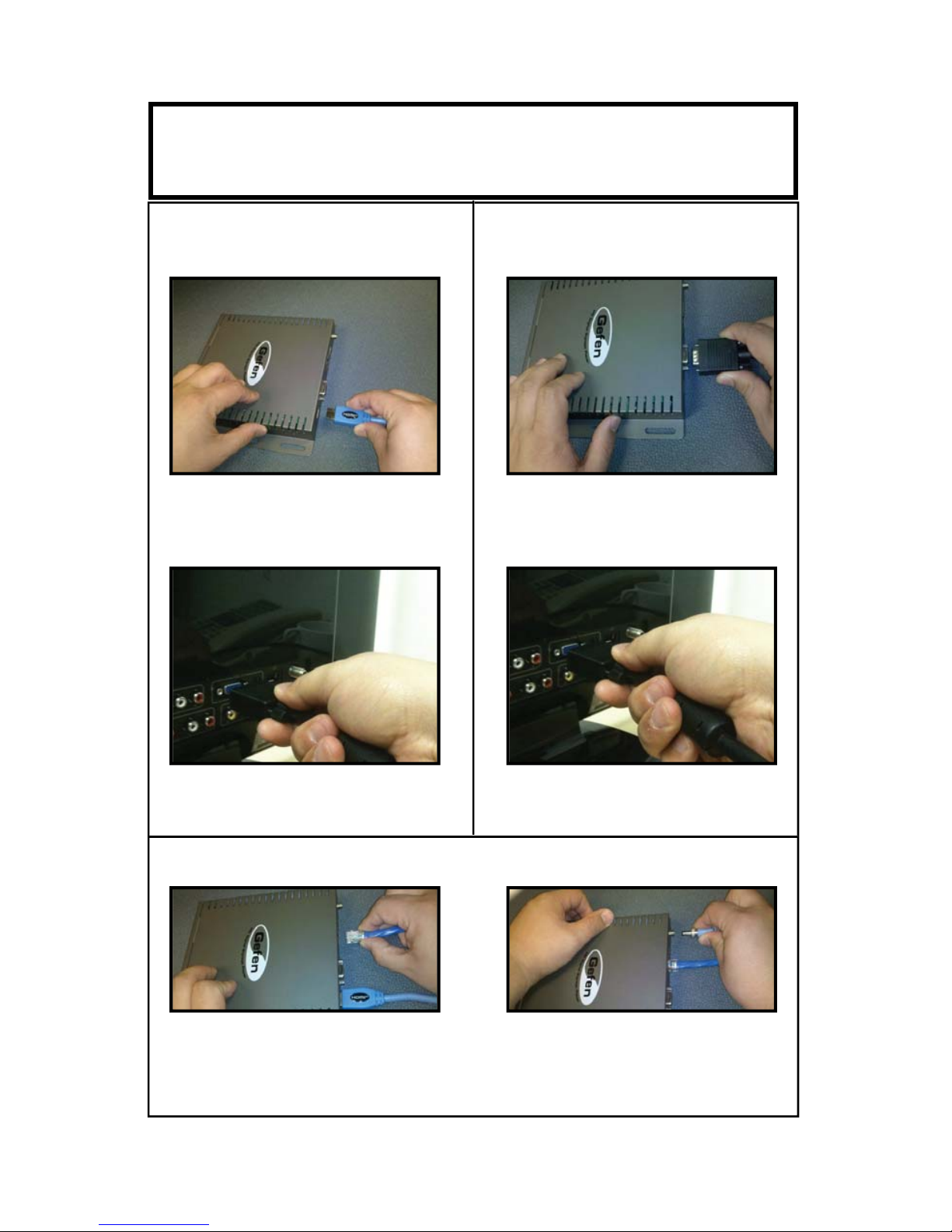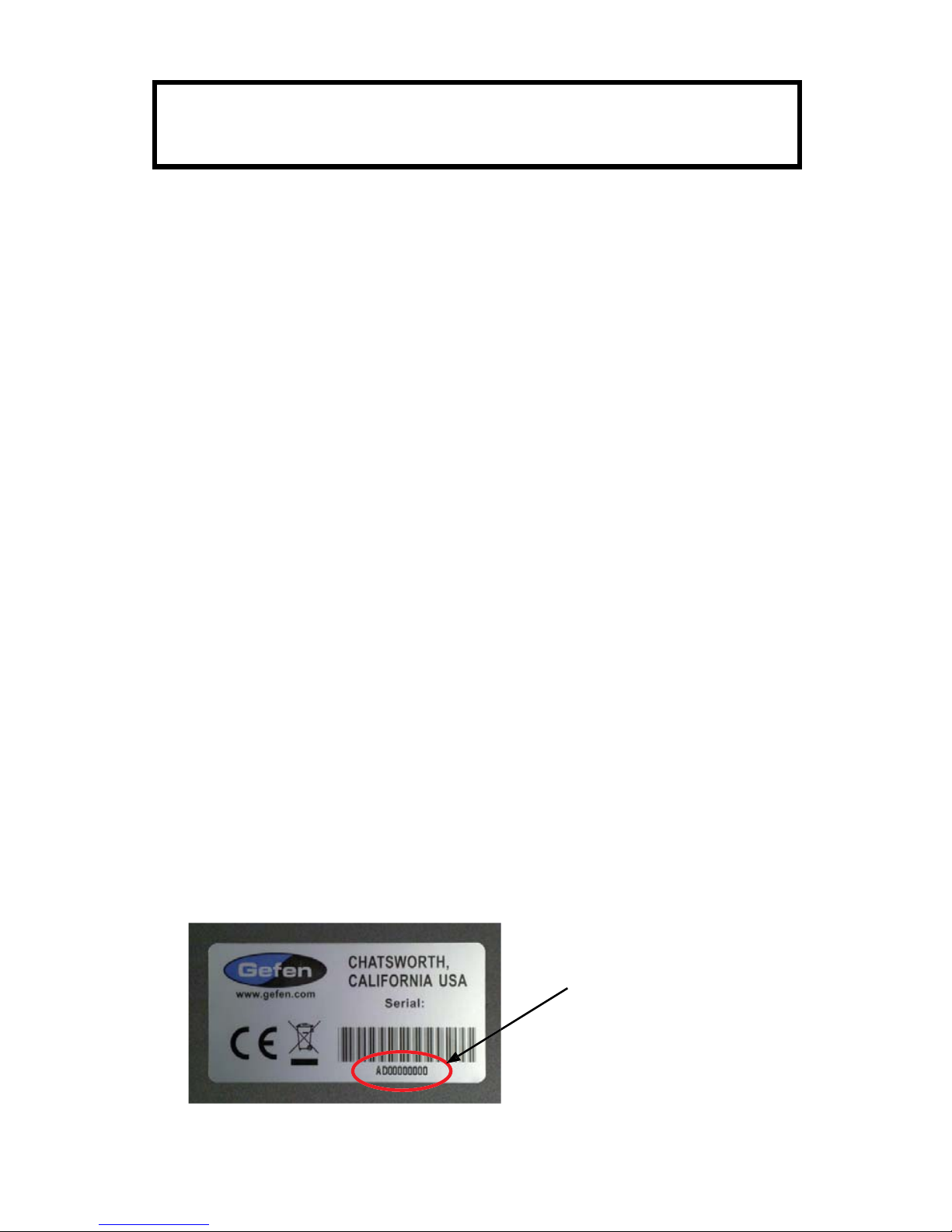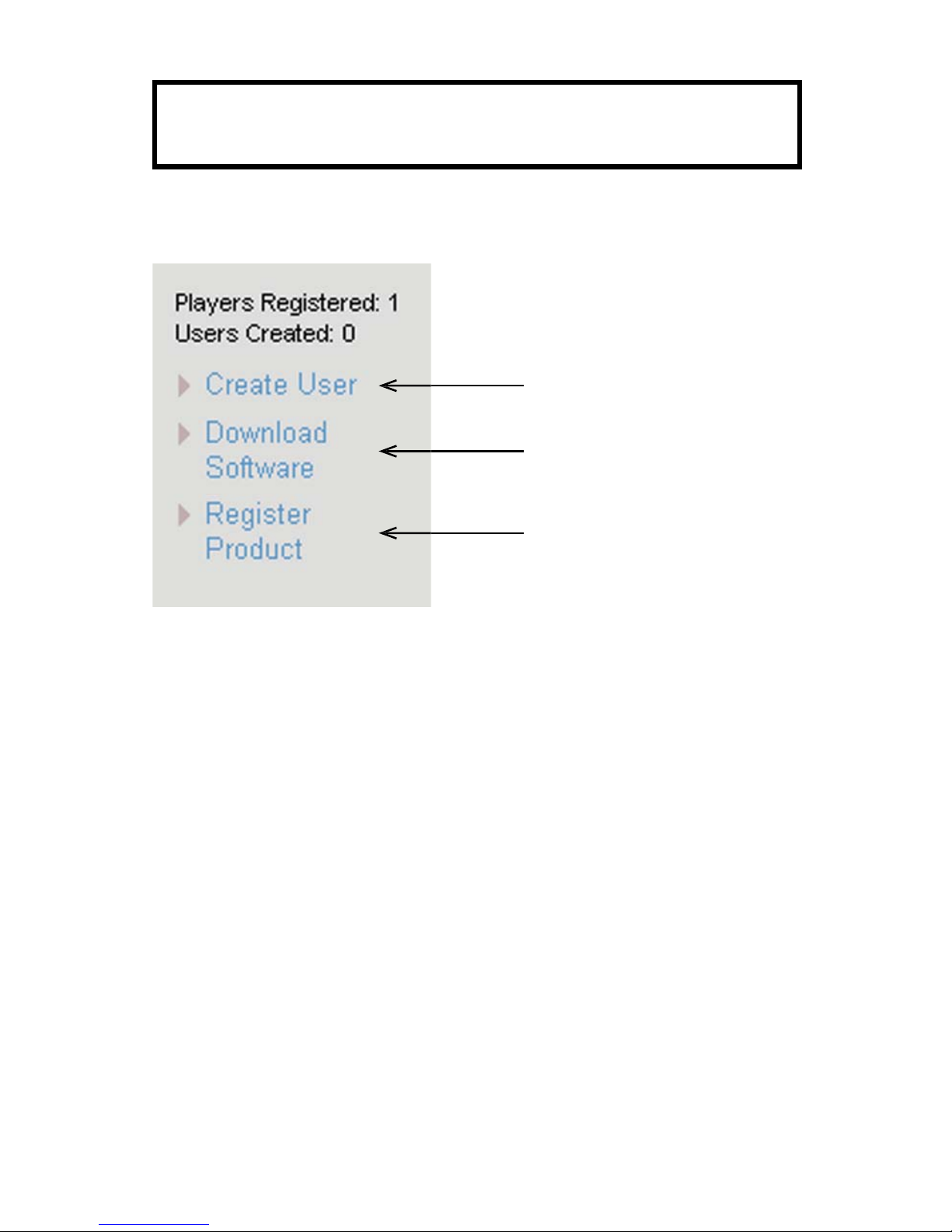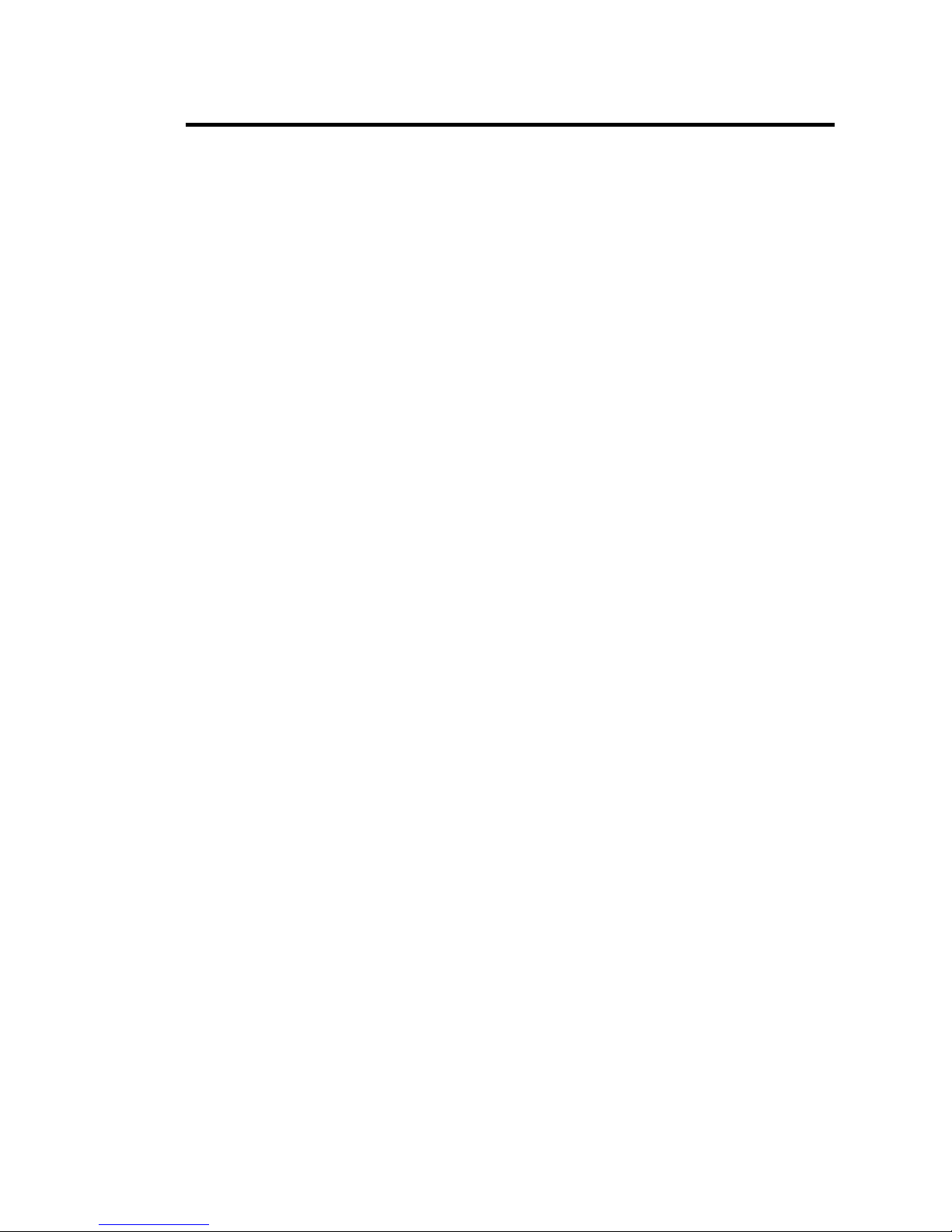4
REGISTERING THE
HD DIGITAL SIGNAGE PLAYER PRODUCT
The HD Digital Signage Player will require registration BEFORE software can be
downloaded.
NOTE: While registration can be accomplished with any computer with an Internet
browser (Mac or Windows), the software can only be used on a Windows-based PC.
1. To begin the registration process, open the following URL in a web browser:
http://www.gefen.com/signage/player
NOTE: This page can also be reached from the support tab of the HD Digital Signage
Player product page.
2. Log in to the Gefen website:
a. If an account has already been created, enter this information.
b. If no user account has been created, please use the Create New
Account link at the bottom of the page.
3. Once logged in, the HD Digital Signage Player User Manager screen will
be displayed.
4. Register the HD Digital Signage Player product by clicking on the Register
Product link from the navigation menu to the left of the page.
5. The Register Product page will open and display the user’s account
information as well as the Product Information section. Select the
product “HD Digital Signage Player” from the SKU menu in the Product
Information section.
6. Enter the Serial Number of the HD Digital Signage Player unit located on
a sticker on the bottom of the unit. It can also be found on the product box.
Please see the photo at the bottom of this page for an example of the sticker.
7. Enter the Purchase Date of the HD Digital Signage Player.
8. Once all information has been entered press the Register button at the
bottom of the page. The user will then be returned to the Digital Signage
Player User Manager page.
Sticker imprinted with the se-
rial number and barcode of a
Gefen product.
Rev 8