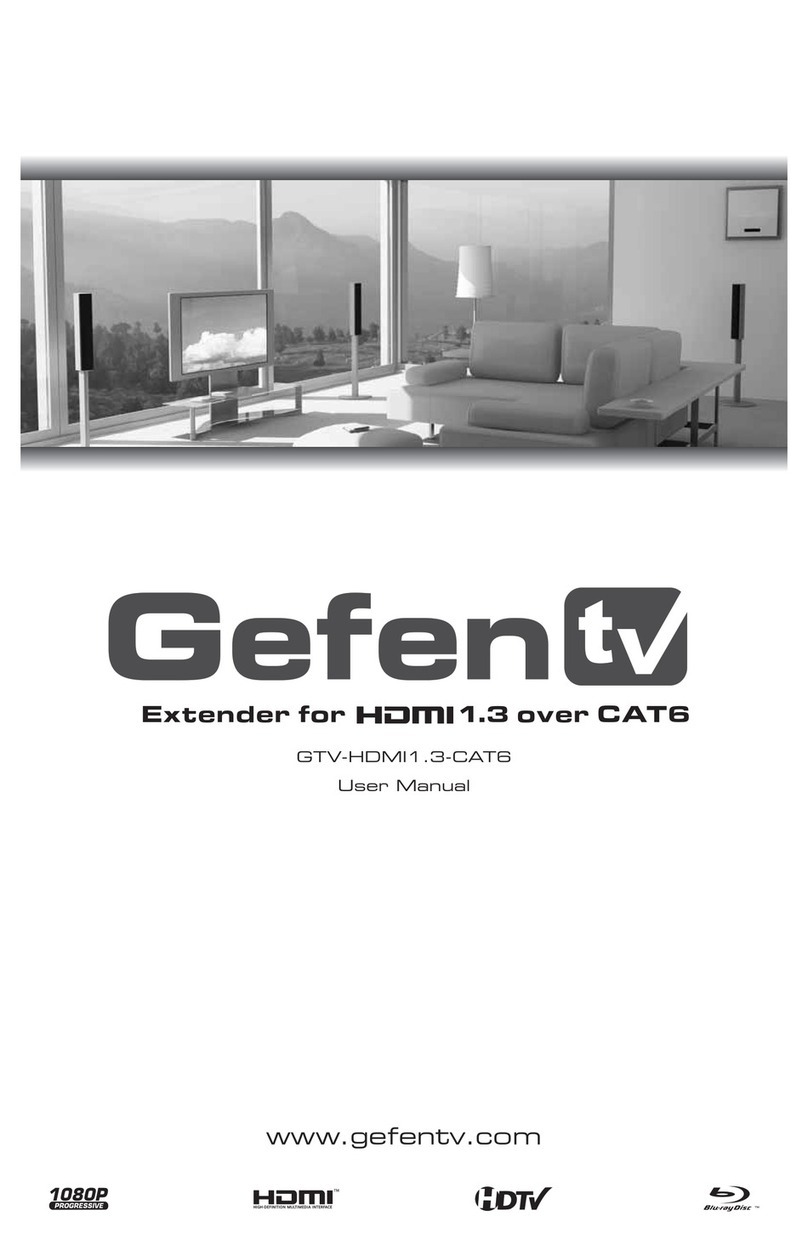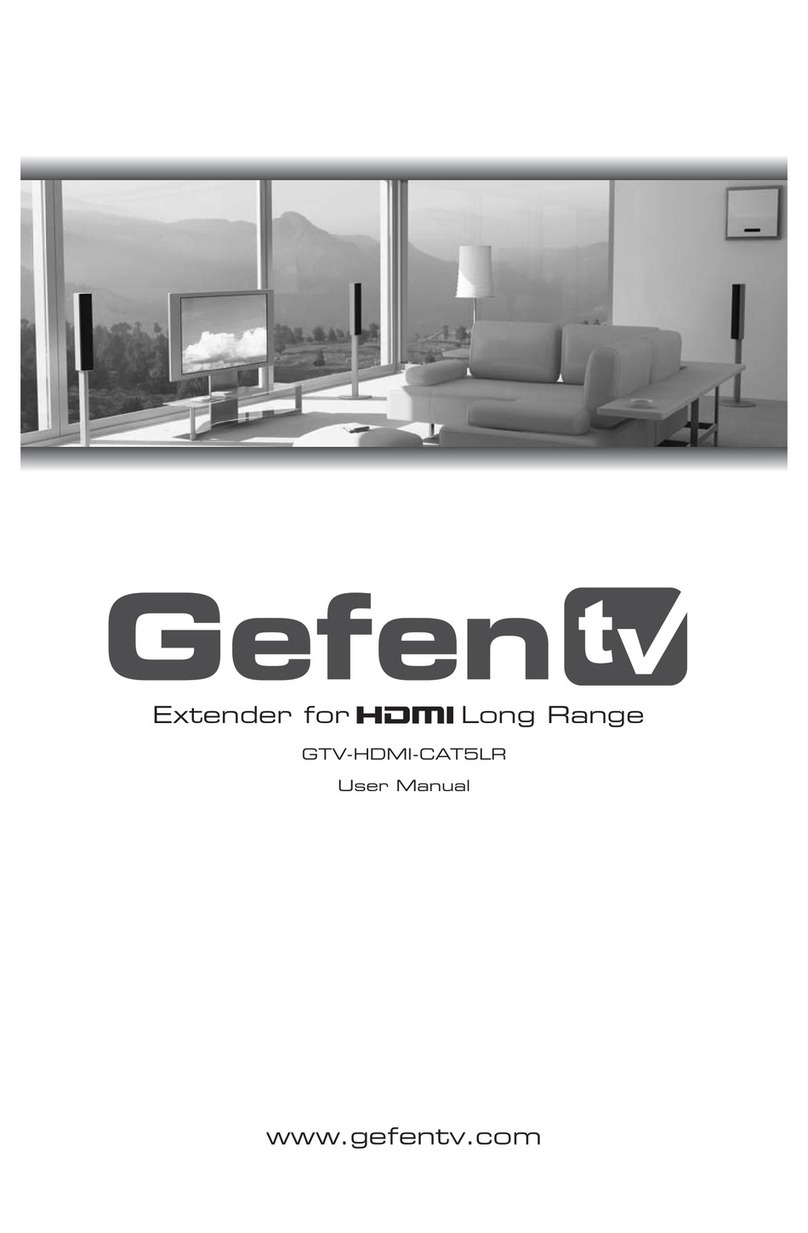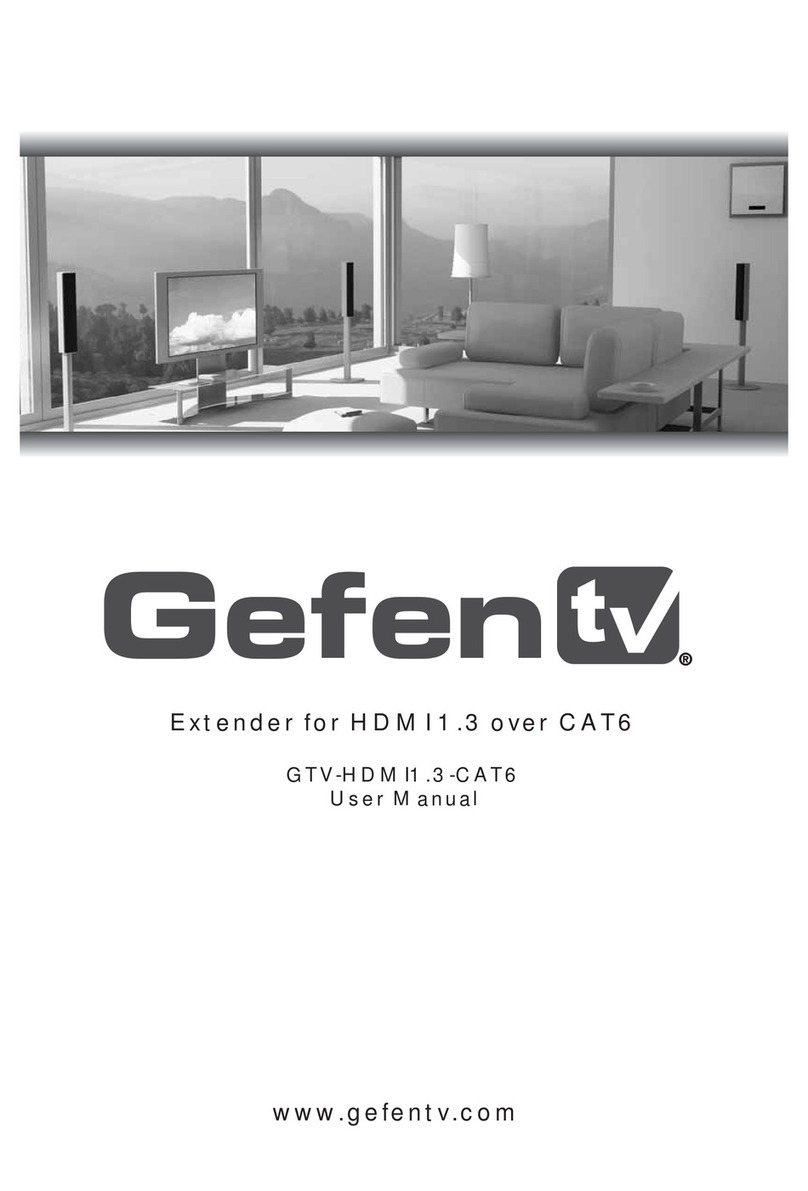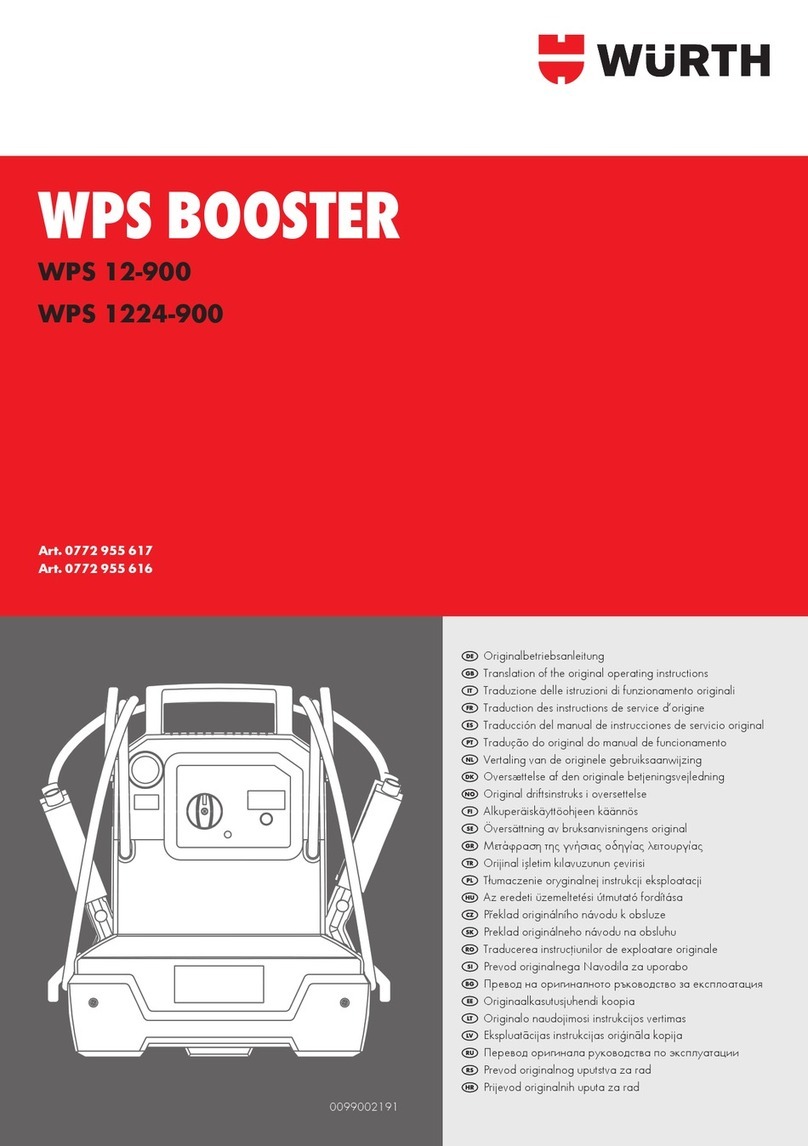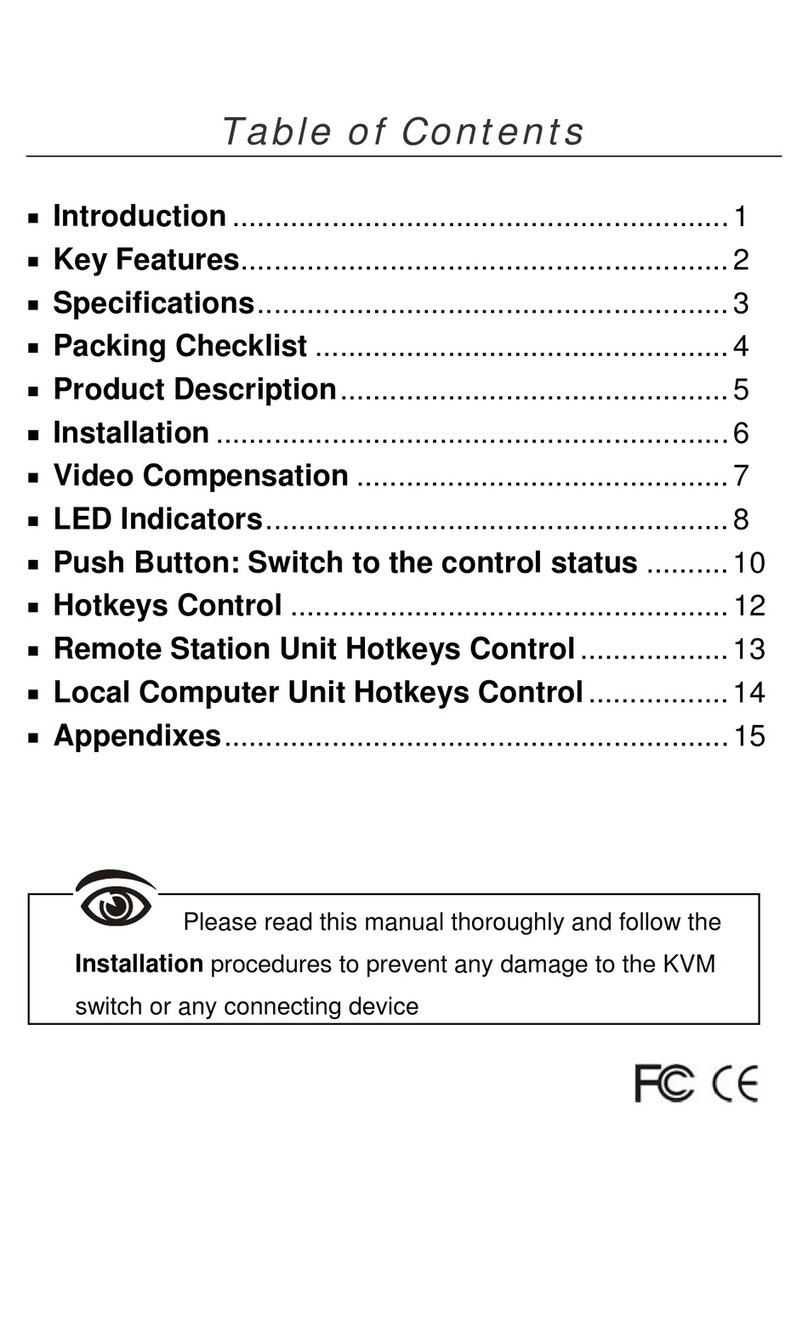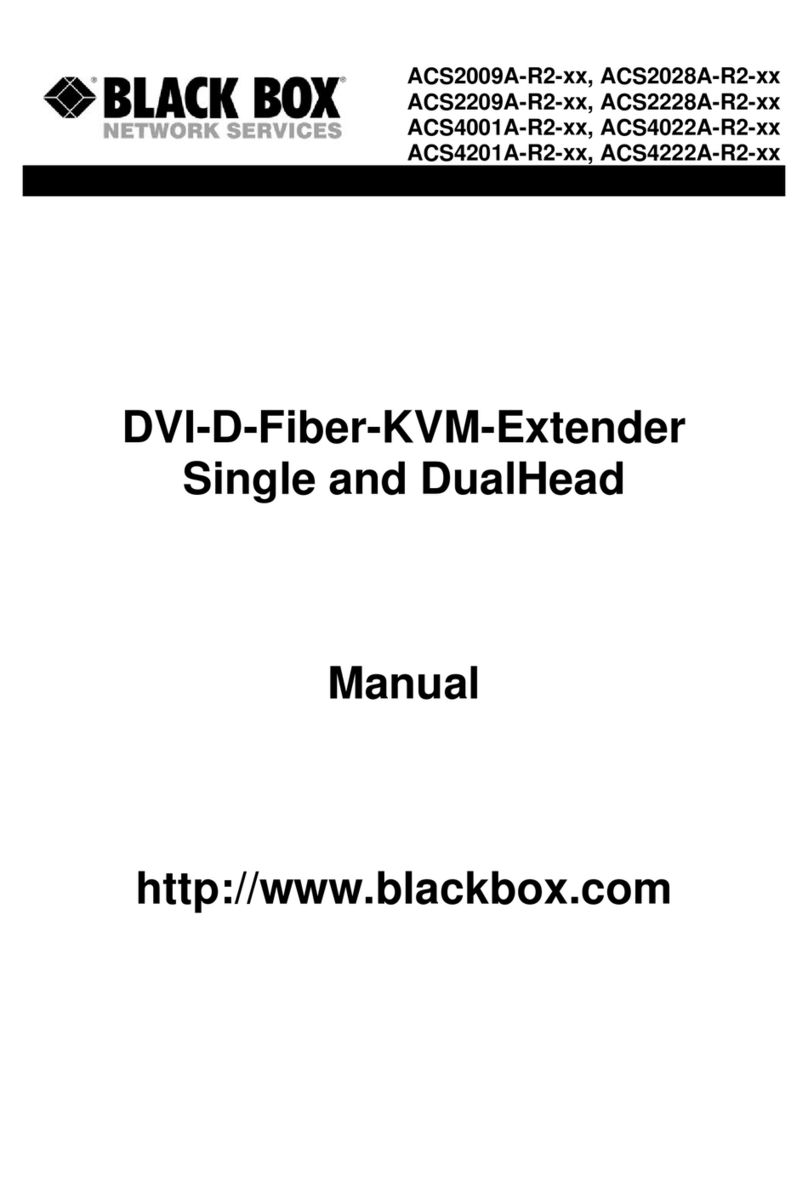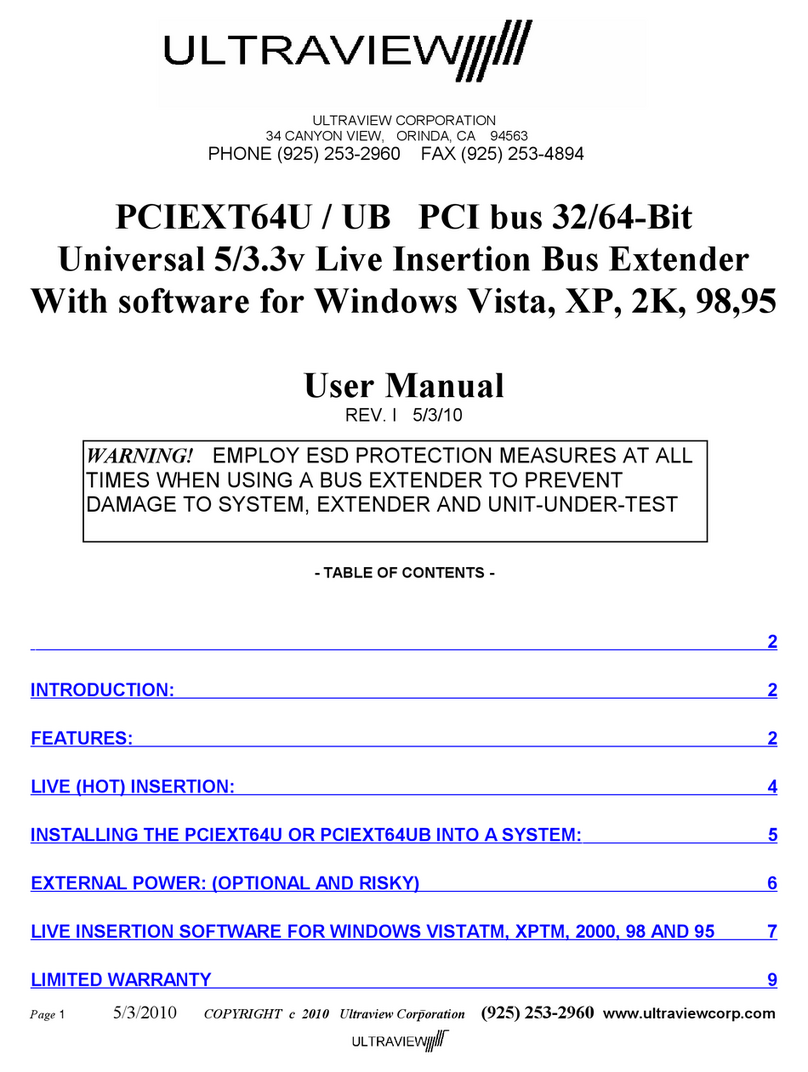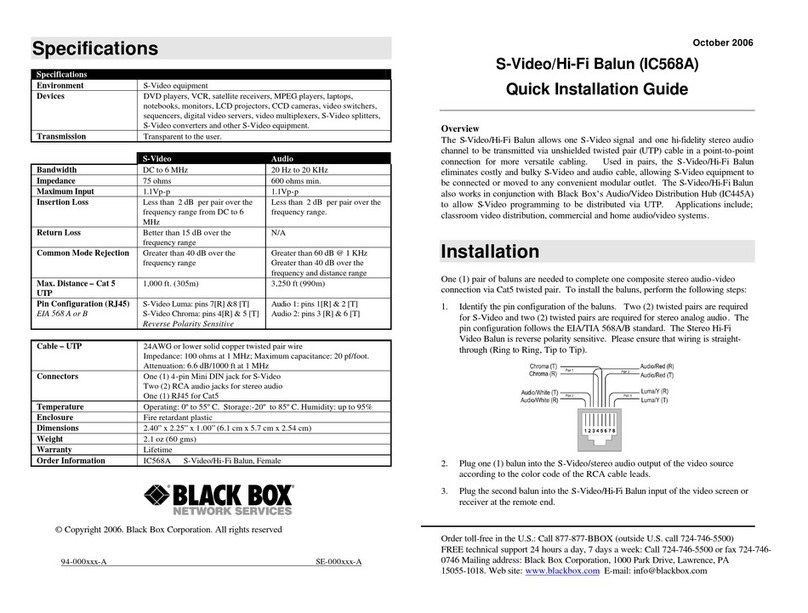GefenTV GTV-ETH-2COAX User manual

www.gefentv.com
Ethernet Over Coax
G
TV-ETH-2-
CO
AX
U
ser M
a
nu
a
l

ASKING FOR ASSISTANC
E
T
echnical Su
pp
or
t
:
Telephone
(
818
)
772-910
0
(
800
)
545-690
0
Fax
(
818
)
772-912
0
T
echnical Su
pp
ort Hours
:
8
:00 AM to 5:00 PM Monda
y
thru Frida
y
P
ST
Write To
:
G
e
f
en, LL
C
c/
o
C
ustomer
S
ervic
e
2
0600
Nordho
ff
S
t
C
hatsworth,
C
A 9131
1
www.
g
e
f
entv.com
s
upport
@g
e
f
entv.com
Notic
e
G
e
f
en, LL
C
reserves the ri
g
ht to make chan
g
es in the hardware, packa
g
in
g
and
an
y
accompan
y
in
g
documentation without prior written notice.
GefenTV Ethernet Over Coax is a trademark o
f
G
e
f
en, LL
C
©
2011
G
e
f
en, LL
C
. All ri
g
hts reserved.
All trademarks are the propert
y
o
f
their respective owners.
R
ev
A4
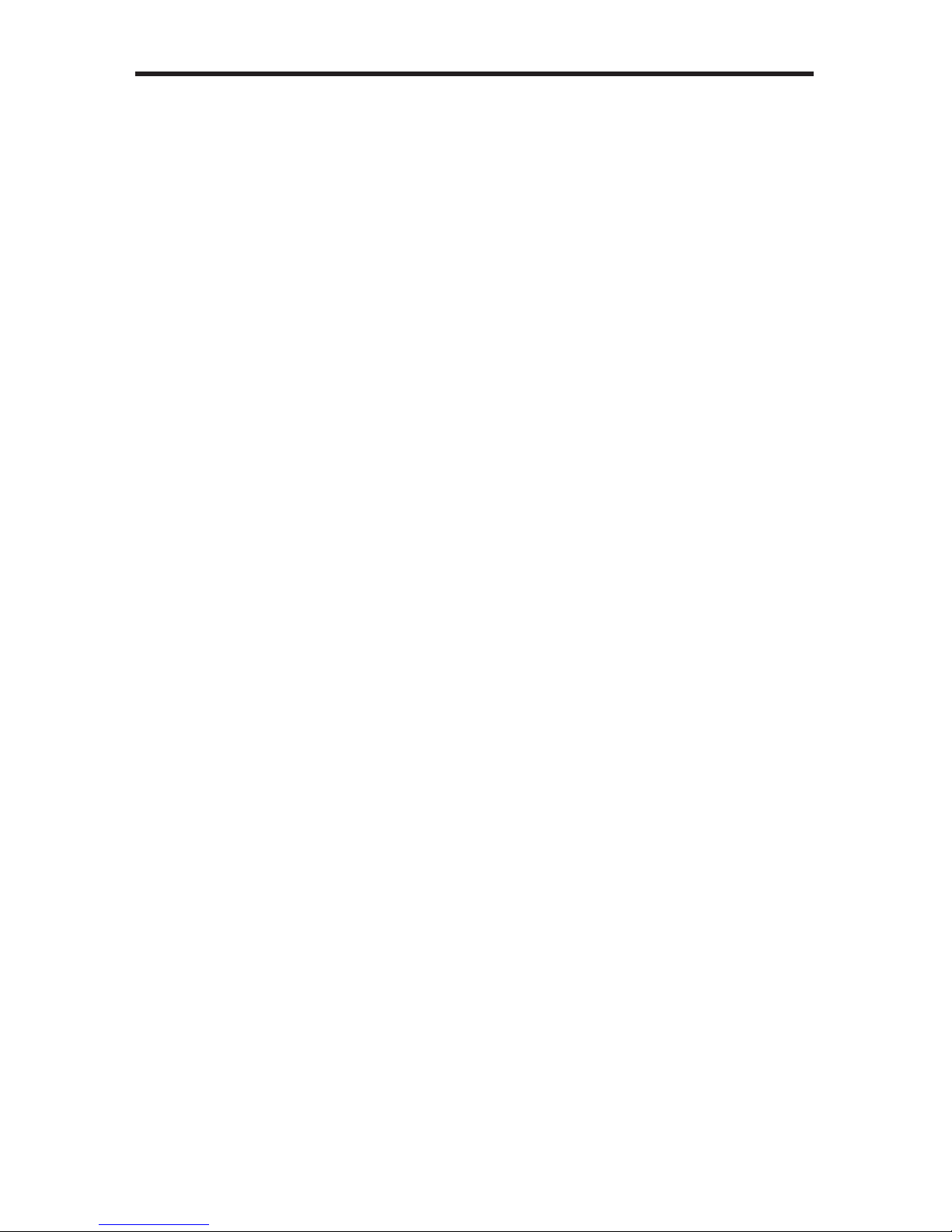
CONTENT
S
1 Intr
oduc
ti
on
2
O
peration Notes
3
Features
4
S
ender Panel La
y
ou
t
5
S
ender Panel Descriptions
6
Receiver Panel La
y
ou
t
7 Receiver Panel Descriptions
8
Ethernet over
C
oax so
f
tware installatio
n
11
C
onnectin
g
the Ethernet
O
ver
C
oa
x
17 Automatic
S
ecurit
y
S
etup Featur
e
19 Advanced
C
on
fi
g
uratio
n
24 Web
C
on
fi
g
uratio
n
27 Firmware Update Procedur
e
28
S
peci
fi
cations
29 Warrant
y
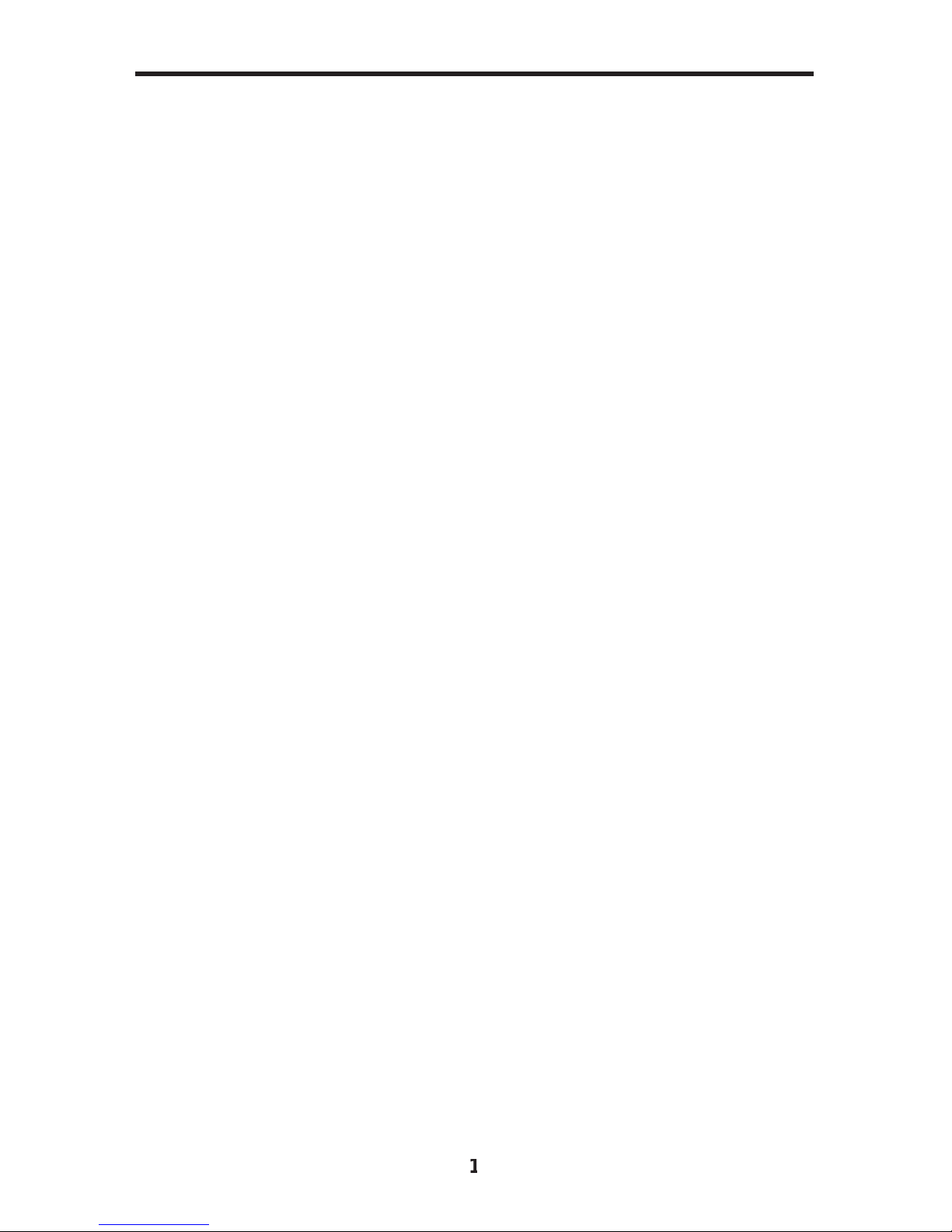
1
C
on
g
ratulations on
y
our purchase o
f
the
G
e
f
enTV Ethernet
O
ver
C
oax. Your
c
omplete satis
f
action is ver
y
important to us.
G
efen TV
G
e
f
en TV is a unique product line caterin
g
to the
g
rowin
g
needs
f
or innovative
h
ome theater solutions. We specialize in total inte
g
ration
f
or
y
our home theater,
while also
f
ocusin
g
on
g
oin
g
above and be
y
ond customer expectations to ensure
y
ou
g
et the most
f
rom
y
our hardware. We invite
y
ou to explore our distinct
p
roduct line and hope
y
ou
fi
nd
y
our solutions. Don’t see what
y
ou are lookin
g
f
or
h
ere
?
Please call us so we can better assist
y
ou with
y
our particular needs.
T
he Gefen Ethernet Over Coa
x
The
G
e
f
en TV Ethernet
O
ver
C
oaxial
S
ender and Receiver units send R
J
-4
5
Ethernet over R
G
-59 or R
G
-6
C
oax cable at a distance o
f
up to 300m
/
1000
f
eet.
Ideal
f
or le
g
ac
y
installations where
C
oaxial cable is alread
y
permanentl
y
in place,
these devices breathe new li
f
e into remote network extensions where re-wirin
g
is
n
ot possible.
How It Works
C
onnect
y
our existin
g
Ethernet network cables to the Ethernet
O
ver
C
oaxial
S
ender unit, then plu
g
in
y
our
C
oaxial cable to the
C
oaxial
j
ack on the
S
ender
u
nit. At the other end o
f
y
our
C
oaxial cable run, attach the Ethernet
O
ver
C
oax
R
eceiver unit and
y
our network cables. Power-c
y
cle
y
our equipment. You will
n
ow receive Ethernet network si
g
nals at the end o
f
y
our cable run as i
f
y
ou had
cab
l
ed
th
e
r
u
n with Eth
e
rn
e
t
cab
l
es
.
INTRODUCTIO
N

READ THESE NOTES BEFORE INSTALLING OR
OPERATING THE GEFENTV ETHERNET OVER COAX
• This device passes all 10
/
100BA
S
E-T Ethernet network protocols
(
T
C
P
/
IP, NETBUEI, Microso
f
t Networkin
g
, etc.
)
at speeds o
f
up to 200Mbps
(
Full
duplex
f
ast Ethernet
)
.
• All devices connected to the sendin
g
and receivin
g
nodes must be on the
s
ame subnet with unique IP addresses to communicate properl
y
.
•
M
ultiple receivin
g
nodes can be used on the same coaxial cable s
y
stem to
e
xtend the network to multiple locations.
2
OPERATION NOTE
S
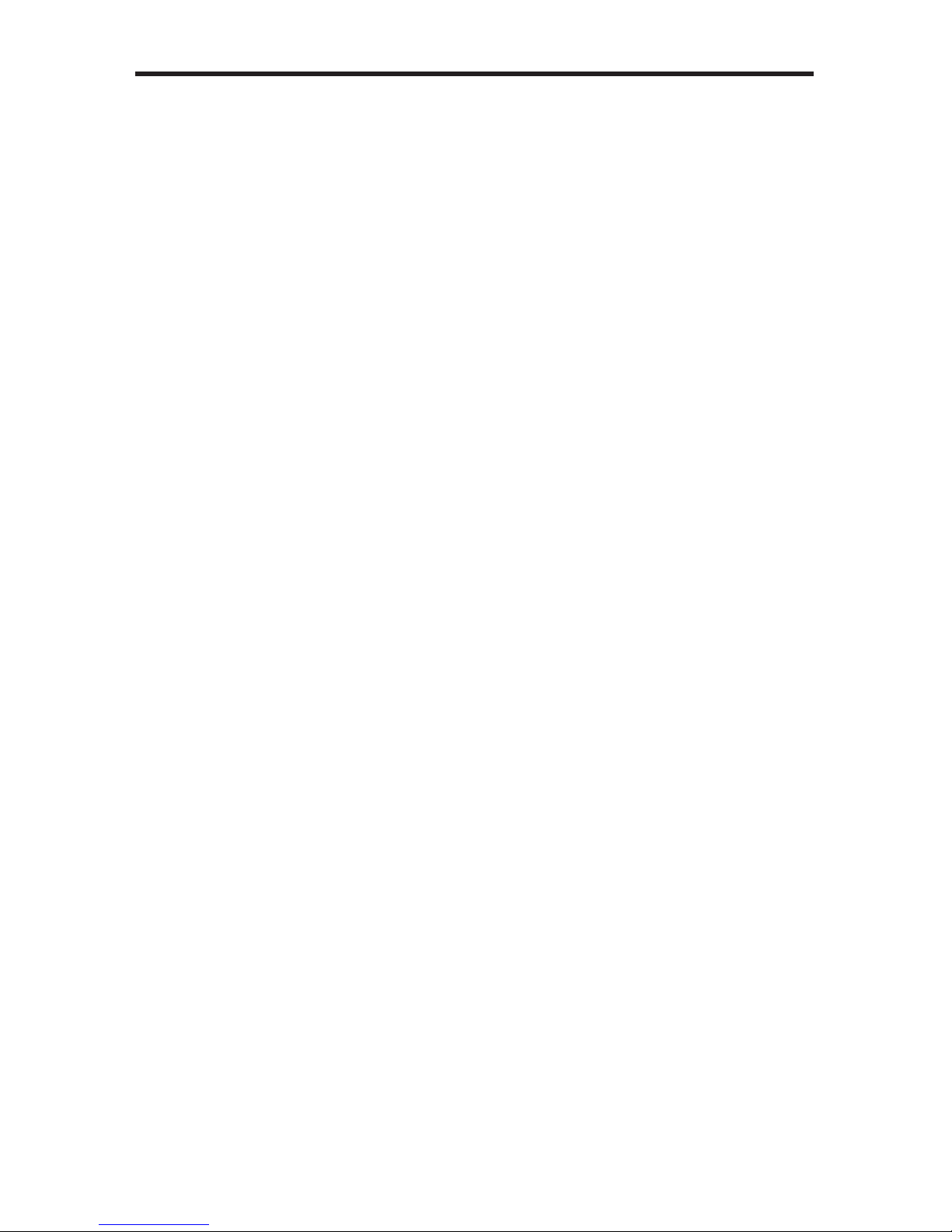
3
Features
•
S
upports up to 200 Mbps data transmission rat
e
• Extension o
f
up to 1000
f
eet
(
300 meters
)
• Web con
fi
g
uration
f
or eas
y
maintenanc
e
• Features include I
G
MP multicast, VLAN, and
QOS
packet mana
g
emen
t
• 3DE
S
168 bits encr
y
ption used
f
or secure operatio
n
• Four RJ-45 Ethernet ports
P
acka
g
e Includes
(
1
)
Ethernet
O
ver
C
oax -
S
ender Uni
t
(
1
)
Ethernet
O
ver
C
oax - Receiver Uni
t
(
2
)
3
f
t. Ethernet Patch
C
abl
e
(
2
)
Power Adapter
C
ables
FEATURE
S

4
Front Panel
BkP l
TP l
B
ac
k
P
an
el
1
4
2
5
3
Top Panel
p
6
7
8
SENDER PANEL LAYOU
T

5
SENDER PANEL DESCRIPTION
S
1. Standb
y
Button
Pressin
g
this will put the sendin
g
unit in standb
y
mode. The unit will not
trans
f
er an
y
in
f
ormation to the receivin
g
unit in this mode. To release
s
tandb
y
mode, simpl
y
press the button a
g
ain.
2
.
E
thernet In
p
ut Por
t
C
onnects to the Ethernet source
(
i.e a router, computer, or Internet
c
onnection
)
via a standard network cable.
3
. Securit
y
/Reset Button
Pressin
g
this button
f
or 2 seconds will activate the Automatic
S
ecurit
y
C
on
fi
g
uration
(
please see pa
g
e 17
)
. Pressin
g
this button
f
or more than 10
s
econds will per
f
orm a
f
actor
y
reset.
4
.
A
C Power Cable In
p
u
t
Input
f
or the supplied A
C
power cable.
5. Coaxial Out
p
u
t
C
oaxial output to link the sendin
g
and receivin
g
units to
g
ether. This
c
onnector will support R
G
-6 and R
G
-59 cables.
6.
L
AN LE
D
Thi
s
LED will
ac
tiv
a
t
e
wh
e
n
a
co
nn
ec
ti
o
n t
o
a
v
a
li
d
Eth
e
rn
e
t
sou
r
ce
i
s
e
stablished. It will blink when activit
y
is detected to si
g
ni
fy
that data is
activel
y
bein
g
tra
ffi
cked to and
f
rom the receiver.
7.
L
ink LE
D
This LED will activate once a link has been established between the sendin
g
and receivin
g
units. It will blink when activit
y
is detected to si
g
ni
fy
that data is
activel
y
bein
g
tra
ffi
cked
.
8
.
P
ower LE
D
This LED will activate once the included power suppl
y
is properl
y
connected.

6
Front Panel
Back Panel
TP l
1
4
2
5
3
Top Panel
p
6
7
8
9
10
1
1
RECEIVER PANEL LAYOU
T

7
RECEIVER PANEL DESCRIPTION
S
1. Standb
y
Button
Pressin
g
this will put the receivin
g
unit in standb
y
mode. The unit will not
trans
f
er an
y
in
f
ormation to the sendin
g
unit in this mode. To release standb
y
m
ode, simpl
y
press the button a
g
ain.
2
.
E
thernet Input Port
(
1 throu
g
h 4
)
C
onnects to an Ethernet device
(
i.e a computer or
g
amin
g
s
y
stem
)
via a
s
tandard network cable. 4 ports are available
f
or 4 separate devices.
3
. Securit
y
/Reset Button
Pressin
g
this button
f
or 2 seconds will activate the Automatic
S
ecurit
y
C
on
fi
g
uration
(
please see pa
g
e 17
)
. Pressin
g
this button
f
or more than 10
s
econds will per
f
orm a
f
actor
y
reset.
4
.
A
C Power Cable In
p
u
t
Input
f
or the supplied A
C
power cable.
5. Coaxial Out
p
u
t
C
oaxial output to link the sendin
g
and receivin
g
units to
g
ether. This
c
onnector will support R
G
-6 and R
G
-59 cables.
6.
L
AN 1 LE
D
Thi
s
LED will
ac
tiv
a
t
e
wh
e
n
a
co
nn
ec
ti
o
n
f
r
o
m
a
v
a
li
d
Eth
e
rn
e
t
de
vi
ce
t
o
Ethernet port 1 is established. It will blink when activit
y
is detected to si
g
ni
fy
that data is activel
y
bein
g
tra
ffi
cked to and
f
rom this port.
7.
L
AN 2 LE
D
Thi
s
LED will
ac
tiv
a
t
e
wh
e
n
a
co
nn
ec
ti
o
n
f
r
o
m
a
v
a
li
d
Eth
e
rn
e
t
de
vi
ce
t
o
Ethernet port 2 is established. It will blink when activit
y
is detected to si
g
ni
fy
that data is activel
y
bein
g
tra
ffi
cked to and
f
rom this port.
8
.
L
AN 3 LE
D
Thi
s
LED will
ac
tiv
a
t
e
wh
e
n
a
co
nn
ec
ti
o
n
f
r
o
m
a
v
a
li
d
Eth
e
rn
e
t
de
vi
ce
t
o
Ethernet port 3 is established. It will blink when activit
y
is detected to si
g
ni
fy
that data is activel
y
bein
g
tra
ffi
cked to and
f
rom this port.
9
.
L
AN 4 LE
D
Thi
s
LED will
ac
tiv
a
t
e
wh
e
n
a
co
nn
ec
ti
o
n
f
r
o
m
a
v
a
li
d
Eth
e
rn
e
t
de
vi
ce
t
o
Ethernet port 4 is established. It will blink when activit
y
is detected to si
g
ni
fy
that data is activel
y
bein
g
tra
ffi
cked to and
f
rom this port.
10.
L
ink LE
D
This LED will activate once a link has been established between the sendin
g
and receivin
g
units. It will blink when activit
y
is detected to si
g
ni
fy
that data is
activel
y
bein
g
tra
ffi
cked to and
f
rom the sender.
11.
P
ower LE
D
This LED will activate once the included power suppl
y
is properl
y
connected.

8
How to Connect the GefenTV Ethernet Over Coa
x
Installation of the GefenTV Configuration Assistant
g
1. Download the latest so
f
tware
f
rom the
S
upport section on the
G
e
f
en Web
s
it
e
.
2. Extract the contents o
f
the .zip
fi
le to a
f
older on
y
our Desktop. The de
f
ault
f
older name is:
G
e
f
en_
C
D_vX
(
where X is the version number o
f
the
s
o
f
tware
)
.
3
.
U
nder the
G
e
f
en_
C
D_vX director
y
, there will be two subdirectories:
/C
oax
and
/
PL.
4. Double-click on the autorun.exe
fi
le located under the
/C
oax subdirector
y
.
5
.
C
lick on the Install Utilit
y
option.
6
.
C
hoose
y
our pre
f
erred lan
g
ua
g
e
f
rom the drop-down list on the Installer
Lan
g
ua
g
e dialo
g
box
(
currentl
y
En
g
lish is the onl
y
selectable lan
g
ua
g
e
)
.
E
THERNET OVER COAX SOFTWARE INSTALLATIO
N
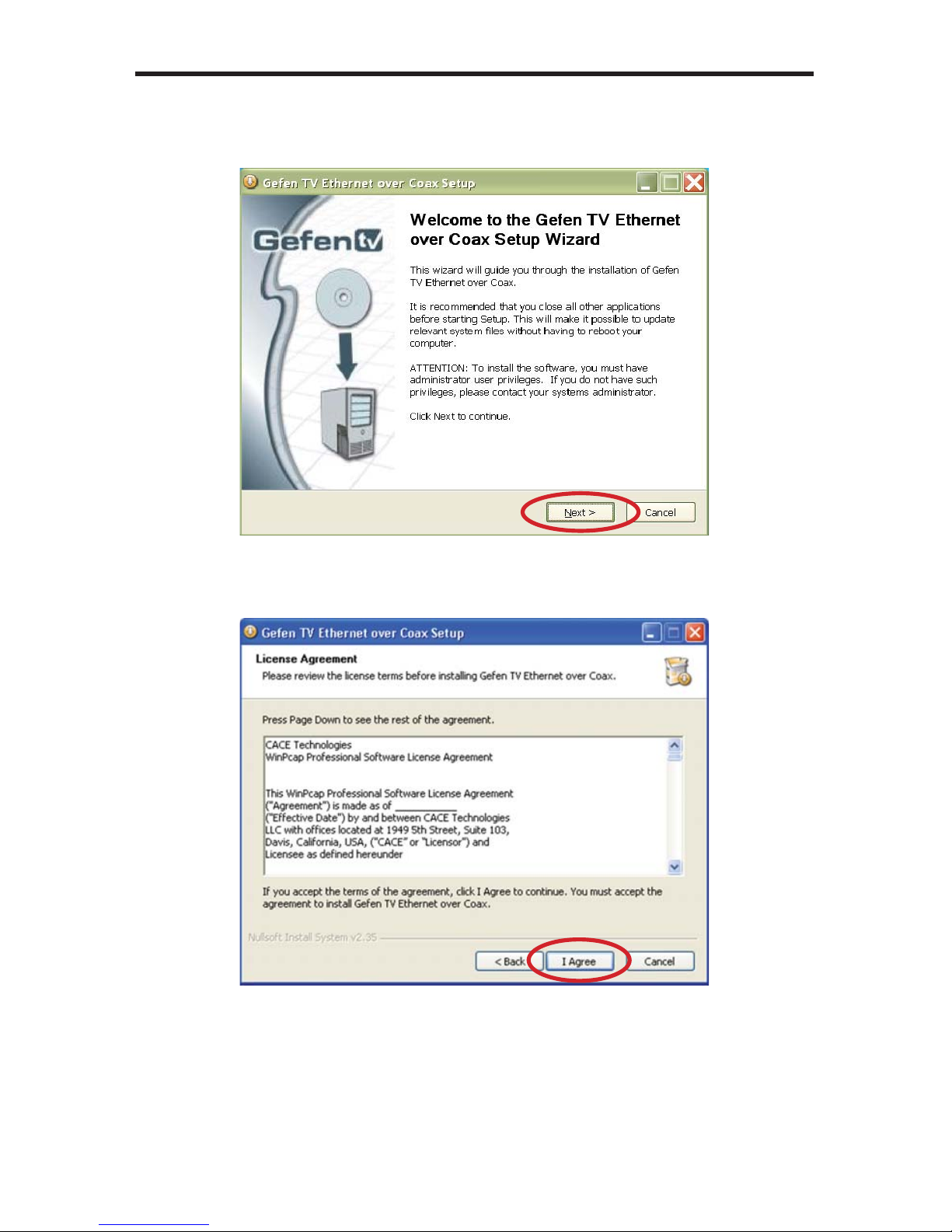
9
E
THERNET OVER COAX SOFTWARE INSTALLATIO
N
5
.
M
ake sure all other applications are closed, then press the Next button to
co
ntin
ue
.
6
. Please read the license a
g
reement and click on the I A
g
ree button to
co
ntin
ue
.
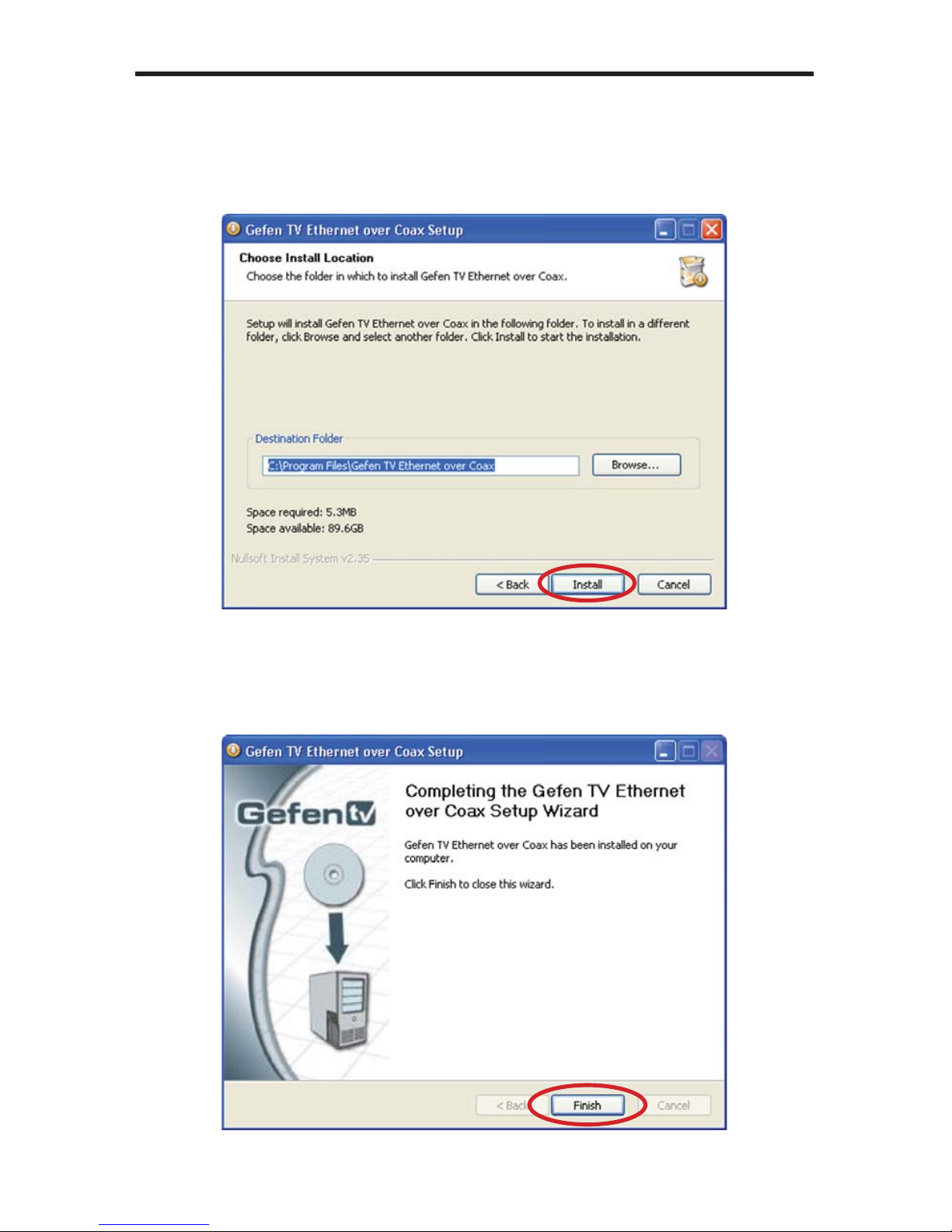
10
7. Please choose the pro
g
ram installation destination. The de
f
ault location
is
“C
:
\
Pro
g
ram Files
\G
e
f
en TV Ethernet
O
ver
C
oax”. To set
y
our own
destination, click on the browse button and navi
g
ate to
y
our pre
f
erred
l
ocation.
C
lick the install button to continue.
8
. The pro
g
ram
fi
les will cop
y
to the speci
fi
ed location in the previous step.
When the process is complete,
y
ou will see the window below.
C
lick on the
fi
nish button to complete the so
f
tware installation process.
E
THERNET OVER COAX SOFTWARE INSTALLATIO
N

1
1
1.
C
onnect the source
(
i.e. computer, router, switch
)
to the
G
e
f
enTV Ethernet
O
ver
C
oax sender unit usin
g
the supplied
C
AT-5e cable.
2.
C
onnect the
G
e
f
enTV Ethernet
O
ver
C
oax sender unit to a coaxial
(
R
G
-59
or R
G
-6
)
cable s
y
stem. Please ensure that the connected coaxial cable
sy
stem has an available endpoint, either directl
y
or throu
g
h a coaxial cable
s
plitter.
3
.
C
onnect the
G
e
f
enTV Ethernet
O
ver
C
oax receiver unit to the coaxial cable
sy
stem.
4.
C
onnect the Ethernet devices
(
i.e. computer,
g
ame s
y
stem, set-top box
)
to the
G
e
f
enTV Ethernet
O
ver
C
oax receiver unit. Up to
f
our devices are
s
upported.
5
.
C
onnect the included power cables to both the
G
e
f
enTV Ethernet
O
ver
C
oax
s
endin
g
and receivin
g
units.
P
OWER LED
:
O
nce the power cable is connected, the Power LED should
beco
m
e
ac
tiv
e
with
a
so
li
d
b
l
ue
co
l
o
r
.
L
AN LED: When a valid Ethernet connection is detected on the sendin
g
and
r
eceivin
g
Ethernet
j
acks, their correspondin
g
LED
’
s will become active and
s
h
ou
l
d
e
mit
a
so
li
d
b
l
ue
co
l
o
r.
L
INK LED: The Link LED should be
fl
ashin
g
red on initial boot up.
O
nce a link
between the sendin
g
and receivin
g
units has been established, it will emit a solid
b
l
ue
co
l
o
r
o
n
bo
th
u
nit
s
.
IMPORTANT
:
The Link LED must be emittin
g
a sold blue color be
f
ore
c
on
fi
g
uration can continue. I
f
this LED continues to
fl
ash red on both the sendin
g
and receivin
g
units, it is possible that the
y
are not ph
y
sicall
y
connected within the
c
urrent coaxial cable s
y
stem. Please con
fi
rm that both the sendin
g
and receivin
g
u
nits are attached to the same coaxial cable s
y
stem.
CONNECTING THE ETHERNET OVER COAX

12
CONFIGURING THE ETHERNET OVER COA
X
O
nce both the sendin
g
and receivin
g
units are linked and powered, basic
c
on
fi
g
uration can proceed. This section o
f
the manual re
f
ers to the sendin
g
unit
as the L
OC
AL N
O
DE, and the receivin
g
unit as the REM
O
TE N
O
DE.
NOTE: The
f
ollowin
g
steps are
f
or manual con
fi
g
uration o
f
the nodes
f
or a
basic secure network. These steps are optional, as the nodes will
f
unction with
their de
f
ault settin
g
s. However,
f
or securit
y
and per
f
ormance purposes, it is
r
ecommended that the
f
ollowin
g
steps be per
f
ormed. Automatic con
fi
g
uration is
also possible usin
g
the Automatic
S
ecurit
y
C
on
fi
g
uration
f
eature on pa
g
e 17 in
l
ieu o
f
the procedure outlined in this section.
1. Ensure that both the local and remote nodes are powered and are properl
y
l
ink
ed
.
2.
C
on
fi
rm that the computer with the installed
G
e
f
enTV Ethernet
O
ver
C
oax
sof
tw
a
r
e
i
s
co
nn
ec
t
ed
t
o
th
e
l
oca
l n
ode
.
3
.
S
tart the
G
efen TV Confi
g
Tool
f
r
o
m thi
s
l
oca
ti
o
n:
Start Menu \ All Pro
g
rams \ GefenTV Ethernet Over Coax \ Gefen TV Confi
g
Tool
4. The introduction screen should appear as the ima
g
e below.
C
lick on the next
bu
tt
o
n t
o
co
ntin
ue
.
5
. The pro
g
ram will be
g
in to search
f
or all connected nodes.

1
3
CONFIGURING THE ETHERNET OVER COA
X
6
.
O
nce all possible nodes have been detected, the pro
g
ram will displa
y
all o
f
th
ese
n
odes
as
in th
e
win
do
w
be
l
o
w.
The local node that the computer is connected to will appear as the
“
ETH
c
onnected node”. All remote nodes will be listed as
“
PL
C
connected nodes”.
NOTE: B
o
th th
e
l
oca
l
a
n
d
r
e
m
o
t
e
n
odes
m
us
t
use
th
e
sa
m
e
N
e
t ID
a
n
d
e
ncr
y
ption passwords
f
or proper operation. These will be con
fi
g
ured in the next
s
tep. However, it is important to confi
g
ure the remote nodes first. If the local node
is confi
g
ured first, all remote nodes will become inaccessible and will have to be
r
emoved
f
rom their locations and ph
y
sicall
y
connected to the computer, where
the
y
can be con
fi
g
ured to match the local node’s settin
g
s.
7.
To be
g
in con
fi
g
uration, click on the mac address o
f
the remote node
(
PL
C
c
onnected node
)
and then click on the next button.
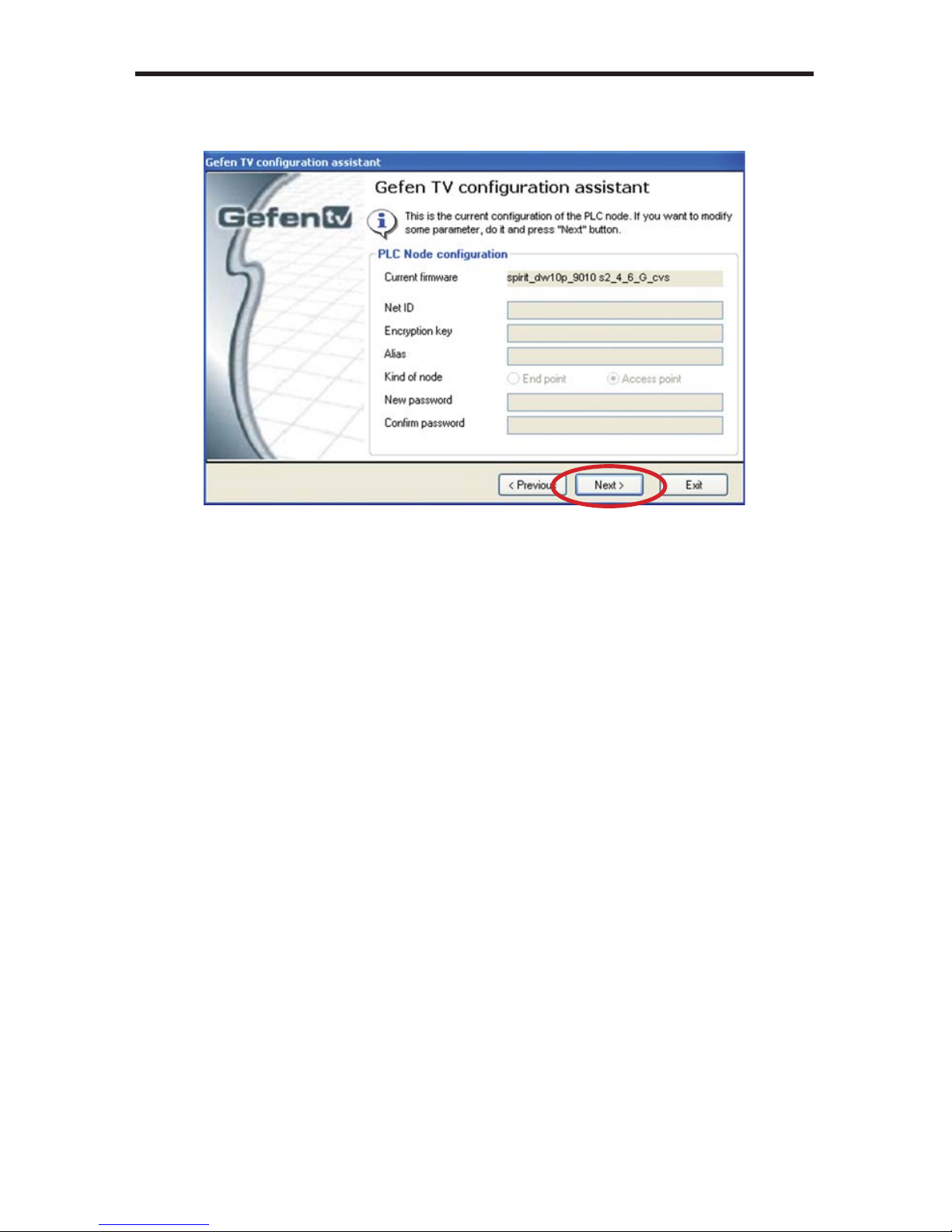
1
4
CONFIGURING THE ETHERNET OVER COA
X
8
.
The PL
C
node con
fi
g
uration screen is separated into the
f
ollowin
g
items
:
NET I
D
Thi
s
i
s
th
e
n
a
m
e
of
th
e
n
e
tw
o
rk. Thi
s
n
a
m
e
m
us
t
be
th
e
sa
m
e
fo
r
bo
th th
e
l
oca
l
and remote nodes
f
or proper operation. The NET ID can be an A
SC
II strin
g
up to
20 characters lon
g
.
E
NCRYPTION KEY
This is the password needed
f
or network authentication b
y
all nodes. I
f
y
ou wish
to set an encr
y
ption ke
y
, please set the NET ID
fi
rst. The password can be an
A
SC
II strin
g
up to 24 characters lon
g
.
ALIA
S
This name is
f
or eas
y
identi
fi
cation o
f
the node. This can be anA
SC
II strin
g
o
f
up
to 10 characters lon
g
. This
fi
eld is optional.
NEW PASSWORD
(
CONFIGURATION PASSWORD
)
This is to set the con
fi
g
uration password. I
f
a new password is set here, the
c
on
fi
g
uration tool will ask
f
or it ever
y
time
y
ou access the node. The de
f
ault
p
assword is
“
paterna”. This
fi
eld is optional.
CONFIRM PASSWOR
D
The password entered into the new password listin
g
above must also be entered
h
ere. This is
f
or con
fi
rmation purposes.
Enter the Net ID, encr
y
ption ke
y
, and alias into the correspondin
g
fi
elds.
O
nce
these
fi
elds are completed, click on the next button to continue.
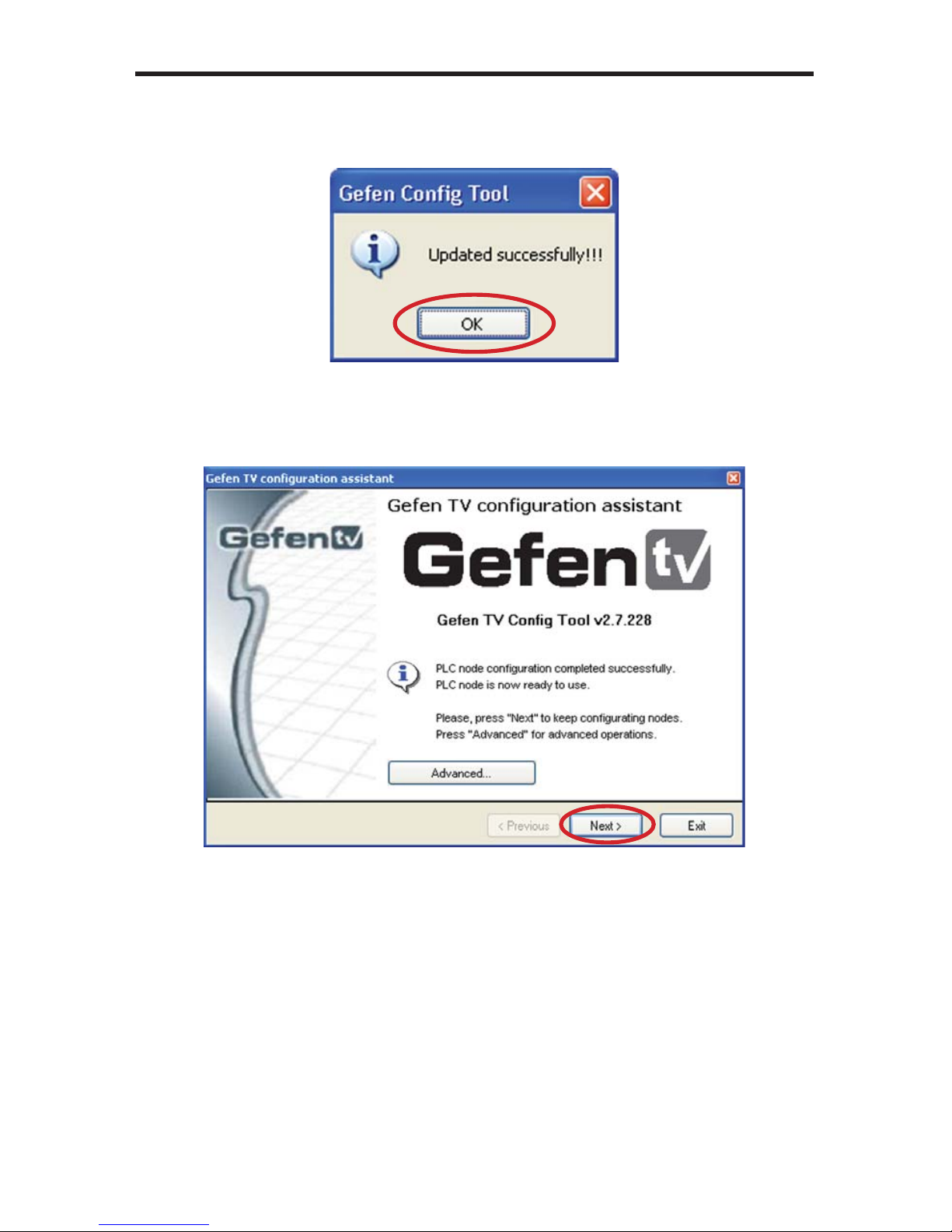
15
CONFIGURING THE ETHERNET OVER COA
X
9
.
O
nce the update is complete, a messa
g
e will appear to indicate the update
was success
f
ul.
C
lick on the ok button to continue.
1
0
.
O
nce the update to the remote node is complete,
y
ou will be presented with
a window that will
g
ive the option to either return to the main con
fi
g
uration
window or continue with advanced con
fi
g
uration.
For basic usa
g
e, it will not be necessar
y
to continue to the advanced
c
on
fi
g
uration. For advanced options, please see the ADVAN
C
ED
CONFIGURATION
s
ection on pa
g
e 19. To continue with the basic con
fi
g
uration,
c
li
c
k
o
n th
e
n
e
xt
bu
tt
o
n.
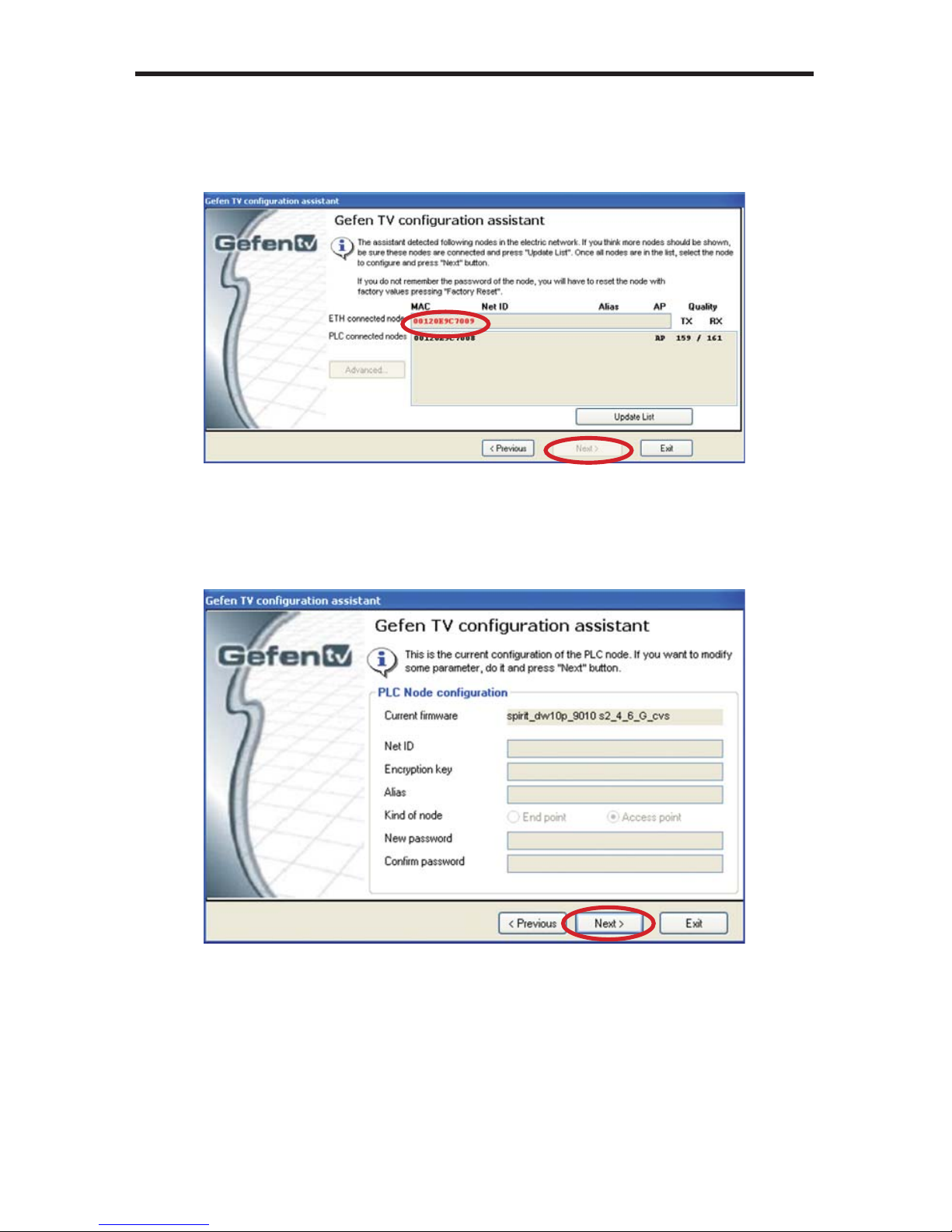
1
6
CONFIGURING THE ETHERNET OVER COA
X
11.
O
nce the con
fi
g
uration
f
or the remote node is complete, the local node will
then have to be con
fi
g
ured.
C
lick on the local node which is labeled as the
“
ETH connected node” and press next to continue.
12.
U
sin
g
the same Net ID and encr
y
ption ke
y
f
rom the remote node, input
the same in
f
ormation into the correspondin
g
fi
elds
f
or the local node. The
Alias
fi
eld should be set to a di
ff
erent name as the remote node
f
or eas
y
i
de
nti
fi
ca
ti
o
n.
O
nce the in
f
ormation has been input, click on the next button to continue. A
c
on
fi
rmation window will appear once the update is complete. The same window
in step 10 will appear with the option to continue with the advanced con
fi
g
uration.
It is not necessar
y
to continue with the advanced con
fi
g
uration
f
or basic
operation.
C
lick on the next button to return to the main con
fi
g
uration window and
e
xit the con
fi
g
uration tool b
y
clickin
g
on the exit button.
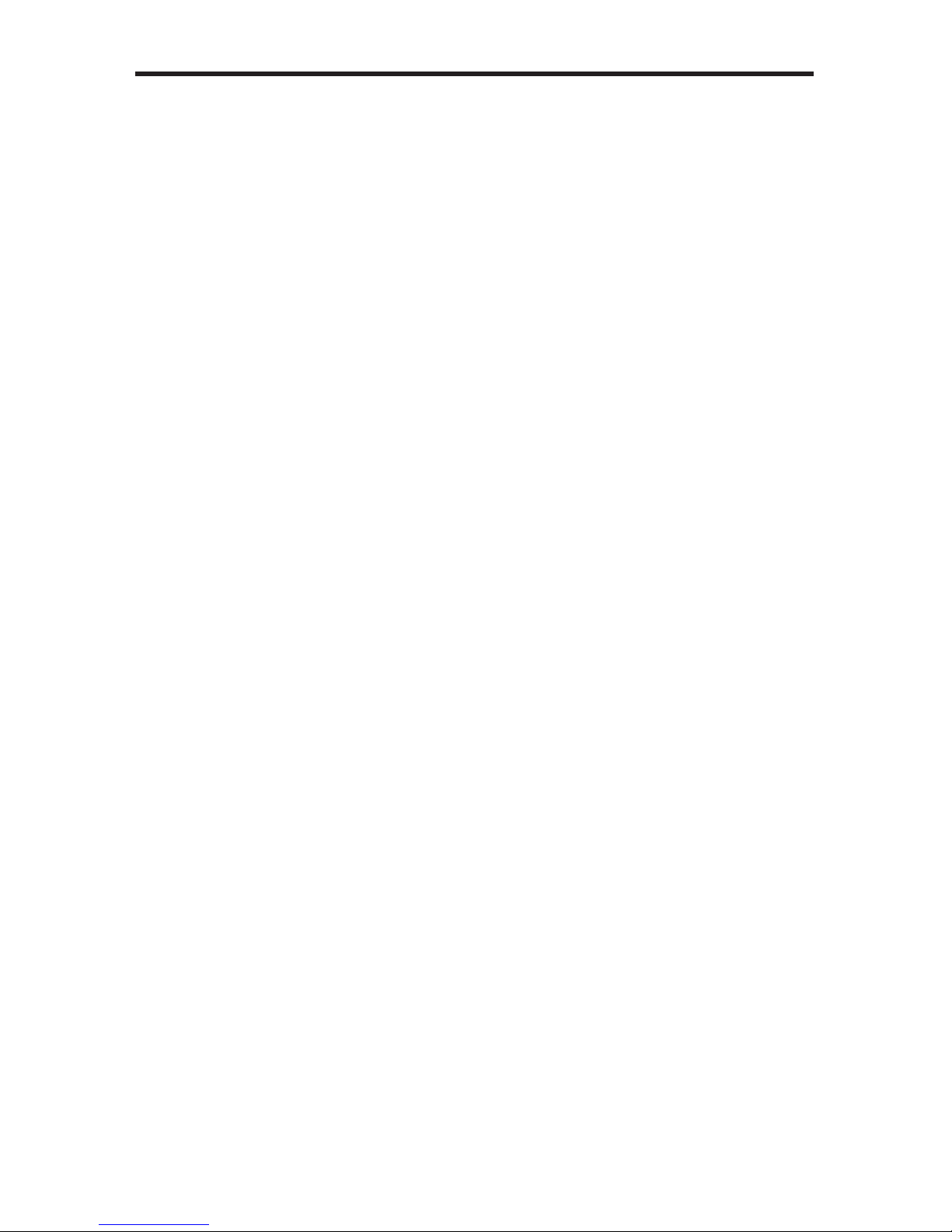
17
A
UTOMATIC SECURITY CONFIGURATION FEATUR
E
To quickl
y
setup the
G
e
f
en TV Ethernet
O
ver
C
oaxial
f
or secure use, the
Automatic
S
ecurit
y
C
on
fi
g
uration Mode
(
A
SC
M
)
can be activated on each node.
Follow the below steps to automaticall
y
setup a secure connection between
m
ultiple nodes.
It is important to understand these concepts be
f
ore proceedin
g
with the
Automatic
S
ecurit
y
C
on
fi
g
uration
.
•
M
aster Node
(
Fixed Access Point
)
- The Master node is the unit that all o
f
the
S
lave nodes use to cop
y
the Net ID and Encr
y
ption Ke
y
f
rom. Because
all o
f
the nodes on a network need to have the same Net ID and encr
y
ption
k
e
y
to operate properl
y
to
g
ether, there needs to be a sin
g
le Master node
that stores the in
f
ormation that all other
S
lave nodes will use to properl
y
c
on
fi
g
ure themselves. A Master node is indicated b
y
its Power LED
g
lowin
g
a solid RED color. It is recommended to have onl
y
one Master node on the
coa
xi
a
l n
e
tw
o
rk.
•
S
lave Node
(
Normal
)
- A node in this mode will be indicated b
y
its Power
LED
g
lowin
g
a solid Blue color. Multiple
S
lave nodes can be on the same
coa
xi
a
l n
e
tw
o
rk.
• Automatic
S
ecurit
y
C
on
fi
g
uration Mode
(
A
SC
M
)
- This mode is initialized
b
y
pressin
g
and holdin
g
the
S
ecurit
y/
Reset button on the
f
ront panel
f
or
approximatel
y
2 seconds.
O
nce the node’s Power LED be
g
ins
fl
ashin
g
RED,
r
elease the button. This mode lasts
f
or approximatel
y
30 seconds and will
r
eturn to normal operation a
f
ter this time period.
• Both the Master and
S
lave nodes must be in A
SC
M
f
or the automatic
p
rocedure to complete success
f
ull
y
.
• When a
S
lave node initializes A
SC
M, it will
fi
rst attempt to
fi
nd a Master
n
ode in A
SC
M. I
f
a Master node in A
SC
M is not
f
ound, it will assume the role
o
f
the Master node. To avoid accidentall
y
settin
g
a
S
lave node as a Master
n
ode, make sure that the Master node is in A
SC
M when activatin
g
a
S
lave’s
A
SC
M.
• An
y
S
lave node that assumes the role o
f
a Master node will automaticall
y
h
ave a random A
SC
II Net ID and Encr
y
ption Ke
y
g
enerated.
•
C
onnect the computer with the installed
G
e
f
en TV
C
on
fi
g
Tool so
f
tware to
the node that
y
ou wish to initiall
y
set as the Master node.
• I
f
a node is connected to media server or router, it is recommended that this
n
ode be set as the Master node
f
or increased per
f
ormance.
Please re
f
er to the next pa
g
e
f
or step b
y
step instructions on how to activate the
Automatic
S
ecurit
y
C
on
fi
g
uration
f
eature
f
or the
G
e
f
en TV Ethernet
O
ver
C
oax
nodes
.
Table of contents
Other GefenTV Extender manuals