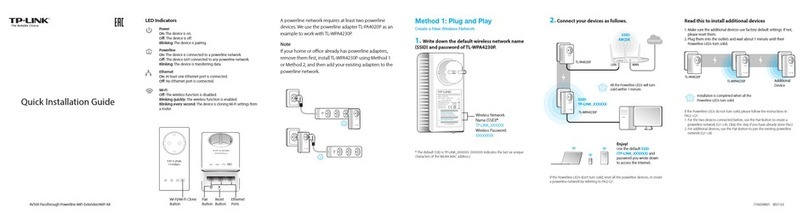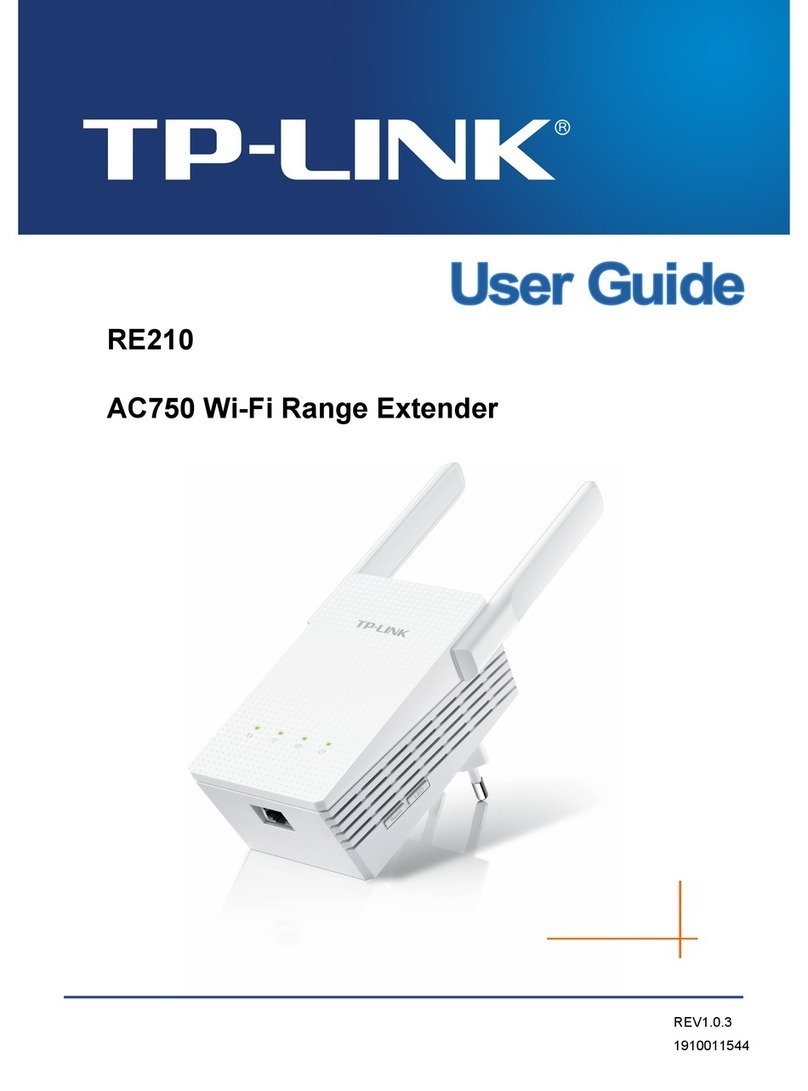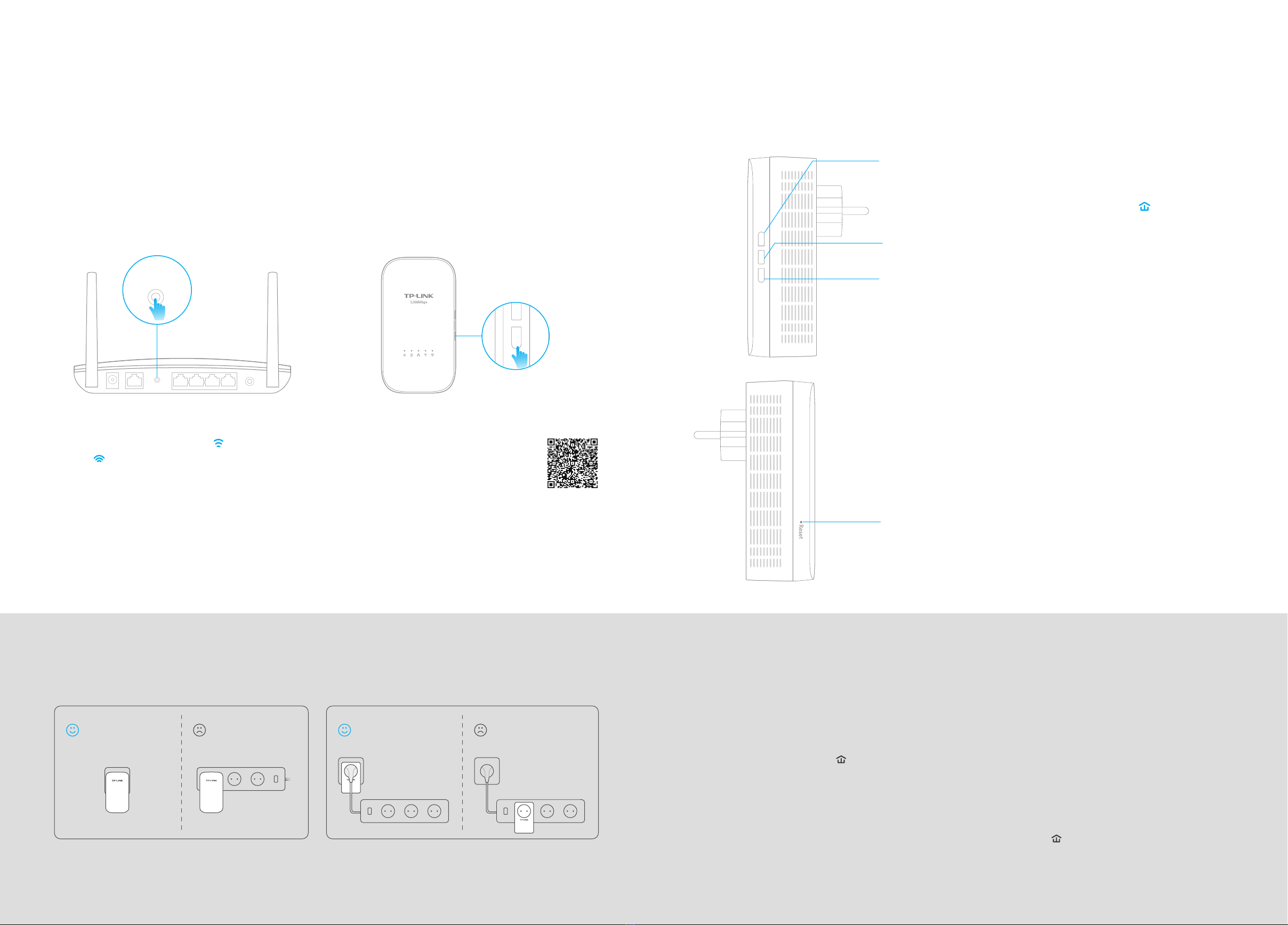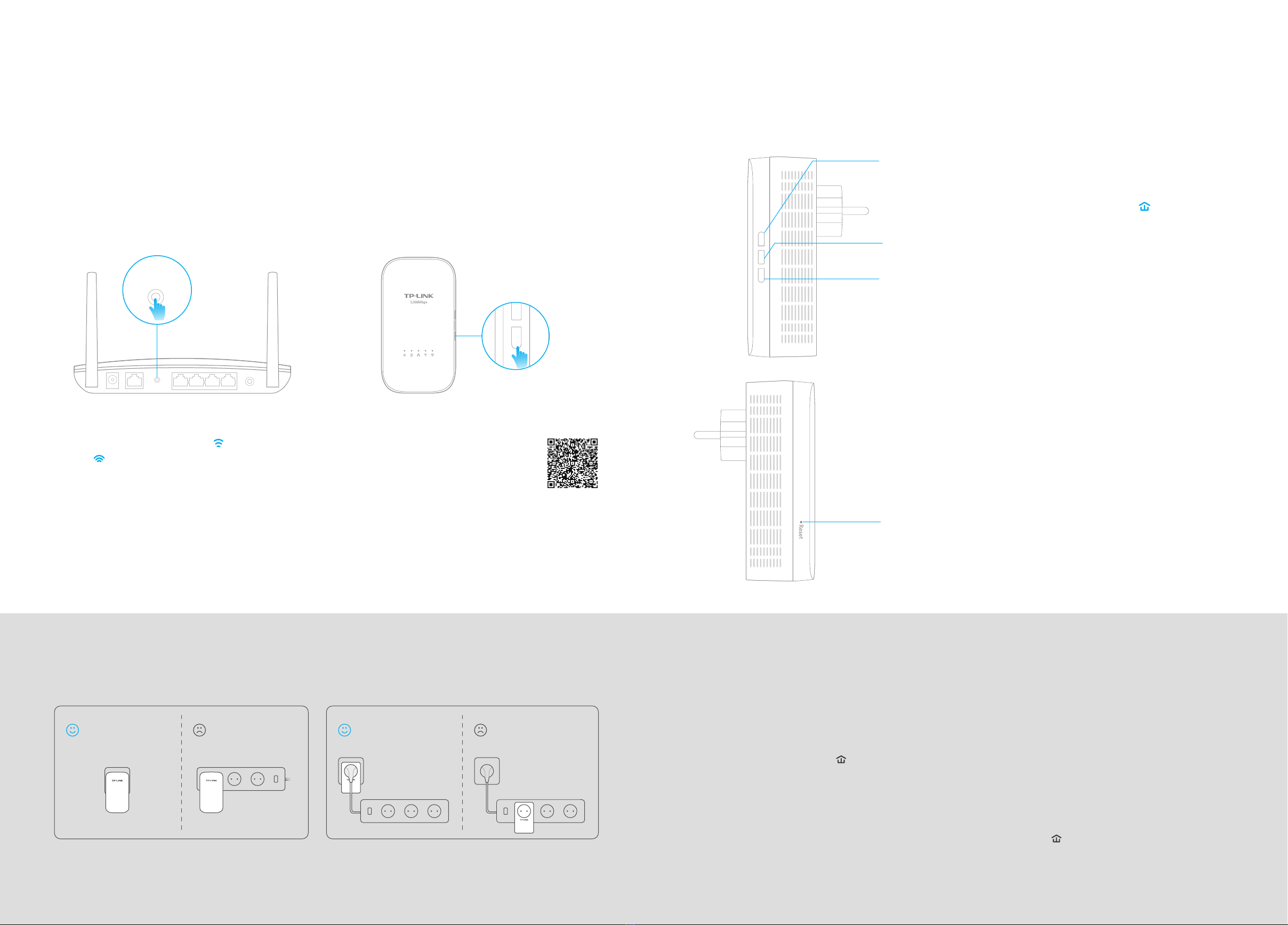
LED PairWi-Fi
Q1. How do I reset my powerline extender?
A. With the extender powered on, use a pin to press and hold the Reset button until all LEDs turn off. When all LEDs start on
again, the reset process is complete.
Q2. How to troubleshoot if there is no Internet connection in my powerline network?
A1. Make sure all adapters and extenders are on the same electrical circuit.
A2. Make sure all Powerline LEDs are on. If not, pair your adapters and extenders again.
A3. Make sure all hardware connections are correctly and securely connected.
A4. Check if you have an Internet connection by connecting the computer directly to the modem or router.
Q3. What can I do if a successfully-paired extender does not reconnect after being relocated?
A1. Make sure all powerline devices are on the same electrical circuit.
A2. Pair it again with another adapter or extender, and make sure the Powerline LED is on before relocating it.
A3. Check for possible interference, such as washers, air conditioners or other household appliances that may be too close to
one of the powerline adapters or extenders.
Frequently Asked Questions
For passthrough powerline devicesFor non-passthrough powerline devices
Attention
©2016 TP-LINK 7106506041 REV1.0.0
Wall Outlet Power StripWall Outlet Power Strip
Copy Wireless Settings from Router to Extender Button Legend
3. When the 2.4GHz Wi-Fi LED and 5GHz Wi-Fi
LED on the extender blink quickly for 3
seconds, and then stay on, it’s done!
Note: The wireless settings can also be configured
through the powerline extender's web interface
or through the tpPLC app. You can download the
app from the App Store or Google Play, or simply
scan the QR code. To learn more information, visit
www.tp-link.com.
* The powerline extender copies by default both 2.4GHz and 5GHz
wireless settings at the same time. If it fails to copy both, your
router may be only able to clone one band at a time. Please
check your router manual for support.
2. Within 2 minutes, press the Wi-Fi button for 1
second.
WPSWAN LAN
If your router supports WPS, you can follow the steps below to automatically copy the router's wireless
settings (SSID and password) to the powerline extender.
1. Plug in the powerline extender near your
router. Press the WPS button on your router.
Reset:
Press for at least 5 seconds until all LEDs are off to reset the
powerline extender to the factory defaults.
LED:
Press to turn all LEDs on or off.
Wi-Fi:
Press to copy the wireless settings from the router to the powerline
extender.
Press for at least 5 seconds to turn Wi-Fi on or off.
Pair:
Press to pair powerline devices. Refer to Step 3 on the front page for
instruction.
Press for about 8 seconds until the Powerline LED is off to leave
the powerline network.
* Images may differ from actual product.