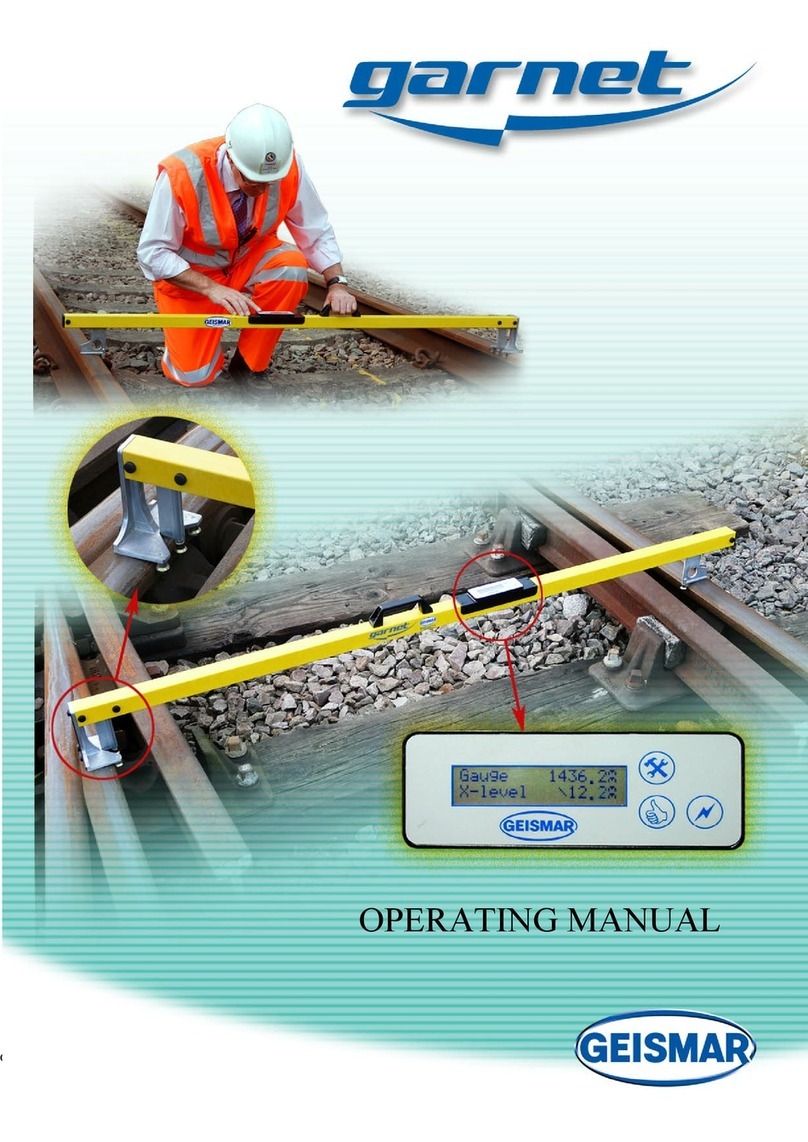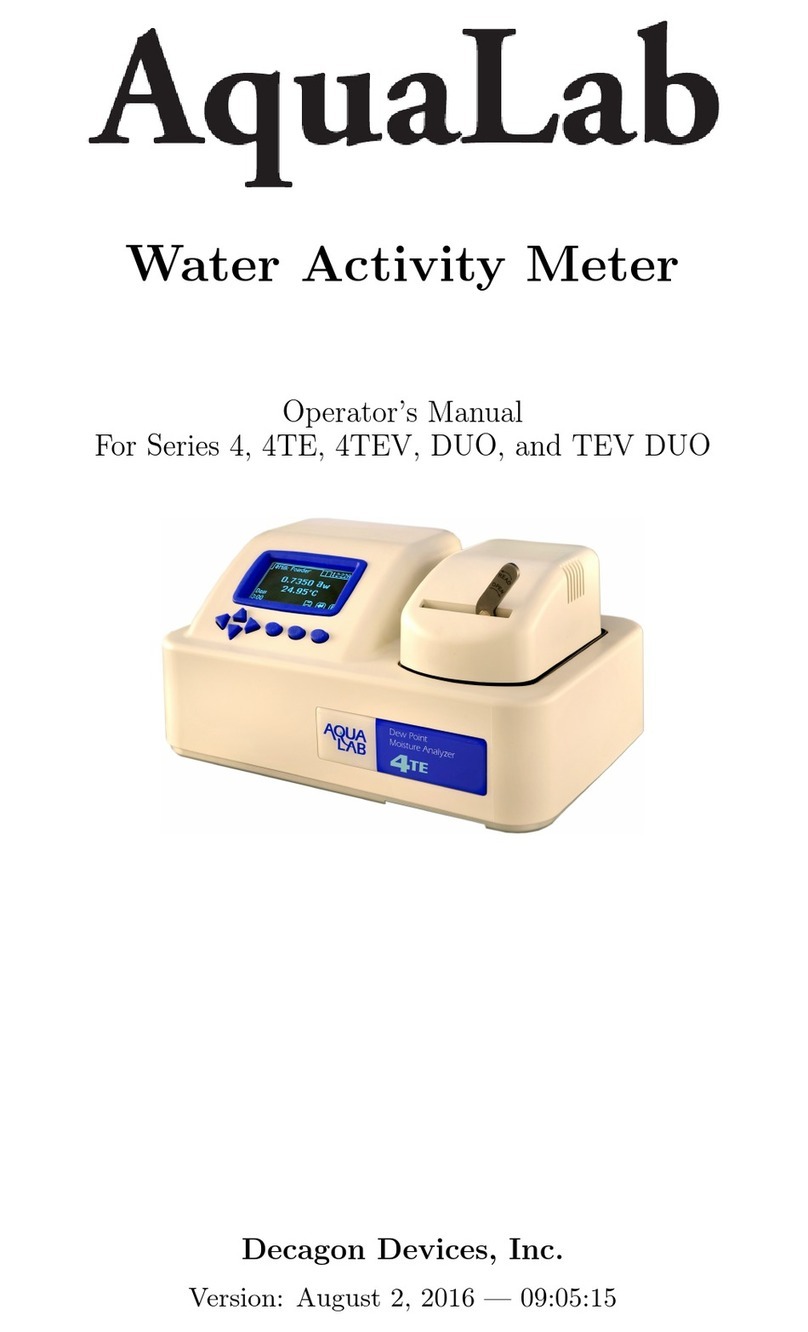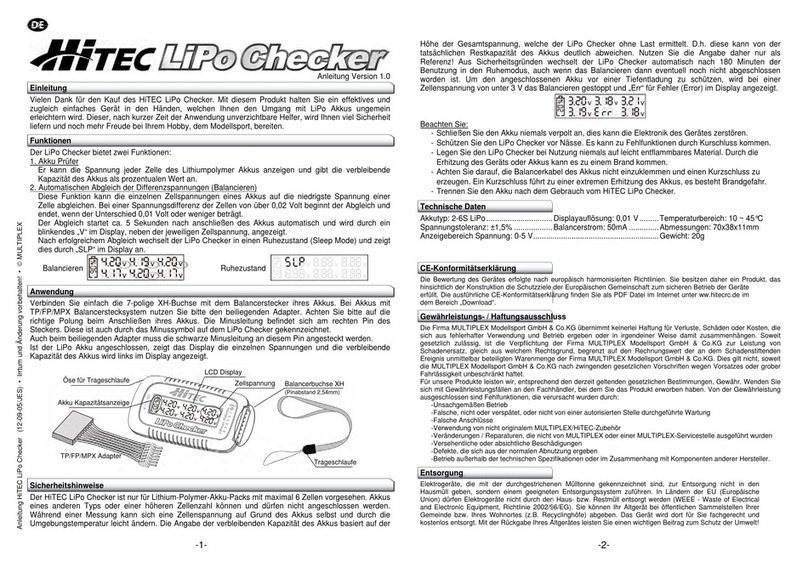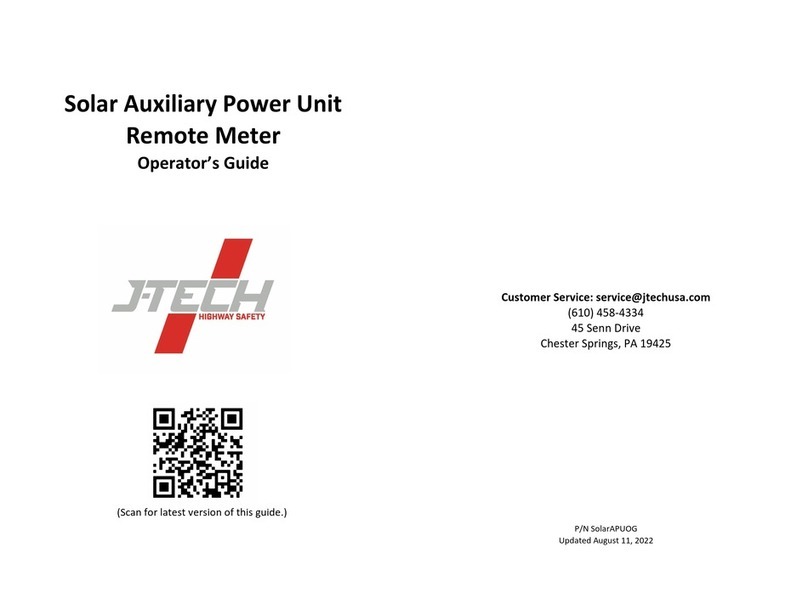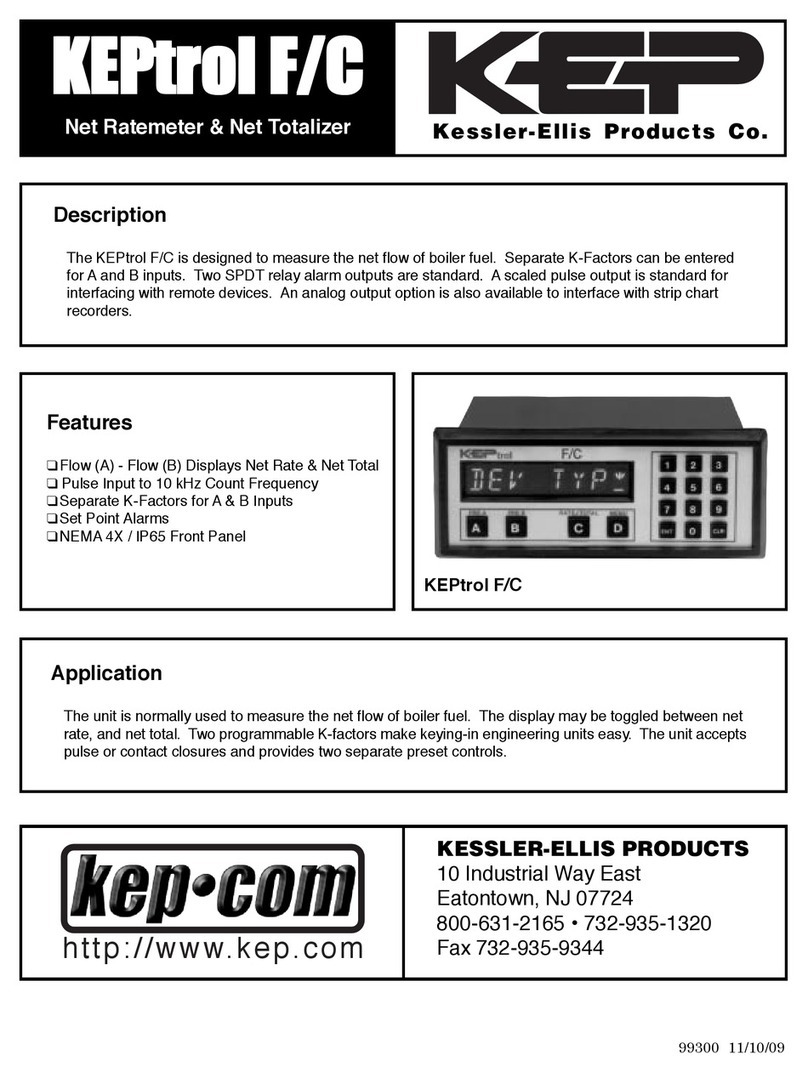GEISMAR rectirail-dl2 User manual

User Manual
MU-A-RectiRail DL2-rev01a-Gb
ELECTRONIC RULE
FOR MEASURING RAIL STRAIGHTNESS


MU-A-RectiRail DL2-rev01a-Gb 1/ 44
SOCIÉTÉ DES ANCIENS ÉTABLISSEMENTS
L.GEISMAR
H E A D O F F I C E
GEISMAR
113 bis, avenue Charles-de-Gaulle
• Tél.: +33(0)1 41 43 40 40
92200 Neuilly sur Seine
• Fax : +33(0)1 46 40 71 70
France
• E-mail : geismar@geismar.com
FACTORY
GEISMAR
5, rue d'Altkirch
• Tél.: +33(0)3 89 80 22 11
68006 Colmar cedex
• Fax :+33 (0)3 89 79 78 45
France
• E-mail : commercial@geismar.com
LOCAL REPRESENTATIVE
Nous nous réservons le droit d’apporter toute modification aux caractéristiques
du matériel ainsi qu’à sa mise en œuvre, son mode d’entretien et sa liste de
pièces détachées.
We reserve the right to make any alteration or improvement to the specification,
operating and maintenance instructions as well as to spare parts list.
Die von uns durch technischen Fortschritt bedingten Änderungen und
Verbesserungen an der Ausführung, Wartungsart und Ersatzteilliste, werden
vorbehalten.

MU-A-RectiRail DL2-rev01a-Gb 2/ 44
The information, drawings and descriptions available in this manual are confidential and
remain the property of GEISMAR. On no account must they be disclosed, loaned, copied
or used for manufacturing or sales purposes or for any other use without GEISMAR’s
prior written consent.
The data in this manual are not binding on the manufacturer, who reserves the right to
modify them at any time, for technical or sales reasons or to comply with the regulations
of the countries concerned.
MODIFICATIONS
Modification no. Page(s) modified Date Validated by
A Document creation. 04/05/2015 AT

MU-A-RectiRail DL2-rev01a-Gb 3/ 44
CONTENTS
1GENERAL CHARACTERISTICS ________________________________________________ 4
2TECHNICAL DATASHEET _____________________________________________________ 5
3USING THE HARDWARE______________________________________________________ 6
3.1 Overview.....................................................................................................................6
3.2 Mechanical side stops.................................................................................................7
3.3 Magnets and electric stops.........................................................................................8
3.4 Buttons........................................................................................................................9
3.5 Battery ......................................................................................................................10
4USING THE SOFTWARE _____________________________________________________ 12
4.1 Menu overall organisation.........................................................................................12
4.2 Changing the language.............................................................................................13
4.3 Main screen..............................................................................................................14
4.4 Connection................................................................................................................15
4.5 Data management ....................................................................................................17
5SETTINGS _________________________________________________________________ 20
5.1 General settings........................................................................................................20
5.2 Advanced settings.....................................................................................................23
6TAKING A MEASUREMENT IN NORMAL MODE__________________________________ 26
6.1 Parameter setting......................................................................................................26
6.2 Starting to measure...................................................................................................27
6.3 Backup......................................................................................................................27
6.4 Reading ....................................................................................................................30
6.5. Zoom.........................................................................................................................31
6.6 Scan mode................................................................................................................33
7TAKING A MEASUREMENT IN GROUPED MODE_________________________________ 34
7.1 Parameter setting......................................................................................................34
7.2 Starting to measure...................................................................................................35
7.3 Backup......................................................................................................................36
7.4 Resetting the screen.................................................................................................37
7.5 Reading ....................................................................................................................38
7.6 Zoom.........................................................................................................................38
7.7 Scan..........................................................................................................................39
7.8 Grouped mode, with several files per group .............................................................40
8EXIT ______________________________________________________________________ 41
9TROUBLESHOOTING________________________________________________________ 42
10 PRECAUTIONS OF USE______________________________________________________ 43
11 TICKET BACK______________________________________________________________ 44
11 NOTEPAD _________________________________________________________________ 45

MU-A-RectiRail DL2-rev01a-Gb 4/ 44
1 GENERAL CHARACTERISTICS
The RectiRail DL2 rule is designed to measure the longitudinal profile of a rail over a
length of 1 metre, to an accuracy of +/-50 microns.
RectiRail DL2 consists of 100 position sensors secured to a reference rail. The rule
bears on the part to be inspected, by means of two pads placed at each end of the rule.
During the measurement, the electronic circuit reads the output voltage of each sensor
and converts it into a position measurement. The calculated curve is then transferred via
Bluetooth connection to a PDA, and displayed on its screen.
The measurement is of the capacitive type (contactless). This highly effective
technology, accurate, linear and quick, requires the materials for which distance is to be
measured from the sensor, to be sufficiently conductive: metals, carbon fibre
composites, rubber composites, etc.
RectiRail DL2 operates on oxidised metals and some paints, when at least one of the
two steel pads ensures good electric contact with the part to be measured.
It also comprises the following parts:
■Side stops with indexing
■Holding magnets on the part to be measured
■Browsing in the software using 1 joystick, 2 buttons and a touch screen
■Power supply by a battery consisting of 6 rechargeable accumulators
(supplied with a charger)
Very important:
- By principle, the capacitive sensor gives a mean measurement on a surface.
- Measurement accuracy is guaranteed only for a disk with a 12 mm diameter
opposite the sensor.
- For measurements on parts narrower than a rail, e.g. 10 mm wide, perfect side
centring of the rule must be ensured on the part to be inspected, and calibration
carried out on a reference.

MU-A-RectiRail DL2-rev01a-Gb 5/ 44
2 TECHNICAL DATASHEET
Characteristic Value Unit
Dimensions L x H x W 1160 x 160 x 100 mm
Weight (including battery) 5 kg
Measurement range 4 mm
Accuracy ±50 µm
Resolution 12.5 µm
Storage capacity Limited only by PDA capacity.
Rule autonomy > 800 Readings
PDA autonomy 3-4 Hours
Operating temperature 0~40 °C
EMC conformity Standard EN-50121-4 (2000) * -
* Certificate 2005 SMEE 3370-ATT and reports 3368-EMI, 3369-IMM
Emission: Repository EN-50121-4 (2000), Level EN 55011 Class A
Immunity: Repository EN-50121-4 (2000), Levels ENV 50204 and EN 61000-4-3, 6, 4, 2,
5, 8, and 9

MU-A-RectiRail DL2-rev01a-Gb 6/ 44
3 USING THE HARDWARE
3.1 Overview
Joystick
PDA
Bluetooth
antenna
Button
Holding magnets
Mechanical stops
with indexing
Insulating
bl k

MU-A-RectiRail DL2-rev01a-Gb 7/ 44
3.2 Mechanical side stops
These stops have 4 indexed positions. To choose their position,
pull them outside and rotate them until the required configuration is reached.
Rail profile measurement
(head)
Rail route measurement
(side)
(0° position)
(90° position)
Fillet measurement at 45°
(45° position)
Ground installation.
Rest position.
Note: According to the measurement mode and the chosen settings, you will be asked
to identify rule position before taking a measurement (grouped mode or simple mode
with choice of position, see §0. 5.5.4 ).

MU-A-RectiRail DL2-rev01a-Gb 8/ 44
3.3 Magnets and electric stops
Magnets are used to hold the RectiRail DL2 in place. Once the rule has been
positioned on the area to be measured, press the two buttons securing the magnets
placed on the top of each insulating block.
These magnets ensure that the rule is held properly on the rail, thus contributing to
good contact between the rail and the electric stops. Measurement quality also
depends on the quality of this contact.
Moreover, these electric stops are made of hardened steel and have an aggressive
shape. They can be used to rub the rail should it exhibit an excessively thick rust layer.
Caution: as the two electric stops are interconnected, do not take measurements
on rail joints which have different voltages.
To make it easier to separate the magnets from the rail, slant the rule backwards, away
from yourself.
MAGNET
BUTTON TO PRESS
to hold the magnet in place
ELECTRIC STOP
ensuring rail-rule electric contact
MAGNET

MU-A-RectiRail DL2-rev01a-Gb 9/ 44
3.4 Buttons
The RectiRail DL2 is fitted with 3 control buttons:
The VALIDATION BUTTON is used to:
- start the rule
- validate choices when browsing in the PDA menus: press this button to validate the
choice made (highlighted or encircled) on the PDA screen.
The ESCAPE BUTTON is used to:
- switch off the rule, when it is held down
(>2 seconds)
- cancel in the PDA menus (back to
the previous screen)
The JOYSTICK is used to:
- browse in the PDA menus:
- move through the menus (“Left” and “Right” keys).
- The joystick (“Up” and “Down” keys) can also be used to select
in a list
The indicator LED on the button is lit when the rule is in operation.
The rule is switched off either on exiting the PDA software or by holding down the
escape button.
Users browse in the PDA menus either via the rule buttons or directly on the PDA screen
(using the pen or their finger).
To protect the batteries, the rule is automatically switched off after a certain time without
operator action. This time is set in the “timeout” function of the Option (protected) menu
of the PDA program.
Right
Down
Left
Up

MU-A-RectiRail DL2-rev01a-Gb 10 / 44
3.5 Battery
The RectiRail DL2 has an internal block of 7.2v Ni-MH rechargeable batteries that
must not be removed by the user. The following procedure must be complied with
when charging the RectiRail DL2
1) Place the RectiRail DL2 on a flat surface having first ensured that this surface is
clean and dry.
2) Insert the charger plug in the socket located on the side of the
RectiRail DL2 and plug the charger into the mains supply. The charger has a
range of input operating voltages from 100VAC to 240VAC, 50-60 Hz. If a
generator set is used, this set must be started before plugging in the charger (to
avoid the risk of voltage peaks on starting).
3) The device takes roughly 5 hours to charge, when the batteries are completely
discharged. During charging, the red LED on the “cancel” button will blink. When it
stops blinking, charging is complete. During charging, you can use the RectiRail
DL2.
4) Once the battery is charged, unplug the charger from the mains supply and
remove the socket from the device. The RectiRail DL2 is now ready to be used.
Cold affects battery performance. We thus recommend that the RectiRail DL2 be
stored in a temperate place.
If the device is not to be used for several days, it must not be left charging as this will
damage the batteries in the long-term.
If they are not used, the batteries will discharge in roughly 2 months. We thus
recommend that you recharge the RectiRail DL2 approximately once a month even if
you do not use it. In normal conditions of use, there is no need to run a ‘cycle’
(discharging and charging) on the RectiRail DL2 batteries. However, if instrument
autonomy is reduced, a complete discharging cycle may help restore battery capacity.
To do this, set the timeout at 0 (no switch off) and leave it in operation (green LED on)
for 12 hours (or until the green LED goes out).
The RectiRail must then be recharged for 5 hours.

MU-A-RectiRail DL2-rev01a-Gb 11 / 44
Rule charging
Charge connector
Charge indicator

MU-A-RectiRail DL2-rev01a-Gb 12 / 44
4 USING THE SOFTWARE
4.1 Menu overall organisation
MAIN
Connect
Validate
Cancel
Measure
Zoom
Scan
Back up
Validate
DA5
Cancel
Open
Validate
DA5
Cancel
Settings
Option menu (password)
Calibrate (password)
Exit
Exit Switch off

MU-A-RectiRail DL2-rev01a-Gb 13 / 44
4.2 Changing the language
The language of the RectiRail-DL is linked to the language selected on the PDA
Click on the icon:
1– Settings of your PDA
2– Language and input 3– Language 4- Your language
If the translation was not in your language, the software will be in English.
Contact your representative to obtain an update in your language.

MU-A-RectiRail DL2-rev01a-Gb 15 / 44
4.4 Connection
4.4.1 Connection status
On starting, the software automatically connects to the RectiRail DL2 with
which it is paired.
Proper connection status is given by the connection icon: .
If, during use or on starting the RectiAndroid
software, the connection icon turns red such as shown below, this means
that the connection either failed or could not be initialised:
NOT CONNECTED CONNECTED
On starting the software, a message stating that the version of the software
installed in the rule is an “old” version may be displayed: this will not prevent
the rule from being used.
However, some functions may not be available. Please contact your Geismar
representative should you have any queries.

MU-A-RectiRail DL2-rev01a-Gb 16 / 44
4.4.2 Reconnecting the RectiRail
Click on the icon to bring up the screen below:
Two possibilities:
- The rule, identifiable from its serial number, is available in the list: in this case, check
that the rule is energised and click on the rule name. The software will automatically
connect to this rule.
- The rule is not in the list. You then need to pair the rule with the PDA.
- Click on “Bluetooth devices scan” and the rule will appear in “New Bluetooth
device”
Validate choice of rule by clicking on its name. Connection is now effective.
REMINDER: To prevent disruption by untimely interruptions of the Bluetooth
connection, the PDA automatic standby mode must be de-activated. This option is
normally accessible in the menu “Start -> Settings -> System -> Supply -> Advanced”
of the PDA. Refer to the PDA user manual for more details.

MU-A-RectiRail DL2-rev01a-Gb 17 / 44
Files
File location
on the disk
Folder
containing
the DA5 file
4.5 Data management
4.5.1 General principles
The measurements taken by the RectiRail are backed up in a file with the “DA5”
extension.
These “DA5” files are visible when browsing in the PDA tree from a PC to which
the PDA has first been connected (refer to the PDA user manual).
The measurements are not directly “visible”
in the Windows tree.
The measurements contained in a DA5 file are visible:
- In the software, via the “open” function , providing access to a choice
of DA5 files and to the files in this DA5.
- In RectiPC: refer to the RectiPC manual (Software for Windows)
The backup location or the location of a file you want to open is selected when
the following screen is displayed:
- By default, the DA5 files are backed up in the directory
“Ordinateur\B15Q\Stockage téléphone\Rectirail” (“Computer\B15Q\Telephone
storage/Rectirail”) of the PDA.
- An existing DA5 in which you wish to consult or save the new measurements

MU-A-RectiRail DL2-rev01a-Gb 18 / 44
4.5.2 File naming
When saving a measurement or creating a DA5, a screen similar to the one below is
displayed:
- Select the relevant file
- Click in the input area Ref.③
- Enter the name of the measurement taken Ref.④and click on OK Ref.⑤
This screen allows input of a 20-character identifier for reading. Available characters
are the 26 letters (upper case), the 10 digits, and 3 separating characters (space,
hyphen, underscore “_ ”).
Users browse with the joystick or directly on the screen. To add a character, highlight
it and press the “Validate” key via the joystick, or just click on it using a pen or finger.
Non-Western characters can also be used in names.
If a DA5 file has the suffix “-x“, this means it was created for a measurement taken in
grouped mode with 1 file per measurement group (see §0. 7 ). A “standard” DA5 file
does not have this suffix. The name “MyDocuments” may vary according to operating
system and language.
A new backup directory cannot be created directly in RectiPDA. New directories must be
created in the Windows file explorer (refer to the PDA user manual).
Name of the DA5 file in
which the backup will be
made.
4
5
3
Table of contents
Other GEISMAR Measuring Instrument manuals