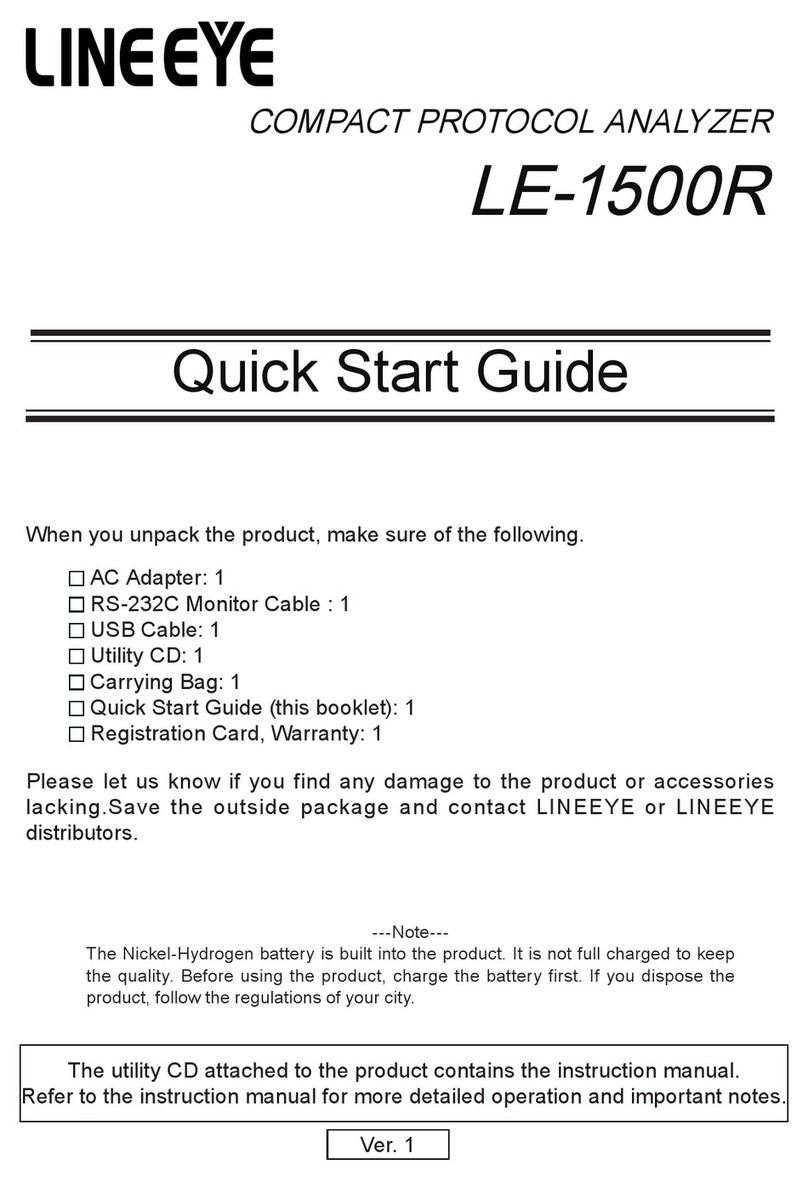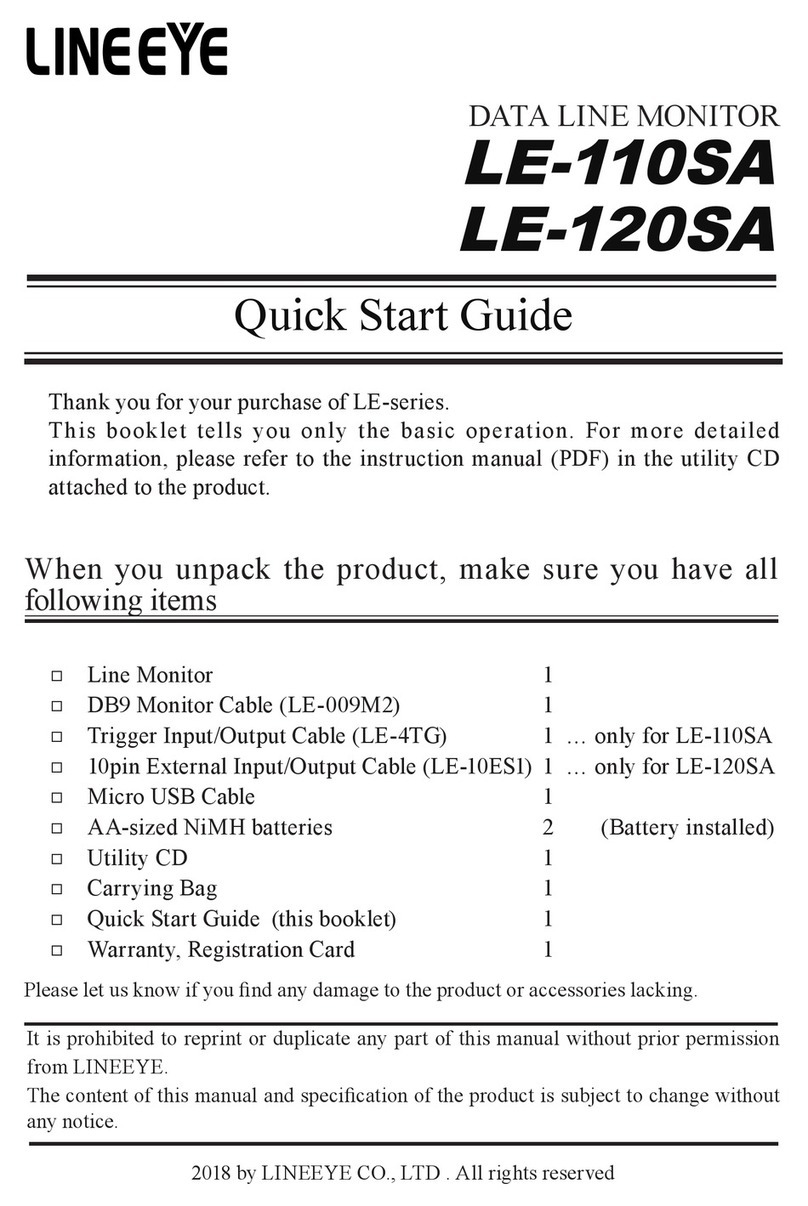2
Safety Information
Read this rst ! !
Please read the operating instruction carefully before use to ensure safe operation of LE-650H2/LE-
650H2-A. The general safety rules are provided for your benet to protect you and those around you.
Please read and follow them to avoid unnecessary injury and damage to the product and property
and touse LE-650H2/LE-650H2-A right and safely.
Before you use this LE-650H2/LE-650H2-A, please familiarize yourself with the contents
(symbols,marks) provided below.
[Explanation of the symbols (The degree of the hazard factor)]
The symbol denotes that improper handling poses a risk of causing death or serious injury.
"The symbol denotes that improper handling poses a risk of causing injury or damage to the
product and property."
*"Injury" indicates injury, burn, an electric shock, or the like which does not require hospitalization or the extend over a long
period ofhospital visit.
*"Damage to the product and property" indicates damage expansion related to a house, a building, furniture, apparatus, livestock or apet.
[ Explanation of the gure marks(concrete detail) ]
Indicates prohibition (things that you must not do)
Indicates comslsion (things that you must do)
*Stop using LE-650H2/LE-650H2-A immediately when smoke or smells emanate from
LE-650H2/LE-650H2-A.The continuous use may result in an electric shock, a burn and/or re.
*Do not disassemble, modication or repair LE-650H2/LE-650H2-A Failure to observe
this may result in injury, an electric shock, re and/or a breakdown due tooverheating.
*Do not throw LE-650H2/LE-650H2-A into a re, or expose to heat. Failure to observe
this may result in re, re due to explosion and/or injury.
*Do not use LE-650H2/LE-650H2-A if any form of liquid or foreign matter entered LE-
650H2/LE-650H2-A .
Failure to observe this may result in an electric shock and/or re.
*Do not use in the place which generates inammable gas etc.This may result re.
Keep the products away from water.Failure to do so may result in the heat generation,
an electric shock and/or unit malfunction.
Do not place LE-650H2/LE-650H2-A in the following places. Failure to observe this
may result in overheating, a burn, an electric shock and/or breakdown.
■a place where strong magnetic eld and static electricity are generated, a dusty place
■The places with the humidity and temperature exceeding the tolerance level, and with
a rapid temperature change.
■a place where unstable place and vibration are generated
■
a place exposed to direct sunlight, a circumference of re or the place where it is lled with heat
■a place with danger of the electric leak and water leak
WARNING
CAUTION