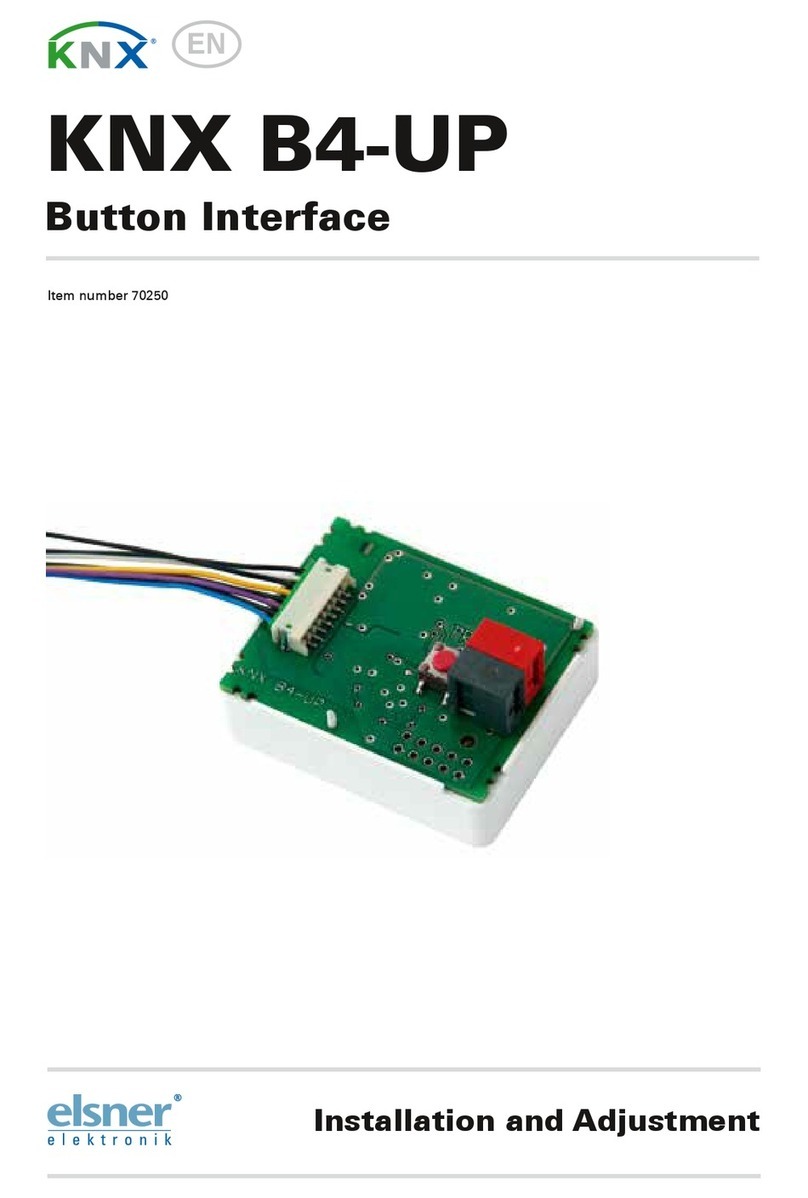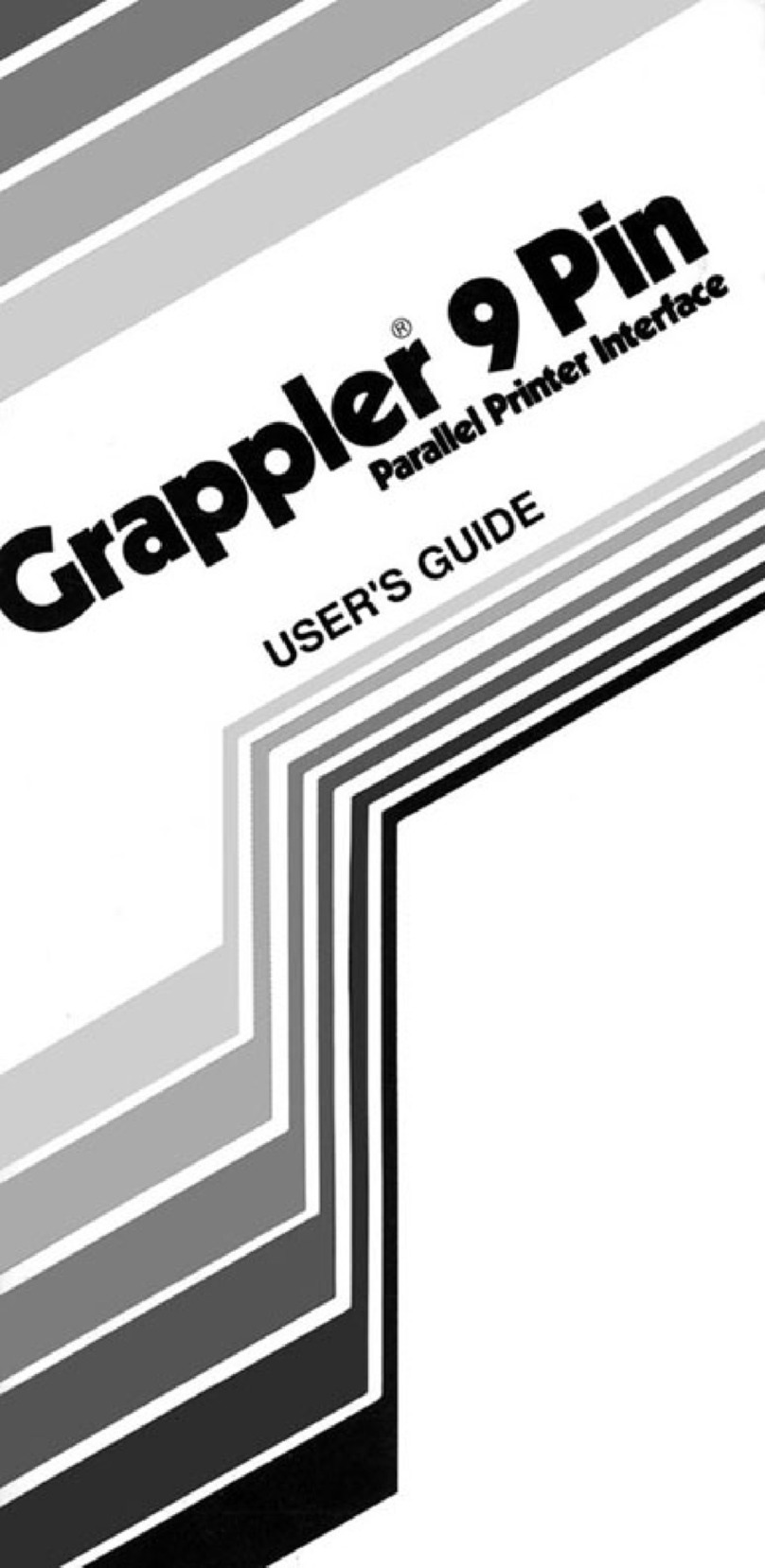Geist RSMINI163 series User manual
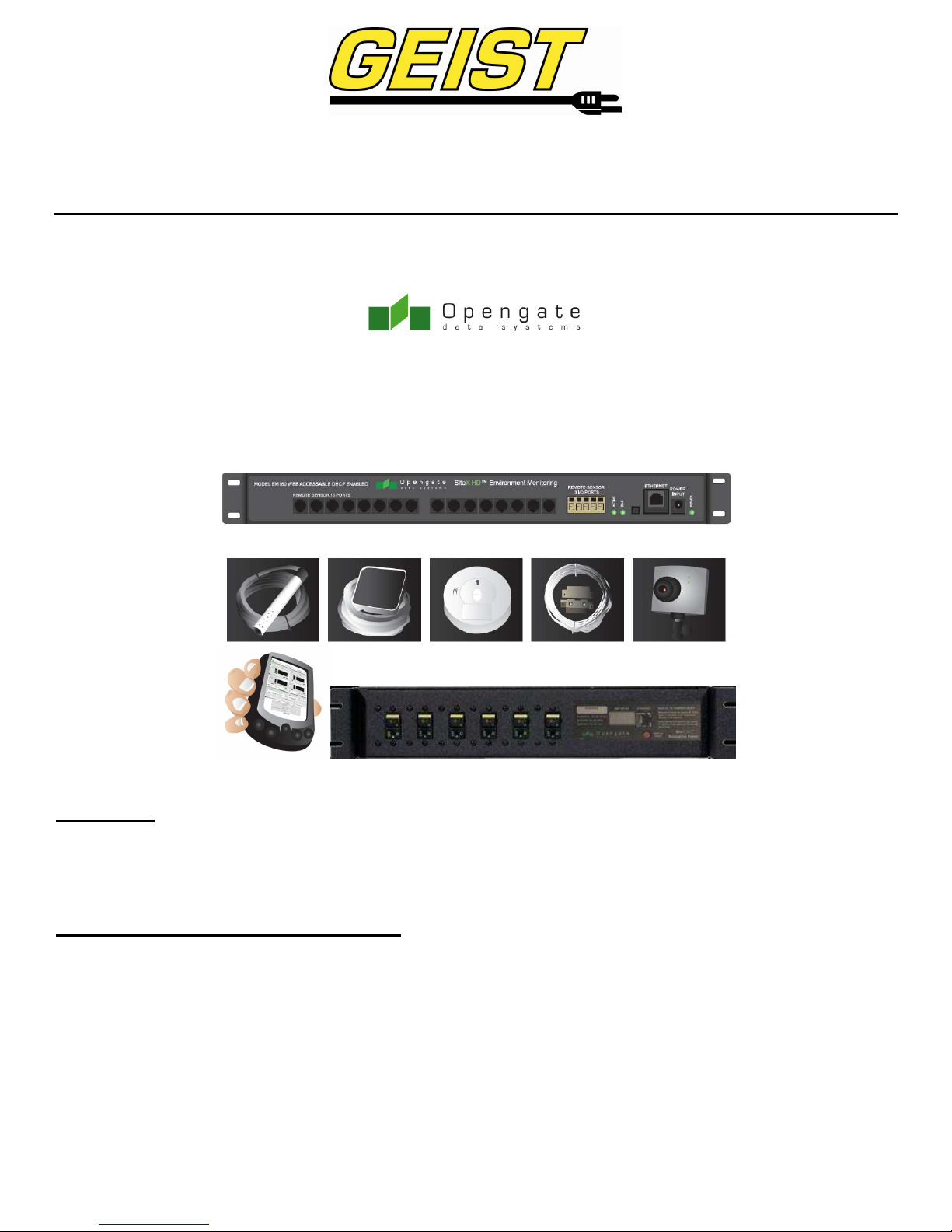
RSM/RSP/RSE/RSE-B/
RSMINI163/RSMINI/RSMINI-P
User Guide
Form: GM1063 800-432-3219 www.geistmfg.com Revision Date: 5/30/08
SiteX HD Series Remote Interface Manual
Description:
The SiteX HD Series consist of Power Distribution Units and Environmental Monitors with a built in web server in
a self-contained unit. Web pages, including graphs, are generated from the unit, and monitor power and environmental conditions
within the cabinet. No software other than a web browser is required, and several data formats are available. Models are available
with a wide range of onboard features; not all features are available on each model.
Specifications (See Unit Label for Ratings):
Networking: HTTP, HTTPS (SSL/TLS), SMTP, POP3, ICMP, DHCP, TCP/IP, NTP, FTP.
Data Formats: HTML, SNMP, CSV/Plain Text, Telnet, WAP, PDA formatted HTML, XML.
EMC Verification: Class A digital device. This device complies with part 15 of the FCC Rules. Operation is subject to the
following two conditions: (1) This device may not cause harmful interference, and (2) this device must
accept any interference received, including interference that may cause undesired operation.
Warning: Changes or modifications to this unit not expressly approved by the party responsible for
compliance could void the user’s authority to operate this equipment.
Receptacle Ratings: NEMA 5-15R 125 Volts, 15 Amps NEMA 5-20R 125 Volts, 20 Amps
NEMA 6-20R 250 Volts, 20 Amps IEC320 C13 125/250 Volts, 15 Amps

Page 2
Form: GM1063 800-432-3219 www.geistmfg.com Revision Date: 5/30/08
Model Options:
MODEL
Power
Distribution
Built In Display
Remote Display
Compatible
# Remote
Sensor Ports
Temperature
Relative
Humidity
Airflow
Light Level
Sound Level
I/O Ports
Volts
Amps
Power
RP Series √√4, expandable to 16 √√√√√√√√√
RPS (RS) Series √√0 √√√
EM160D √5, expandable to 16 √√√√√√
EM160D-B 5, expandable to 16 √√√√√√
EM160 16 √√√√
Installation:
1. Using appropriate hardware, mount in rack or cabinet.
2. Plug into an appropriately rated and protected branch circuit receptacle.
3. Connect to network using Ethernet connection.
4. Connect any External Sensors (Optional) to the unit.
5. Plug in devices to be powered by PDU.
6. Power on devices to be powered by PDU. Sequential power up is recommended to avoid high inrush current.
Service and Maintenance:
No service or maintenance is required. Do not attempt to open, warranty will be void. No user serviceable parts inside.
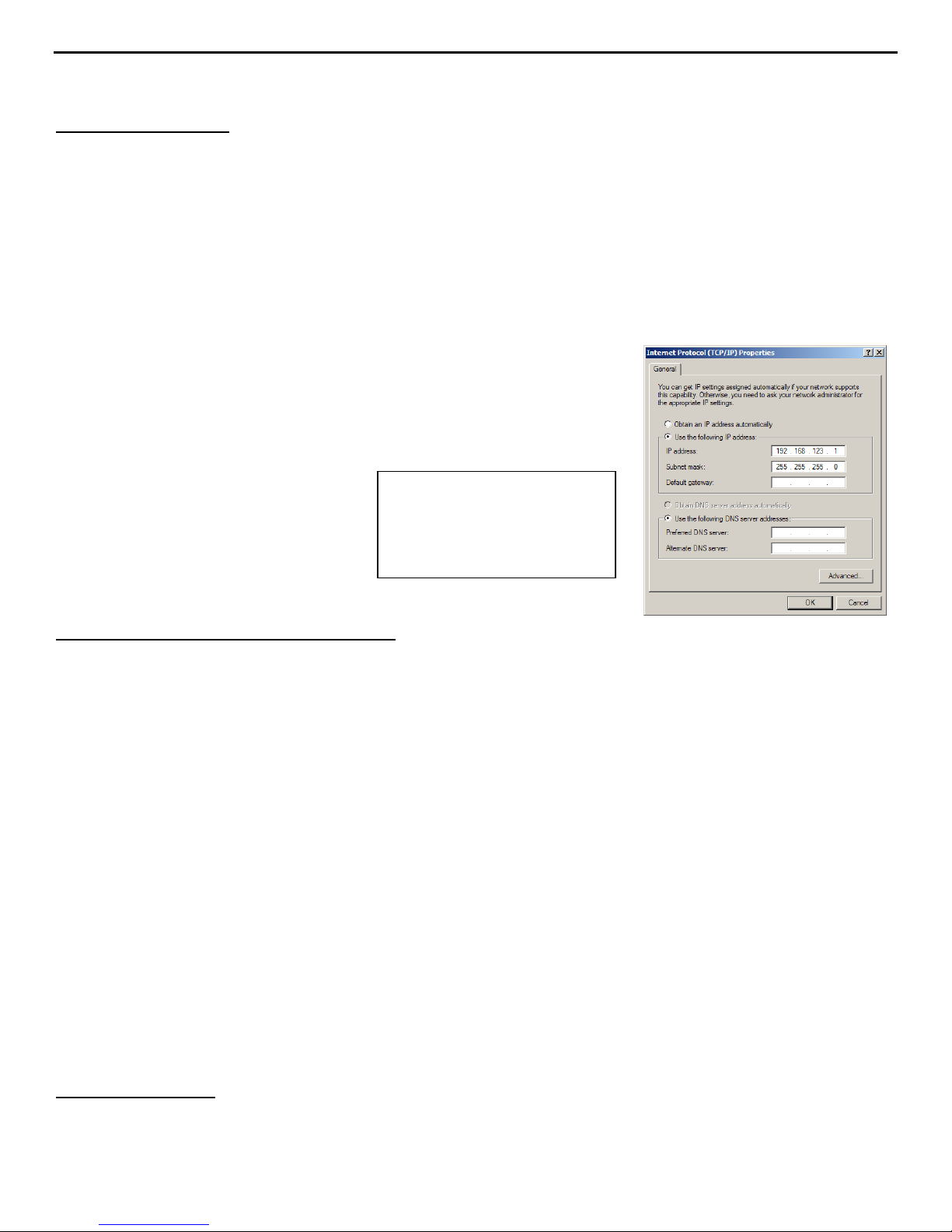
Page 3
Form: GM1063 800-432-3219 www.geistmfg.com Revision Date: 5/30/08
Setting an IP Address
The unit has a permanent IP address for initial setup and access should you forget the address you assign to it. The Configuration
page allows you to assign the network properties or configure DHCP to connect to your network. Access to the unit requires the IP
address to be known, use of a Static IP or reserved DHCP is recommended. The permanent address is shown on the front of the unit.
IP Address: 192.168.123.123
Net Mask: 255.255.255.0
Gateway: 192.168.123.1
First time setup:
1. Connect unit to your computer using a crossover cable.
2. On your computer, go to “Start > Settings > Control Panel > Network and Dial Up Connections”
3. Right Click on “Local Area Connection” and select “Properties”
4. Select the option to “Use the following IP address” and enter:
IP address: 192.168.123.1
Subnet mask: 255.255.255.0
Gateway: “Not Needed”
5. Click “OK” twice
6. You can now access the unit using your web browser at the permanent IP address,
http://192.168.123.123
Internal Sensors (Options vary per Model)
All internal sensors are measured every 5 seconds. External sensors are measured every 10 to 30 seconds depending on the number of
devices connected. Sensor data collected by the product gives useful trend analysis data. While all values are not absolute in relation
to a known unit, trend analysis of the data allows users to view changes in data value over time. Analysis of the change in value of the
data can lead the user to useful conclusions about what is happening in the monitored environment. Because much of the unit-less
data is relative, it may not be reasonable to expect similar values from sensors mounted in non-adjacent locations.
Temperature – Measures temperature and can be displayed in °C or °F. The accuracy is ±1°F from -50°F to 185°F. Note this sensor
may be heated by internal circuitry in the unit; a temperature offset is available to re-calibrate.
Relative Humidity – Measures the percent of Relative Humidity
±5%.
Airflow – Airflow is a unit-less measurement. A reading of 0 to 99 is based on the temperature drop of a heated element in open air
vs. still air. This value can be set to 20 in any airflow condition using Telnet. Note: Due to the method of measurement sharp changes
in temperature can affect the accuracy of this sensor. Sensitivity will also be affected by temperature.
Light Level – Light Level provides a reading of 0-99, is a unit-less measurement.
Sound Level – Sound Level provides a reading of 0-99, is a unit-less measurement.
IO-1 – Scales 0 to 5Vdc input to 0-99, dry contacts may be used.
IO-2 – Scales 0 to 5Vdc input to 0-99, dry contacts may be used.
IO-3 – Scales 0 to 5Vdc input to 0-99, dry contacts may be used.
Volts – Measures instantaneous RMS voltage.
Volts (Peak) – Reports the highest reported voltage since the last time the data was updated, typically every 5 seconds.
Amps – Measures instantaneous RMS current.
Amps (Peak) – Reports the highest reported current since the last time the data on the screen was updated, typically every 5 seconds.
Real Power – Average of instantaneous voltage and current over the last 1.5 seconds.
Apparent Power – The product of instantaneous RMS Voltage and RMS Current. This is the value used by circuit breakers.
Power Factor – The ratio of Real Power to Apparent Power.
Temperature Offset
The internal temperature sensor is pre-calibrated at the factory and the values being reported are accurate. However, due to low
airflow and normal board heating, the temperature sensor may read a few degrees higher than any external sensors that are attached.
To counteract this an offset of up to -7 °C or °F depending on the current operating mode, is configurable on the Display page.
Typical Network Card Settings
for PC or Laptop to connect to
backup IP address. Note that a
Default Gateway is not needed
nor recommended.
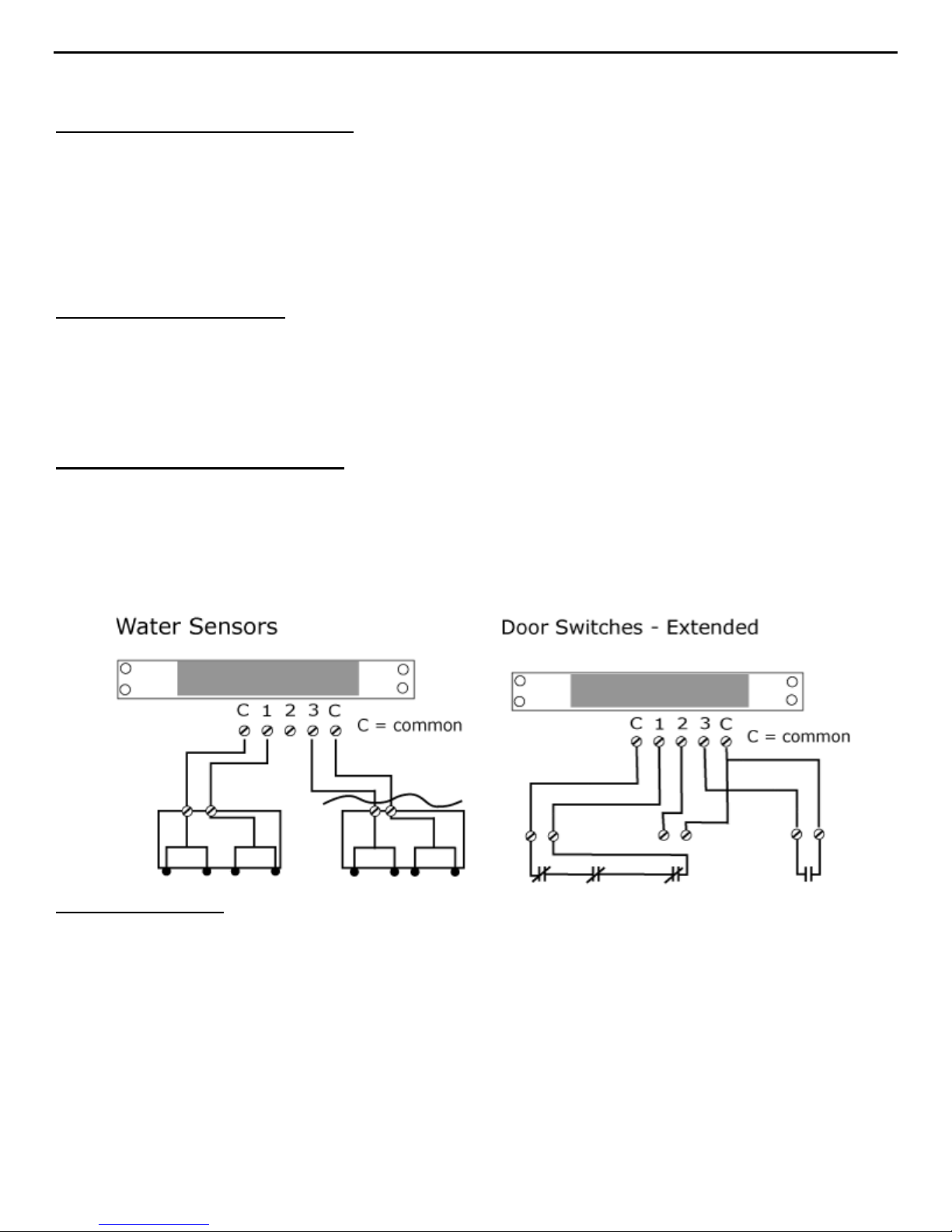
Page 4
Form: GM1063 800-432-3219 www.geistmfg.com Revision Date: 5/30/08
Connecting Optional Remote Sensors
Plug and Play Remote Sensors may be attached to the unit and in some cases splitters may be required to add additional sensors.
Each sensor has a unique address and is automatically discovered and added to the webpage. Note: the display order of the sensors on
the web page is determined by the internal ID of each sensor, a customizable friendly name is available for each on the Display page.
The supplied wires can be extended or shortened using Cat 3 wire and RJ12 connectors. Note: the sensor wire has six conductors,
wiring must be straight-through: reverse polarity will temporarily disable all sensors until corrected. The sensors use a serial
communication and are subject to network signaling constraints dependent on shielding, environmental noise, and length of wire.
Typical installations should allow runs of up to 600 feet of sensor wire.
Optional RJ Remote Sensors
EMS10 Temperature
EMS20 Temperature / Airflow
EMS30 Temperature / Airflow / Humidity
CCAT Converts I/O Sensor to Remote Sensor
Custom lengths available upon request at 877-247-8345 or sales.support@opengatedata.com.
I/O Ports (Options vary per Model))
The 3 I/O Ports are for connecting additional sensors such as Water and Door Sensors. The 3 ports are 0–5Vdc analog input with an
internal 100k pull up resistor to 5V allowing the use of dry contacts. This is converted to a digital number of 0 to 99 on the webpage.
These sensors can be renamed on the Display page.
Water sensors act as conductivity bridges. Moisture across the contacts causes the value to drop. Door switches can be wired in a
serial connection; if the chain is broken the entire group is classified as open. The limiting factor on the I/O ports is the length of the
wire, found to be around 400’.
Optional I/O Sensors
EMS40 Water
EMS50 Smoke Alarm
EMS60 Door
RCP-2 125V City Power Monitor
WSK-10 10’ Water Sensing Cable Kit
WSK-40 40’ Water Sensing Cable Kit
-48VDCM Power Monitor
30VDCM Power Monitor

Page 5
Form: GM1063 800-432-3219 www.geistmfg.com Revision Date: 5/30/08
Graphing and Displaying Data
All data collected by the unit can be graphed. The Log page allows the user to select graphed content and sampling rate, selected
items will be displayed on LCD (on units where it is present, or optional Remote Display). The amount of data and sample rate
determine the graph time span. This period is calculated and displayed on the Log page. When the onboard memory fills up, old data
will be deleted, making room for new data. All settings are stored in case of a power loss or reboot. A sample rate of 30 seconds or
longer is recommended to allow the unit to gather all sensor data before graphing. Sampling rates of 60 to 120 seconds should provide
ample resolution for most situations.
Setting Alarms
For all data collected by the unit, the user can set high and low limits. When these limits are exceeded the user has the option of
sending an email, SNMP trap, activate the audible alarm (on units where it is present), or any combination of the three. The SNMP
traps can be sent to 4 IP addresses. Some analysis of each unit is recommended before setting alarm limits. Once each unit has been
operating in the environment under normal, steady state conditions for several hours, alarm set points may be chosen. By allowing the
unit to come to steady state before setting alarm set-points, the user may make more informed decisions about the normal variation in
conditions and choose alarm set points that will inform when conditions are truly changing without triggering numerous false alarms.
Aside from using historical graphs to make alarm set-point decisions, the user may choose to download raw log data from the logs
page to see specific historical data records and use this data to help set useful alarm set-points. Note: Changes in settings are
processed less frequently and depending on the number of attached devices may take several minutes to respond. Rapidly resetting
alarm values may not provide desired results. Allow up to 2 minutes after making a setting change before modifying. Test alarms can
be sent for each measured value via the Alarms page.
Optional Remote Display
This small module can be mounted in an accessible spot inside or outside the rack or cabinet. A LCD display scrolls values of items
selected on the Logs page. The connection to the unit is made with a 10’ handset type 4-conductor cable. The buzzer can be activated
for alarm states to identify problems. An alarm reset is located next to the display to silence the buzzer when the problem is located.
The LED indicator stays on in alarm state even after the buzzer has been silenced.
Optional IP-Enabled Web Camera
The unit has been designed to allow up to 4 IP Network Cameras to interface with the webpage. To enable this feature the camera
must be set to allow anonymous access. The unit Configuration page allows you to add the IP address of the camera and specify the
model. This live image will appear on the Sensors page and will update with the webpage. Clicking on the picture itself will take you
to the IP address of the camera. Each device currently supports up to 4 cameras simultaneously.
Supported Cameras: Axis 205/206, D-Link DCS-900, D-Link DCS-950/G, D-Link DCS-5300/G
Other Formats
•PDA Displays data in a small screen format for a PDA.
•WAP Wireless Application Protocol, displays text values for wireless clients such as mobile phones and some PDAs.
•XML Extensible Markup Language, displays values in XML format.
•MIB Management Information Base, downloads the MIB to be used for SNMP applications.
Accounts, Passwords and Security
The unit is accessible via a standard, unencrypted HTTP connection as well as an encrypted HTTPS (SSL) connection. The user may
opt to enable access via HTTP, HTTPS, or both HTTP and HTTPS. It is not possible to disable the web interface completely.
The unit has a View-Only account, a Control Access account, and an Administrator account. When activated the Administrator
account limits access to any web pages with configuration settings. When left blank no username or password is required to adjust the
configuration. When activated, the View-Only account requires a username and password to view sensor data. The Control Access
account allows access to the Control page, allowing configuration of attached switch-able power distribution units. The Administrator
account must be password protected to activate the View-Only and Control Access accounts. The user may choose any name for the
Administrator, Control Access, and View-Only accounts consisting of alphanumeric characters, spaces, and underscores, except for
“root” and “admin”. These account names are disabled for security reasons and cannot be re-enabled. WARNING: Record your
password. Loss of password will require the unit serial number and contact of customer service to be recovered.
Setting Time and Date
The unit comes preconfigured with the IP addresses of two military NTP servers and set to the Central Time Zone (-500 GMT).
Should a local time server be preferred, enter its IP address into the box and click the “Save Changes” button. Should the user need to
revert back to the military time servers, simply clearing the time server addresses and clicking “Save Changes” will set the time
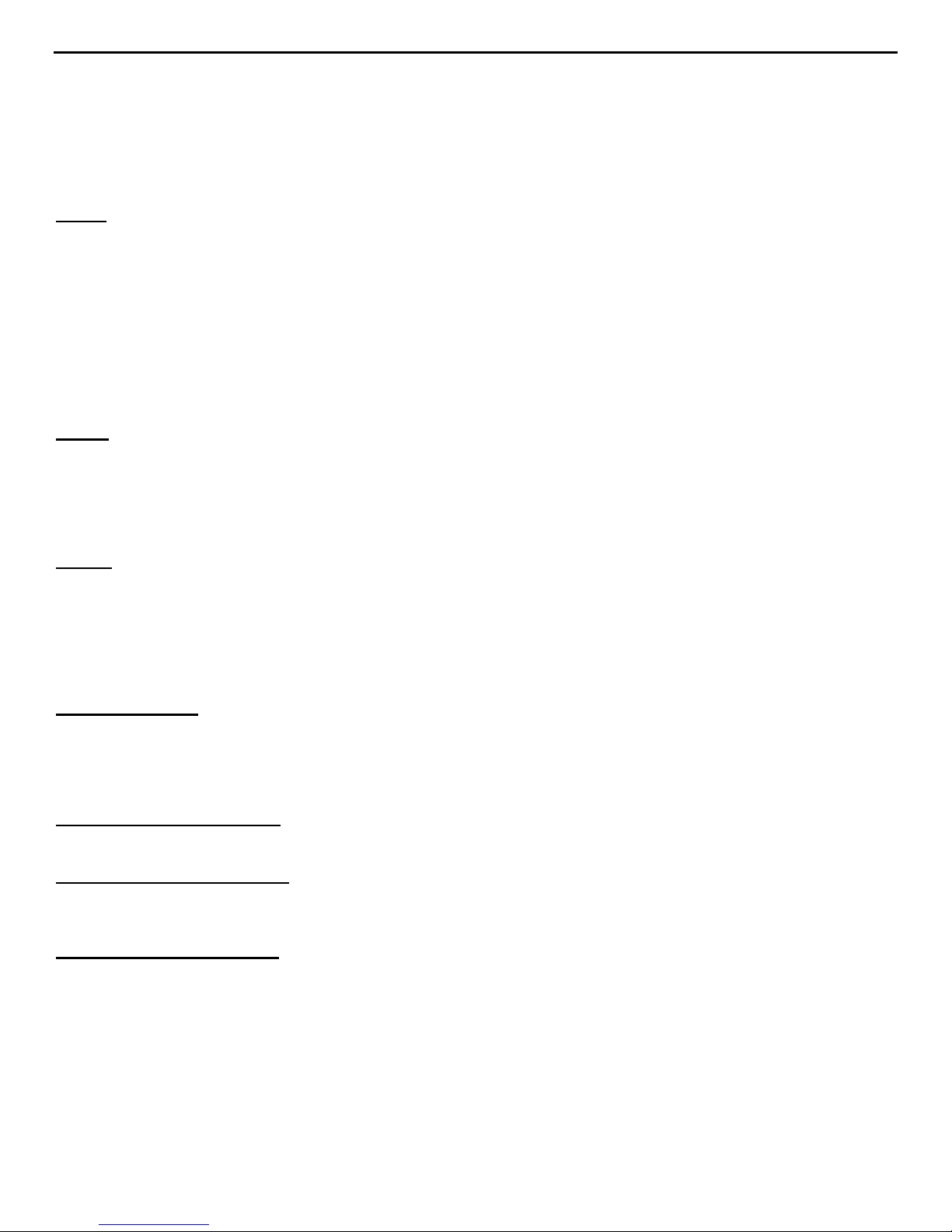
Page 6
Form: GM1063 800-432-3219 www.geistmfg.com Revision Date: 5/30/08
servers back to the defaults. The unit attempts to contact the timeservers while booting up. If a timeserver is unavailable, all log time
stamps will present time as the number of seconds since the unit was powered up. Note: that the time and date are not adjusted for
daylight savings time. Setting the time zone offset forward and backward an hour will cause a gap or overwriting of logs,
respectively.
Telnet
When using Telnet to connect to the unit, the Administrator username and password from the Configuration page will be required. If
the Administrator user is not configured, the Telnet server will be enabled, but logins will be impossible. The Telnet server can be
disabled on the Configuration page. Available Telnet commands can be found by using the command “help”.
The following are some commonly used Telnet commands:
Airflowset – Resets the internal airflow sensor such that the current flow is measured as ‘20’.
Exit – Terminates the Telnet connection.
Reboot – Reboots the controller board remotely. Power distribution is not affected.
Report – Displays a report of all connected sensors and their current values.
Time – Displays the current date and time according to the unit if the unit has contacted an NTP server.
Systeminfo – Displays general information about the unit, including: Unit type, Software version and MAC address.
SNMP
The unit is accessible via SNMP and can be configured to send out SNMP traps to a maximum of 4 IP addresses when alarm
conditions are met. The community string defaults to “public,” but is user-customizable on the Configuration page. The MIB is
downloadable via a link at the top of the web interface. The MIB is walk-able via any SNMP browser, but will have to be imported
before doing so. The SNMP service can be disabled via the Configuration page. A test SNMP trap can be sent from the
Configuration page.
E-Mail
The unit is capable of sending e-mail to a maximum of 5 e-mail addresses when alarm conditions are met. E-mail settings are on the
Configuration page. An SMTP server, a “From” address and a “To” address are required to send email alerts. Some e-mail servers
are password protected and will require a POP server, username and password for validation. In most cases, the username does not
have to match the “From” address, but does need to be a valid user on the POP server. Microsoft Exchange servers will have to be set
to allow SMTP relay from the IP address of the unit. A local network administrator will have to change this setting. A test email can
be sent from the Configuration page.
Daily Affirmation
Daily Affirmation allows the users to choose a frequency with which the unit will forward a full status report to their e-mail. This
status report can come hourly, every 2, 4, 8, or 12 hours, or once daily (24 hours). This feature allows you to know that everything is
still running, and gives you an update on all attached devices as well. Set-up of this feature is on the Configuration page under "Status
Reports".
Owner Contact Information
Owner contact information can be entered on the Configuration page and will display at the bottom of the web interface.
Optional Console Integration
In addition to its own web interface, Console Software is available. Console Software allows convenient, one screen monitoring of
multiple units via simple web-based interface, streamlined firmware updating and consolidation of alarm settings.
Optional Accessory - CCAT
The CCAT is a Serial Bus Interface that performs an analog to digital conversion for connecting I/O sensors to the Remote Sensor
Ports. Each CCAT contains a unique digital address and is plug and play.
Installing a CCAT requires connecting to the remote sensor port using cable provided. Connect I/O sensor to wires, RED is (+), Black
is (-). The CCAT will be auto-detected, verify I/O sensor is reading on webpage.
This manual suits for next models
12
Table of contents