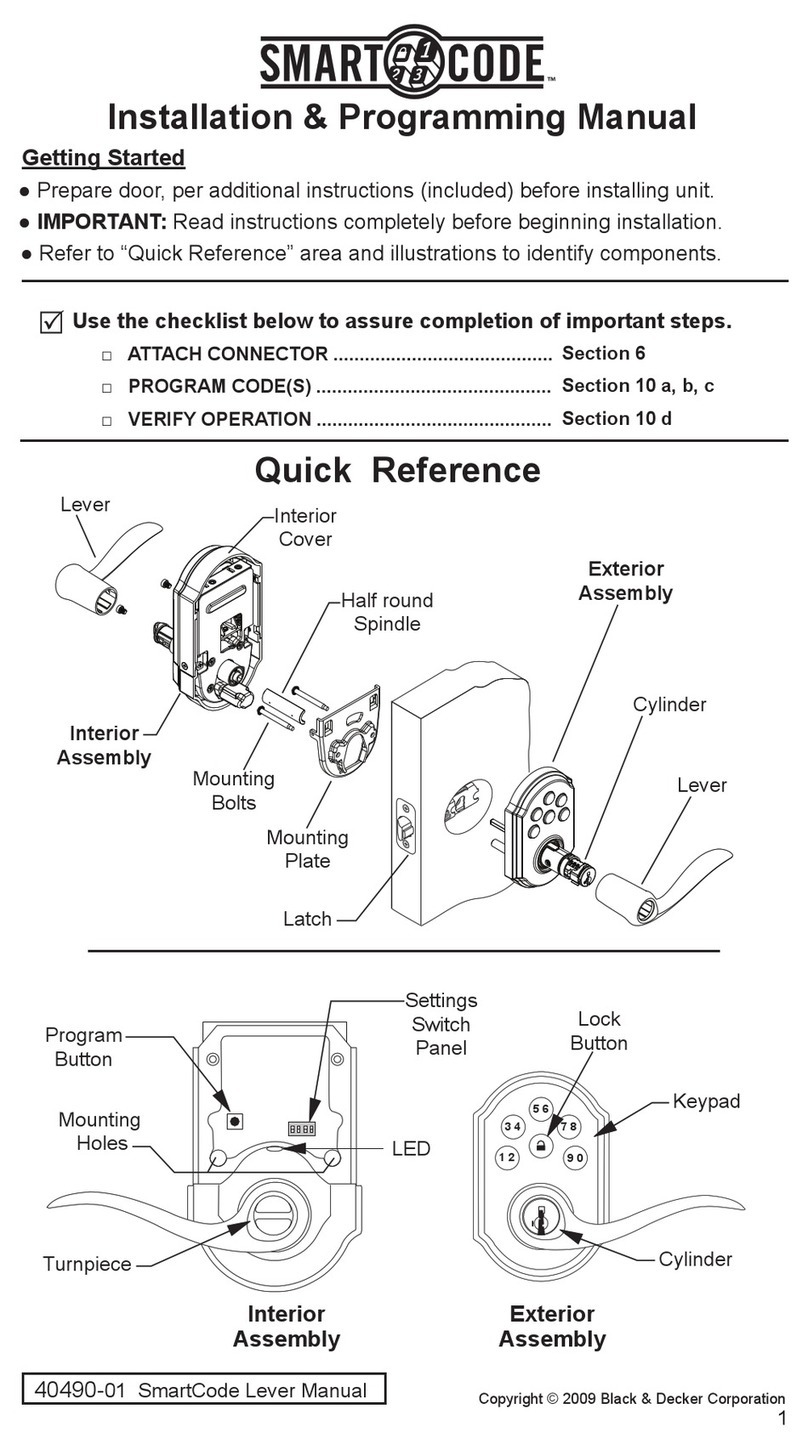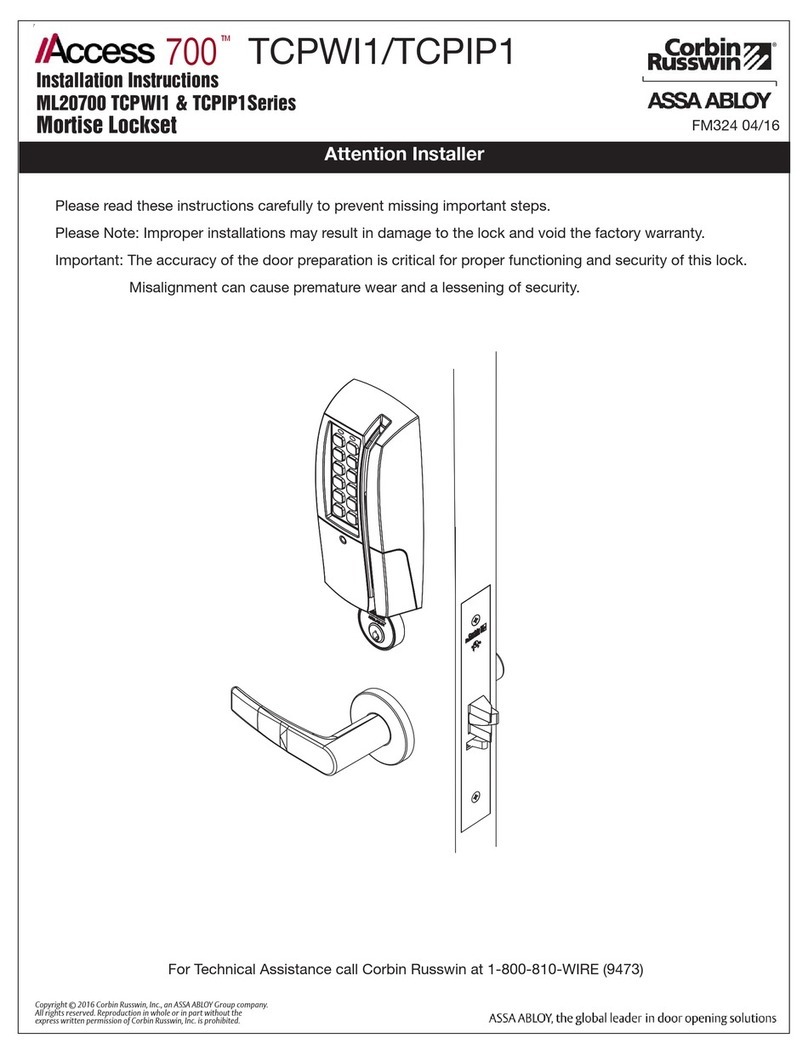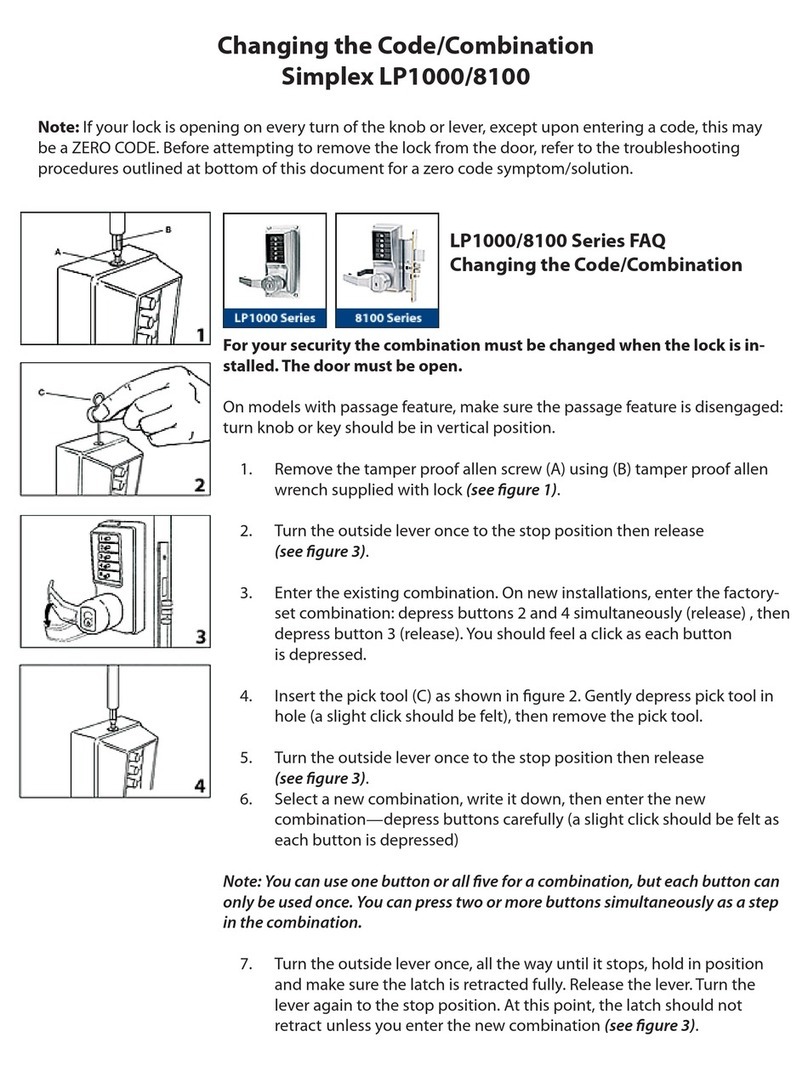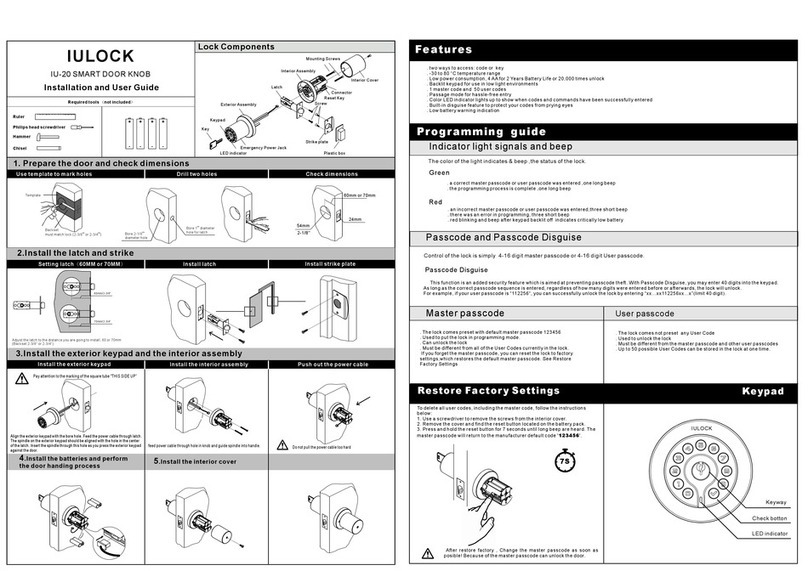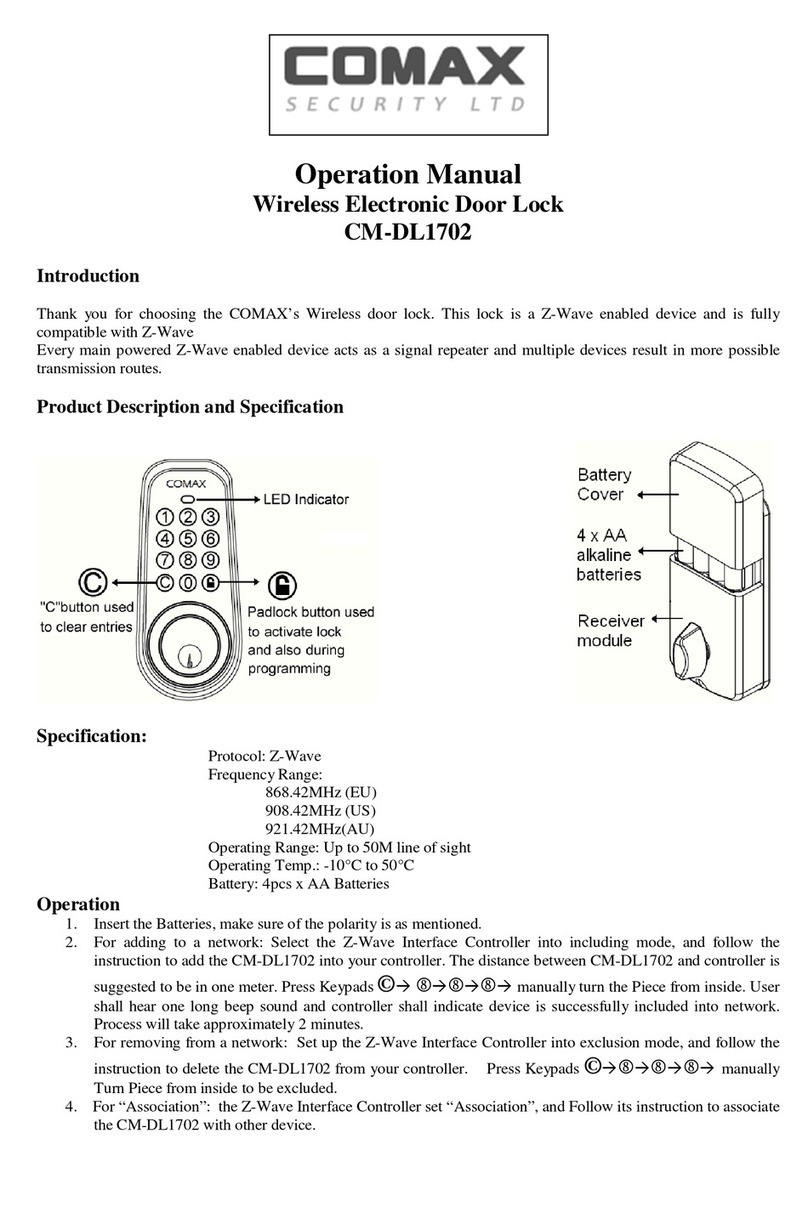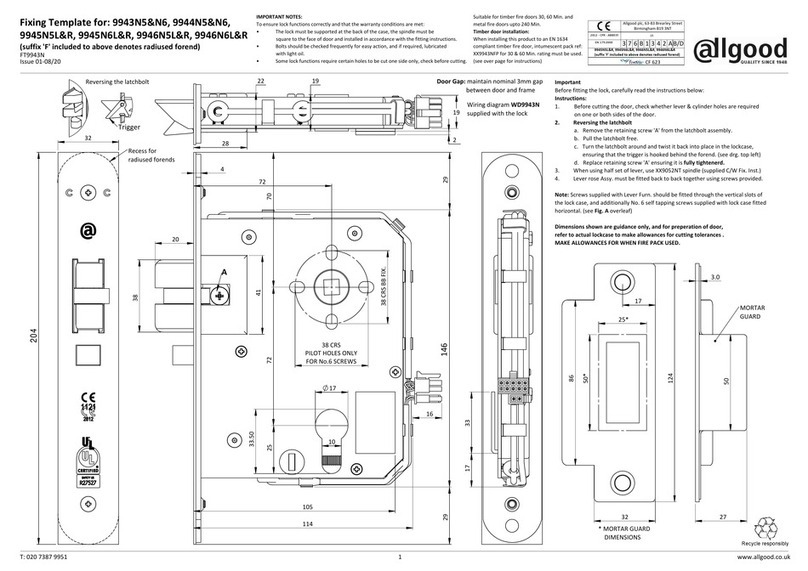Gelikom CT1 User manual

1
Manual
Gelikom CT1

2
Note:
These operating instructions contain the installation instructions and programming
instructions for the Gelikom CT1. It also contains important information on
commissioning and handling. Please keep these operating instructions in a safe
place, even if you sell them to third parties!
A list of the contents can be found in the table of contents with indication of the
corresponding page numbers on page 3.
If you have any questions or problems, please first look for a possible solution in the
Questions & Answers section. If this remains unsuccessful, you are welcome to
contact us by phone or email.
Contact:
Gelikom GmbH & Co. KG
Dorfstr. 57
97906 Faulbach, Germany
Phone: +49 9392 / 9245647
Fax: +49 9392 / 9245648
Mail: info@gelikom.de
Web: https://www.zutrittsshop.de
https://www.gelikom.de/
https://www.gelikom.com/
Please read the following operating instructions carefully before connecting or
commissioning. It not only shows you the correct operating sequence, but also helps
you to take full advantage of all the technical possibilities of the system.

3
Content:
1) Introduction
a. Properties page 4
b. Intended Use page 4
c. Safety Instructions page 4
d. Scope of delivery page 6
2) Wiring page 6
3) Installation page 7
4) Restore factory settings page 8
5) Registration & Login page 8
6) User Management
a. Managing via App (Bluetooth) page 9
b. Managing PINs page 9
c. Managing eKeys page 10
d. Managing RFID cards page 10
e. Managing Fingerprints page 11
f. Managing Access Records page 11
7) Gateway (optional)
a. Gateway usage page 12
b. Add Gateway page 12
8) Disposal page 13

4
1) Introduction
a) Properties
•Waterproof according to IP 66
•Four different ways of entering (RFID, PIN, Fingerprint, APP)
•Toggle Mode
•Low power consumption: 90mA during usage, 25mA in idle mode
•Management via TT Lock App
•Android 4.3 / IOS 7.0 or higher
•Max. Users: (Finger: 120 / PIN: 150 / RFID 200)
•Connected via Bluetooth to Smartphone
•Keypad backlight can be switched on/off
•Sound can be switched on/off
•13,56 MHz RFID-Reader (Chips: MIFARE Classic / DESFire)
•Power Supply 12V DC
•Size: 148mm x 43,5mm x 22mm
•Weight: 0,3 KG
b) Intended use
The smart code lock is used to secure access to doors (e.g. apartment door, front
door, server room, etc.). It is ideal for retrofitting and/or upgrading your door(s). The
access system can be managed and operated by the free TT Lock App and offers 4
different opening options. The power supply is via 12V DC. (Power supply optionally
available).
Any other use than previously described is prohibited and may damage the product,
which is associated with risks such as short circuit, fire, electric shock. The entire
product must not be modified or be modified. The safety instructions in this manual
must be must be observed. Please read the operating instructions carefully and
keep it in a safe place for future reference.
c) Safety Instructions
• In the event of damage caused by non-observance of these operating
instructions, the warranty / guarantee expires! For further damages we do not
accept liability!
• We do not accept any liability for damage to property or personal injury caused
by improper handling or failure to observe the safety instructions. In such
cases, not only does the approval (CE) expire, but also the warranty /
guarantee.

5
• The access system must not be changed or converted, otherwise the
guarantee / warranty will expire.
• The access system must not be exposed to extreme temperatures, intense
vibration or heavy mechanical loads.
• Falling from a small height can lead to defects.
• If the access system is used in conjunction with other devices, e.g. If a door
opener is used, the operating instructions and safety instructions for these
devices must also be strictly observed.
• Electronic devices are not toys and should be kept out of the reach of children!
• If you have any doubts about the correct use of this product or its safety,
please contact qualified personnel.
• Never leave packaging material lying around carelessly. Plastic sheets / bags,
etc. can become dangerous toys for children and there is a risk of suffocation.
• If it can be assumed that safe operation is no longer possible, the device must
be taken out of operation and secured against unintentional operation.
• It can be assumed that safe operation is no longer possible if:
a) the device shows visible damage
b) the device stops working and
c) after prolonged storage under unfavorable conditions or
d) after heavy transport loads.
• In commercial facilities, the accident prevention regulations of the association
of commercial employers' liability insurance associations for electrical systems
and equipment must be observed.
• The access system is suitable for outdoor use (IP66).
• Power is supplied via 12V DC
• Make sure that all electrical connections, connecting cables between the
devices and any extension cables have been installed correctly and in
accordance with the operating instructions.
• When setting up / mounting, make sure that the connection cables are not
squashed or damaged by sharp edges.
• Never pour liquids onto electrical devices.
• Maintenance, adjustment and repair work may only be carried out by a
qualified specialist or a specialist workshop.

6
• If you have any questions that are not answered in these operating
instructions, please contact our technical customer service or other specialists.
d) Scope of delivery
Gelikom CT1
2x Screws
2x Wall Anchor
1x Screw driver
1x Diode
2) Wiring

7
3) Installation
Kinked or squeezed cables may result in malfunctions, short circuits and a device
defect.
When drilling holes in the wall or tightening screws, make sure that no cables or
lines are damaged.
When selecting the mounting position, note that this must not be exposed to direct
sunlight and the product must be protected from vibrations.
Make sure that the connection cables are routed backwards through the wall into a
dry interior. This prevents sabotage and vandalism.
Mounting
•Use the supplied tool and remove the housing screw on the underside of the
access system.
•Remove the rear mounting plate and hold it at the desired mounting location
•Draw the mounting holes on the wall (hole A & C)
•Drill the mounting holes and the connection cable feed-through.
•Fasten the base plate with 2 screws at the installation location.
Guide the connection cables through the connection cable duct of the mounting
late (hole B).
•Connect the cables to the access system.
•Place the access system on the mounting plate and close the housing by
fastening the previously removed fixing screw on the underside.

8
4) Restore factory settings
To restore the factory settings, bridge the two contacts as
shown in the picture until you hear two beeps. This signal
confirms the successful reset of the device.
Note: The reset deletes all users incl. Super Admin.
The reset function can be disabled in the app.
5) Registration & Login
The TT Lock app can be downloaded and installed free of charge from the App Store
(IOS version) and the Google Play Store (Android). To do this, simply search for "TT
Lock
(1) Install the app on your smartphone or tablet.
(2) Register a new account via email or phone number or
log in with an existing account.
(3) Click on the "+" sign.
(4) Activate the keypad/lock by pressing a button on the device.
(5) Click on "All Locks" (All nearby locks will be displayed).
(6) When the smart home lock is displayed, click "+".

9
(7) Give the lock the desired name and click "OK".
(8) The lock should now have been successfully added.
6) User Management
a) Managing via App (Bluetooth)
With this function, you can easily open your smart lock by app
How to open by app:
(1) Make sure your Bluetooth connection has been established.
(2) Open the app
(3) Check if there is a connection between the lock and your smartphone.
(4) Click on the lock icon
b) Managing PINs
PINs are also an easy way to open the lock. PINs must be taught in the app (lock
must be within Bluetooth range).
Note: To open the lock, the "#" key must be pressed after entering the PIN.
•User-defined PIN combinations can be created using the User-defined variant.
•The Delete variant is used to delete all created PINs
•PINs can be changed after they have been created.
How to generate PINs:
(1) Click on "Generate access code".
(2) Select a variant (Permanent, Scheduled, One-time, Delete,
Cyclic and User defined)
(3) Define a name and click "Generate access code".
(4) For User Defined variant: Enter the desired PIN (4 to 9 digits) and click
"Set access code"
How to manage PINs:
(1) Click "Access code management".
(2) Now you can change, delete, send and customize PINs etc.

10
c) Managing eKeys
eKeys can be created and sent to other people to allow them access via the app.
This process must be carried out in the app. The recipient must also install the TT
Lock app and create an account with their phone number.
Normal eKey:
The recipient has the options to lock/unlock the smart lock via Bluetooth, can see
access records as well as query the current status.
Authorized Admin eKey:
In addition to the options under "Normal eKey", the authorized admin can also
create and manage users and make other settings. Only the master admin sees all
users in the app, the authorized admin only sees the users he manages.
•eKeys can be changed after creation.
How to create eKeys:
(1)Click on "Send eKey".
(2)Enter the recipient's account data and a name
(3)Choose the one variant (Scheduled, One-time, Permanent, Cyclic)
(4)Specify if the recipient should have admin rights
(5)Click on "send
How to manage eKeys:
(1)Click "eKeys".
(2)Now you can delete, send, customize eKeys etc.
d) Managing RFID cards
Supports the opening of doors by RFID cards. Before a card can be used to open
the door, it must be added. This operation must be performed in the app (lock must
be in Bluetooth range).

11
•If you operate the lock with the gateway, the function "Add card remotely" is
visible, with this RFID transponders can also be added remotely.
(Requirement Android smartphone with NFC function)
•RFID cards can be changed after creation.
How to add RFID cards:
(1) Click on "Media" and then on "Add Medium".
(if one or more transponders are already tuned in, click on the three dots at the
top right)
(2) Select a variant (time-controlled, permanent)
(3) Set a name for the transponder and click "OK".
(4) Read the transponder when prompted to do so
(5) The transponder is now registered to the lock and appears in the list
e) Managing Fingerprints
Supports opening doors by fingerprint. Before a fingerprint can be used to open the
door, it must be added. This process must be performed in the app (lock must be in
Bluetooth range).
•Fingerprints can be changed after they are created.
How to add fingerprints:
(1) Click on "Fingerprints" and click on "Add fingerprint".
(2) Choose the one variant (Timed, Permanent)
(3) Set a name and click "OK".
(4) Click on "next" and "start".
(5) Read in your fingerprint as described on the lock.
f) Managing access records
Click on "Recordings" in the main menu of the app, here you can see all recordings
of the last year. This list can be filtered.

12
7) Gateway (optional)
a) Gateway usage
The app and the lock are directly connected via Bluetooth, which is why you
cannot be attacked by the network. The gateway is a bridge between the Smart
Lock and home WIFI networks. Each gateway can manage up to 5 locks.
Through the gateway, the user can remotely/on the go open/close the lock (must
be enabled in settings), read access records, manage users.
(Settings are still only possible via Bluetooth connection).
b) Add Gateway

13
After a short time, you can see in the app which locks are in
their vicinity. Once the lock is bound to the gateway, it can be
managed via the gateway
8) Disposal
Electronic and electrical products do not belong in household waste.
Dispose of the products at the end of their service life in accordance with the applicable legal
regulations.
Table of contents
Popular Door Lock manuals by other brands

Schlage
Schlage VIP 5100 series installation manual
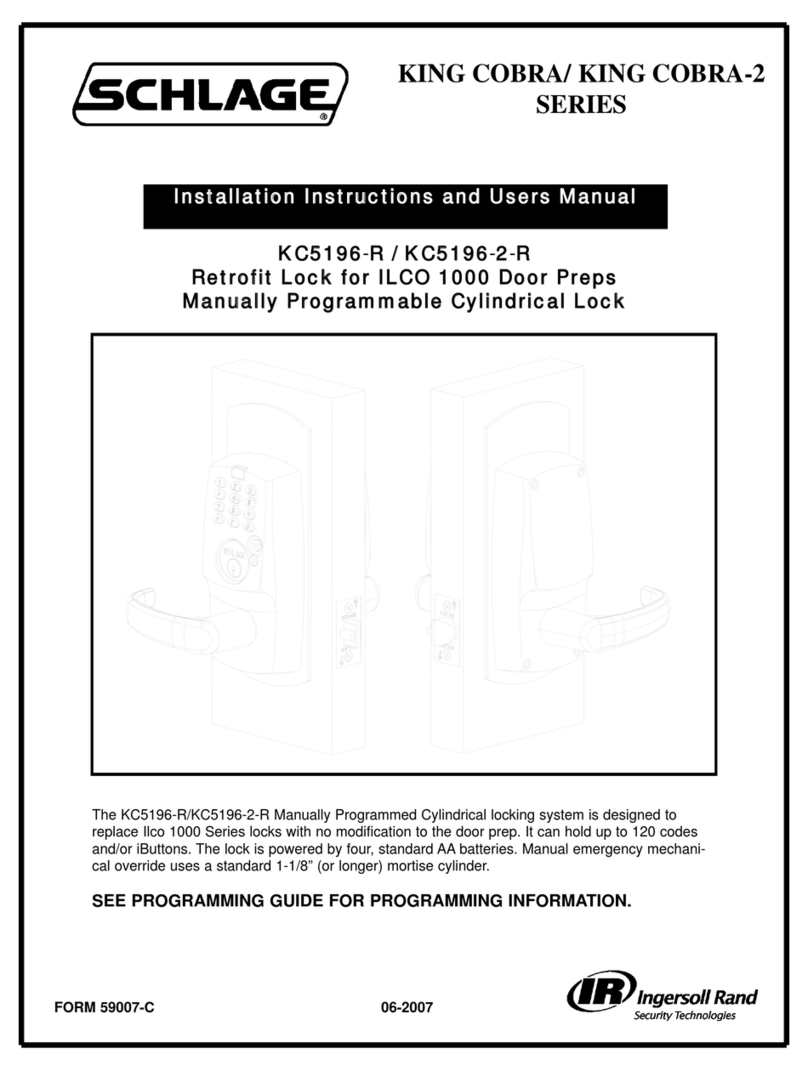
Schlage
Schlage KING COBRA KC5196-R Installation instructions and user manual

Kaba Mas
Kaba Mas LA GARD BASIC Series Manager Programming

4Ddoors
4Ddoors HST-FS Instructions for Fitting and Operation

Philips
Philips EasyKey 7300 user manual
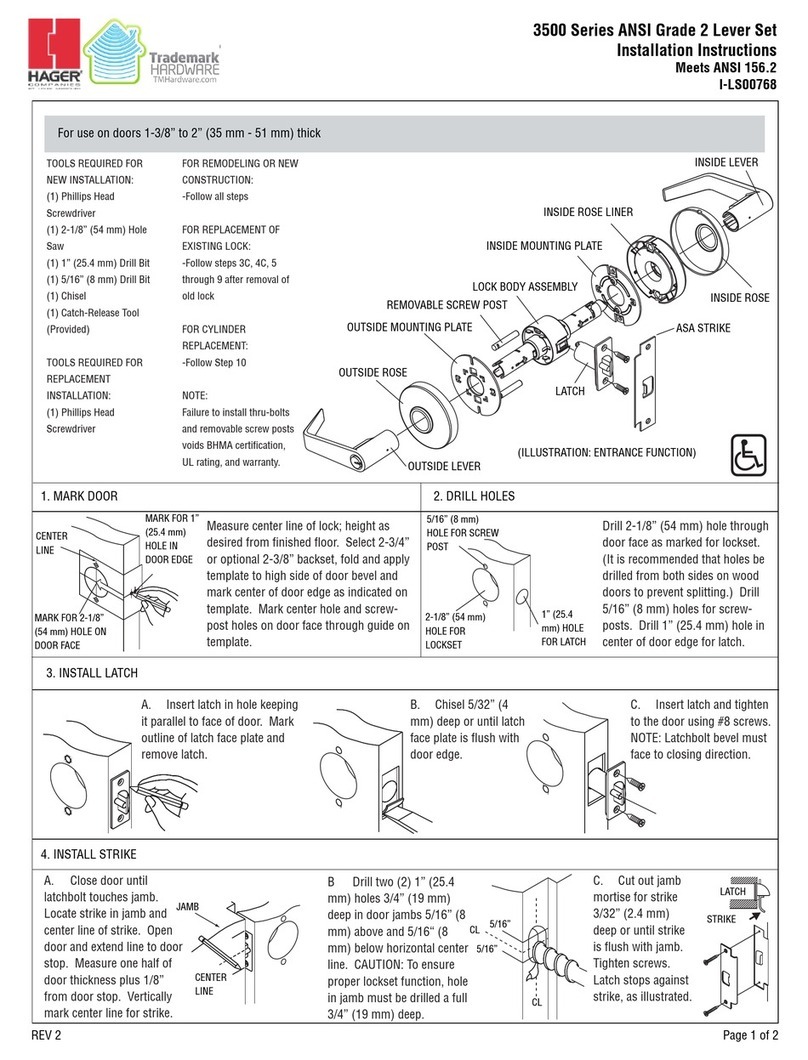
hager
hager 3500 Series installation instructions