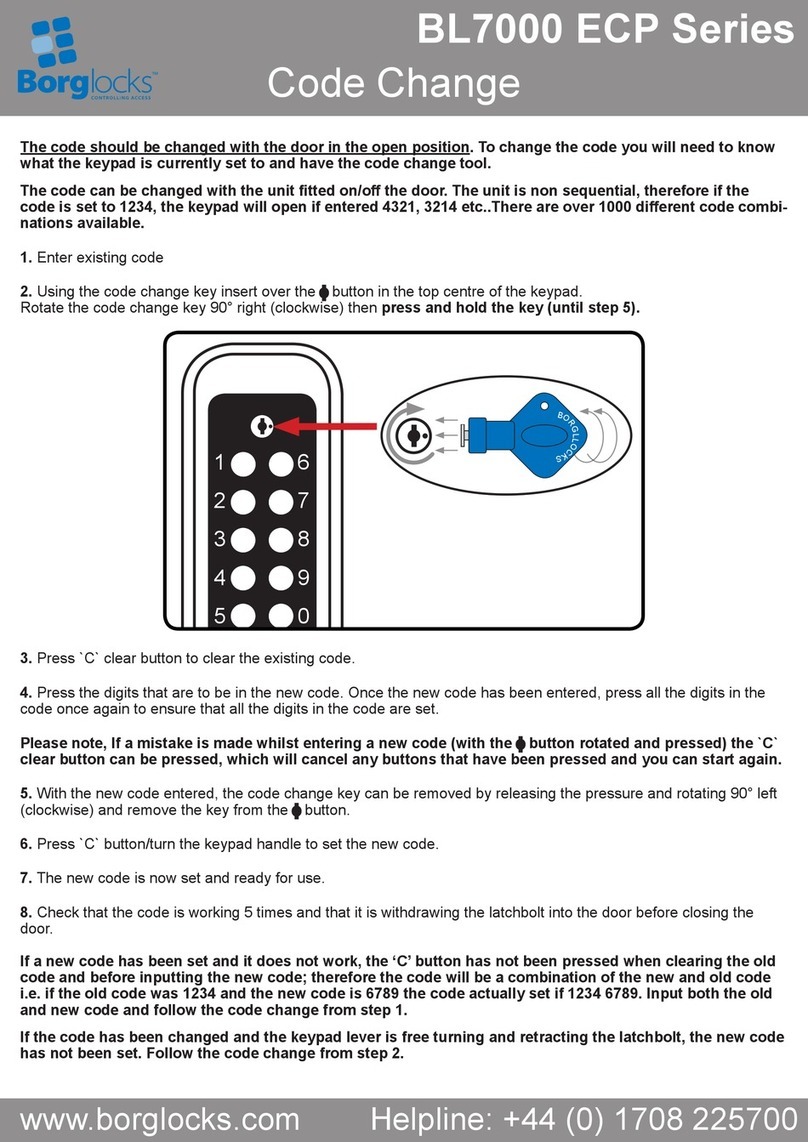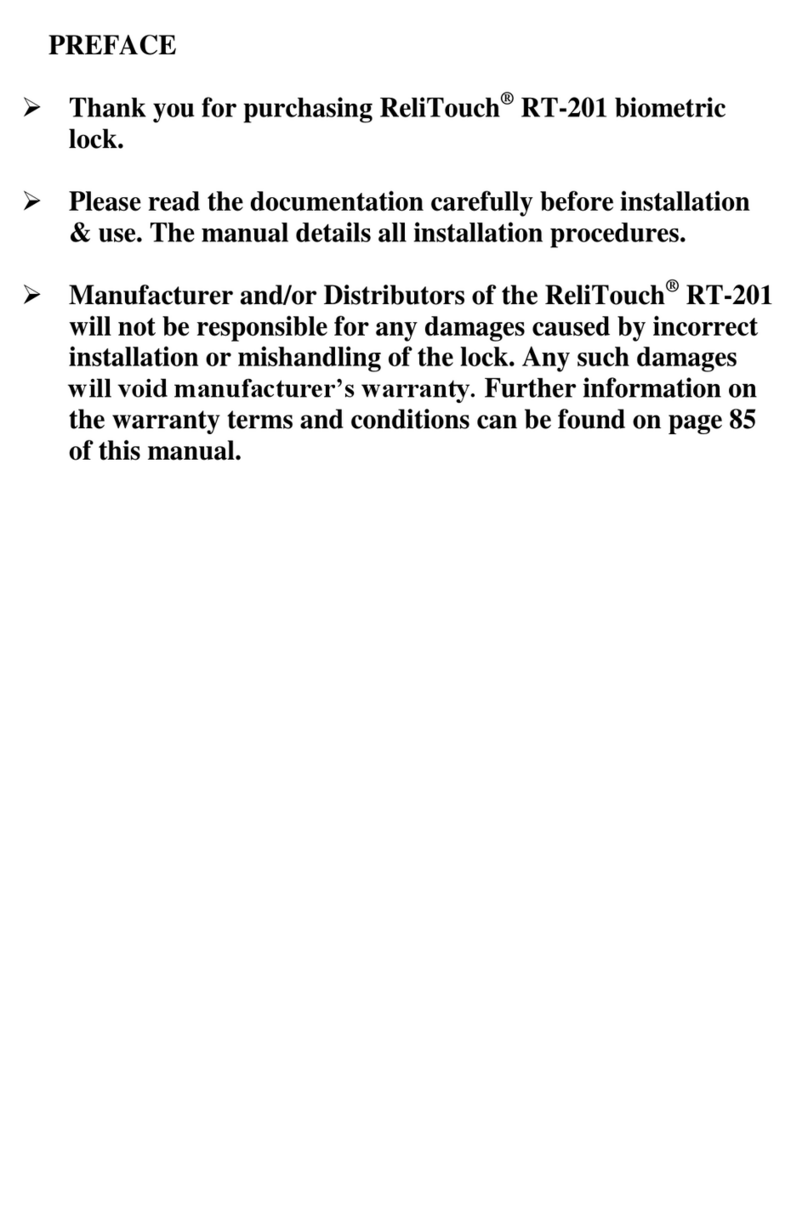GATEMAN YDM4109 User manual
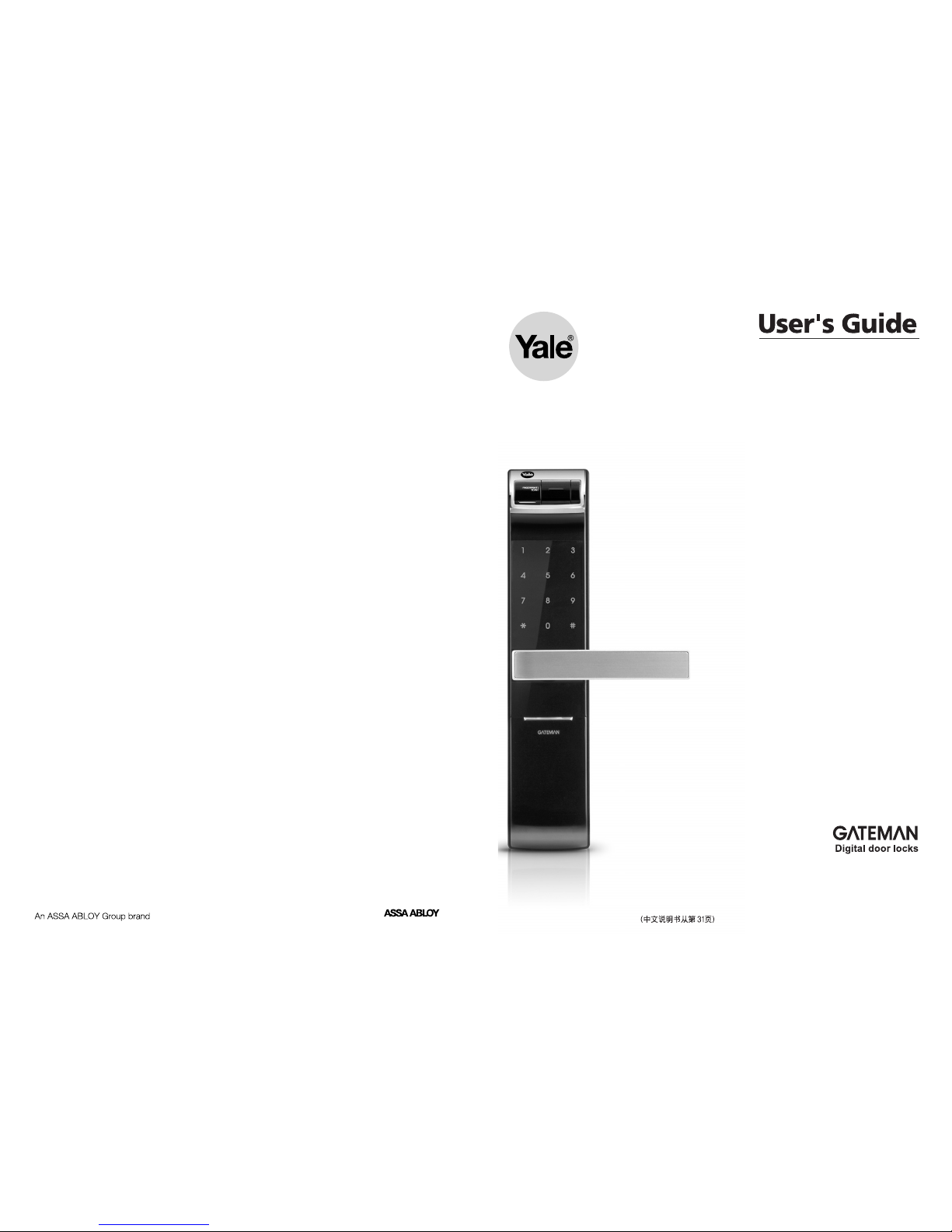
YDM4109
※ The functions and design of this product can be changed without prior notice for quality improvement.
※ Chinese manual is from 31 page.

2 3
Safety Cautions
Product Features
Simplified Directions
4
5
6
10
12
20
25
28
30
58
Directions
Components Overview•Identification
How to Use
Master Number
Password
Fingerprint Guide
Normal Mode: Use Fingerprint
Security Mode: Use Fingerprint
Remove Fingerprint
Lock Door
Open Door from Inside
Settings
Safe Handle Feature•Volume Setting Feature
Auto / Manual Feature•Change to Fingerprint Mode
Voice / Melody Feature•Language Setting
Forced Lock
Safety Feature
Alarm Feature
3-minute Lock Feature•Open Door with false PIN code
Option
Remote Control Module
Remote Control
Customer Service
Emergency Power Supply for Discharged Batteries
Customer Service Request for Product Errors
Product Specification
Getting Started
Directions
Extra Features
To get peace of mind, you need to secure yourself, your home and your personal belongings.
Yale Digital Door Locks take care of all this so that you can enjoy your life without any worries.
In these products we have combined our long experience in making secure and reliable locks with
the latest technology for convenience and safety.
With all the functions for convenience and safety, Yale Digital Door Locks clearly offer you more than
just security. In addition to this, we have also put a lot of effort in the aesthetic design of these
products, so that your Yale Digital Door lock can actually enhance the appearance of your door while
securing it at the same time.
The future of locking is already here and ready for use. Get rid of all your concerns regarding the
security of your home and use a Yale Digital Door Lock to unlock the door to the potential of your life.
Unlock your life!
http://www.yalegateman.com
INTRO CONTENTS

Safety Cautions Product Features
4 5
Do not install the unit in outdoor
environment.
Be careful not to let
unauthorized user know
your PIN Code.
Do not use force with a tool onto
the product.
Please keep your password
safely.
An infant and some users who
have unusual fingerprints (those
which are difficult to register) may
not be registered for fingerprint
verification.
Be careful not to hit the handle
as it may cause injuries.
Keep foreign materials away from
the fingerprint sensor to maintain
it cleanly and do not use it with
wet fingers.
Make sure to lock the door
tight when you go out.
Do not spray water directly to the
product or wipe it with chemical
substances such as benzene,
thinner, or alcohol when cleaning
the product.
One-touch Fingerprint Verification Method (Easy Scan)
SHM(Safe Handle Mechanism) Technology
Palm Touch Feature
Voice Guide Feature
Smart Pad Feature
Make sure to follow the above instructions to avoid any injuries or damages on the properties .
Must Read This!!! Please read this carefully for your own safety.
※ Scan-type fingerprint modules do
not recognize fingerprints with
water or foreign materials and set
off alarm sounds.
Yale GATEMAN Networking System (Option)
Caution
Getting Started
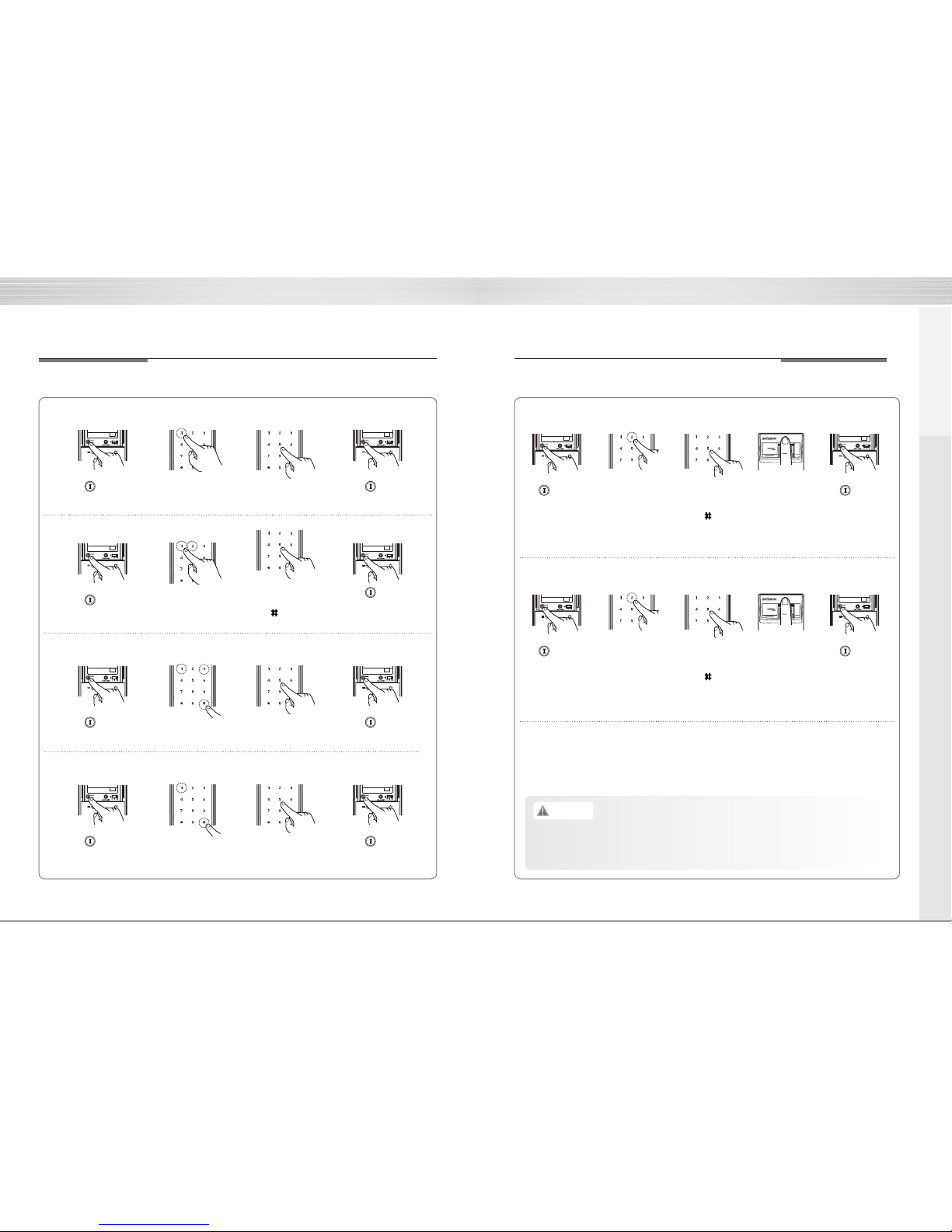
Simplified Directions
6
Register Password
➞➞
➞
Register Master Number
➞➞
Set Normal Mode (Fingerprint)
➞➞
➞
Set Security Mode (Fingerprint)
Simplified Directions
7
•
The default Master Number is ‘1 2 3 4 5 6’.
•
It is advised to register the Master Number with the same one as a password in
case you lose it.
Register Fingerprints (Normal Mode)
➞ ➞ ➞➞
➞
➞➞
➞
Caution
Register Fingerprint (Security Mode)
➞ ➞ ➞➞
Getting Started
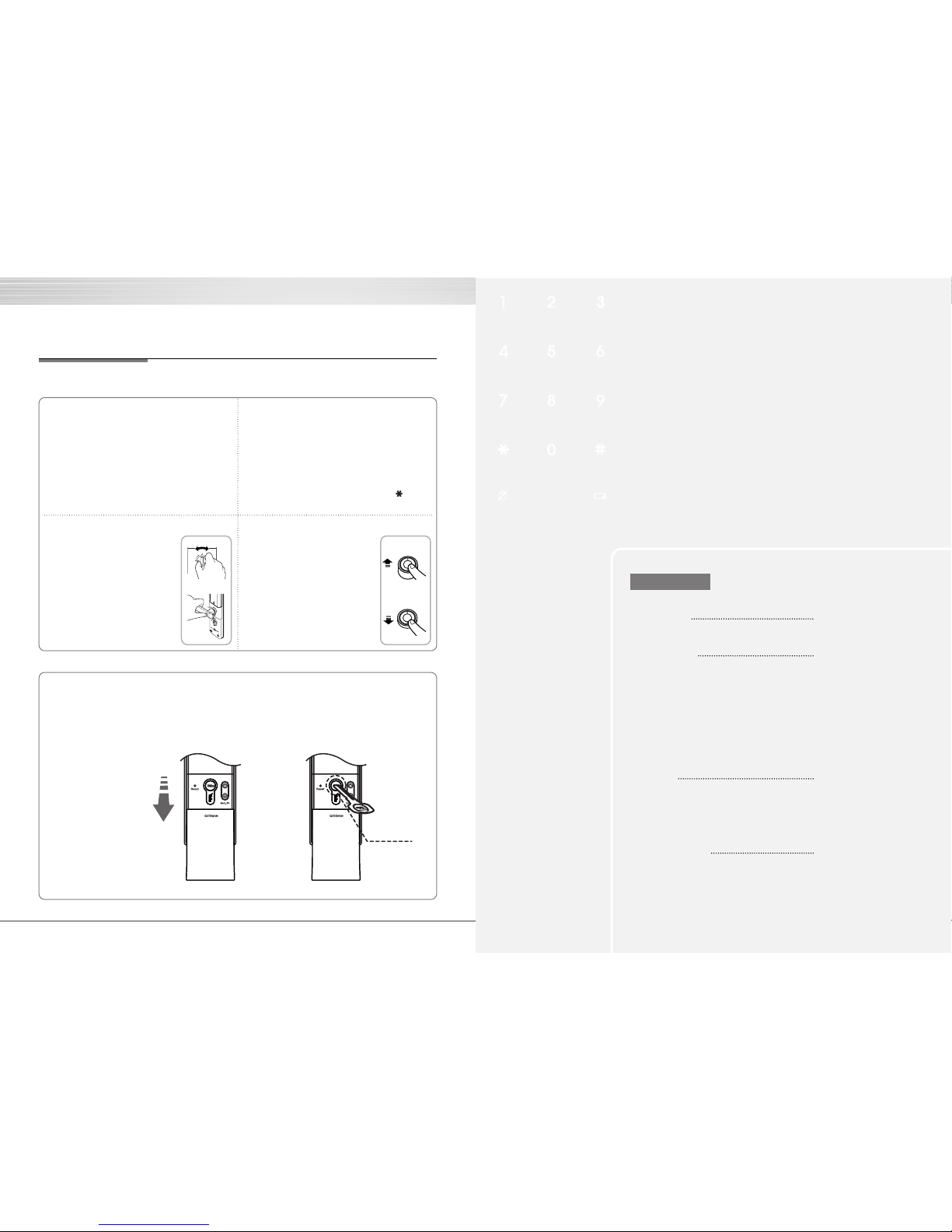
Simplified Directions
8
Lock Door from Outside Open Door from Outside
Lock/Open Door from Inside
Emergency mechanical key override
Set Auto/ Manual Mode
Auto Set
Manual Set
Directions
10
12
20
25
Directions
Components Overview•Identification
How to Use
Master Number
Password
Fingerprint Guide
Normal Mode: Use Fingerprint
Security Mode: Use Fingerprint
Remove Fingerprint
Lock Door
Open Door from Inside
Settings
Safe Handle Feature•Volume Setting Feature
Auto / Manual Feature•Change to Fingerprint Mode
Voice / Melody Feature•Language Setting
Forced Lock
Safety Feature
Alarm Feature
3-minute Lock Feature•Open Door with false PIN code
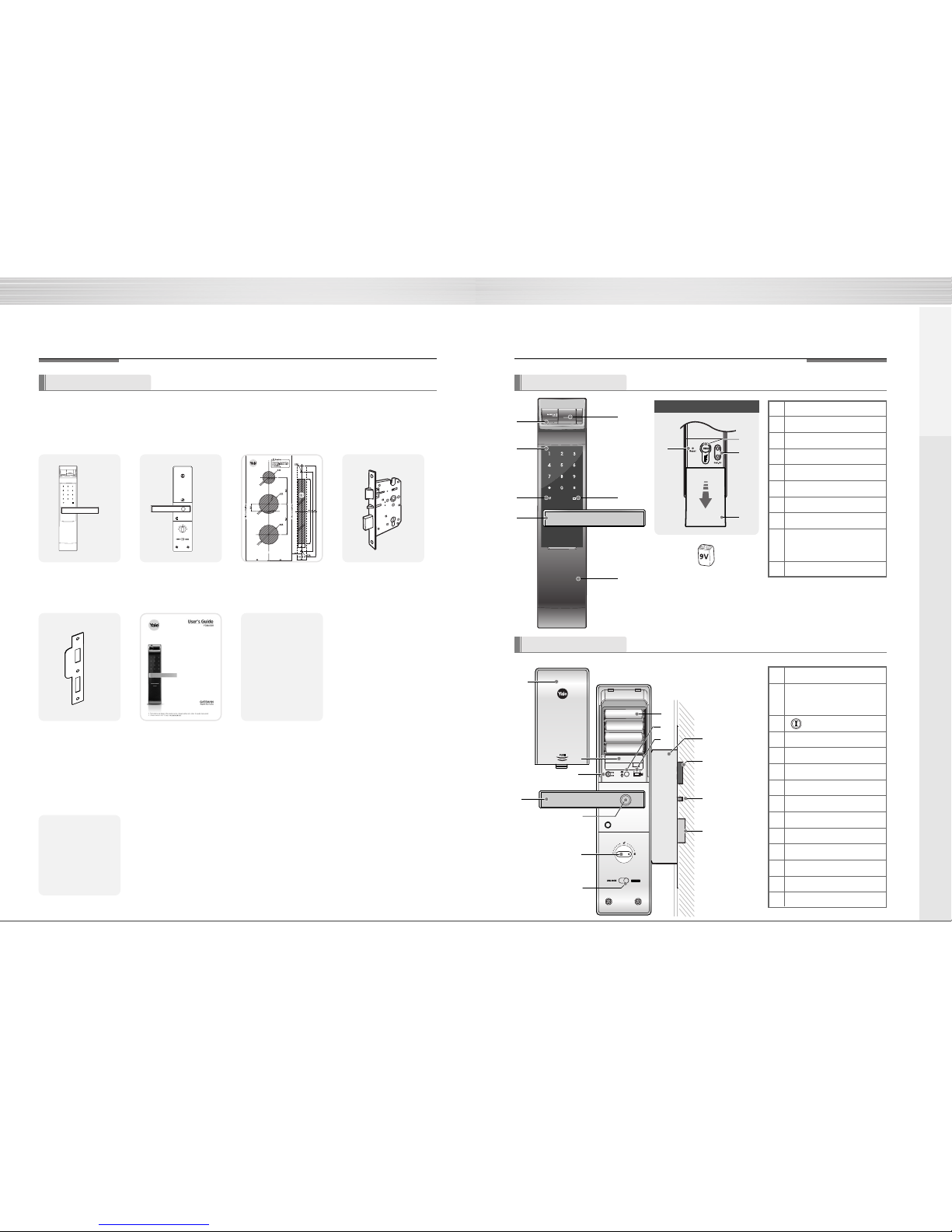
Components Overview Identification
10 11
Front
Back
Front (Front Body) Back (Main Body) Installation Template Lock case
Strike Plate Users Guide
•Remote control
•Remote control
module
》Option
4 Batteries
Emergency keys
Screws
》Basic Contents
❶
❷
❶
❸
❸
❷
❻
❺
❹
❼
❻
9V Emergency battery
(Optional)
❼
❽
❽
❾
❾
❿
Pull down Emergency Cover
❶
Fingerprint Operation Lamp
❷
Keypad (10-Key)
❸
Dead Bolt Jam Lamp
❹
Lever
❺Fingerprint Cover
❻
Battery Change Lamp
❼
Reset button
❽
Emergency Key
❾
Emergency Power Supply
Terminal
❿
Emergency Cover
❶Battery Cover
❷Slot for Remote control
module(Option)
❸Registration button
❹Lever
❺Safe handle button
❻Manual thumb turn
❼
Internal Forced Lock Switch
❽
1.5V AA Alkaline Batteries
❾
Auto / Manual Lock button
❿Volume Control Switch
Lock case
Latch Bolt
Automatic Locking Sensor
Dead Bolt
❿
Basic Contents
The contents of this product may be subject to change without notice for performance or quality improvement.
(Front Body, install on the outside of the door)
(Back Body, install on the inside of the door)
❿
❹
❺
Directions
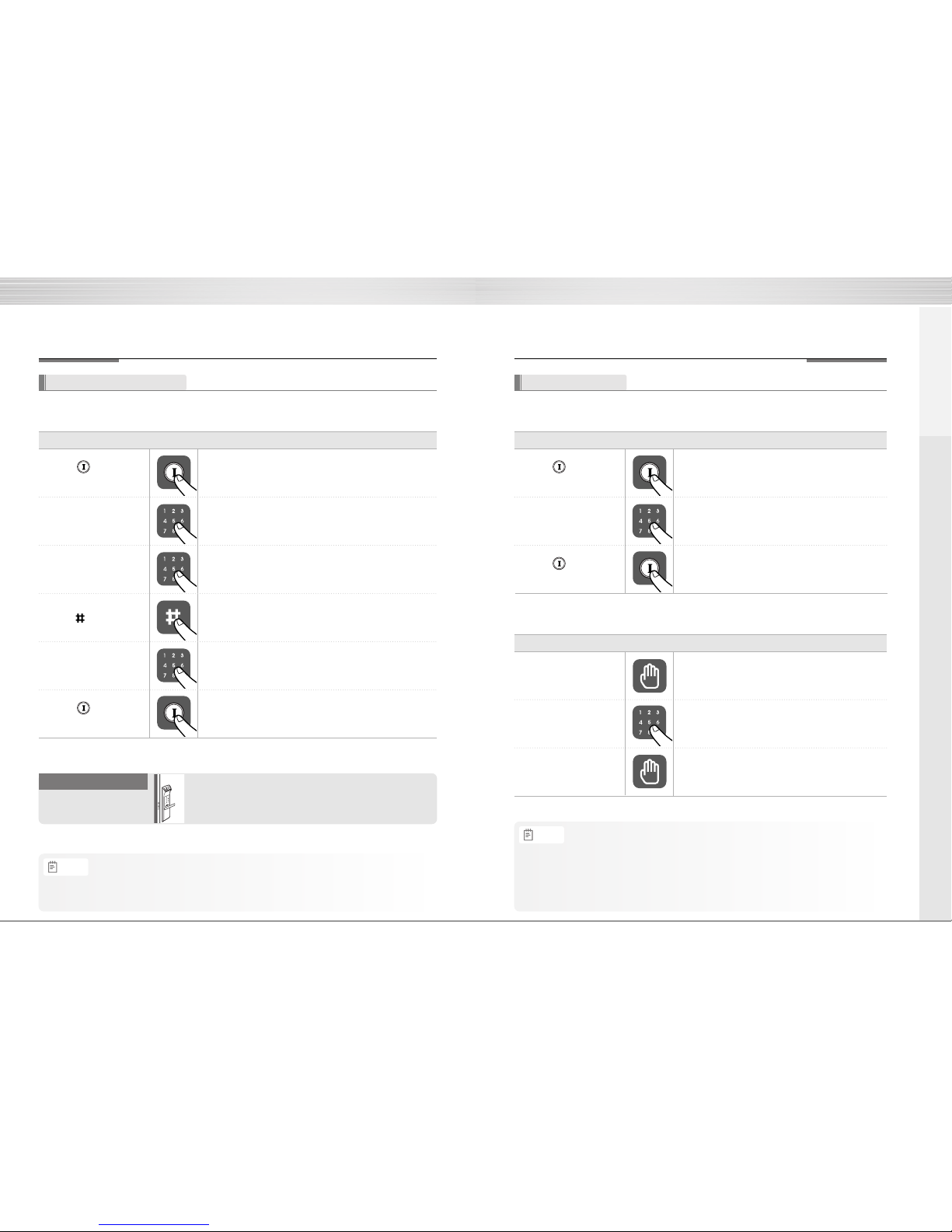
13
Press number 1, 1 button
➞Enter the password
》 To Register Password
》 To Open Door with Password
Order Play Description
Ⓘ
Touch with palm
Enter password
Touch with palm
Order Play Description
How to Use
12
To Use Password
Passwords should be selected from 6 to 12 digits. [*] and [#] are not allowed.
•
Make sure to leave the door open when registering a password because you may accidentally lock
a door while trying to register or change a password the first time.
•
The previously registered password will automatically be deleted when the new password is registered.
•
When registering a password, the registered password will be displayed on the keypad
(Smart Pad) in sequential order and, then, be disappeared.
Press (Registration)
button
Enter number
1 and 2 button
Enter the registered
Master Number
To Use Master Number
》 To Register Master Number
Order Play Description
(The default Master Number is ‘1 2 3 4 5 6’)
Enter button
Ⓘ
Enter a new Master
Number to register
Ⓘ
•
The default Master Number is ‘1 2 3 4 5 6’.
•I
t is advised to register the Master Number with the same one as a password in case you lose it.
How to Use
- The Master Number is required to register or remove a fingerprint.
- If you forget the Master Number, you may not register or remove a
fingerprint.
To use Master Number
Directions
Press (Registration)
button
Ⓘ
Press (Registration)
button
Press (Registration)
button
Note
Note
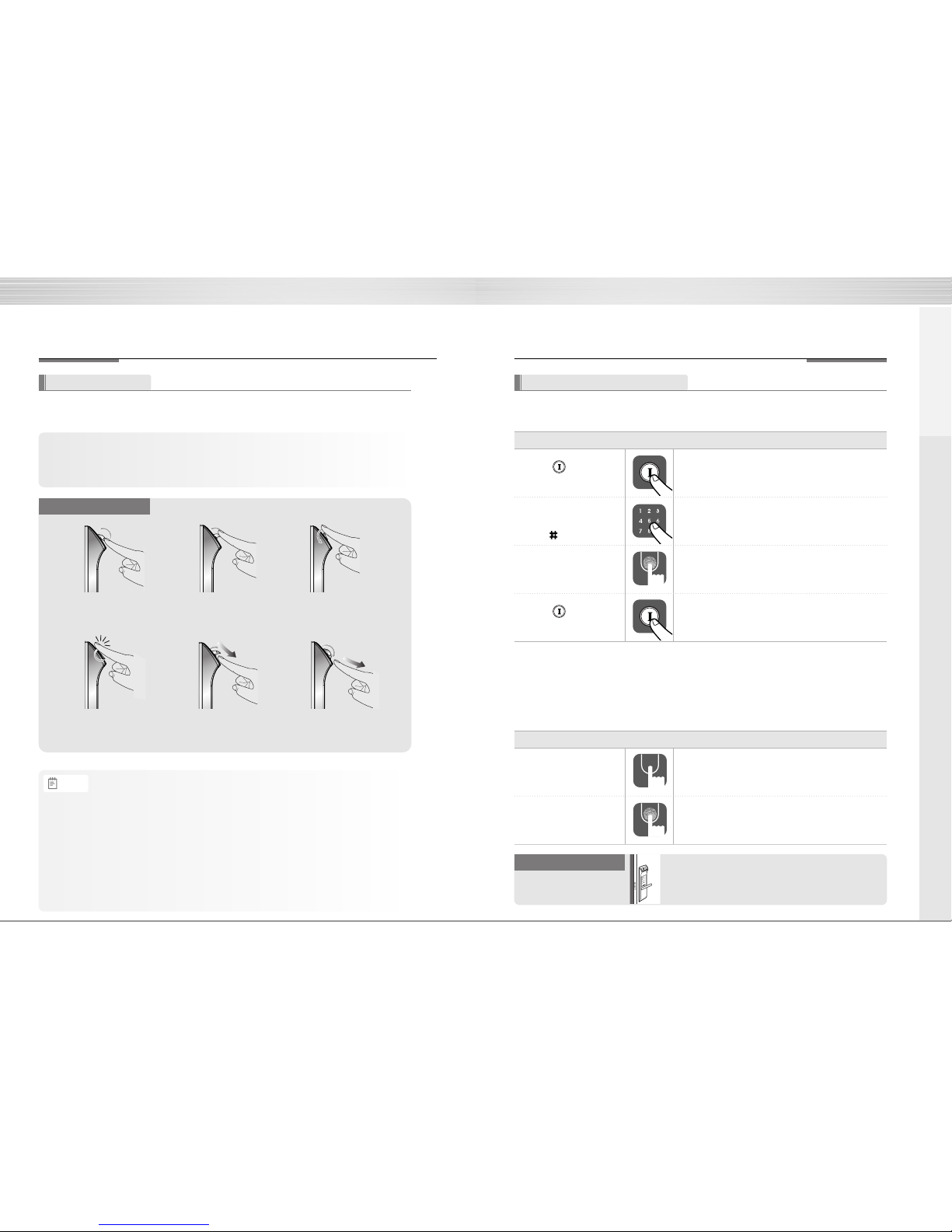
How to Use
15
Fingerprint
》 Fingerprint Guide
•You may register up to 20 fingerprints. (The same applies to Normal/Security Mode)
※ Note that you may not register 20 fingerprints depending on the state of the previously registered fingerprints.
•Scan-type fingerprint modules do not recognize fingerprints with water or foreign materials and
set off alarm sounds.
•Make sure to register a password just in case you fail to register a fingerprint.
•Make sure to leave the door open when registering a password because you may accidentally lock
a door while trying to register or change a password the first time.
•If an error occurs during registration, the process reverts back the beginning (entering fingerprint).
•If no more input is made for 20 seconds after registering at least 1 fingerprint, the registration will be complete.
•Duplicate fingerprints may be registered. •Same fingerprints can be registered repeatedly.
Repeated Operations
➞
➞
➞ ➞
Normal Mode : It enables you to make separate registration, and open a door through the registered
fingerprint or password.
Security Mode : It enables you to make separate registration and deletion, and open a door only when
the fingerprint number and the fingerprint match.
To change modes: Please refer to page 19.
How to Use
14
Press number 2 button
➞Enter the Master Number
➞
Enter button
Register fingerprint
- 3 times
It enables you to make separate registration, and open a door through the registered fingerprint or password.
Normal Mode: Use Fingerprint
》 To Register Fingerprint
》 To Open Door with Fingerprint
Order Play Description
Ⓘ
Lift the fingerprint
cover open
Order Play Description
Enter fingerprint
Make sure to examine if the door opens normally with the
registered password or fingerprint after the registration is
complete.
Check if a door opens!
Directions
Note
Press (Registration)
button
Ⓘ
Press (Registration)
button

Press fingerprint
number
》 To Register Fingerprint
》 To Open Door with Fingerprint
Order Play Description
Register fingerprint
- 3 times
Ⓘ
Touch with palm
Press fingerprint
number
Enter fingerprint
Order Play Description
How to Use How to Use
16 17
Security Mode: Use Fingerprint
Ⓘ
It enables you to make separate registration and deletion, and open a door only when the fingerprint number and the fingerprint match You may only delete each fingerprint separately in the Security Mode.
Remove Fingerprint
》 To Delete All Fingerprints
Press number 3 button
➞Enter the Master Number
Order Play Description
Ⓘ
Press number 4 button
➞Enter the Master Number
➞Enter the
Registered fingerprint
number
》 To Delete Each Fingerprint
Order Play Description
Directions
Press number 2 button
➞Enter the Master Number
➞
Enter button
Press (Registration)
button
Ⓘ
Press (Registration)
button
Press (Registration)
button
Press (Registration)
button
Ⓘ
Press (Registration)
button
Ⓘ
Press (Registration)
button
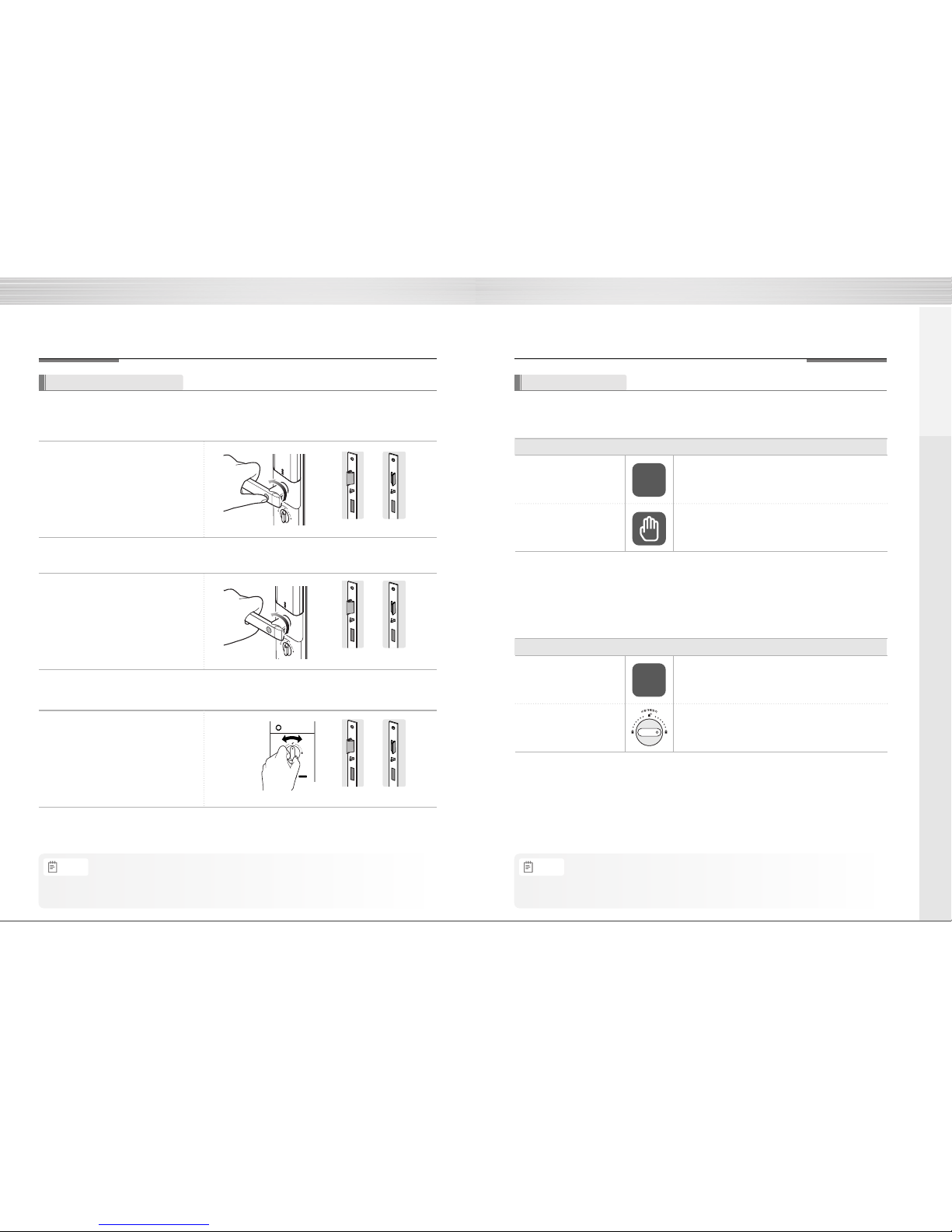
18 19
Auto Lock status
Manual Lock status
》 To Close Door from Outside
Order Play Description
Auto Lock status
Manual Lock status
》 To Close Door from Inside
Order Play Description
5 Sec
5 Sec
How to Use
Lock Door
How to Use
The default setting is Safe Handle Setting.
Open Door from Inside
》 To Open Door from Safe Handle Setting
Keep pressing the Safe Handle
button. And then, lower and push
the handle at the same time. The
Safe Handle button is found on the
interior handle.
》 To Open Door from Safe Handle Setting Released
Lower and push the interior
handle at the same time.
(Closed) (Open)
(Closed) (Open)
(Closed) (Open)
》 To Open with Manual Device for Emergencies
Turn the Manual thumb turn to Open
side. Keep pressing the Safe Handle
button. And then, lower and push the
handle at the same time. The Safe
Handle button is found on the interior
handle.
•
Make sure to fully familiarize yourself with the operations for the Manual Device and
the Safe Handle in preparation for emergencies.
Directions
Note
•
Even after a door was locked by the Auto Lock function,
please check again if the door was completely closed and locked.
Note

20 21
》 To Release Safe Handle Setting
Open the battery cover and
take out a hex wrench.
Keep pressing the Safe Handle button.
Turn the set bolt found in next to
the handle to Close side.
》 To Set Safe Handle
Open the battery cover and
take out a hex wrench.
Turn the set bolt found in next to the
handle to Open side until the Safe Handle
button comes out.
Volume Setting Feature
It enables you adjust the volume of various sounds from the product.
》 Volume Setting
To set volume switch
Order Play Description
Settings
Safe Handle Feature
The technology to prevent a forced attempt to drill a hole in the door and unlock the Doorlock has been applied. Auto Lock setting locks a door within 5 seconds after the door was closed.
The default setting is Normal Mode.
Settings
Change to Fingerprint Mode
Press number 1 and 1 button
➞
Enter the Master Number
》 Fingerprint Mode Setting
Order Play Description
Ⓘ
Press number 1 and 3 button
➞
Enter the Master Number
Press (Registration)
button and button
Ⓘ
》 To Set Auto/Manual Feature
Auto Lock Setting
Manual Lock Setting
Order Play Description
Auto / Manual Feature
Security Mode Setting
Normal Mode Setting
Directions
•
Be careful that the set bolt won’t detach when modifying the Safe Handle Setting.
•
Even when the operation sound is set as ‘Mute,’the error and alarm sounds will go off.
Note
•Even after a door was locked by the Auto Lock function, please check again if the door was completely locked.
•It is advised to keep the fingerprint exclusive number(4 digits) as a separate list just in case for a separate
fingerprint deletion at Security Mode.
•If more than 1 fingerprint is registered after the Security Mode is set, you may not open a door with a password.
(If the fingerprint module is broken, you may use a password.)
Note
Press (Registration)
button

22 23
Settings Settings
》 To Set Voice/Melody Feature
Voice / Melody Feature
You may select the operation sound that is set off when a door is open and closed.
Order Play Description
Enter number 2 and
2 on the keypad
》 Language Setting
Language Setting English and Chinese languages are supported.
Forced Lock
》 Inside Forced Lock Setting
Set / Release Inside
Forced Lock Switch
Order Play Description
When the door is closed, move the Inside Forced Lock
Switch to LOCK position so that a red sticker can be seen.
》 Outside Forced Lock Setting - Fingerprint
》 Outside Forced Lock Setting - Password
Directions
Press (Registration)
button and button
Ⓘ
Ⓘ
Press (Registration)
button
Order Play Description
Enter number 2 and
3 on the keypad
Press (Registration)
button and button
Ⓘ
Ⓘ
Press (Registration)
button
Touch with palm
Enter password
Order Play Description
Enter fingerprint
Order Play Description
Press button for
5 seconds
Press button for
5 seconds
•If you try to open a door with the handle or the Manual Open/Close Device from inside when the Outside Forced Lock is set,
the alarm goes off.
•If the Inside Forced Lock is set, any attempt to open a door from outside whether it’d be a fingerprint or a password won’t work.
•When setting the Outside/Inside Forced Lock, enter the number on the keypad (Smart Pad) and
the numbers will flicker from left to right one by one and repeat twice.
Note

24 25
》 Break-in / Damage Alarm
Break-in: When someone tries to Break-in by opening
a door when it was locked, the alarm will go off.
Damage: When the front body was damaged
due to forced separation or drilling,
the alarm will go off.
Alarm Feature The alarm sound continues for 30 minutes or until it is reset.
Release Trespass/Damage Alarm
Method ❶
Enter the registered password.
Method ❷
Enter the registered fingerprint.
Method ❸
Press the interior
Ⓘ
button for 5 seconds.
Settings Safety Feature
》 3-minute Lock Mode Display
•If a password or a fingerprint that is yet
to be registered is entered for 5
consecutive times, 3-minute Lock mode
is on and nothing will work for 3 minutes.
Method ❶
Press the interior
Ⓘ
button.
Method ❷
Turn the interior handle.
Open Door with false PIN code
It is the most effective feature when you are concerned about your password being accidentally exposed
when you have company or in the similar situations.
1 minute
passes.
2 minute
passes.
The number [
3
]
lights up.
The number [
2
]
lights up.
The number [
1
]
lights up.
》 To Open Door with false PIN code
Touch with a palm
Touch with a palm
Order Play Description
Method ❶
Method ❷
3-minute Lock Feature
At 3-minute Lock mode, no button, besides those in the back body, will work.
To Release 3-minute Lock
Directions
•If a door is open when the Auto Lock is not properly operated, the Break-in alarm might go off.
•If the alarm goes off due to damage, fire, or break in, the numbers on the keypad will light up clockwise.
(It repeats the status for 30 minutes with alarm sound.)
Note
•3-minute Lock mode won’t affect the alarm mode and is sustained even after the product is rebooted.
•Once 3-minute Lock mode is on, the fake PIN code mode won’t work until the next normal verification
(fingerprint verification, normal password, open door from inside). In this case, please open a door with your correct password.
Note
Enter the false PIN code
and a password
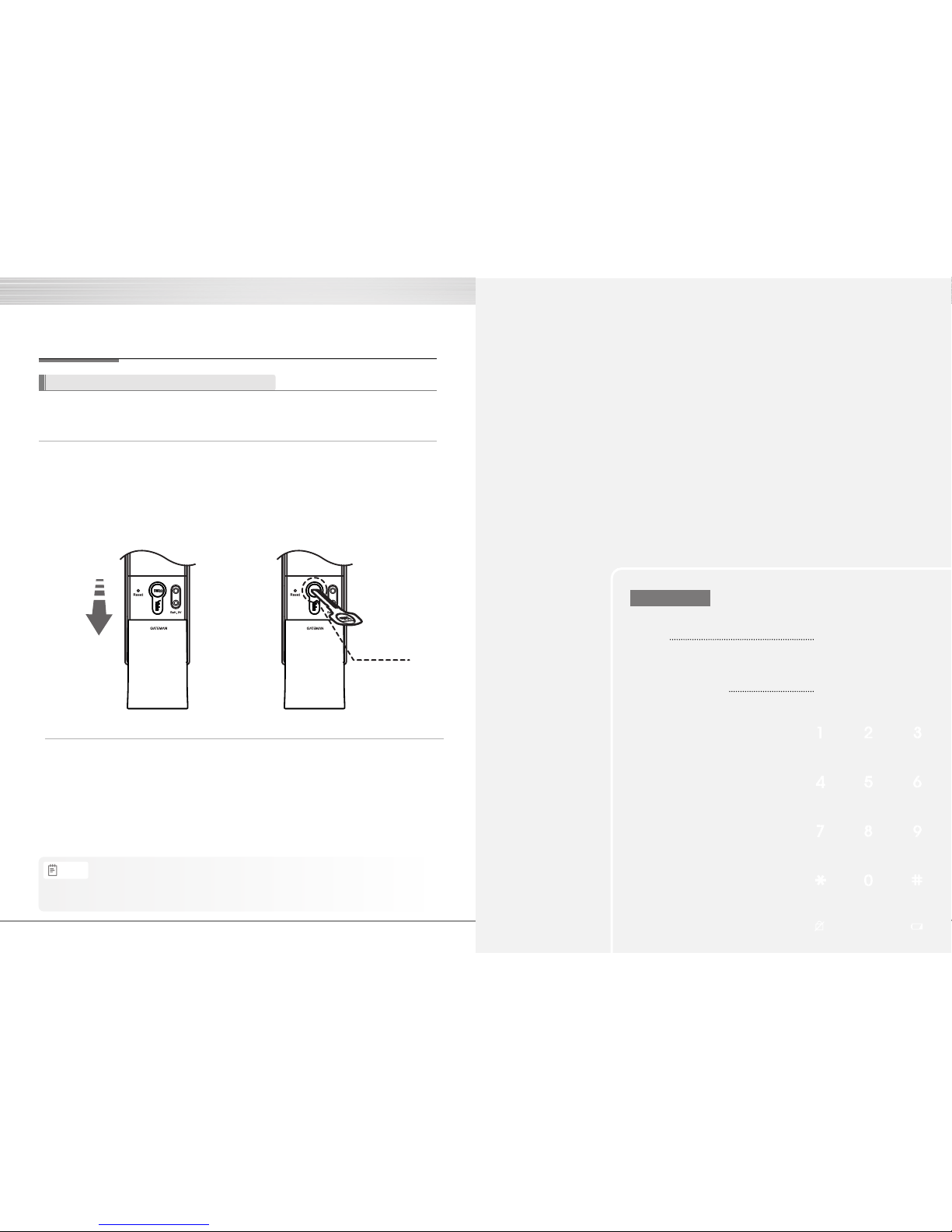
26
》 Emergency mechanical key override
•Please operate the lock with the mechanical key when there is a problem to the lock or
unlock the door that is the same as below listed.
•Forgotten security code
•Electronic malfunction
•Keep the mechanical override key in a safe place.
•Otherwise, you may not get a free after-sales service even within during the warranty period.
Extra Features
Safety Feature
Note
Emergency mechanical key override
28
30
Option
Remote Control Module
Remote Control
Customer Service
Emergency Power Supply for Discharged Batteries
Customer Service Request for Product Errors
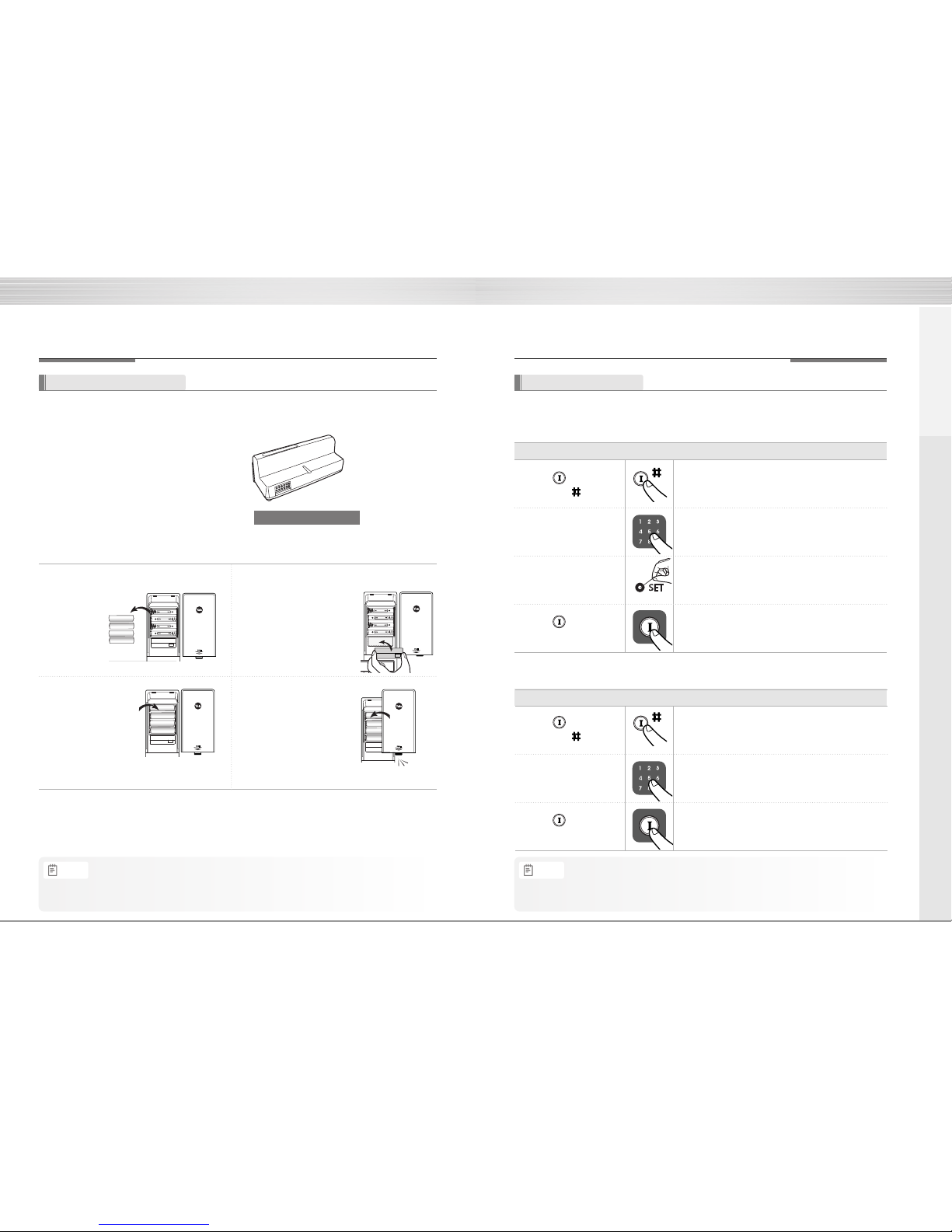
Remote Control Module
Remote control Module
》 Install Remote Control Module
Remove batteries
Insert batteries
Install Remote Control Module
Confirm the installation
Buy the Remote control Module and install it to link the remote control. Not only FSK method but also the wireless encryption algorithm has been applied.
Option
28
Remote Control
》 To Register Remote Control
》 To Release Remote Control
Option
29
Extra Features
Ting-a-ling
•The operation status may only be examined through the remote control.
Note
•The wireless encryption algorithm resorts to the floating ID technology where the wireless
password is changed every time the remote control is operated.
Note
Order Play Description
Enter number 7 and
5 on the keypad
Press (Registration)
button and button
Ⓘ
Ⓘ
Press (Registration)
button
Enter number 0 and
5 on the keypad
Register fingerprint
Order Play Description
Ⓘ
Press (Registration)
button
Press (Registration)
button and button
Ⓘ
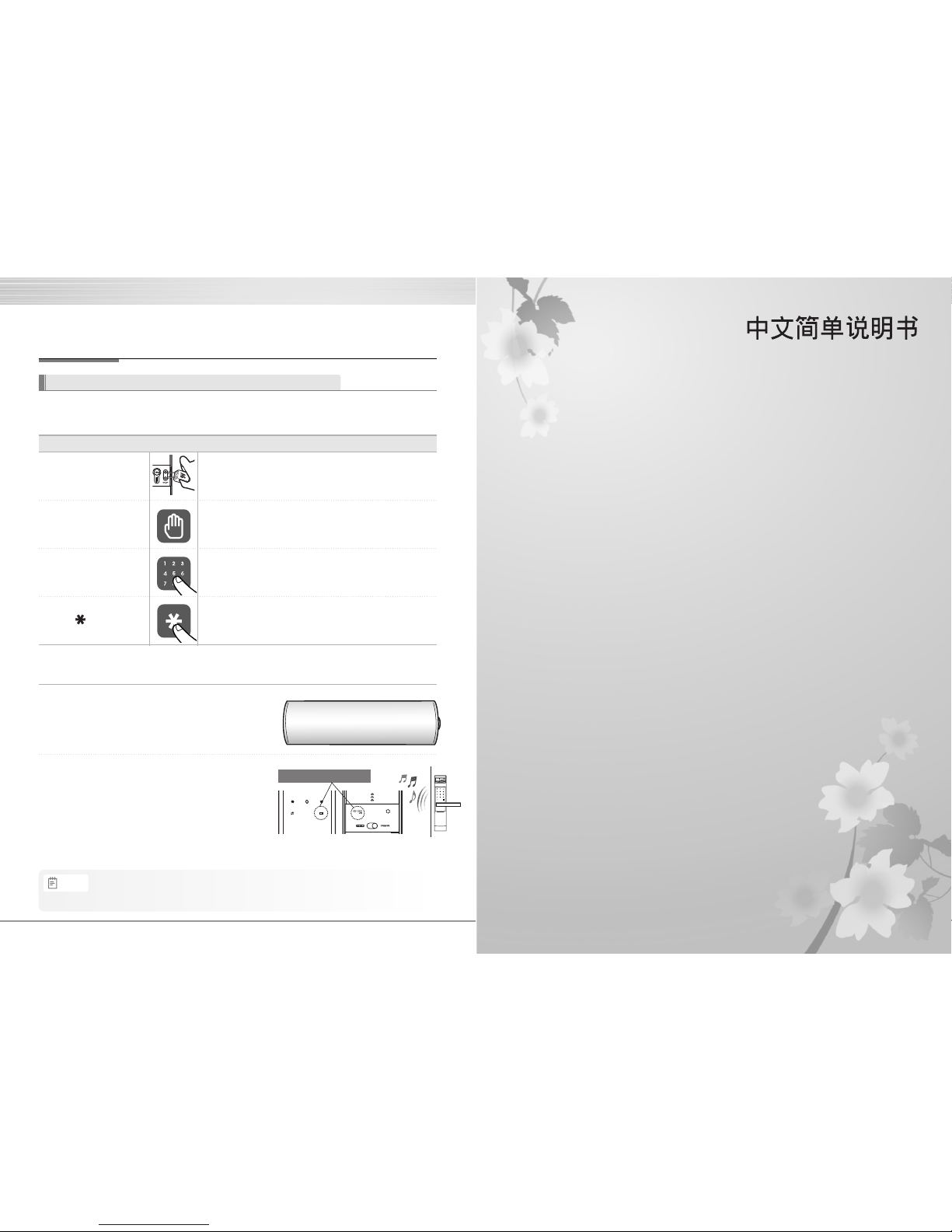
Customer Service
30
Emergency Power Supply for Discharged Batteries
You may open a door when contacting the 9V battery.
》 To Supply Emergency Power
Contact the
9V battery
Touch with a palm
Enter password
Order Play Description
Enter button
Open the emergency cover. Keep contacting the 9V
battery onto the emergency power supply terminal.
Touch the keypad gently with your parm.
Press each number of your password.
Press [*] button again.
One
-
on
-
one real
-
life size
Low Battery Lamp (red)
front body back body
》 To Replace Battery
Expiry Period
Low Battery Alarm
(Users are advised to use authentic alkaline batteries.)
You must replace all 4 batteries for the following cases:
•The battery duration varies in the temperature, humidity, the number of use, and the quality of the battery.
Note
Table of contents
Other GATEMAN Door Lock manuals
Popular Door Lock manuals by other brands
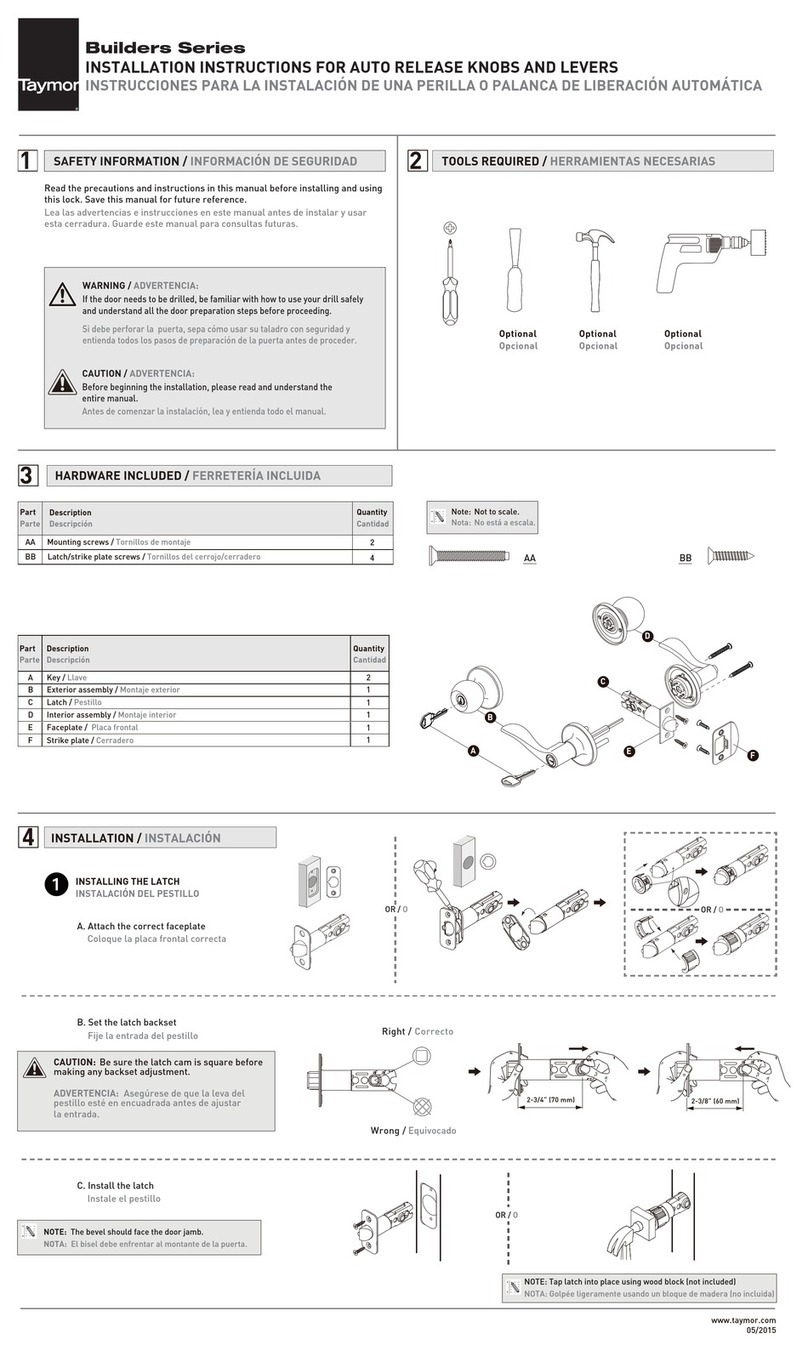
Taymor
Taymor Builders Series installation instructions
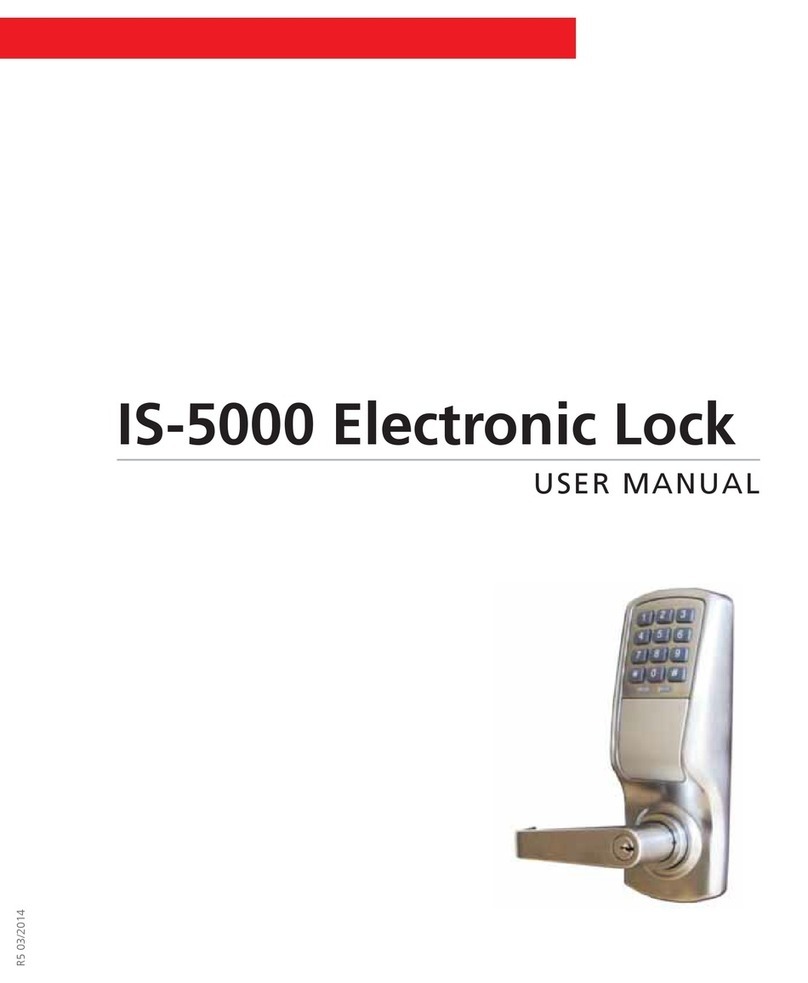
Secuway
Secuway IS-5000 user manual

wink haus
wink haus STV-TAGESFALLE 9/91 TAFA FA LS manual

LaGard
LaGard LGBasic II 3715 User operating instructions

Abus
Abus 7010 E Assembly and operating instructions

wink haus
wink haus BS80MLM41 operating instructions

Sargent and Greenleaf
Sargent and Greenleaf 2890C installation instructions
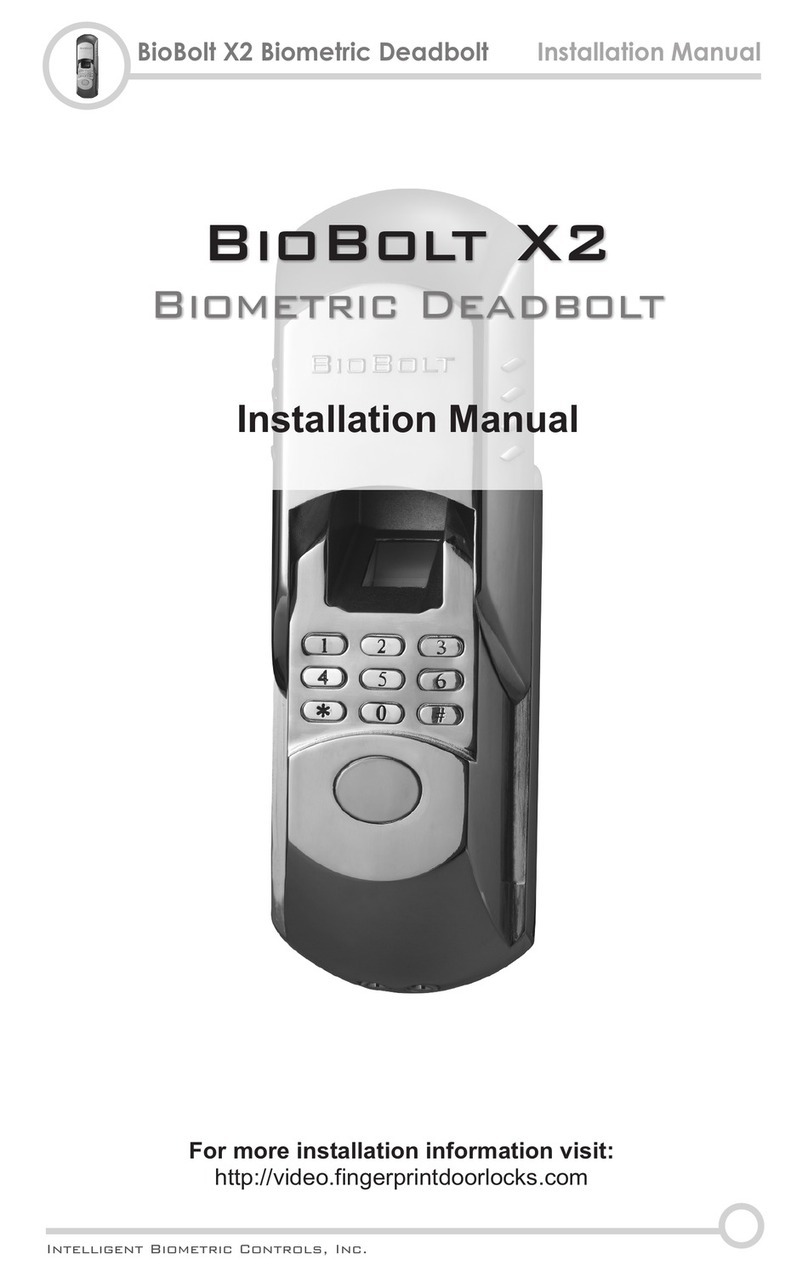
FingerprintDoorLocks
FingerprintDoorLocks BioBolt X2 installation manual

Yale
Yale AYRD110 Installation and programming instructions

Samsung
Samsung SHS-3420 user guide

Kaba
Kaba SIMPLEX 3000 NARROW STILE installation instructions
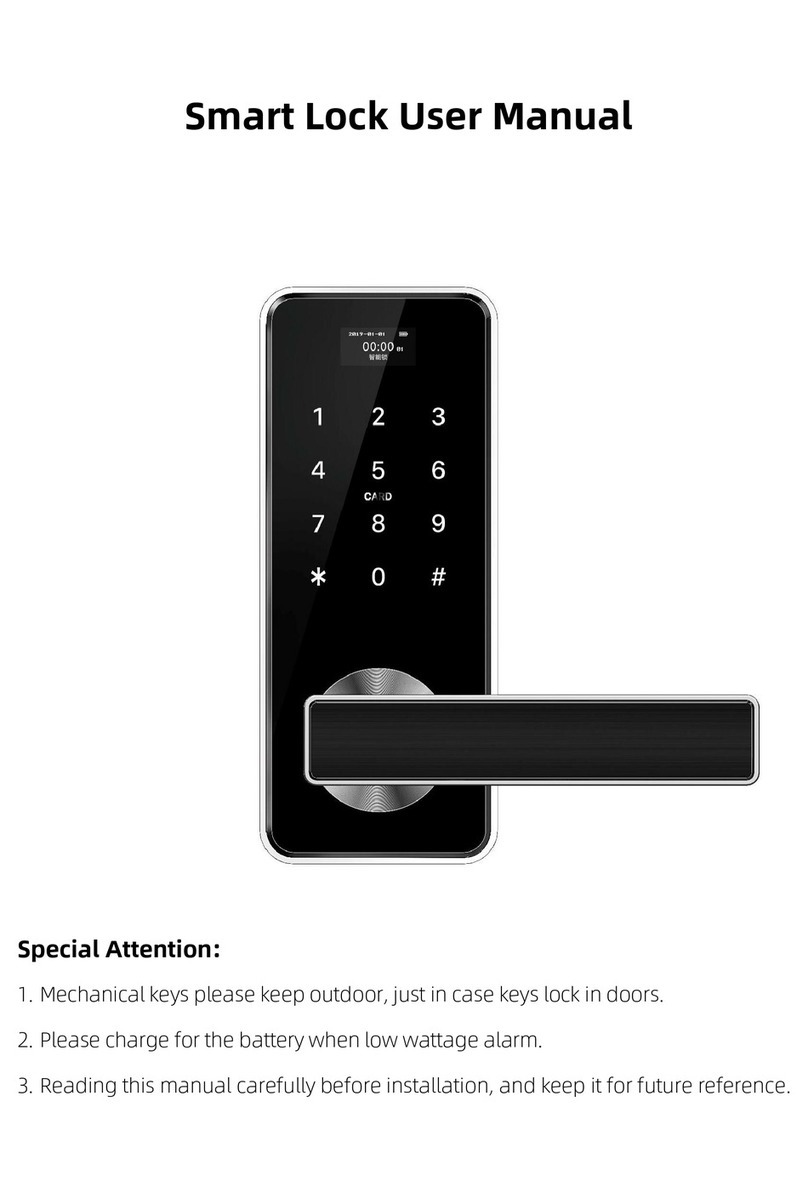
Baling
Baling WL10 user manual