DESi Utopic 2 User manual

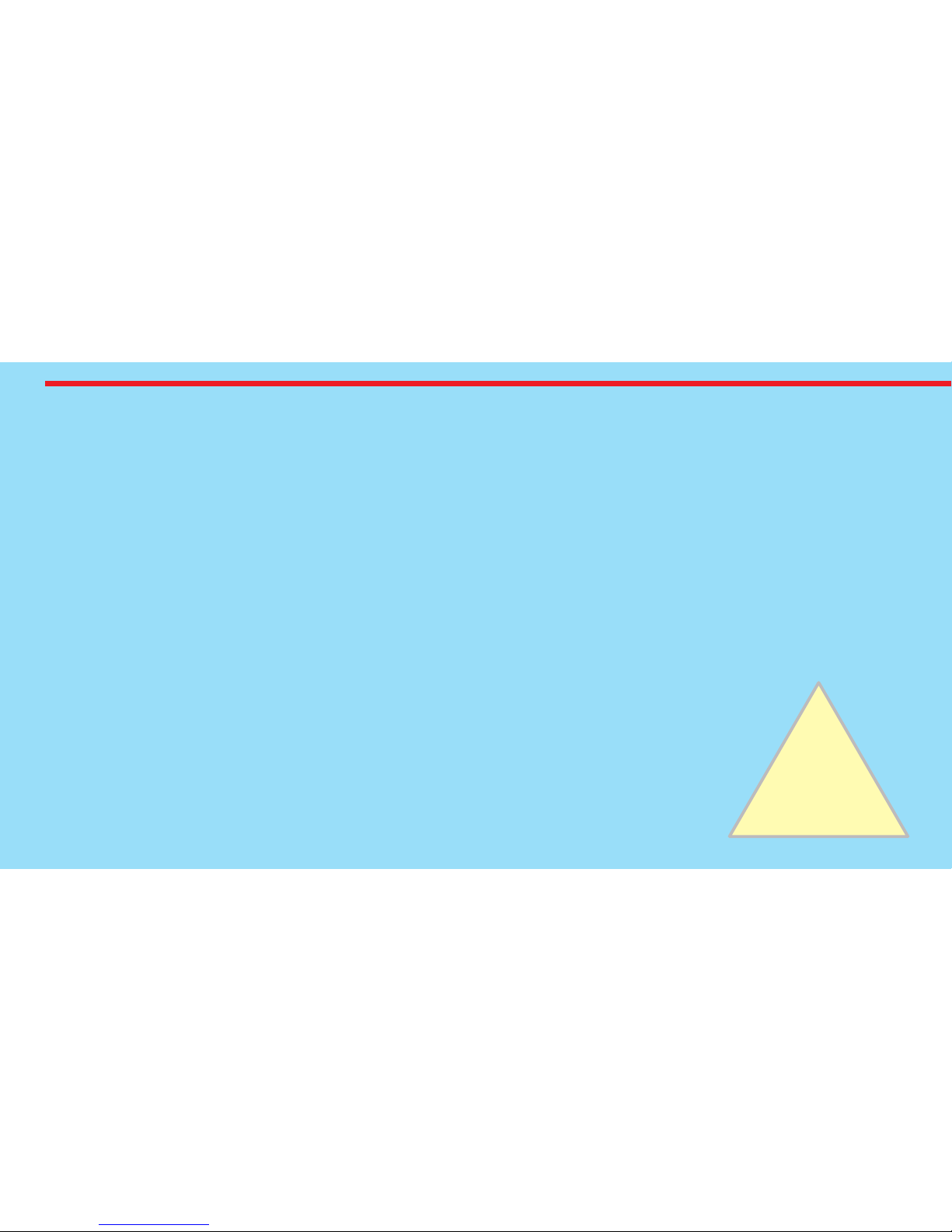
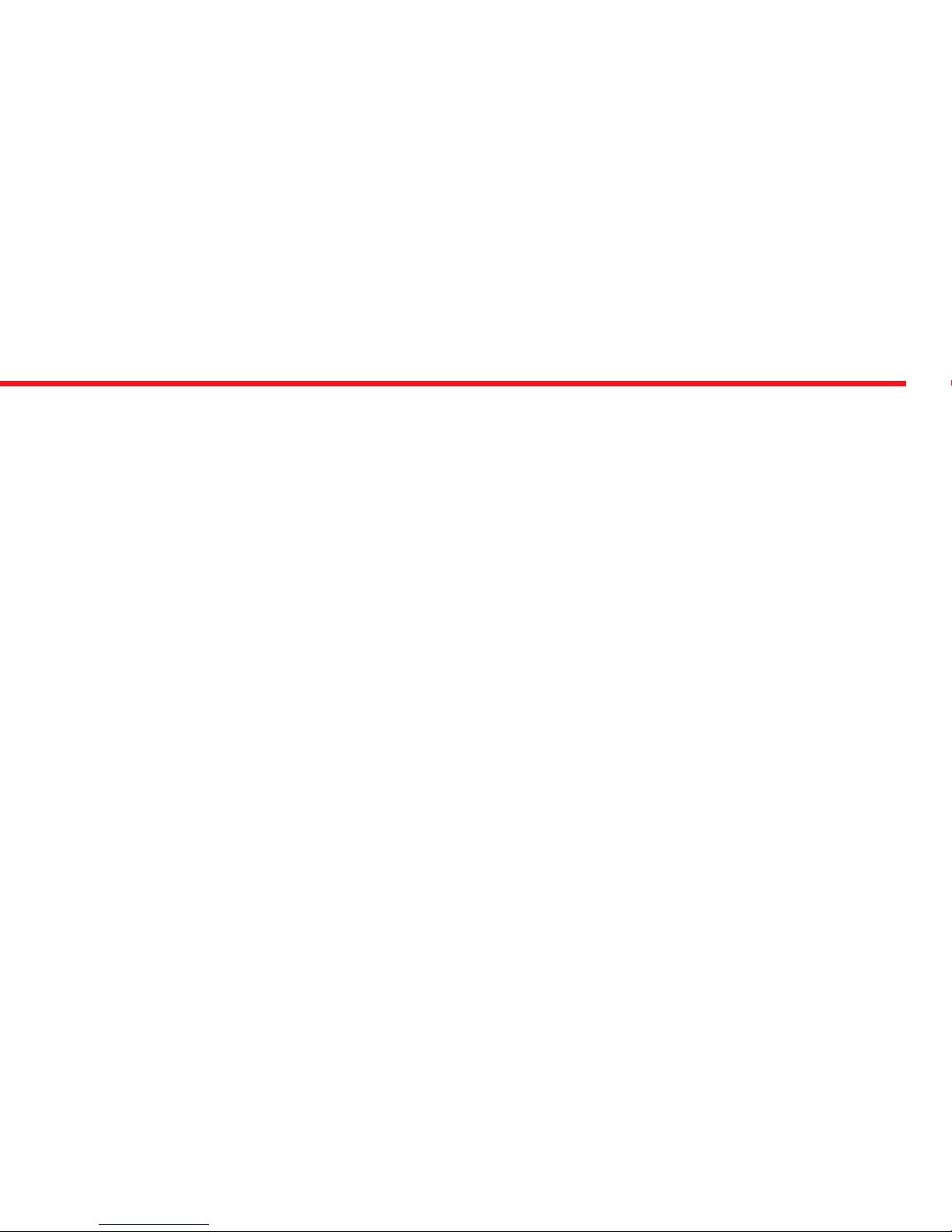
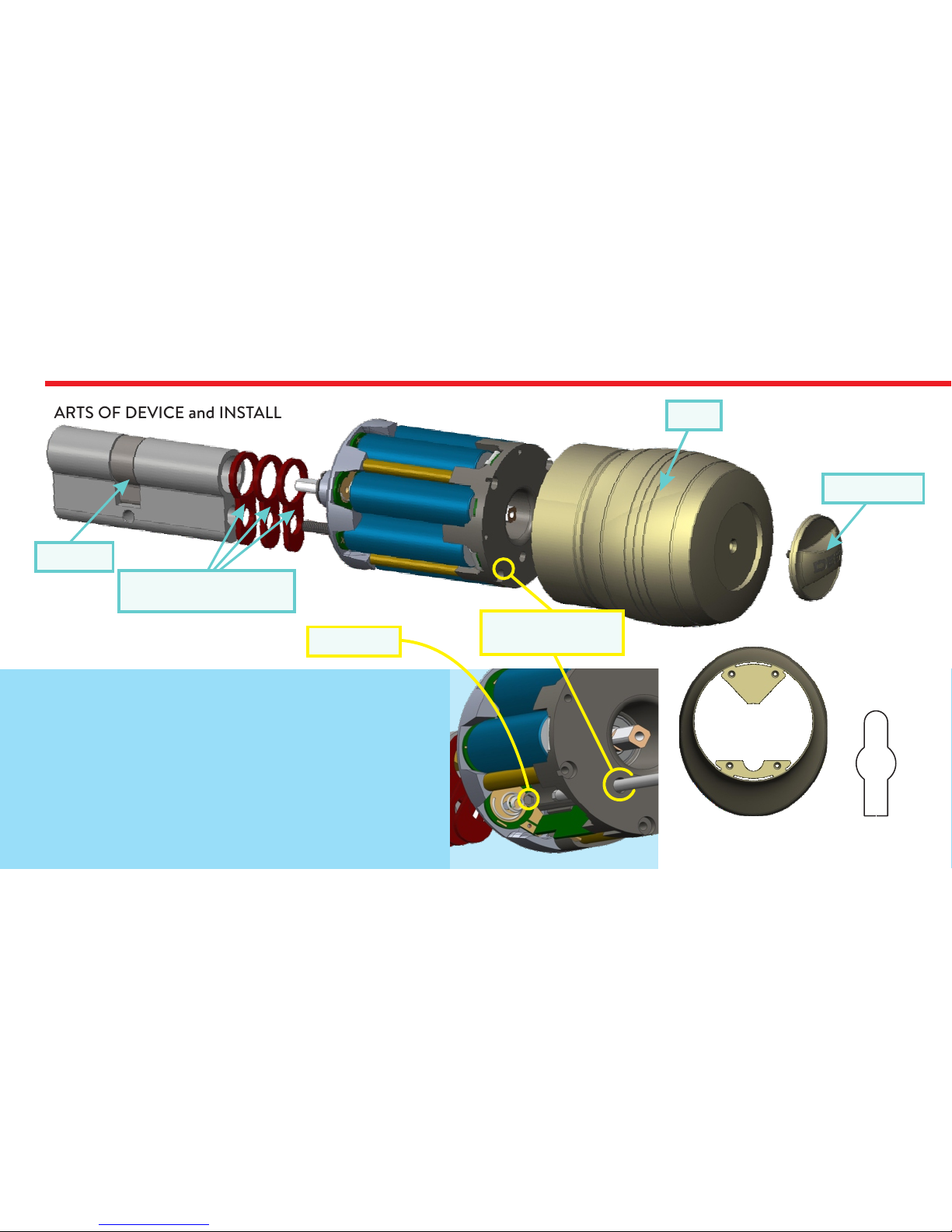
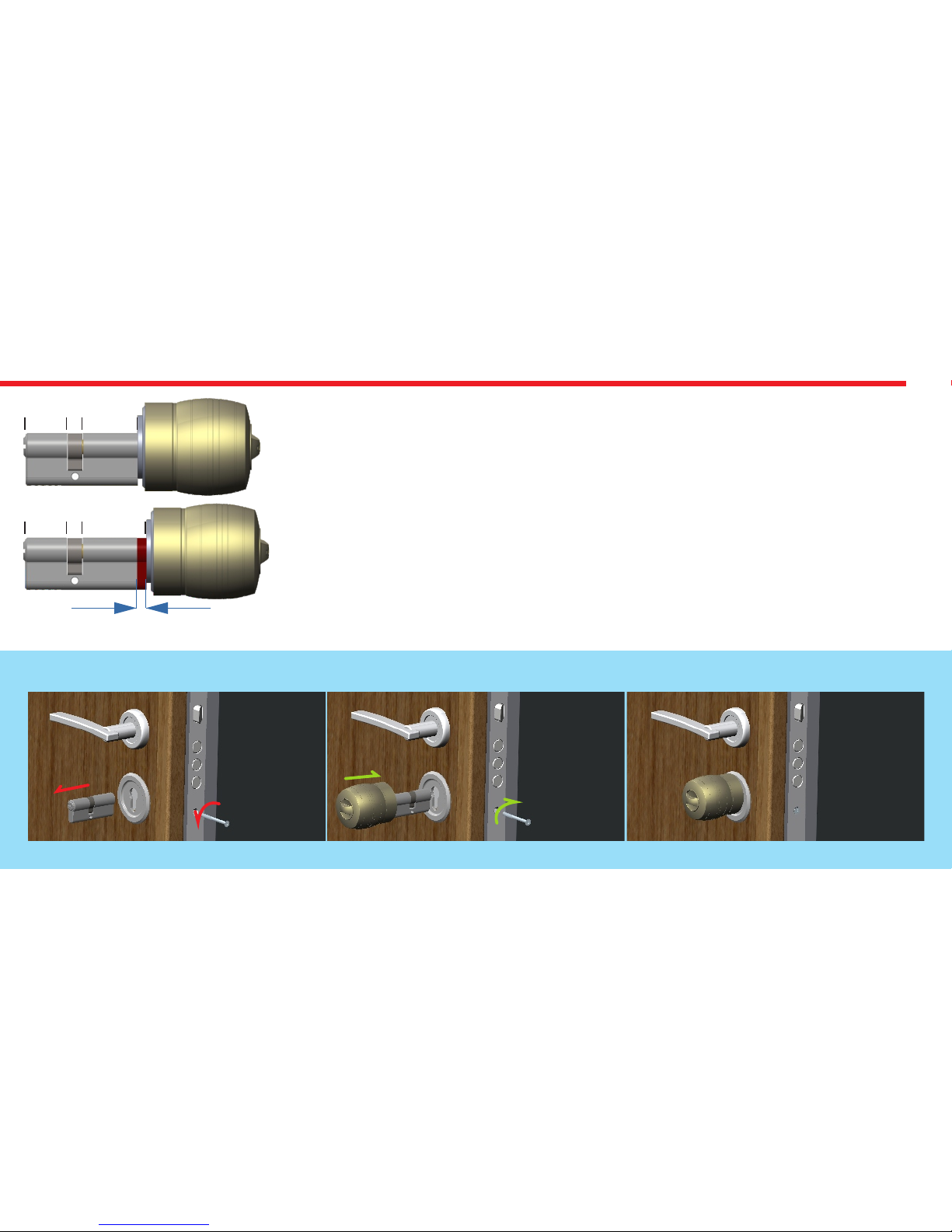

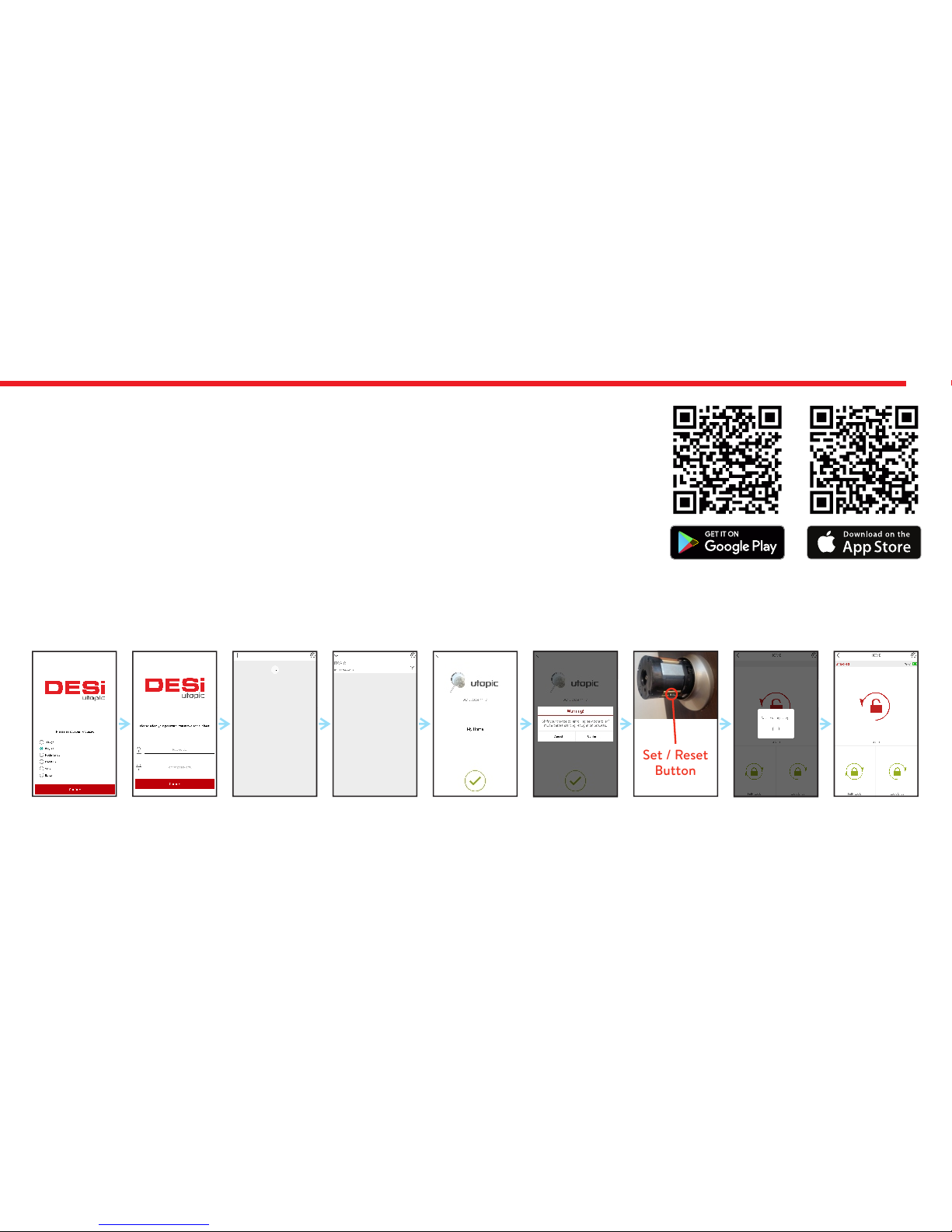

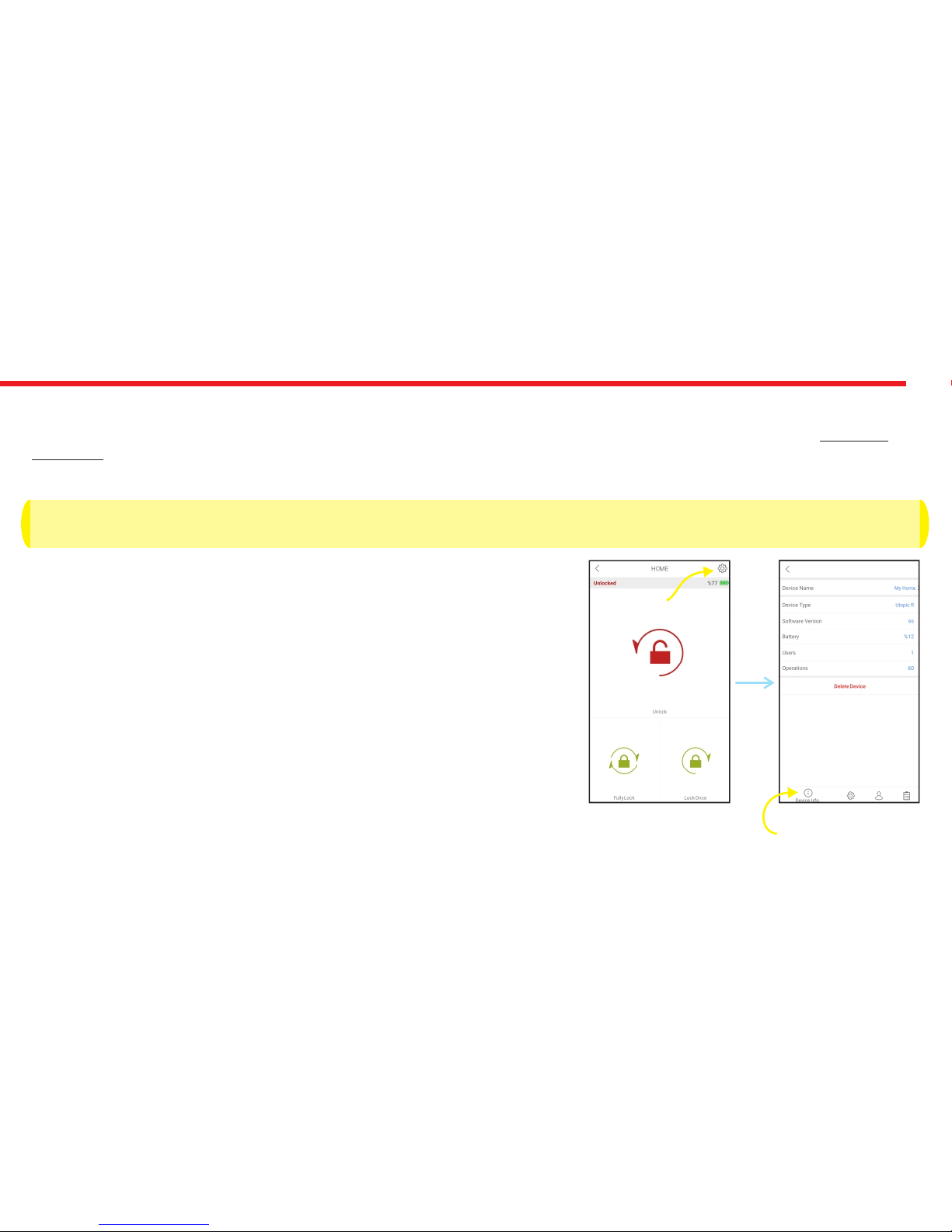
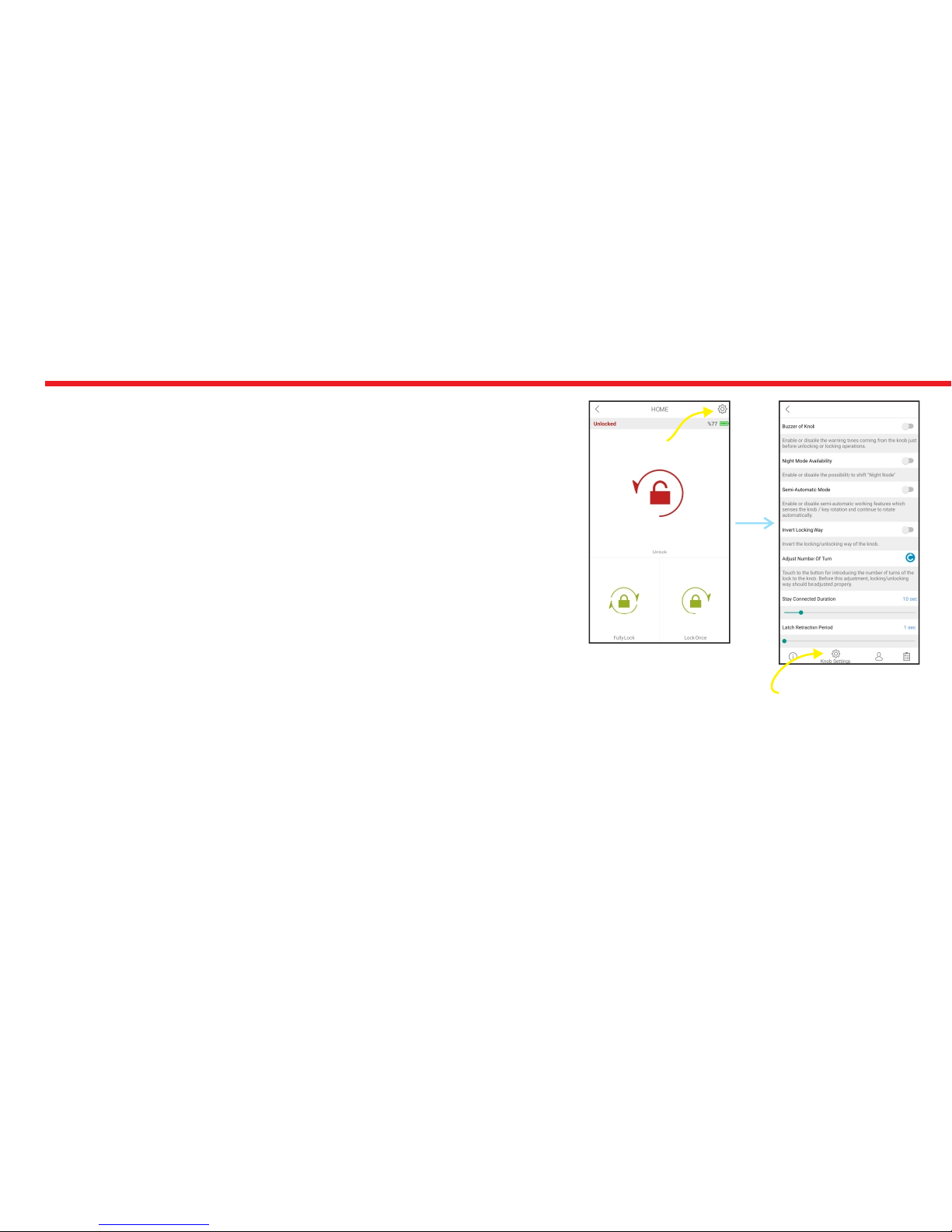
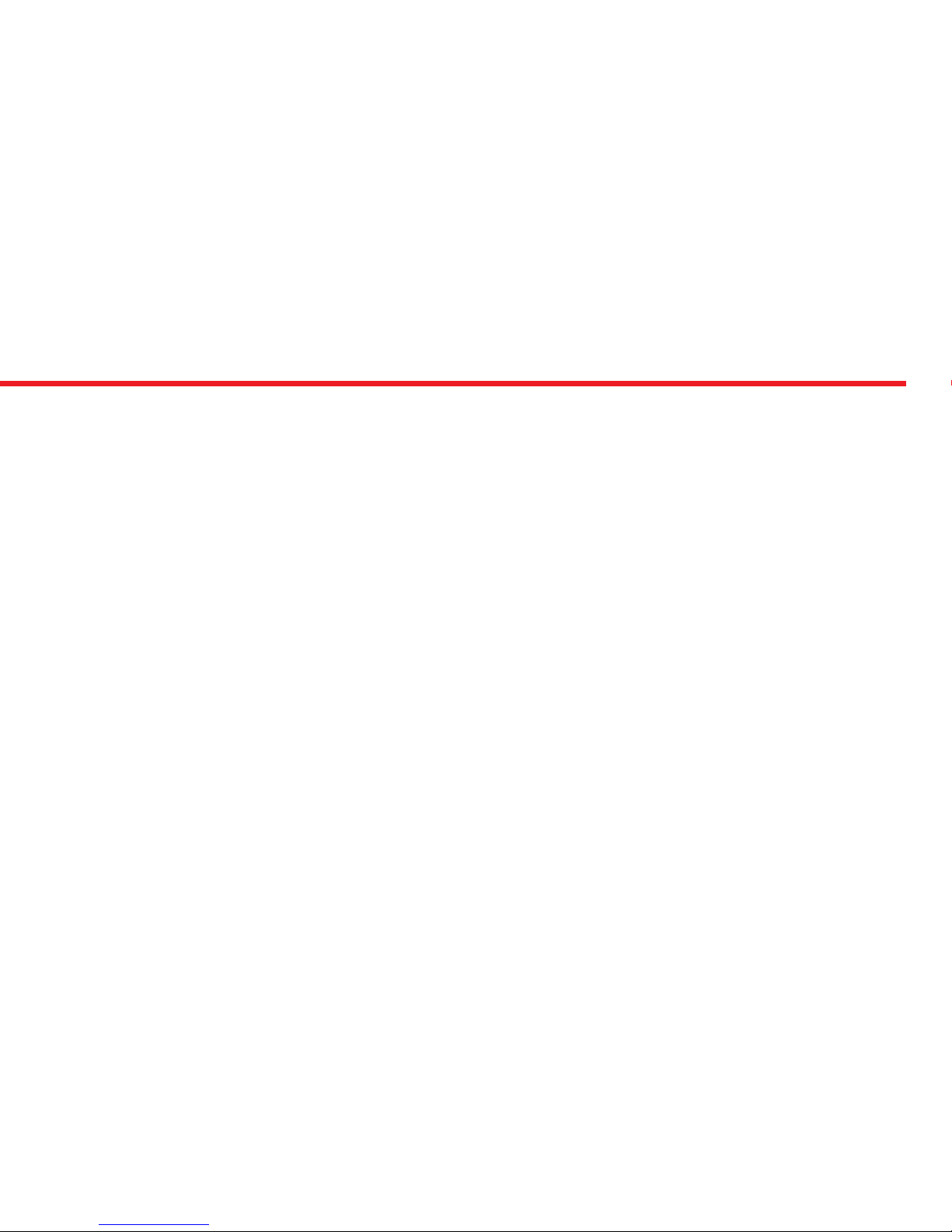

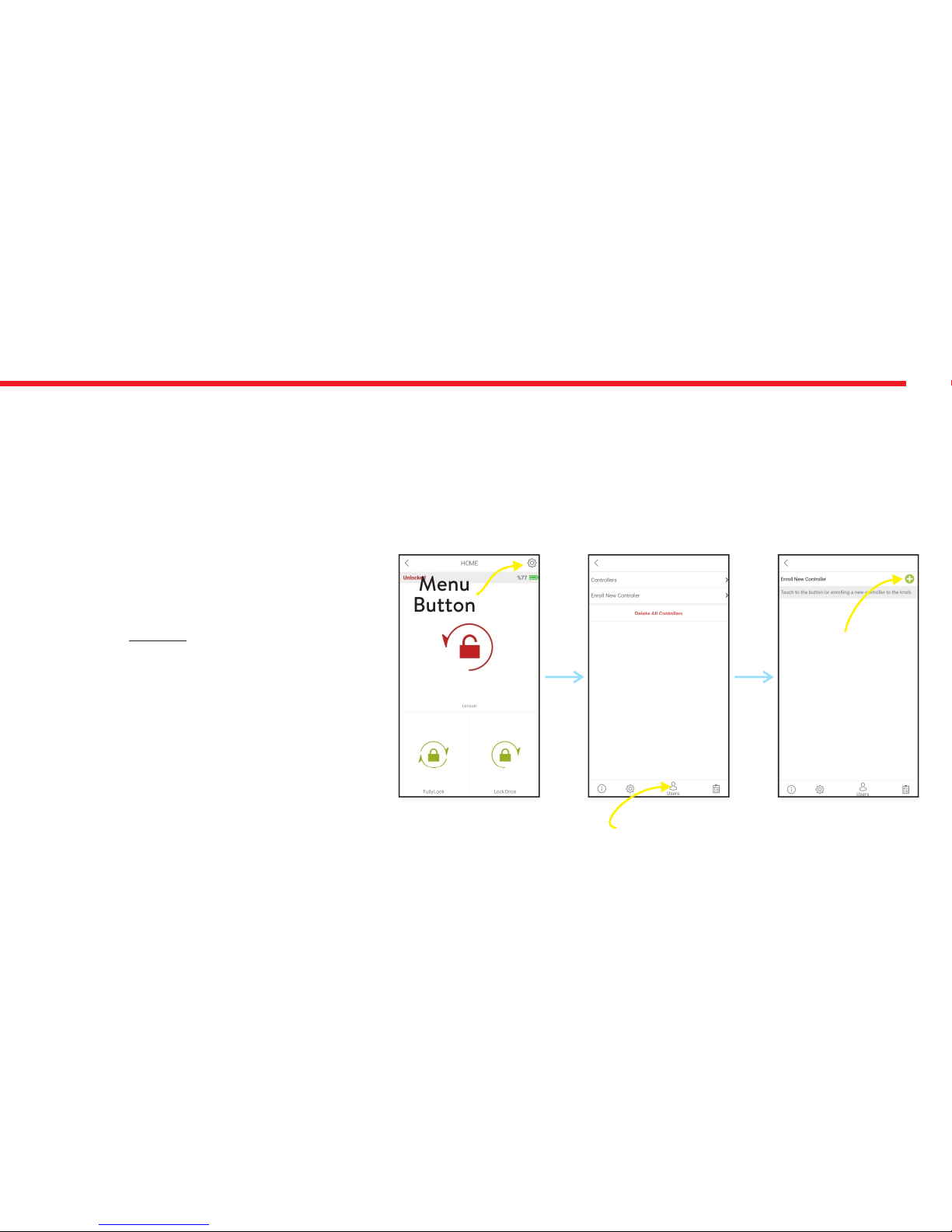

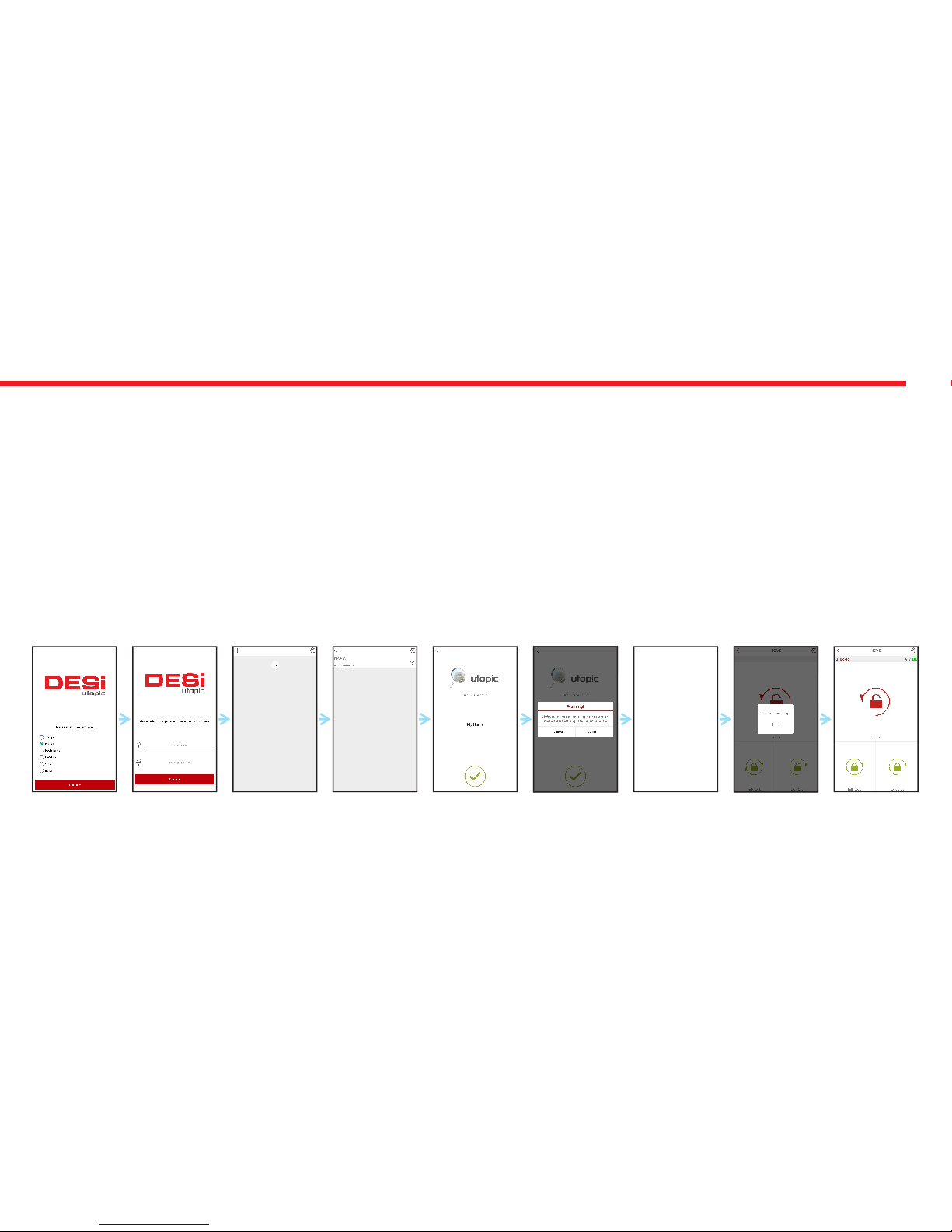

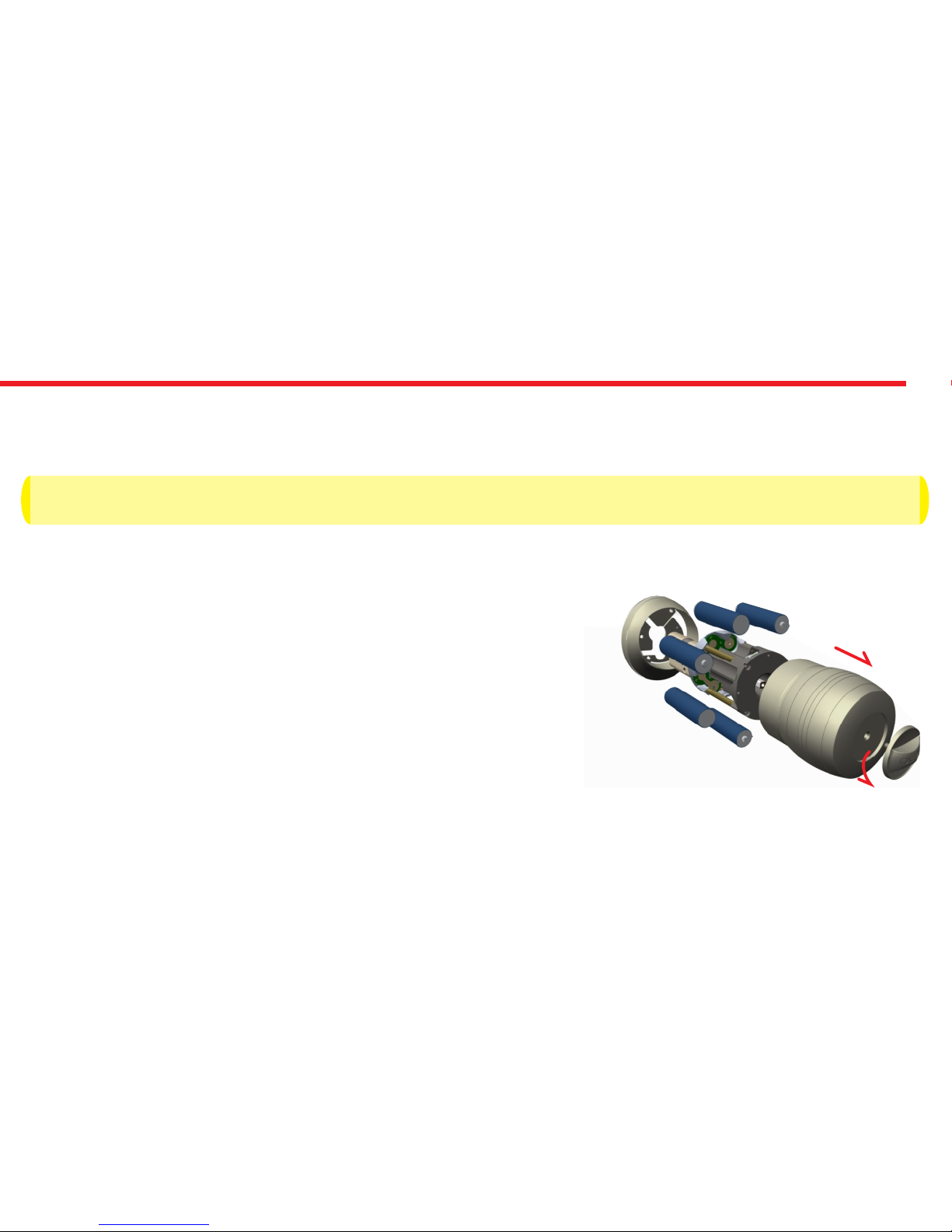

Other manuals for Utopic 2
1
Table of contents
Other DESi Door Lock manuals
Popular Door Lock manuals by other brands
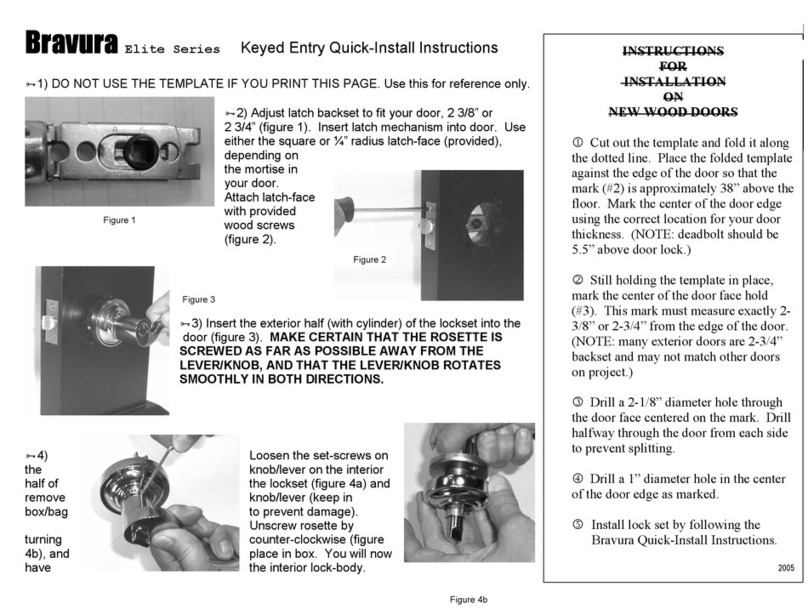
Bravura
Bravura Elite Series Quick Install instructions

Allegion
Allegion FALCON 25-V installation instructions

Design Hardware
Design Hardware J Series instructions
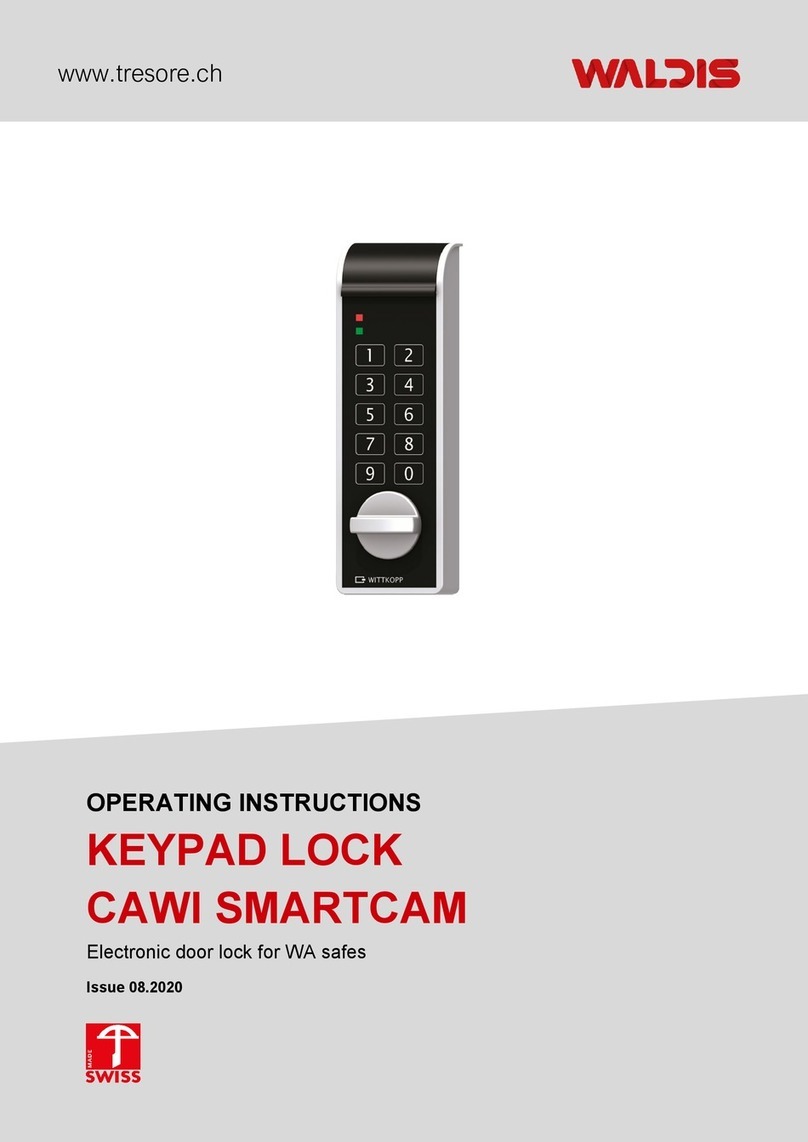
WALDIS
WALDIS CAWI SMARTCAM operating instructions
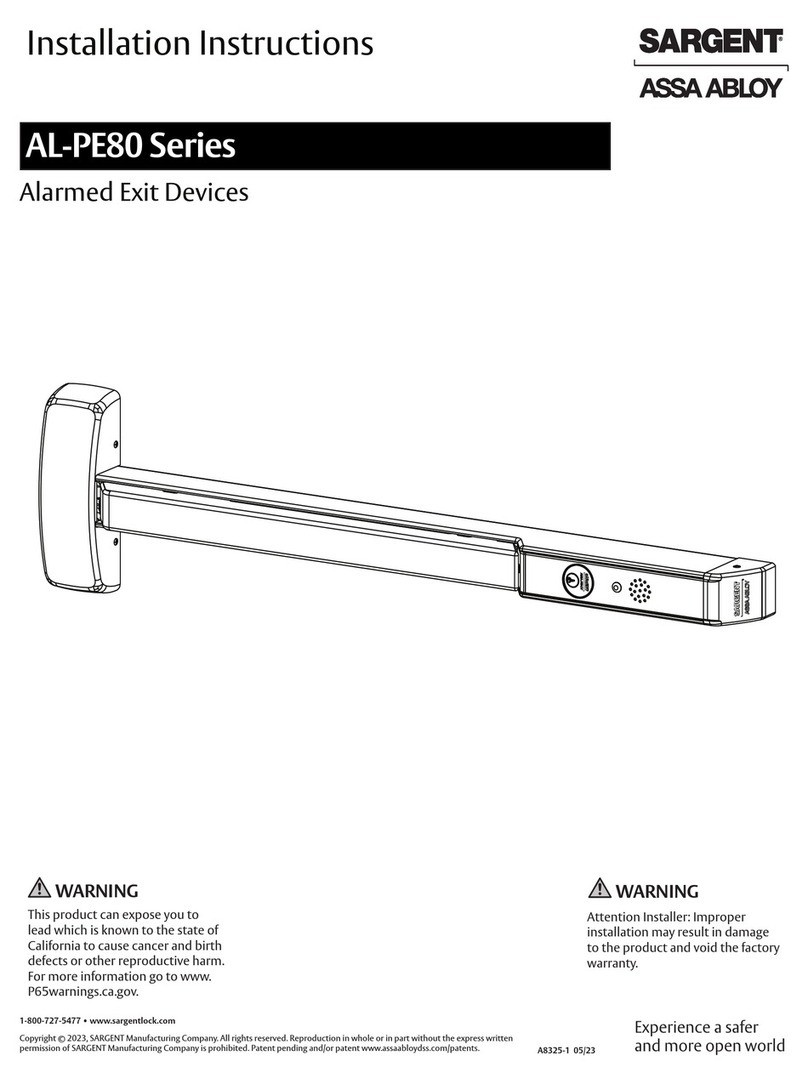
Assa Abloy
Assa Abloy Sargent AL-PE80 Series installation instructions

PDQ
PDQ KMS pdqSMART Installation instruction

Kwikset
Kwikset Smartcode 914 Programming and troubleshooting guide

Hyundai Telecom
Hyundai Telecom HDL-7300SK user manual

ERA
ERA TOUCHKEY installation guide

Vicenza Designs
Vicenza Designs DHPA8000 Instructions for installation
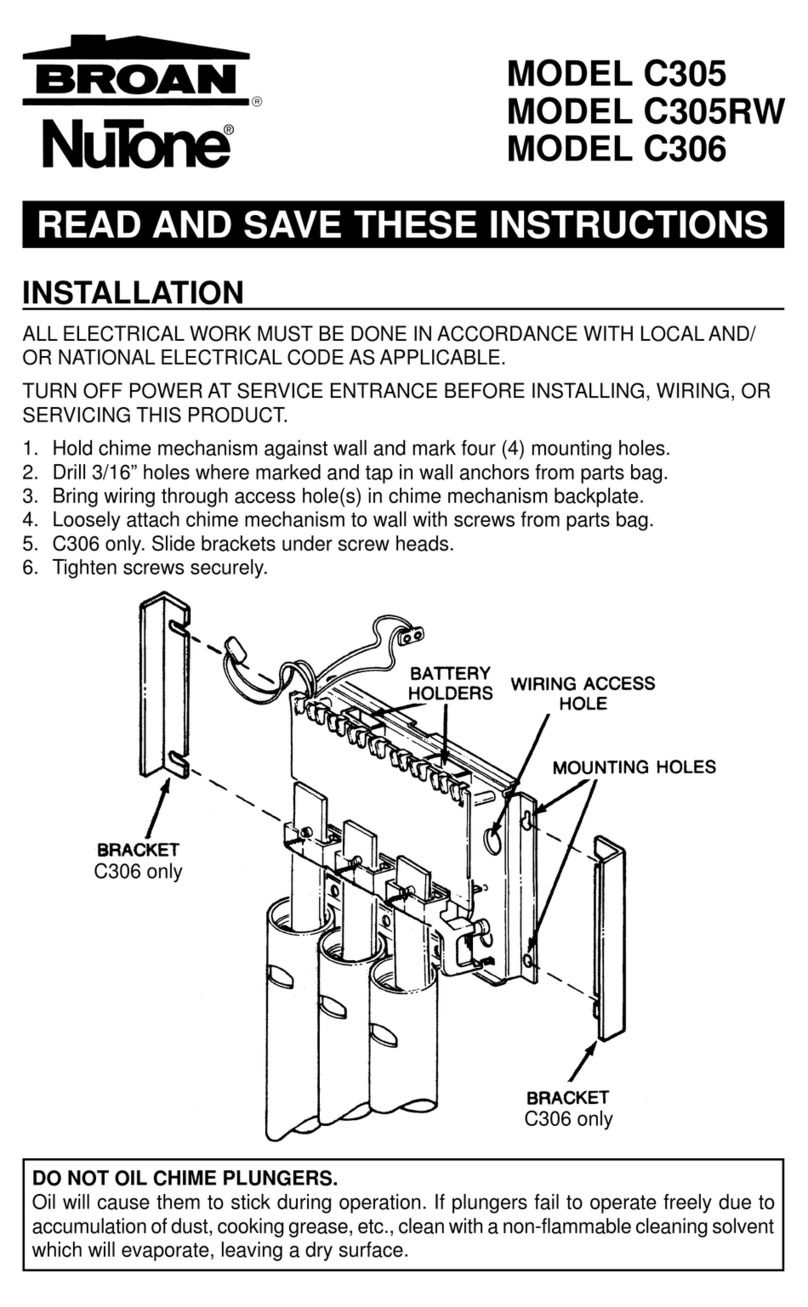
Broan
Broan NuTone C305 instructions
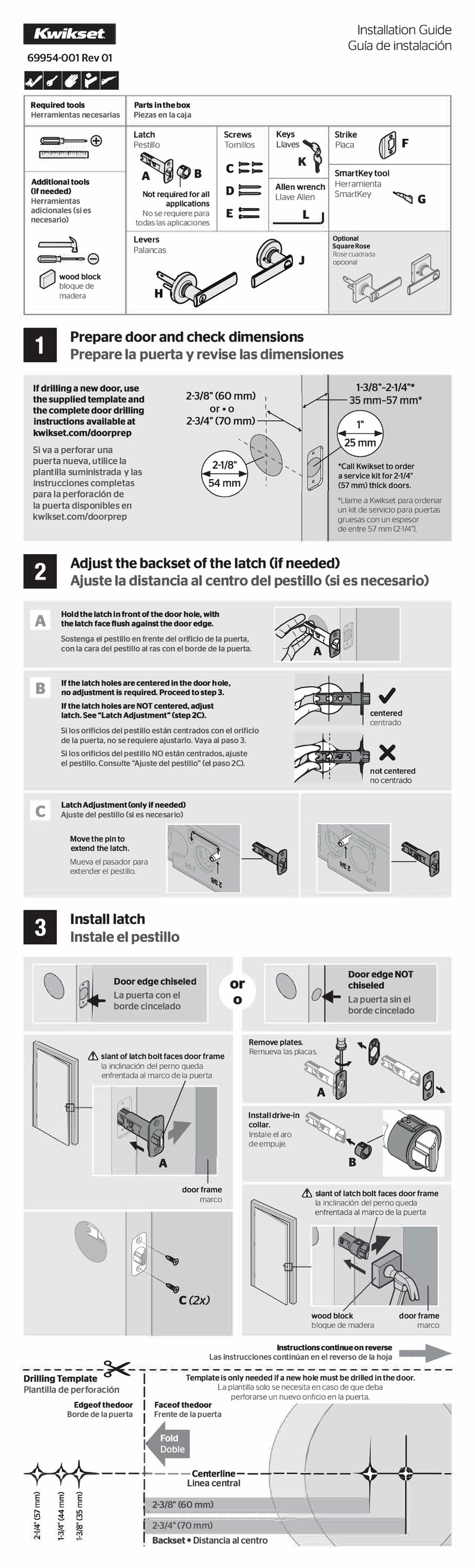
Kwikset
Kwikset 405CSLRDT-26SV1 installation guide
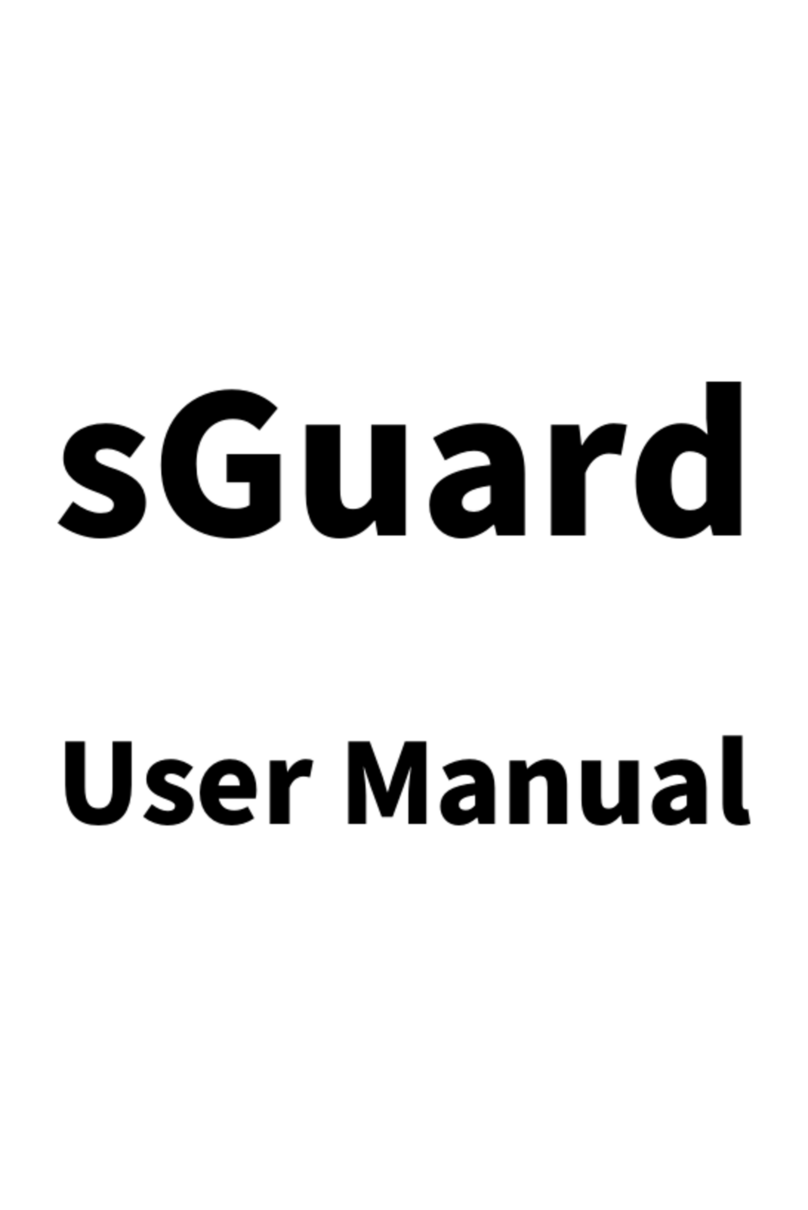
Sebury
Sebury sGuard user manual

Dormakaba
Dormakaba Confidant RFID installation instructions
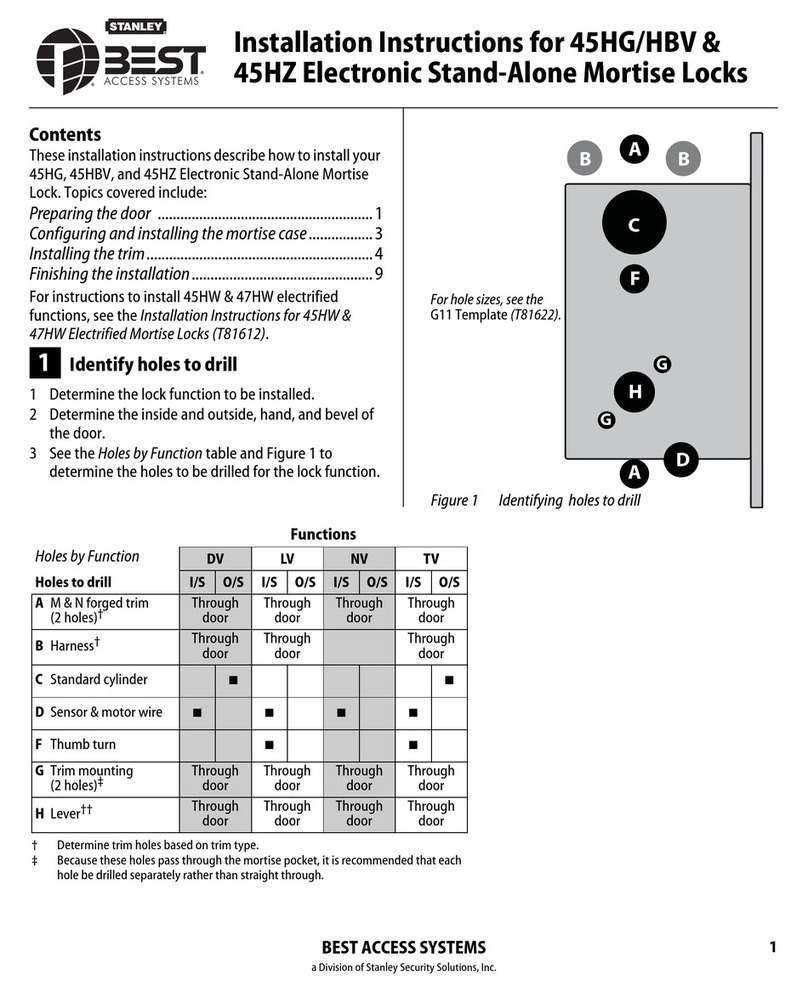
BEST ACCESS SYSTEMS
BEST ACCESS SYSTEMS 45HG installation instructions
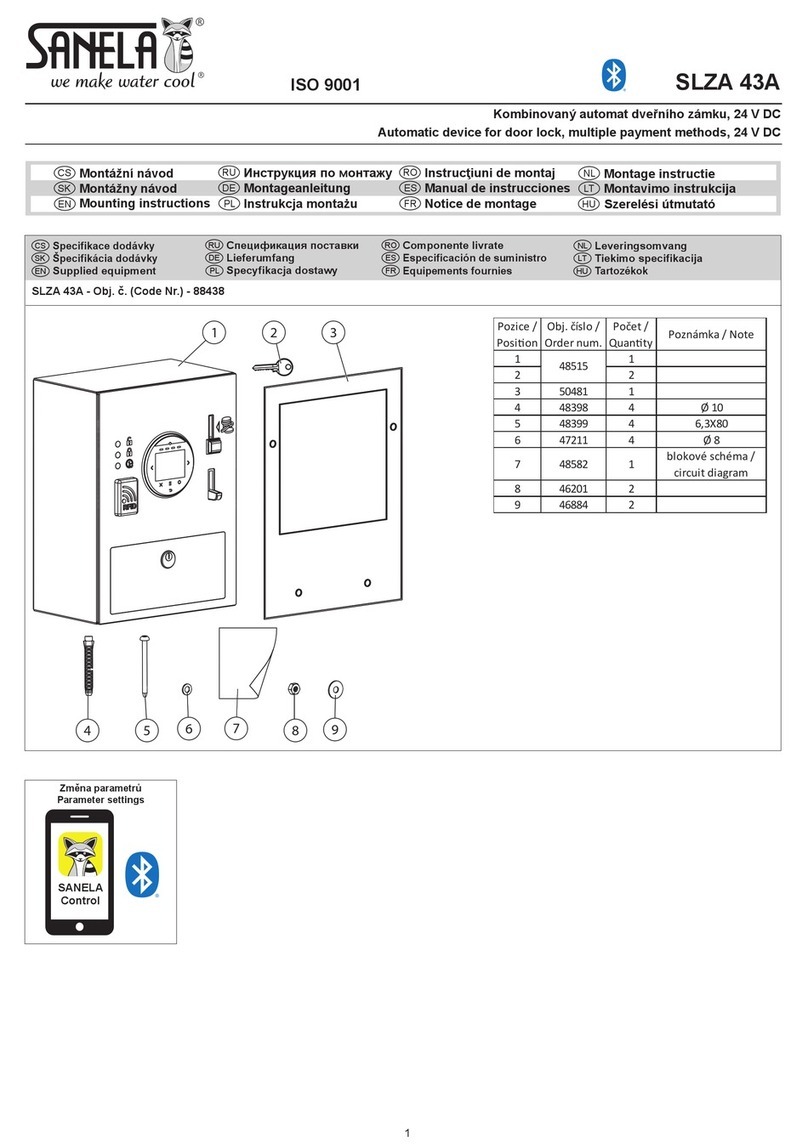
Sanela
Sanela SLZA 43A Mounting instructions

Simons Voss Technologies
Simons Voss Technologies SmartHandle 3062RRMO instructions

CODELOCKS
CODELOCKS CL600 instructions


