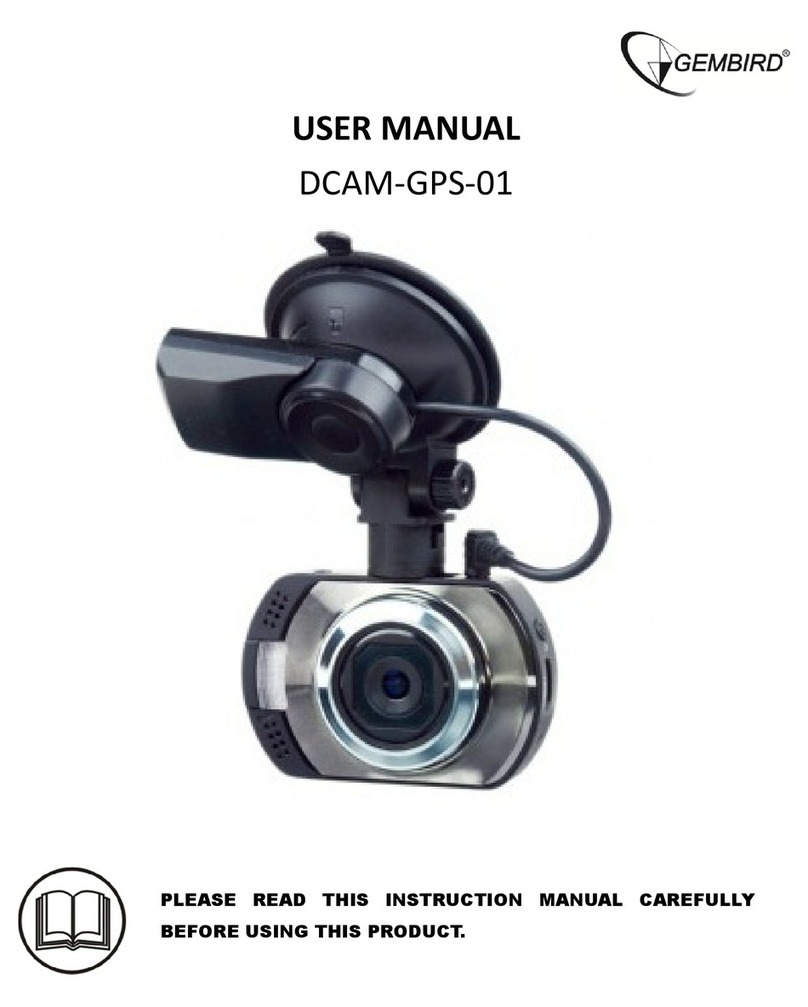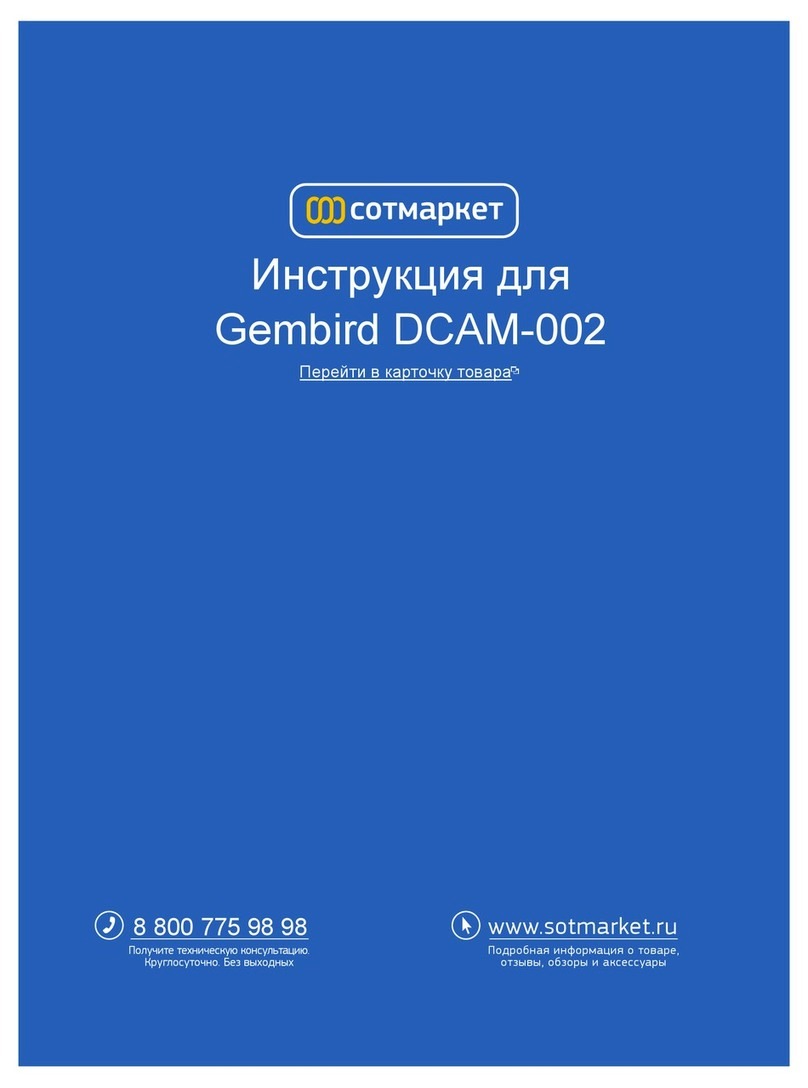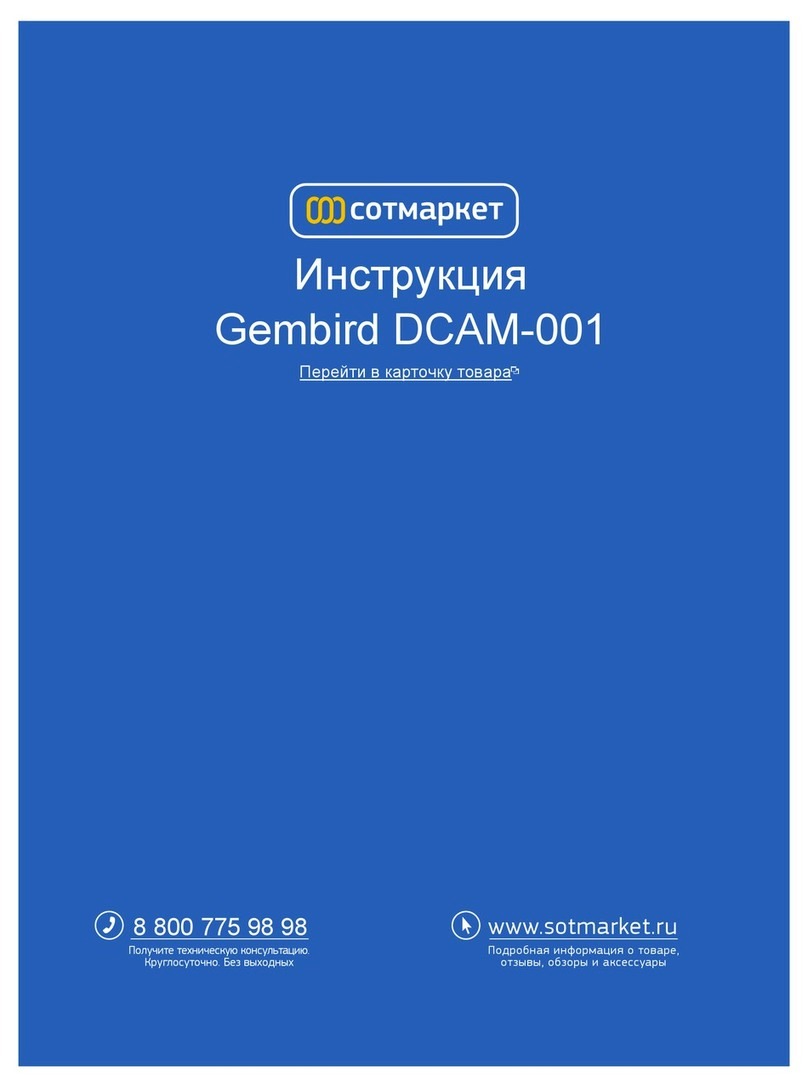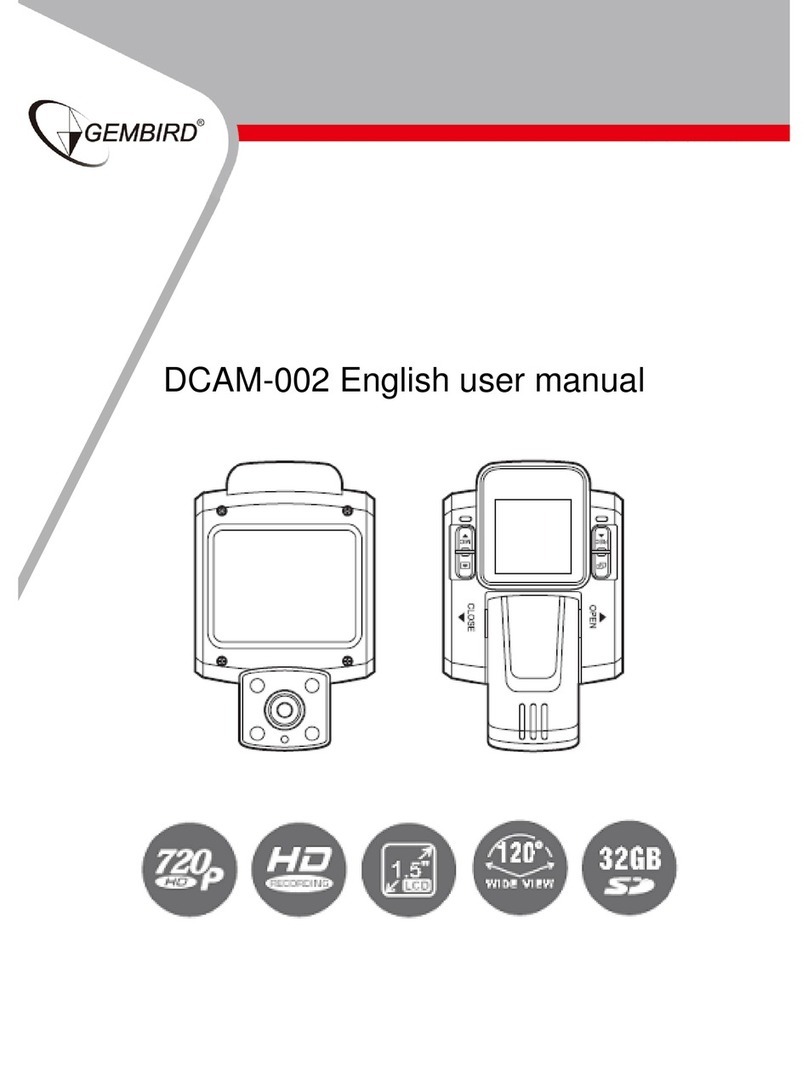4
around the scope, con on the LCD and REC indicator will
flash twice slowly, then the REC indicator goes off and device will in recording
mode
If the device doesn’t sense objects moving around the scope, the device will
automatically stop recording
3. Long press switch button, will disable motion detection function, and “ ” logo
will disappear on the LCD
*Use the Night Vision Mode
1. When the device is powered on, short press the “Turn on/off” Key to enable the
Night Vision function, the “ ” icon will be shown on screen
2. Short press the “Turn on/off” Key again to disable the Night Vision function.
*Switching the normal/reverse phase of video camera
To switch the normal/reverse phase of recording, Long Press "Mic" Button for 3
seconds to switch sensor positive shooting.
Long Press "Rec" Button for 3 seconds to switch sensor inverted shooting.
(The system will save the setting of normal/reverse phase switching)
*G-sensor Function
When device is in recording, if there is serious collision to device, “ ” icon will
be shown on LCD screen immediately, and the device will store current video
which wouldn’t be deleted in the cycle recording.
(The collision video file will be saved as name”SPECxxx” )
*Playback Function
1. When device is powered on, long press camera/playback button, the device will
enter playback mode.
2. use Mic button or Rec button to choose video file or picture file
3. short press camera/playback button to play or pause the video file.
4. Long press camera/playback button to quit playback function
*Update date and time
1. Before operating this device, it is required to update the date and time.
2. Create one txt file named “time”, and input current time in “year-month-day
hour:minutes:second”, for example, current time is 2012-2-5 16:2:9, then input
“2012-02-05 16:02:09” in the “time” txt, and saved it in the TF card root directory.
Note: in the time txt, please make sure the year is 4digit, and others are 2digit,
for example, current time is 2012-3-7 9:2:7, please input“2012-03-07 09:02:07”,
not “2012-3-7 9:2:7”
3. Insert TF card into device and power on the device, device time will be updated
as “time” txt setting.
Motion Detection i