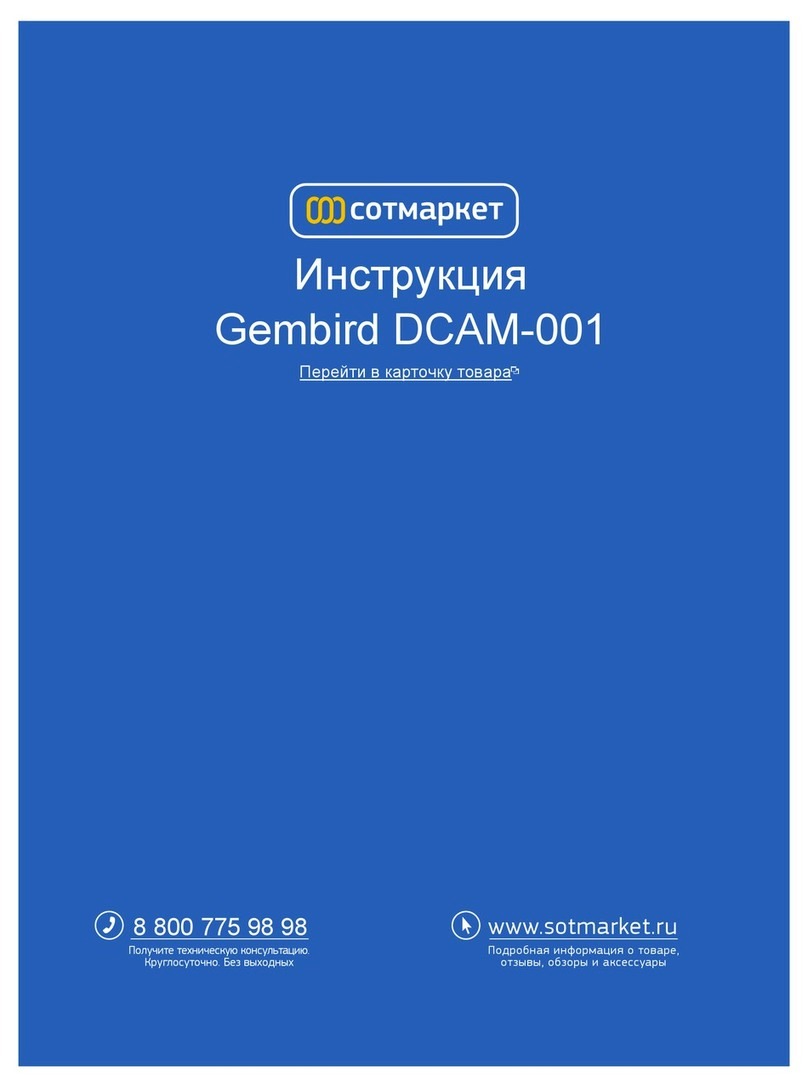Gembird DCAM?GPS?01 User manual
Other Gembird Dashcam manuals

Gembird
Gembird DCAM-003 User manual

Gembird
Gembird DCAM-004 User manual

Gembird
Gembird DCAM-004 User manual

Gembird
Gembird DCAM-004 User manual
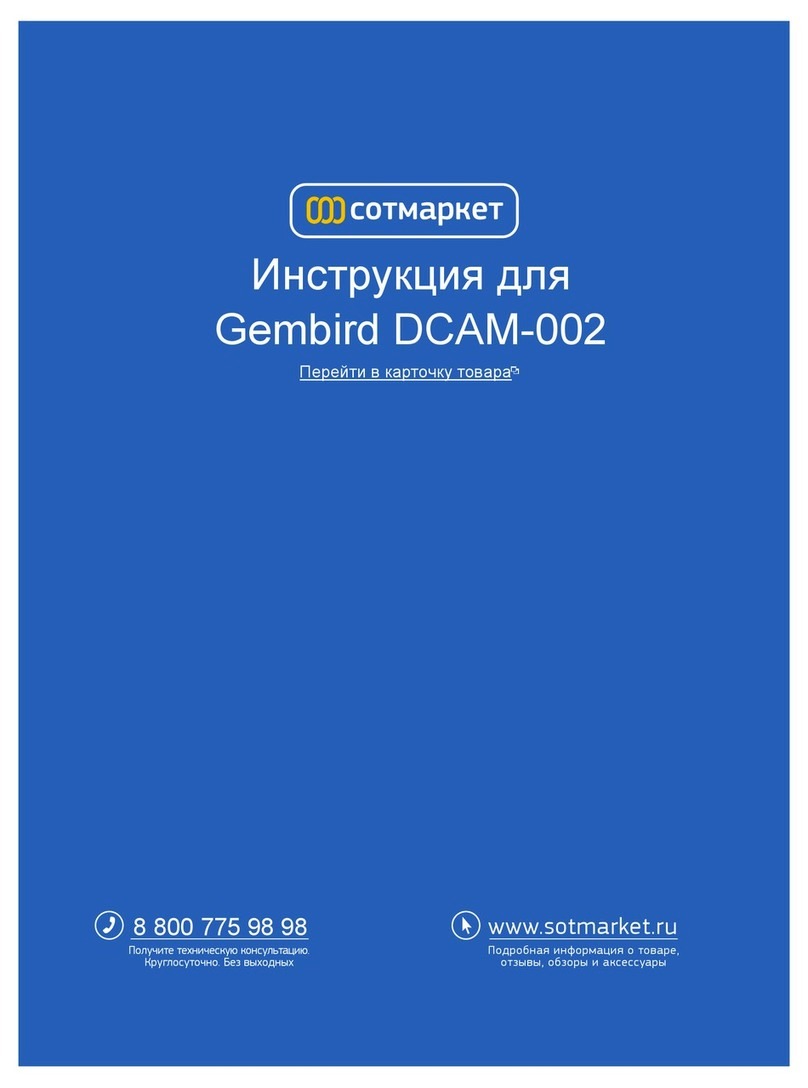
Gembird
Gembird DCAM-002 User manual

Gembird
Gembird DCAM-002 User manual

Gembird
Gembird DCAM-006 User manual

Gembird
Gembird DCAM-006 User manual
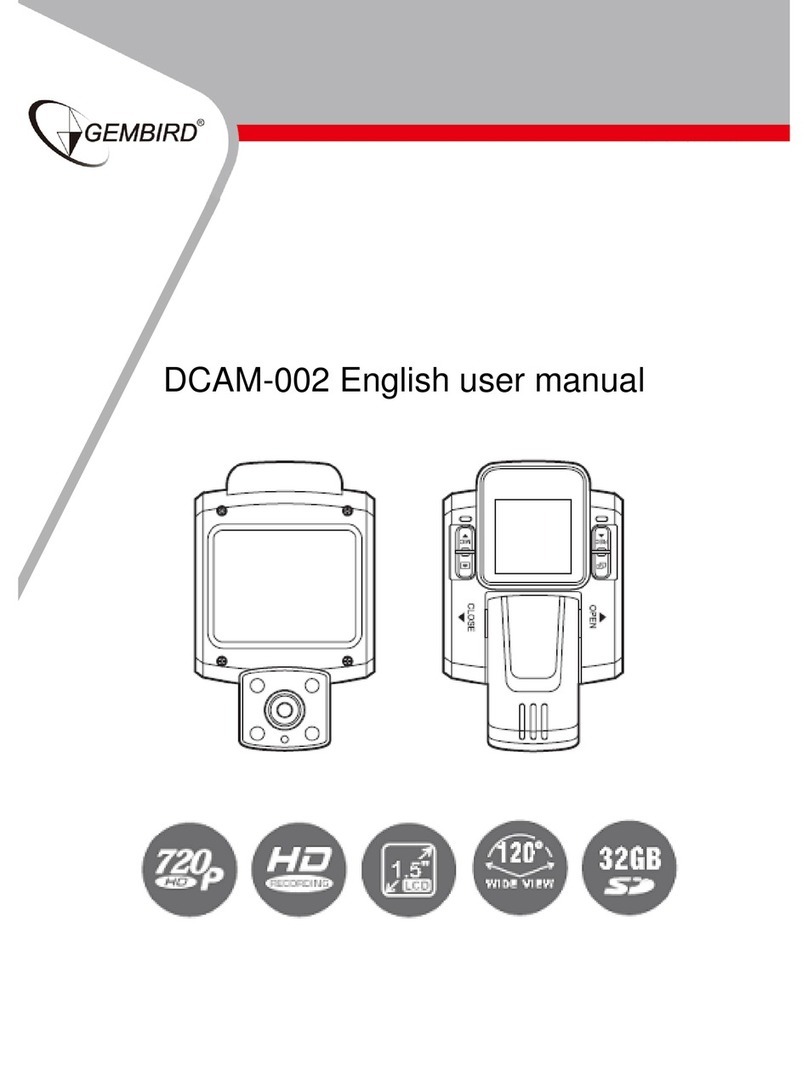
Gembird
Gembird DCAM-002 User manual
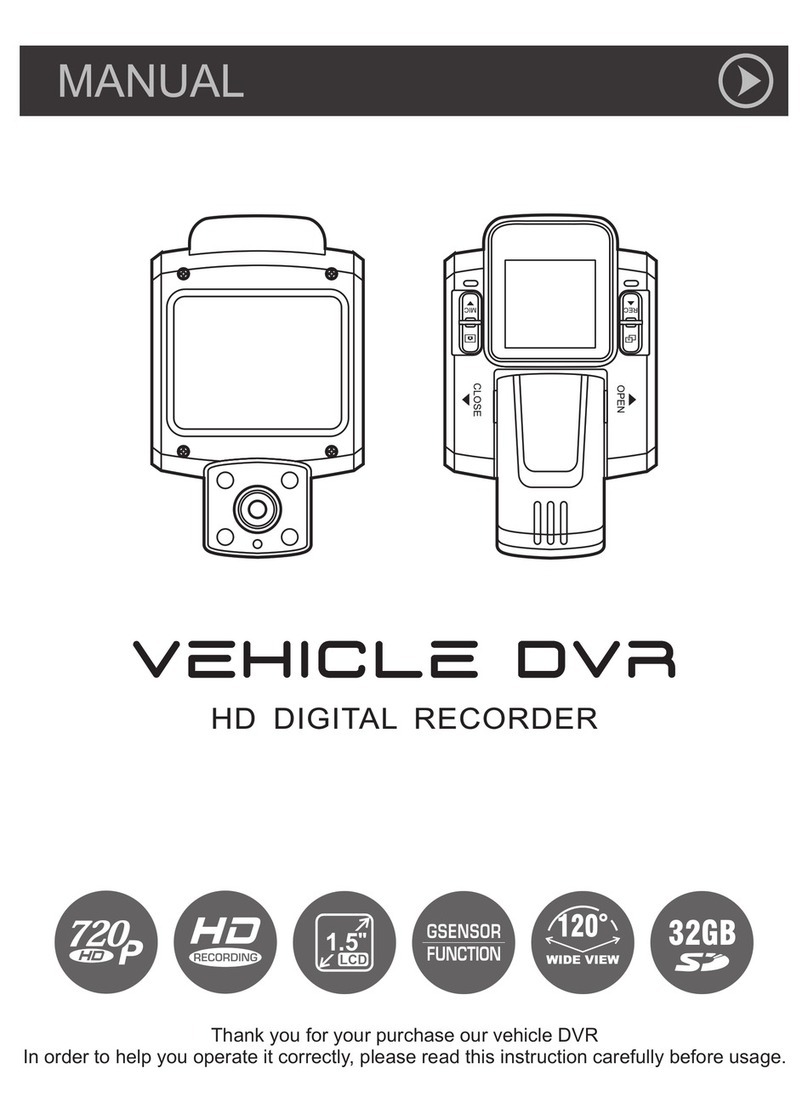
Gembird
Gembird DCAM-002 User manual