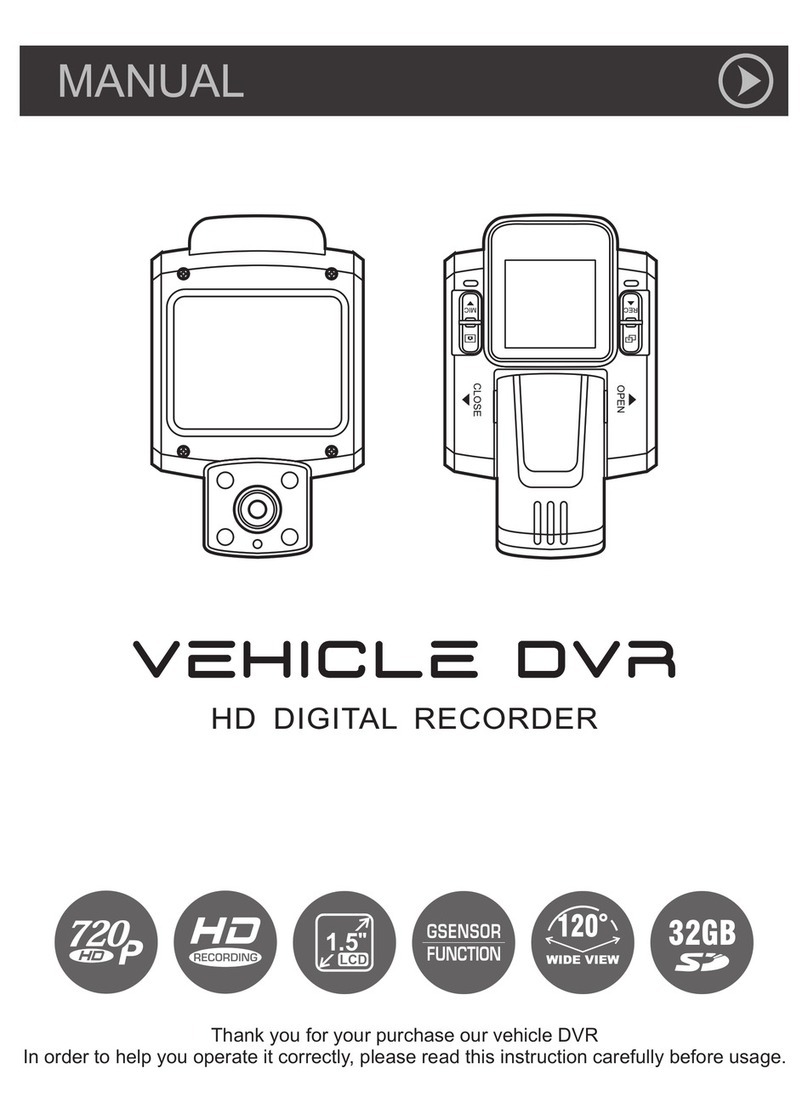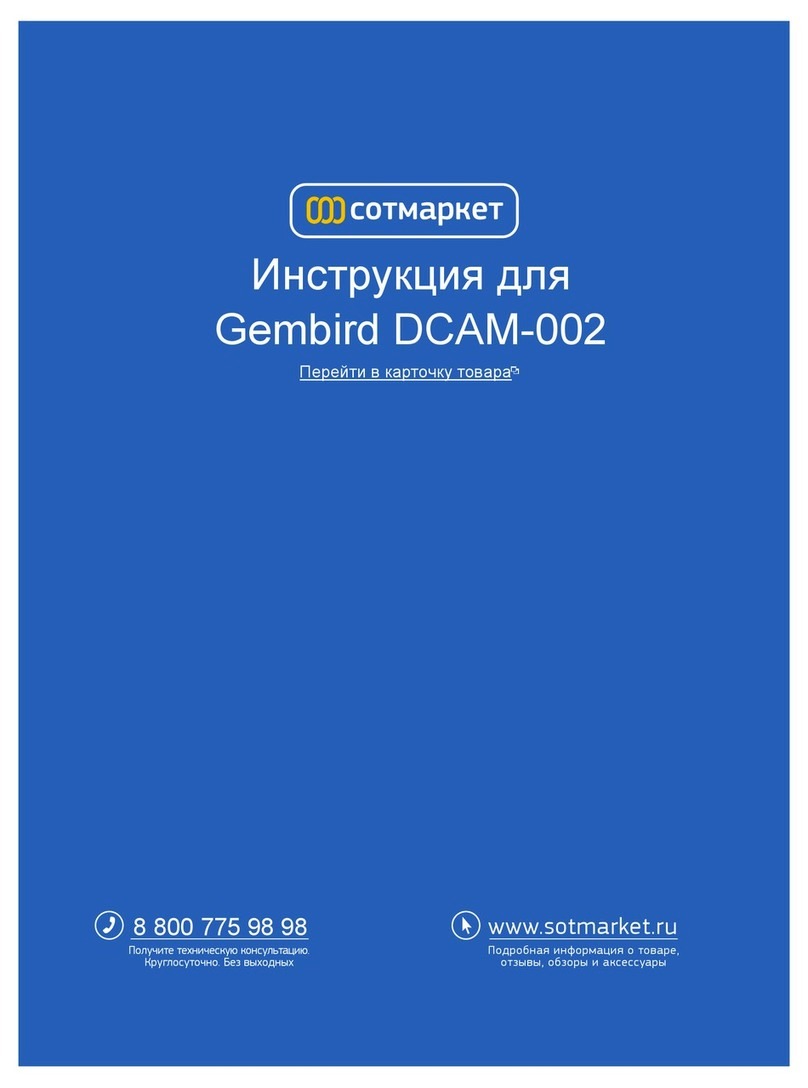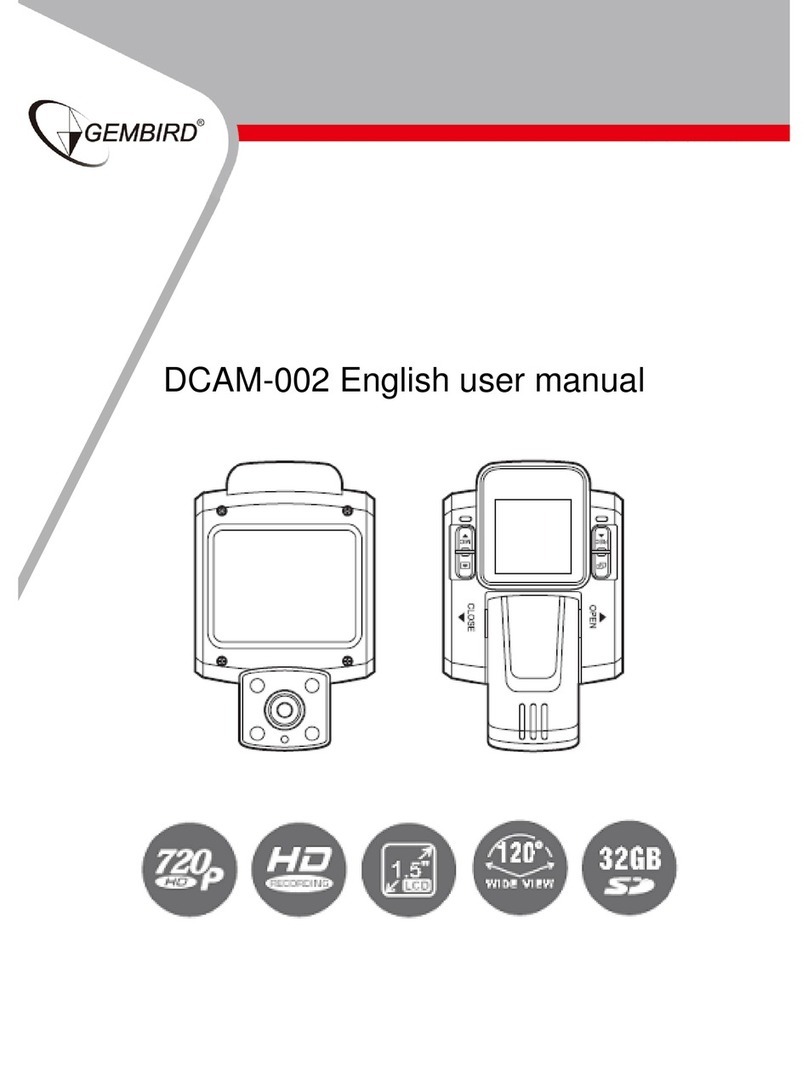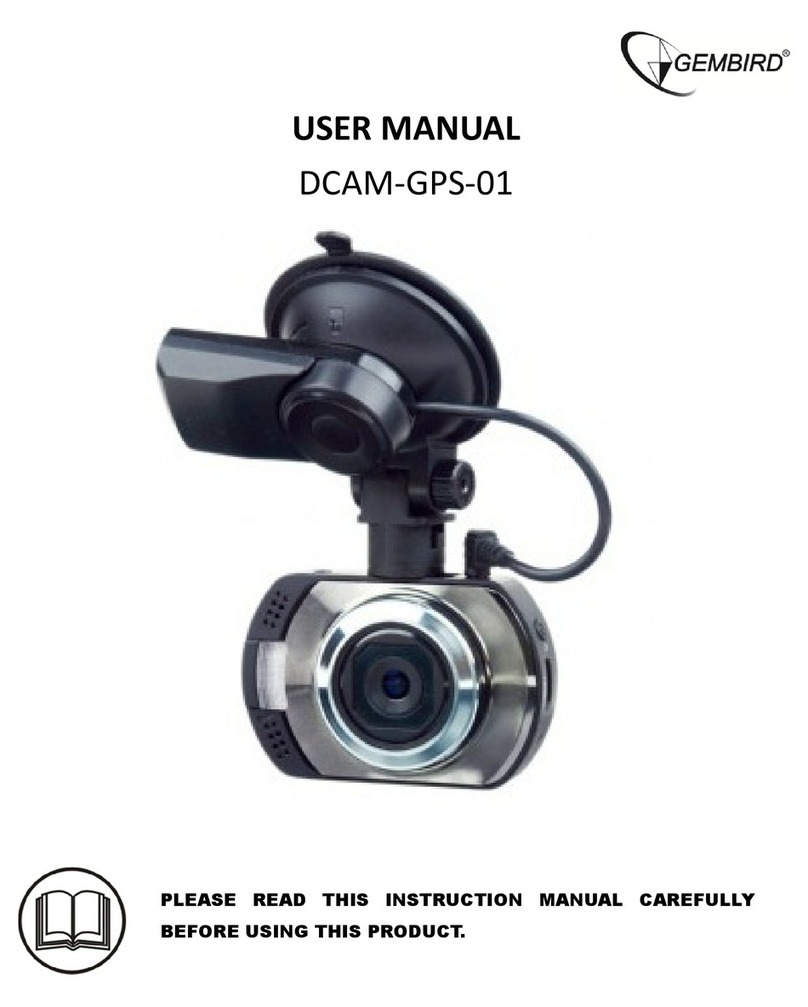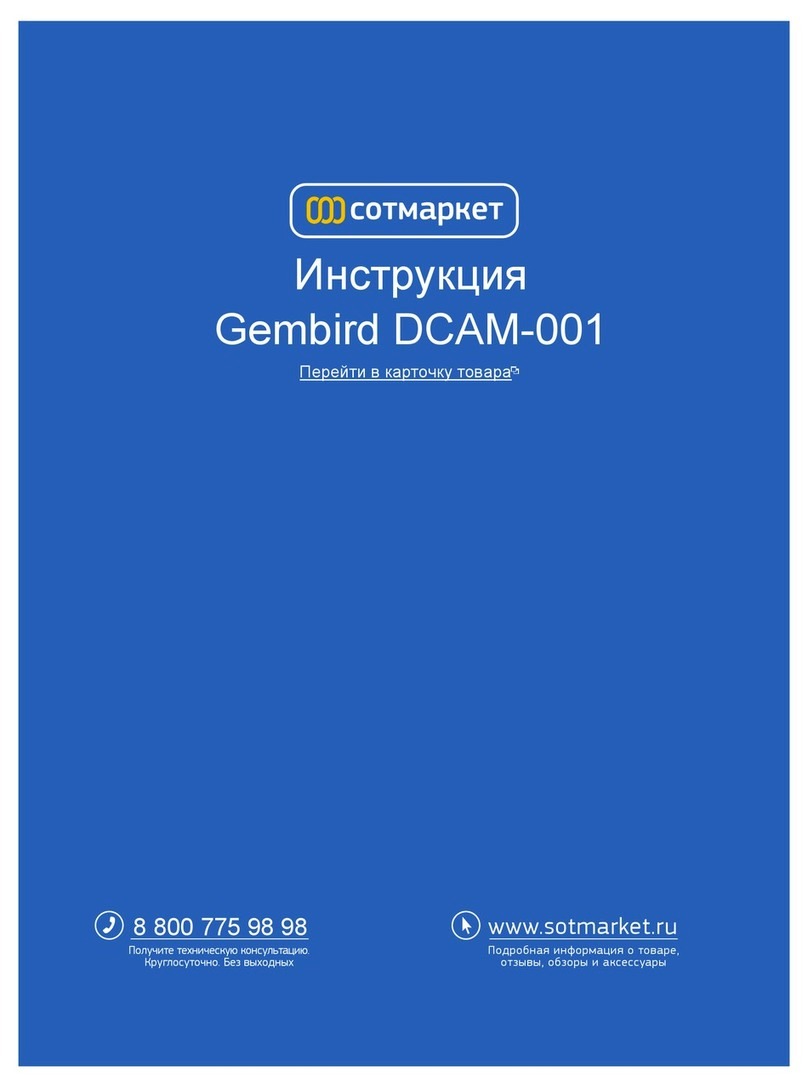an external power supply to charge the battery or supplies power to operate;
5) bracket mounting holes
Connect the car bracket mounting screw holes;
6) HDMI output interface
HDMI output to connect high-definition display devices;
7) The power switch
Long press on / off; short infrared night vision lights turned on or off
8) TF card slot
Memory card slot
9) the HOLD button
Press this button, the recording process, the current video file is saved as can not
be deleted;
10) the mode select button
Short Press to switch between each other in the camera / camera / playback;
11) OK to confirm button
Video and take pictures to confirm button, the camera mode, short press this key
to start recording again press stop recording; camera mode Short Press to take
pictures;
For the confirmation button in menu mode;
Special Function Description:
The G-sensor function
When the gravity acceleration up to 6g (1g = 9.80 m / sec ^ 2), the machine will
automatically save the current video of the accident, not delete the file;
HOLD function
Press this button, the recording process, the current video file is saved as can
not be deleted;
Camera/photo of the basic instructions:
zOn and Off
Press the power button first boot, the blue indicator light lights up at boot
time
Again press the power button is turned off, the blue light goes out
Note: The recording instrument will be prompted to low battery voltage
automaticshutdownwhenbatteryislow