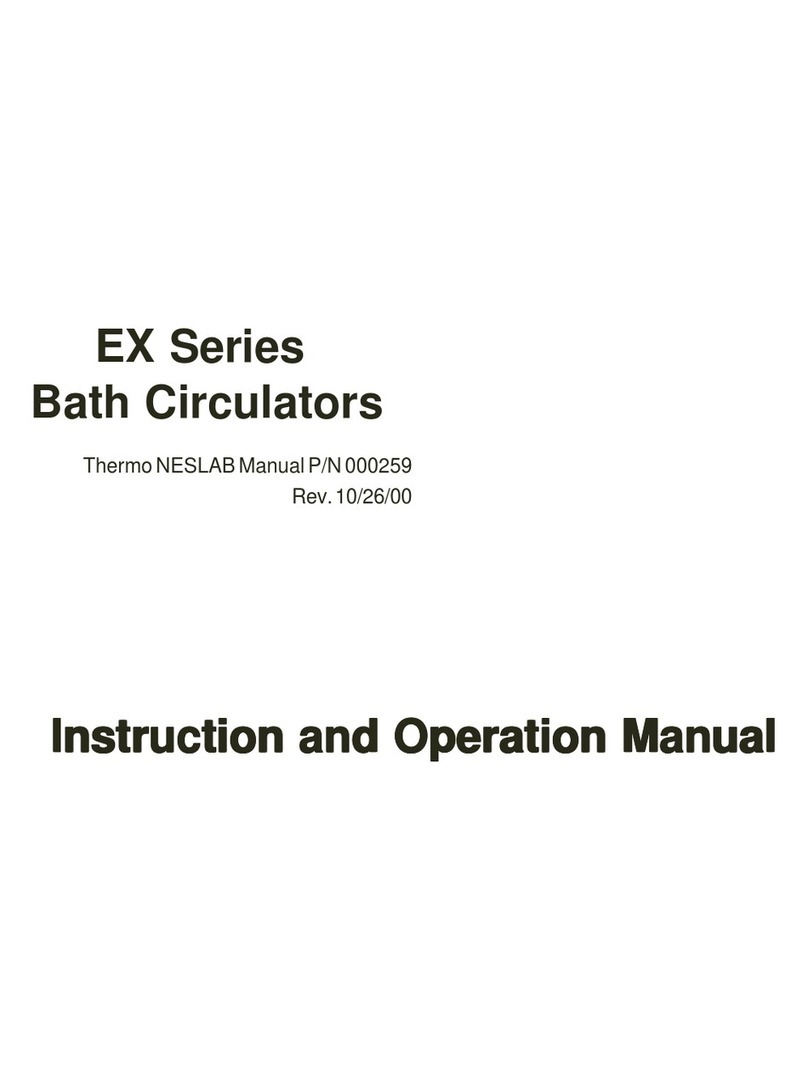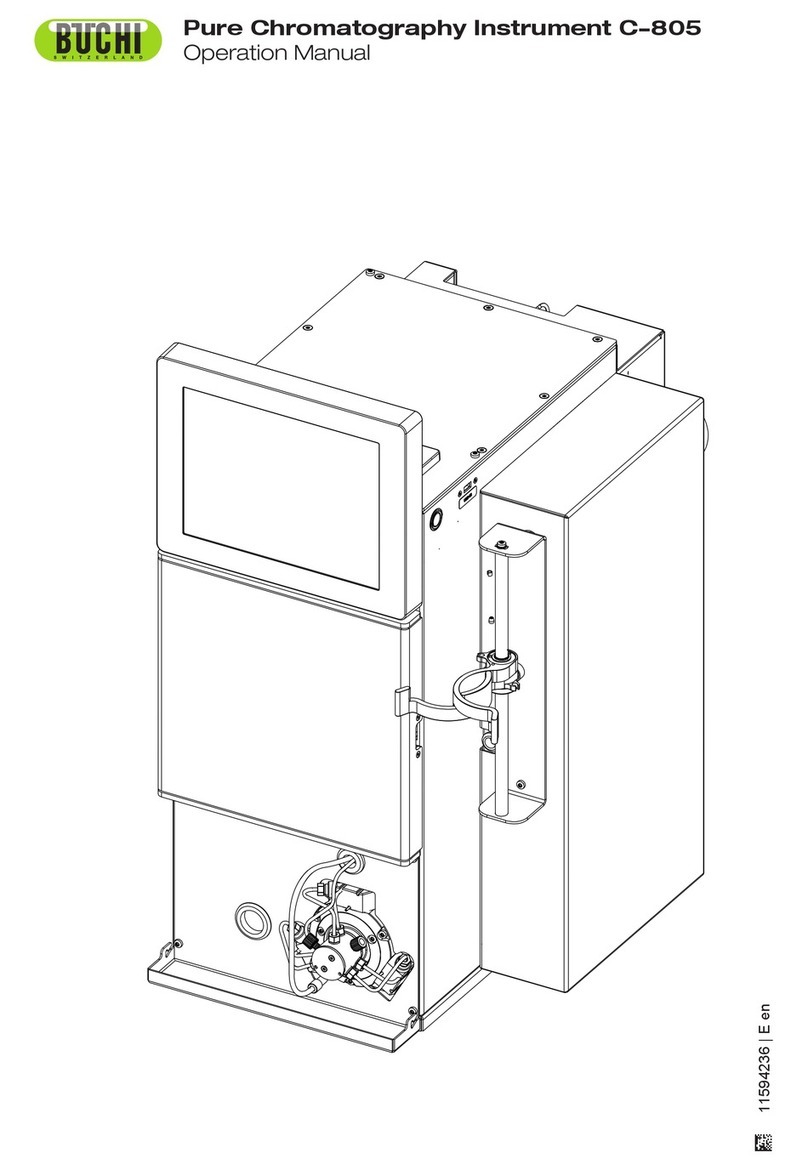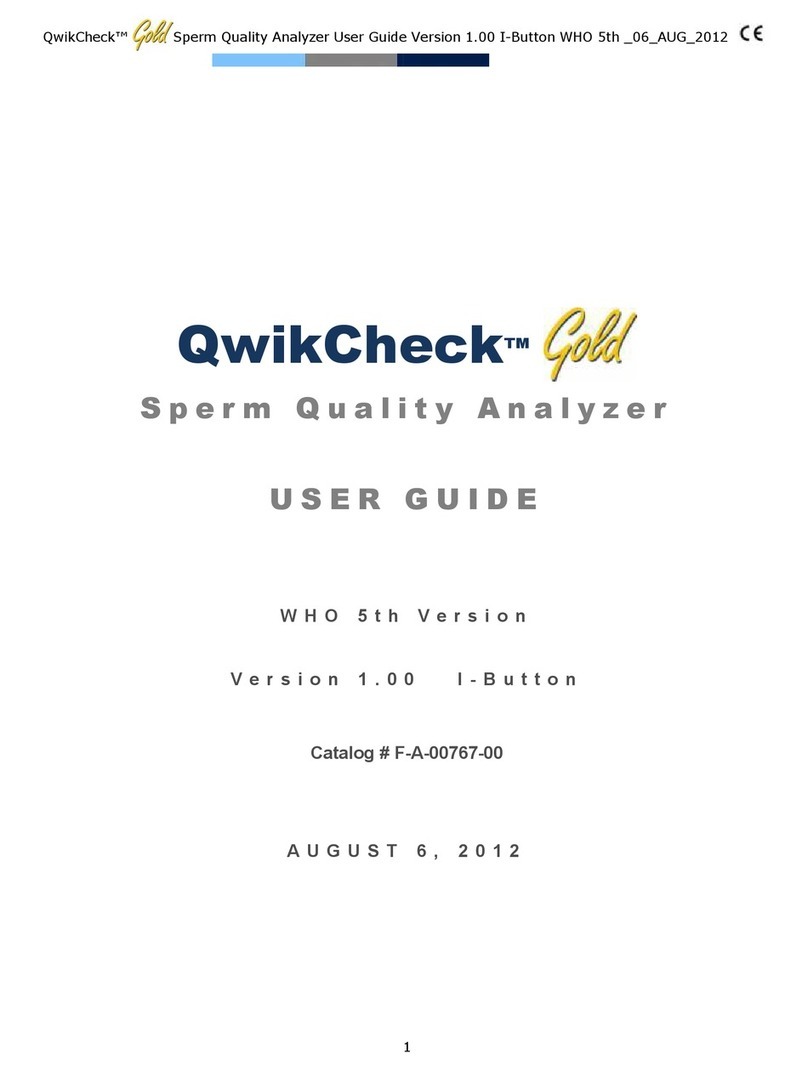GenBody Confiscope g20 User manual

Copyright © 2018 GenBody Inc.
The hardware and software referred to in this User Manual are protected under the
copyright law. Unless used for making a software copy for approved use in accordance with
the copyright law, no information contained in this User Manual may be reproduced in
whole or in part without the prior written permission of GenBody Inc. The information and
specifications in this User Manual are subject to change without notice.

GenBody Inc. Page 2 / 28
APPENDIX
EXPLANATION OF LABEL SYMBOLS

GenBody Inc. Page 3 / 28
APPENDIX
The FCC/IC Compliance Statement
This device complies with part 15 of the FCC Rules. Operation is subject to the
following two conditions: (1) This device may not cause harmful interference, and
(2) this device must accept any interference received, including interference that
may cause undesired operation.
This equipment has been tested and found to comply with the limits for a Class B
digital device, pursuant to part 15 of the FCC Rules. These limits are designed to
provide reasonable protection against harmful interference in a residential
installation. This equipment generates, uses and can radiate radio frequency energy
and, if not installed and used in accordance with the instructions, may cause
harmful interference to radio communications. However, there is no guarantee that
interference will not occur in a particular installation. If this equipment does cause
harmful interference to radio or television reception, which can be determined by
turning the equipment off and on, the user is encouraged to try to correct the
interference by one or more of the following measures:
Reorient or relocate the receiving antenna.
Increase the separation between the equipment and receiver.
Connect the equipment into an outlet on a circuit different from that to which the
receiver is connected.
Consult the dealer or an experienced radio/TV technician for help.
Changes or modifications not expressly approved by the party responsible for
compliance could void the user's authority to operate the equipment.
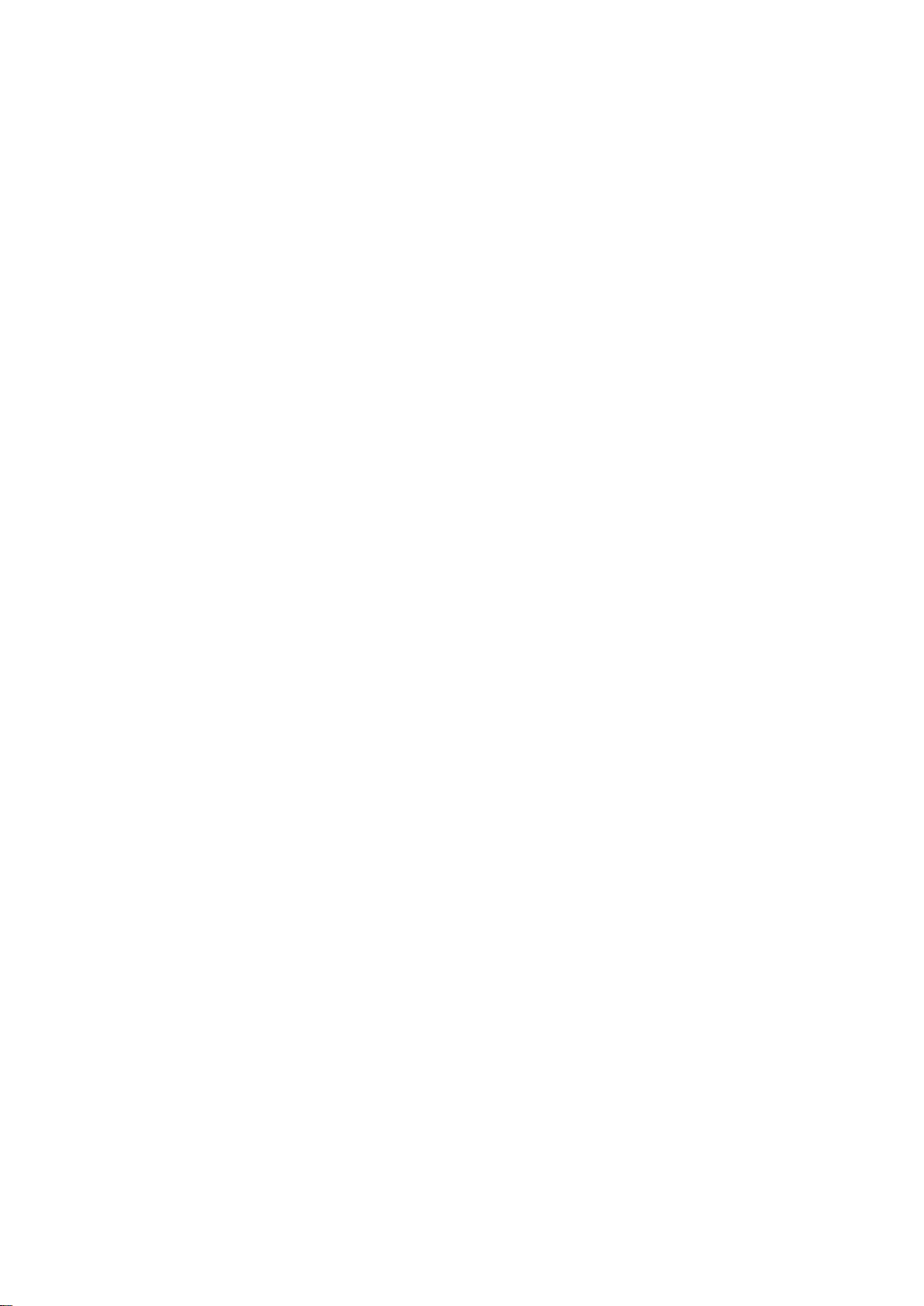
GenBody Inc. Page 4 / 28
The IC Compliance Statement
This device contains licence-exempt transmitter(s)/receiver that comply with
Innovation, Science and Economic Development Canada's licence-exempt RSS(s).
Operation is subject to the following two conditions:
(1) This device may not cause interference.
(2) This device must accept any interference, including interference that may cause
undesired operation of the device.
Cet appareil contient des emetteurs / recepteurs exempts de licence qui sont
conformes aux RSS exempts de licence d'Innovation, Sciences et Developpement
economique Canada.
Son fonctionnement est soumis aux deux conditions suivantes:
(1) Cet appareil ne doit pas provoquer d'interferences.
(2) Cet appareil doit accepter toute interference, y compris les interferences qui
peuvent provoquer un fonctionnement indesirable de l'appareil.

GenBody Inc. Page 5 / 28
Confiscope F20 is used for human diagnosis.
Confiscope F20V is used for veterinary diagnosis.
-Table of Contents -
1. Warnings and Precaution for Safety
1.1 Warnings and Precaution for Safety
1.2 Precautions for Installation the Product
1.3 Precautions before Use
1.4 Precautions during Use
1.5 Precautions for Storing and Managing the System after Use
2. Product Introduction
2.1 Intended Use
2.2 Principle of Analysis
2.3 Product Components
2.4 Parts Description
3. Installation and Start
3.1 Powering on the system
3.2 Powering off the system
4. Test
4.1 Start the Test
4.2 Reading
4.3 Test Result
5. Data Management
5.1 Test Records
5.2 USB Backup
5.3 Delete
6. Settings
6.1 General Setup
6.1.1 Brightness
6.1.2 Date & Time
6.1.3 Key Sound

GenBody Inc. Page 6 / 28
6.1.4 Battery Alarm
6.1.5 Incubation Alarm
6.1.6 Equipment Reset
6.1.7 Sleep Timer
6.2 Device & Update
7. Cleaning
8. Trouble Shooting
9. Other Information
9.1 System Specification
9.2 System Characteristics
9.3 Product Service

1. Warnings and Precaution for Safety
1.1 Warnings and Precaution for Safety
1.1.1 For safety purposes, please ensure to read user manual thoroughly
before using this device.
1.1.2 In this user manual, no calibration of the product, repair or
maintenance stated. In the event of technical issues, please contact the
authorized dealer or GenBody Inc. for service.
1.1.3 Do not disassemble, repair or modify the machine without any
permission.
1.1.4 GenBody is not responsible for malfunctions and damage to the
product caused by irregular operation that is not mentioned in this manual.
1.2 Precautions for Installation the Product
1.2.1 Do not install in an unsafe place.
1.2.2 Do not install near inflammable objects or contaminated places.
1.2.3 Do not install in areas where moisture is high or exposed to direct
sunlight, near heaters or near magnetic objects.
1.2.3 Make sure to use provided AC-DC adapter.
1.2.4 Plug the power cable to the grounded power outlet. Plugging to the
ungrounded power outlet may cause device failure as well as electric shock.
1.2.5 Install the outlet in an easily accessible location. In event of technical
issues, please disconnect the plug completely to turn off the power.
1.2.6 Do not drop or shock the product when moving.
1.2.7 Be careful as there is a biological risk of cross-infection.
1.3 Precautions before Use
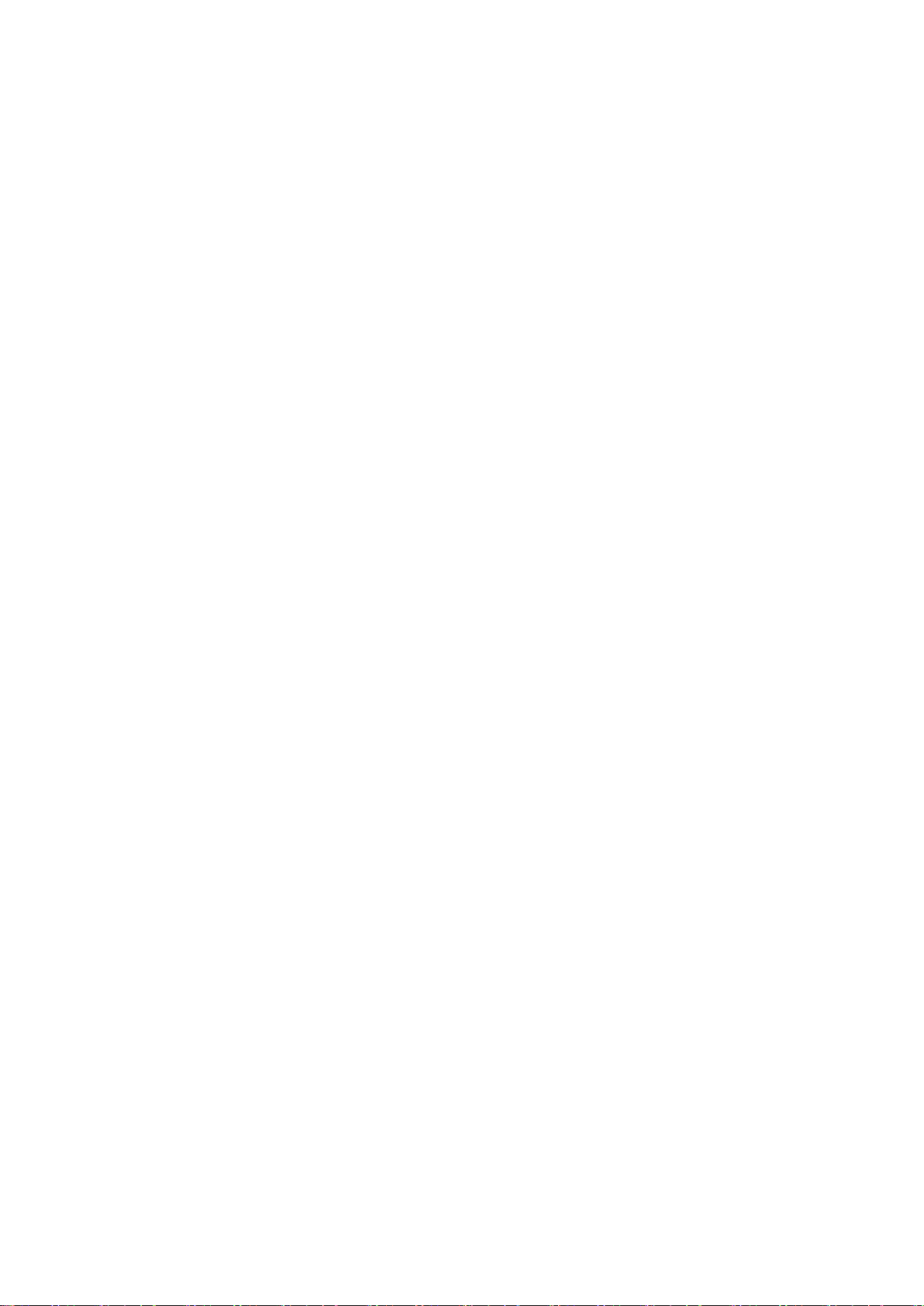
GenBody Inc. Page 8 / 28
1.3.1 This analyzer is designated to be used for in vitro diagnosis only.
1.3.2 Read this user manual and reagents manual thoroughly before use.
1.3.3 Please ensure to check the machine regularly for damage or
contamination.
1.3.4 Use in well-ventilated and dry areas.
1.3.5 Check the battery percentage before use. If it’s insufficient, please
charge the battery in advance.
1.4 Precautions during Use
1.4.1 Do not shock or move when analyzing.
1.4.2 Keep the machine level during analysis.
1.4.3 When installing the testing cartridge into the tray, make sure the
cartridge is fully placed on the surface of the tray.
1.4.4 Press the operating button after the tray is completely closed.
1.4.5 Do not operate the machine with too much force or with wet hands.
1.5 Precautions for Storing and Managing the System after Use
1.5.1 The cartridges used should be treated in accordance with the Medical
Waste Disposal Act.
1.5.2 Do not store the machine in areas where can be affected by
temperature, humidity, wind and so on.
1.5.3 Store the product on a flat surface and do not allow it to be affected
by impact or vibration.
1.5.4 Usage Temperature: +10℃ ~ +30℃, <70% RH

GenBody Inc. Page 9 / 28
1.5.5 Storage Temperature: -10℃ ~ +40℃, <70% RH
2. Product Introduction
2.1 Intended Use
This instrument is an in vitro diagnostic medical device for human body. The
collected sample is reacted with the reagent and the reaction level is numerically
analyzed and the qualitative data is calculated.
2.2 Principle of Analysis
Insert the sample and buffer solution to be tested into the cartridge, open the
tray, insert it into the instrument, and press the start button. The instrument is
testing during the reaction time and the optical module inside the analyzer
acquires a reactive area image of the cartridge. Fluorescence signals generated
in the reaction zone, including test lines, are converted to digital signals through
several image processing and mathematical calculations. The converted digital
signal is displayed to the user so that it can be judged or numerically confirmed.
2.3 Product Components

GenBody Inc. Page 10 / 28
2.4 Parts Description
a. RFID Sensor
b. LCD display
c. Down Button
d. Up Button
e. Select / Back Button
f. Tray
g. Power Button
h. USB ports (2.0 A-type) ; use for administrator
i. Battery charging port (micro-USB)
j. Forced power off switch
3. Installation and Start
3.1 Powering on the system
Press the power button on the right side of the machine for 2-3 seconds to
boot.
The screen during booting and the main screen after completion are as follows:

GenBody Inc. Page 11 / 28
The menu configuration of the machine is as follows:
Main Menu 1st Sub Menu 2nd Sub Menu
Test RFID Tag 1. Select Item
2. Select Lot
Data
Management
Test Records
USB Backup
Delete
Settings
General Settings
Brightness
Date & Time
Key Sound
Battery Alarm
Incubation Time
Equipment Reset
Sleep Timer
Calibration Setup
Device & Update
3.2 Powering off the system
Press the power button for 2-3 seconds to turn off.
If the power button fails due to an error in the machine, you can turn off the
device by pressing Forced Power off switch located on the right side of the
device.
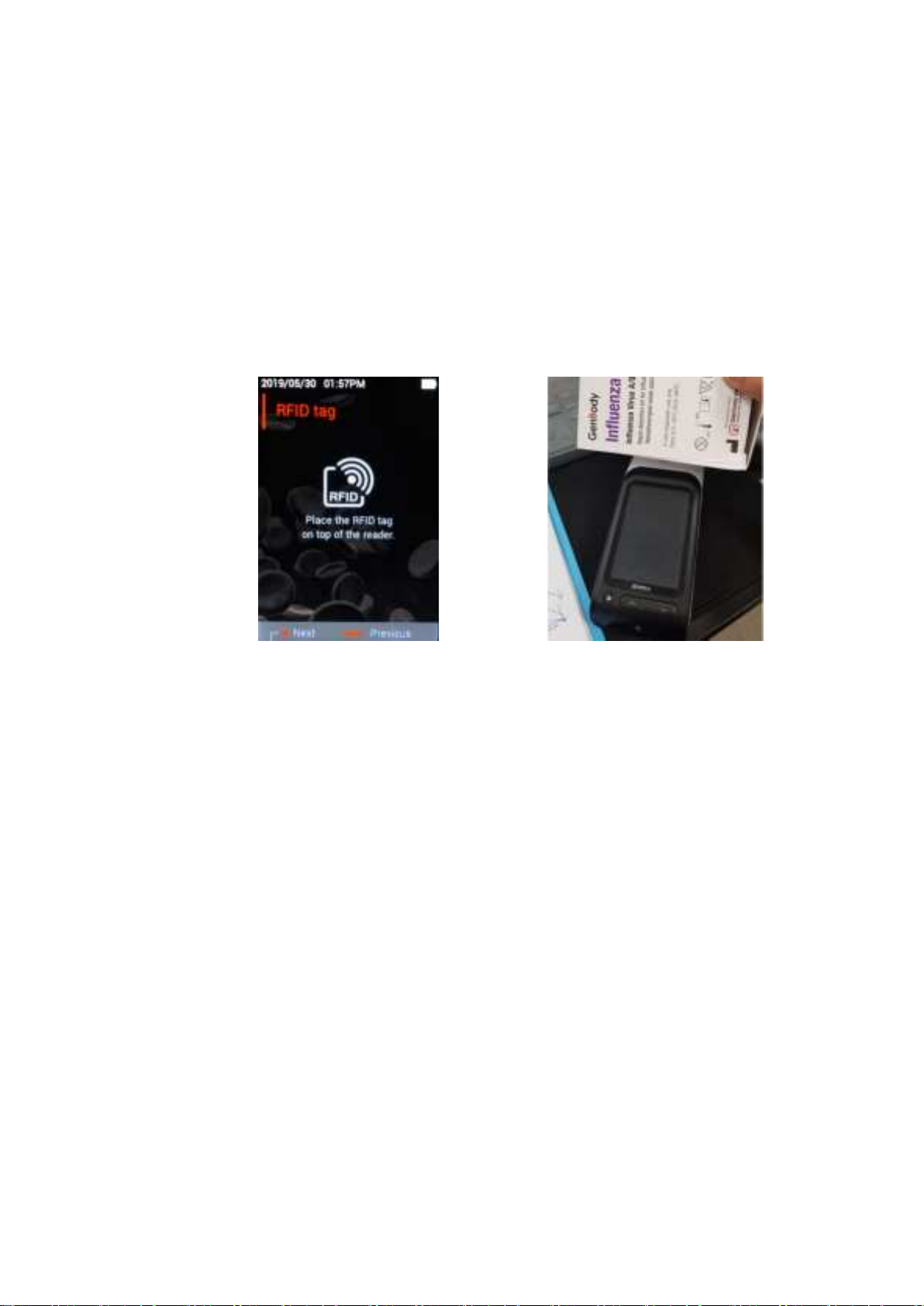
GenBody Inc. Page 12 / 28
4. Test
4.1 Start the Test
Use the button at the bottom of the screen to select Test in the main menu.
If user place the RFID tag of the kit you want to test or inspect close to the
rear of the device as shown below, the information will be read and entered
into the machine.
Products without RFID tags cannot be analyzed.
Please ensure that the RFID tag is attached to the product to be tested.
If RFID tags attached to the product are damaged, accurate recognition may
not be possible.
Once RFID is recognized normally, it automatically navigates to the test window
and verify the item information you want to check is correct.
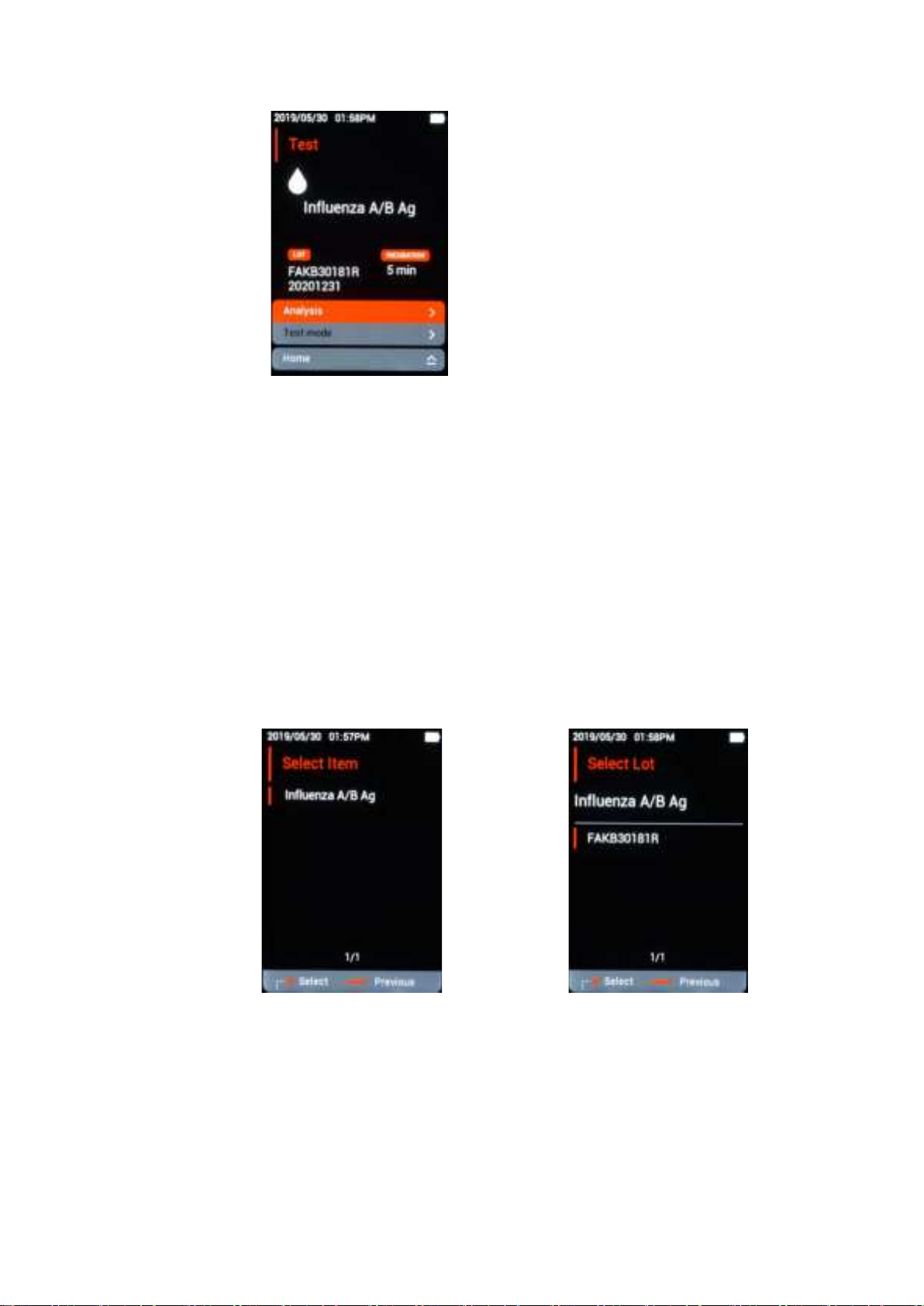
GenBody Inc. Page 13 / 28
If an item with a history of previous examination has the same lot, you can
select the item and Lot directly without scanning the RFID tag.
Press the select button on the RFID Tags screen.
At the Select Item screen, navigate to the item to be inspected by using the
upper and lower buttons and select it.
When the Select Lot screen appears, you can replace RFID tags by moving
to the same lot as the kit you want to inspect.
Latest Lot information shows at the top of the display. It can save up to 20
items and old items will be deleted automatically.
4.2 Reading
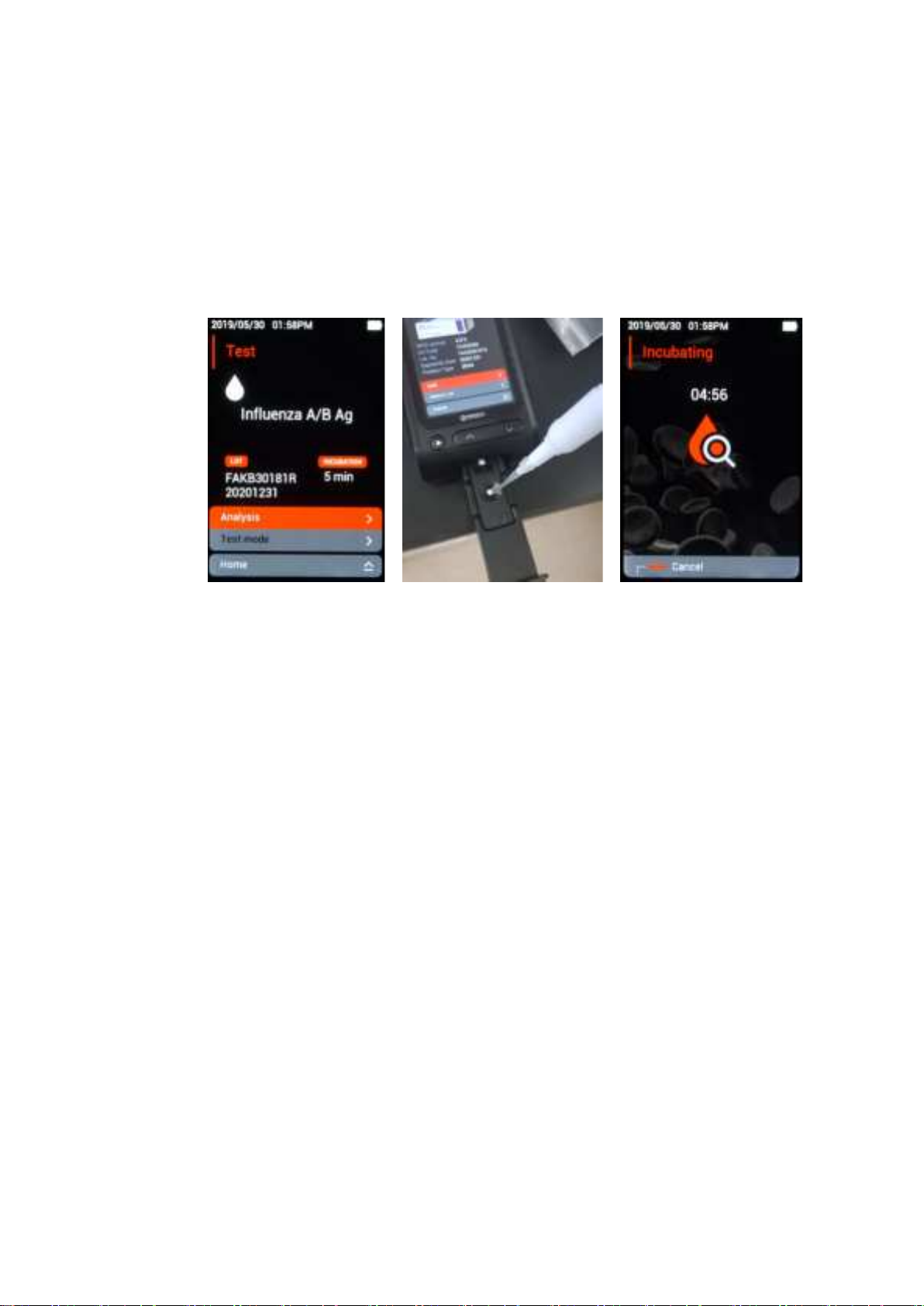
GenBody Inc. Page 14 / 28
Once the item information that needs to be inspected is matched on the test
screen, remove the cartridge from the sealed aluminum pouch. The tray will be
opened once pressed inwards and then insert the cartridge. The analysis starts
automatically when the prepared samples and reagents are injected into the
cartridge and the tray is closed immediately.
Press the analysis button if analysis does not start even when the tray is
closed
Do not open the tray until the results are appeared. If you like to cancel the
test, press the select button long.
Please be careful not to overflow reagent when filling the cartridge outside
the tray.
4.3 Test Result
When the analysis is complete, the result screen appears with a beep sound as
shown below.
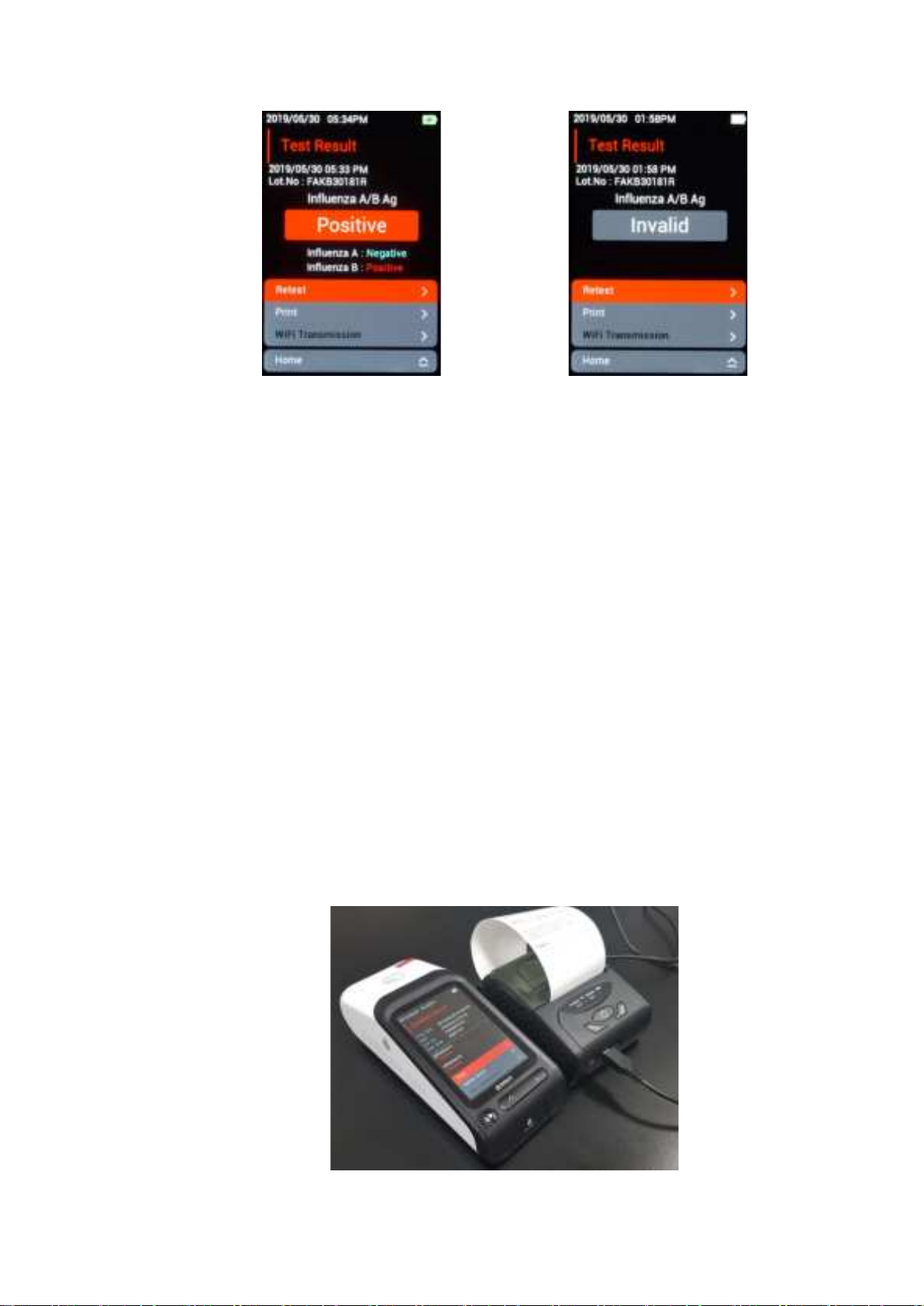
GenBody Inc. Page 15 / 28
If the test result is invalid, check the following:
① The cartridge used in the Confiscope F20 is for one time use only. And if
reused, the result will appear as Invalid. Occasionally a positive/negative result
may appear on the reused strip, however, this is not a valid result.
② If the control band is not illuminated due to contamination, damage to the
product or sample, Invalid status may appear and discard the cartridge and re-
examine it with a new cartridge.
③ If the band in the cartridge is not illuminated due to the use of the wrong
sample, Invalid status may appear and refer to the cartridge’s manual for re-
examination.
The test results are automatically saved and can be printed if an external printer
is connected.

GenBody Inc. Page 16 / 28
External printer is not included in the product. Please contact the
manufacturer.
Remove the inspected cartridge from the tray and discard it in accordance with
the medical waste disposal act.
5. Data Management
Select Data Management from the main menu to view and manage past
examination results.
5.1 Test Records
If you have more than one exam history, it is arranged in the latest order and
many results can be viewed using the up/down buttons.
Selecting each result using the up/down buttons will switch to the Detailed
Results window to view and print or delete the detailed results.

GenBody Inc. Page 17 / 28
5.2 USB Backup
Up to 1,000 results are automatically saved and can affect the machine if
memory is exceeded. A warning screen appears when storage is short, however,
consistent backups and deletions are highly recommended.
Once user has selected Data Management, USB Backup from the main menu,
the following screen appears: Connect the USB memory to the right side of the
machine, navigate to the time period for which user want to back up, and press
the Select button.
Make sure you have enough USB memory space and do not disconnect it
during backup.
Some manufacturers or models’ USB memory cannot be recognized. Please
ensure that the backup is successfully done before you delete the data.
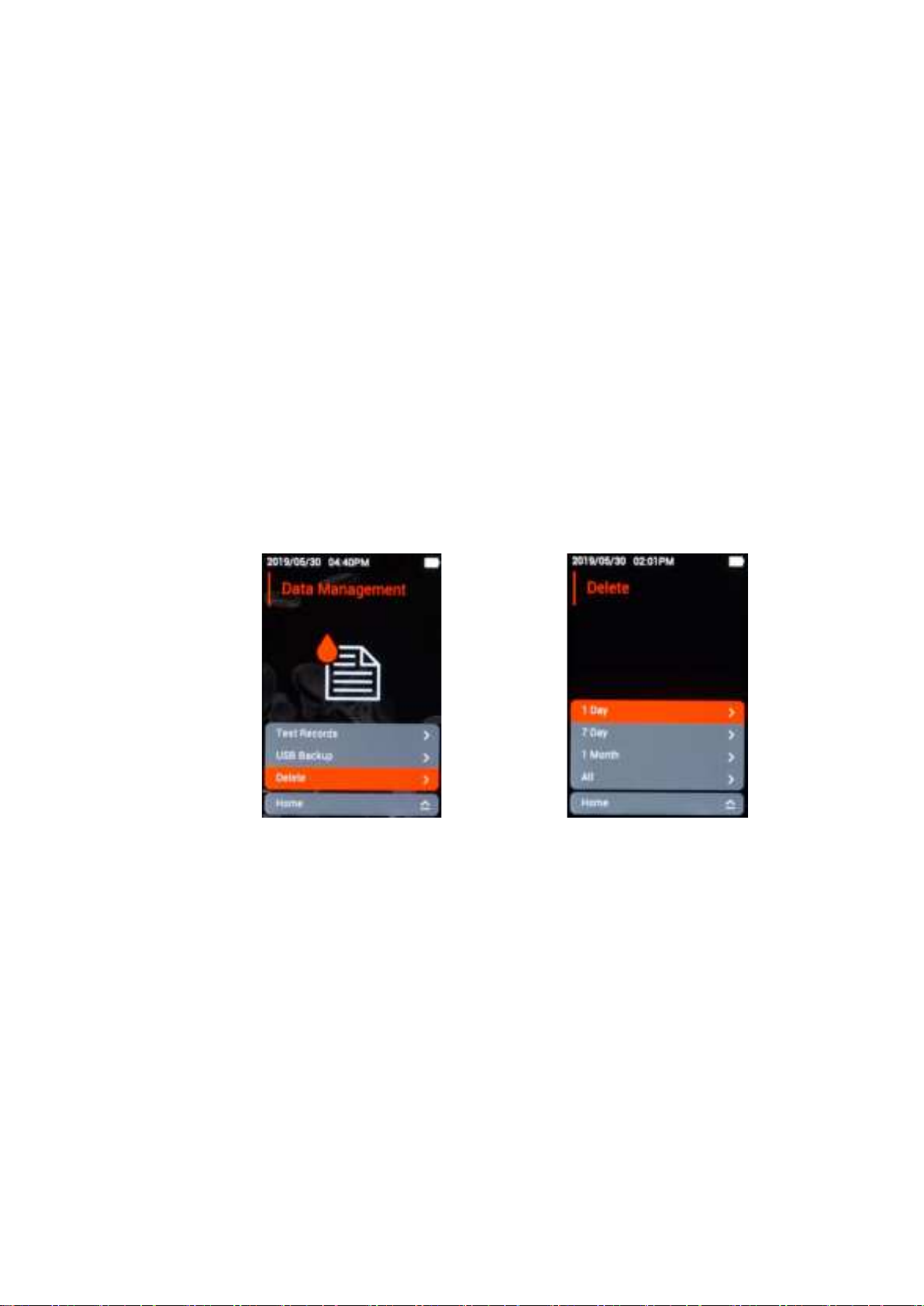
GenBody Inc. Page 18 / 28
USB is recommended in FAT32 format.
Backed up files are saved as text files.
Data backup using USB memory should be performed by the administrator.
5.3 Delete
Deleting Data is to free up the storage space. Once you have selected Data
Management, delete from the main menu, the following screen appears:
navigate to the time period you want to delete and press the Select button.
Deleted data cannot be retrieved. Please check before you proceed.
6. Settings
User can set preferences and system check and updates. If you select Settings
on the main menu, a screen for selecting General Setup, Calibration Setup,
Device & Update will appear.

GenBody Inc. Page 19 / 28
Settings Description
General Setup
Brightness
Date & Time
Key Sound
Battery Alarm
Incubation Alarm
Equipment Reset
Sleep Timer
Calibration Setup Calibration Setup
Device & Update Serial Number of device and version check
Update
6.1 General Setup
User can change and apply the settings by entering General Setup.
6.1.1 Brightness

GenBody Inc. Page 20 / 28
User can adjust or change the brightness of the screen by Up / Down button
Use the Up / Down button or press the Deselect button to adjust the screen.
Press and hold the Select button to return to the General Settings screen.
6.1.2 Date & Time
Press the Select button to move to the section where you want to change.
Press the Up / Down button to adjust the current date and time and press the
Select button to temporarily save the changes. Press and hold the select button
to return to the General Setup screen and the saved date & time will be applied.
If the test is performed with unadjusted date and time, it will be reflected
to test result and test record. Please do check the current time and date
periodically because the results and lot history management may fail due
to the wrong implementation of time and date.
This manual suits for next models
1
Table of contents