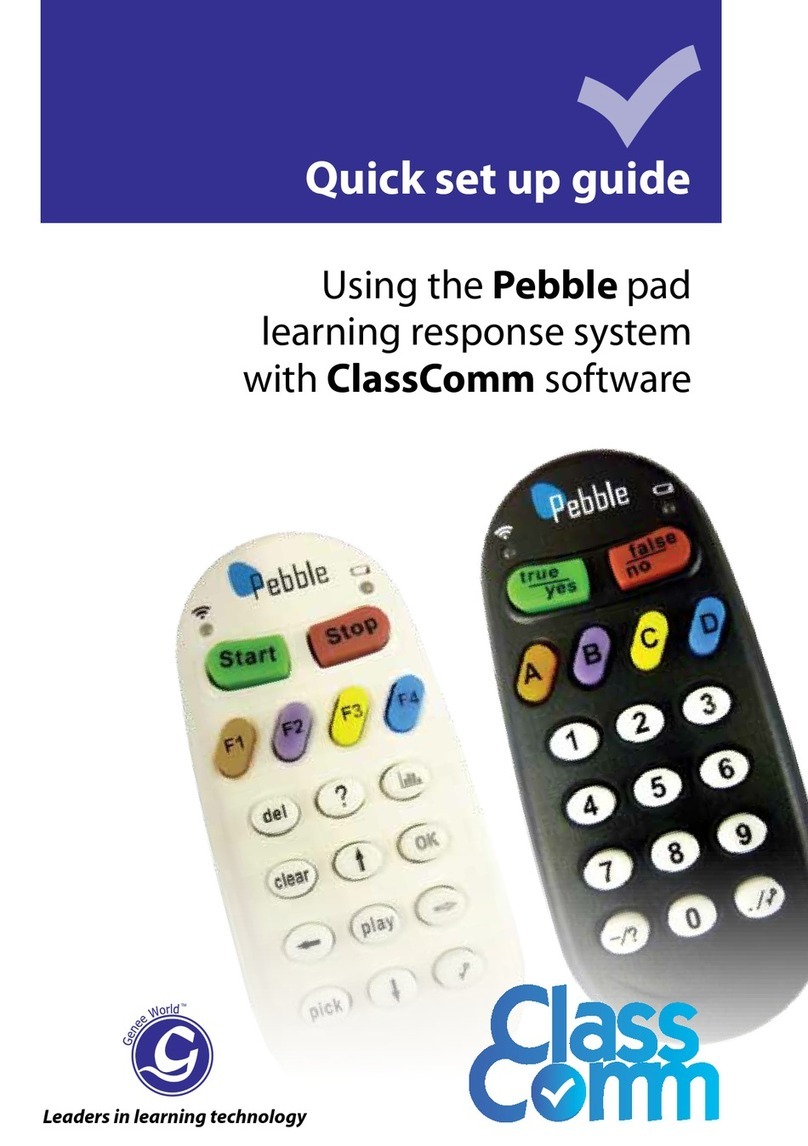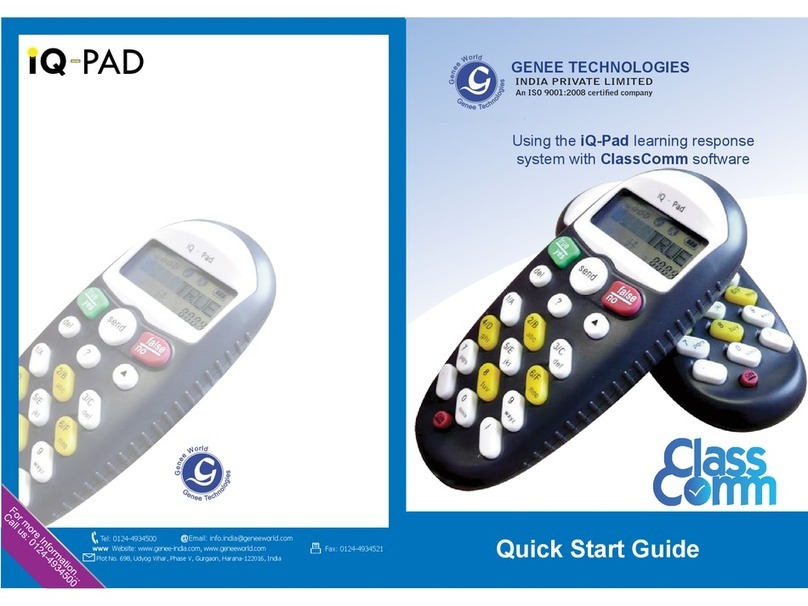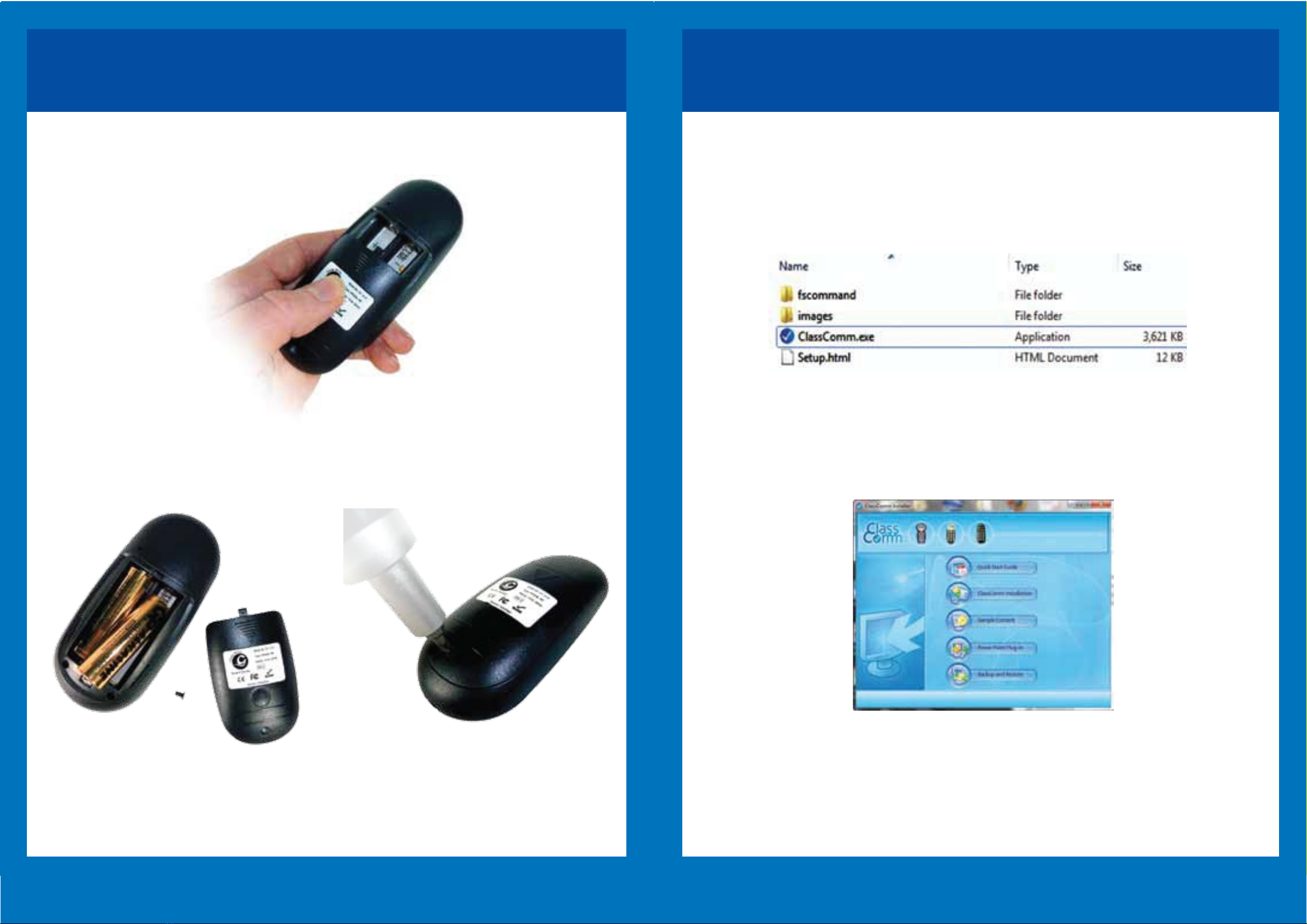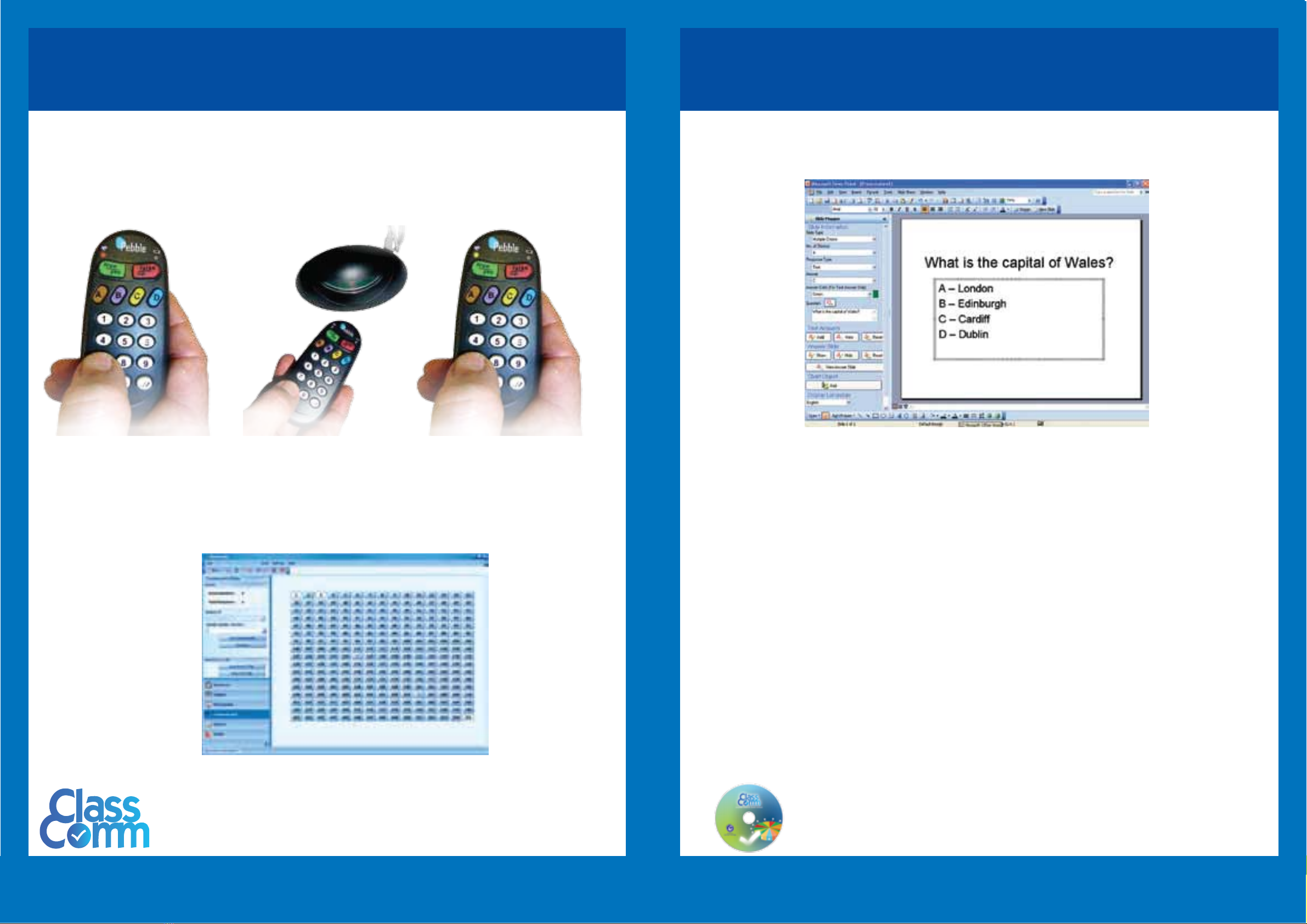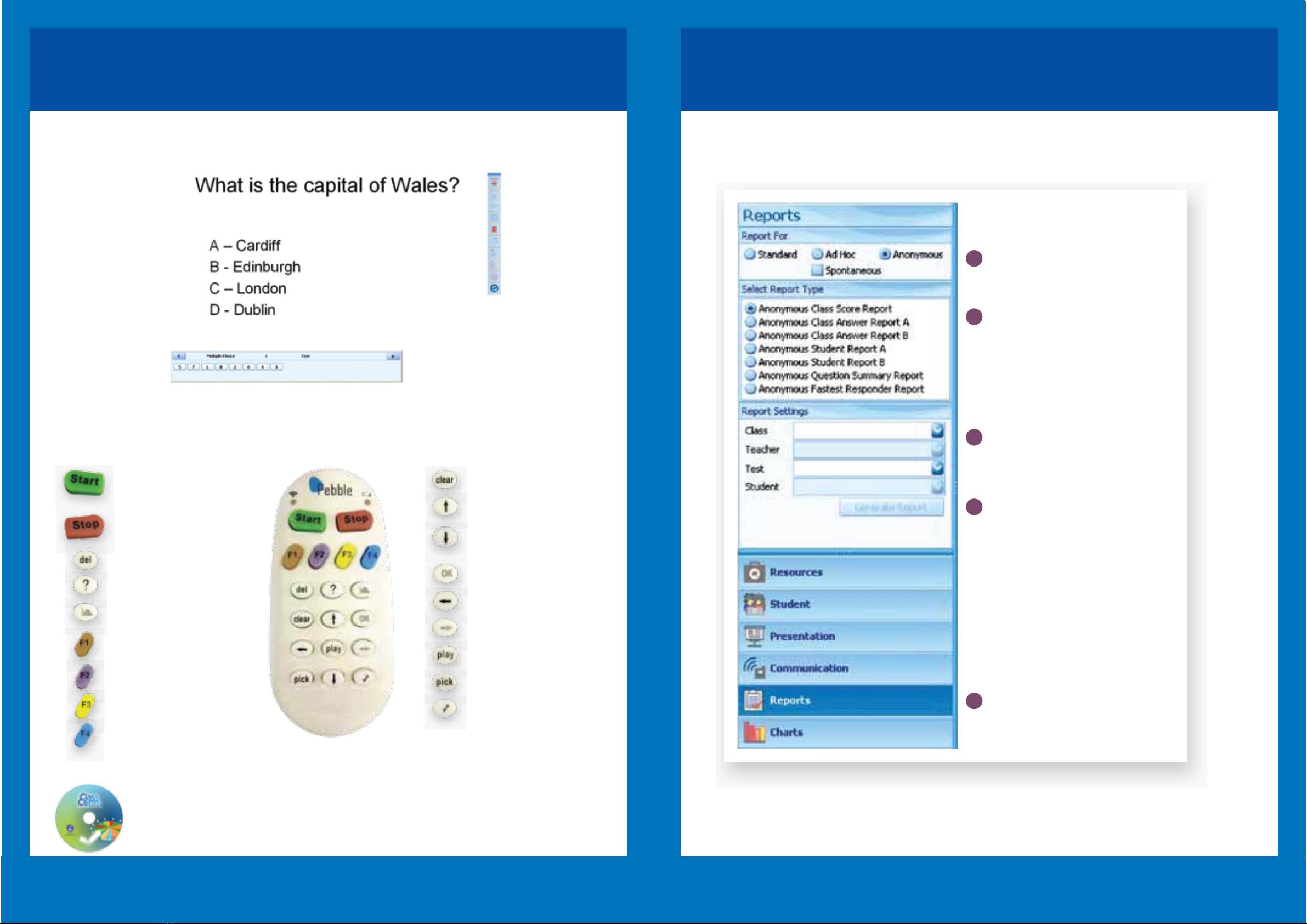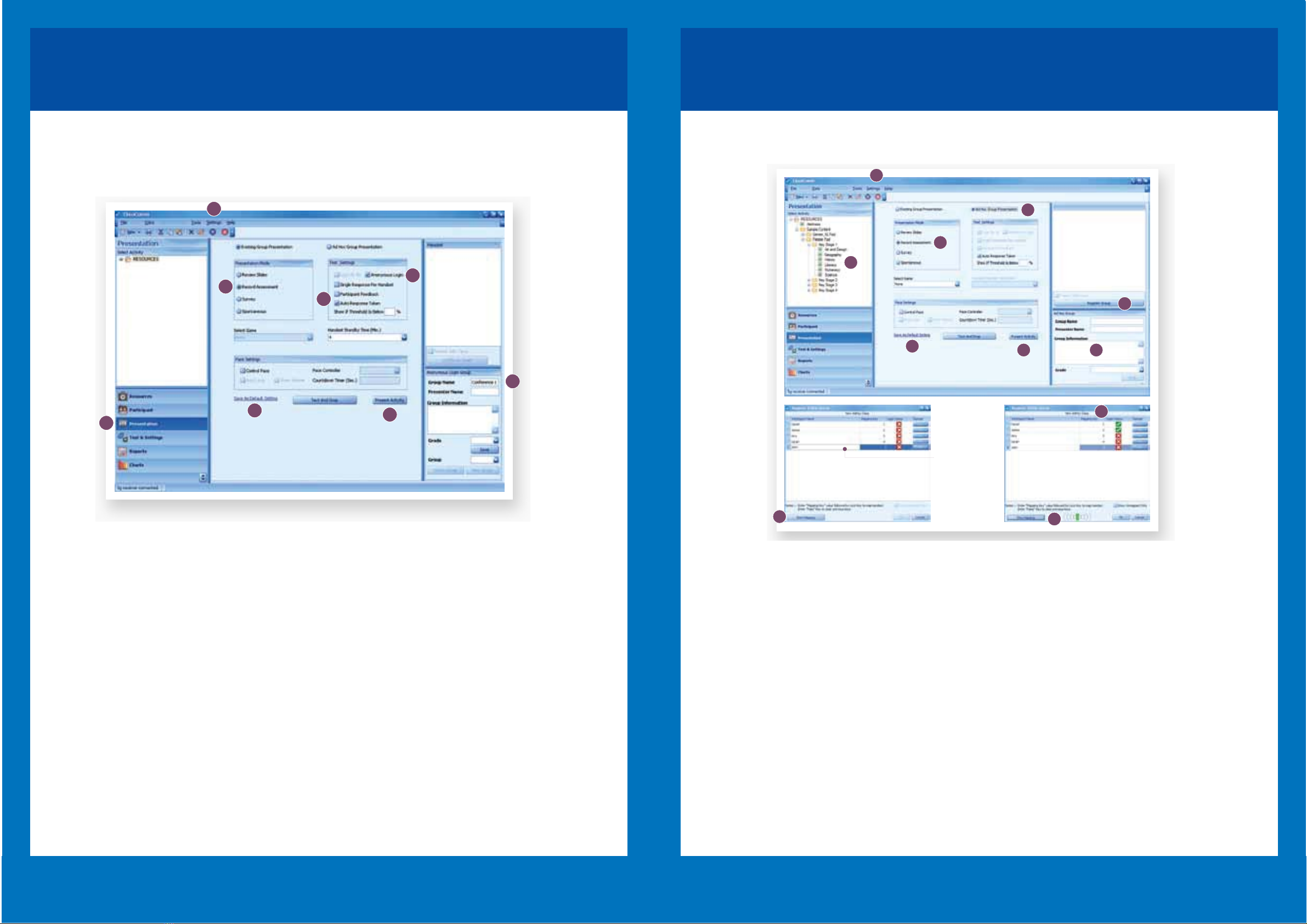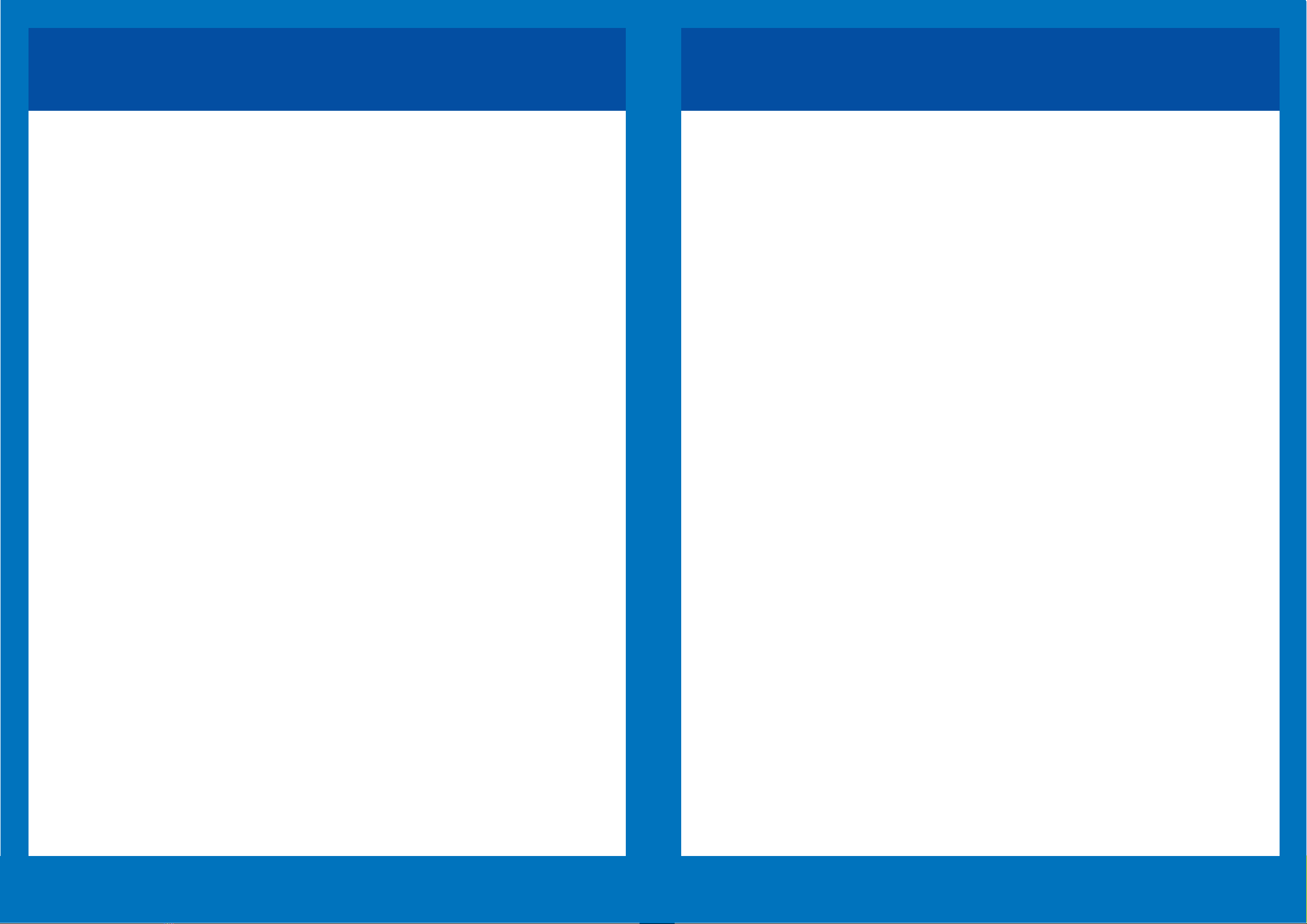Conference settings
Response system set-up example 1:
‘We have three professional conferences coming up with 40 delegates at each. I have a
set of Genee Pads and a short series of pre-prepared, mainly multiple-choice, questions
from which I want to gather data to analyse feedback. What is the best way to set up?’
1. Check that ClassComm is in ‘Corporate’
mode by going to Settings > Application
mode (you will have to restart ClassComm
to activate this setting).
2. After you have chosen your resource
slides, go to the Presentation window
3. Select Record Assessment to keep
results and publish data
15
1
2
3
4
5
6
78
4. Select Anonymous Login to gather
overall responses without identifying
individual handsets
5. Enter a Group Name and click on
Save
6. Save these as your Default Setting
ready for the repeat conferences
7. Click on Present Activity to start the
presentation
Company group training programme
Response system set-up example 2:
‘We are carrying out Health & Safety training with groups of our employees. It is impor-
tant that we have records of individual attainment so that we know who will be compe-
tent in particular work situations. What is the best way to set up?’
16
1
2
3
4
5
9
10 11
Type Participant
names here and
press Enter on
your keyboard.
A Mapping Key
will automatically
be associated with
each participant.
Continue until all
names have been
entered.
6
7
8
1. Check that ClassComm is in Corporate
mode by going to Settings > Application
mode (you will have to restart ClassComm to
activate this setting).
2. Enter to the Presentation window and select
the resource that you will be presenting.
3. Select Record Assessment to keep results
and publish data.
4. Select Ad Hoc Presentation.
5. Click the Register Group button to build the
group participant list.
6. Type in the Participant names and click Start
Mapping from the Register AdHoc Group
window.
7. Participants must now press the Mapping
Key next to their name followed by the key
symbol button. The Login status column will
change from a cross to a tick when a partici-
pant has successfully mapped their handset to
their name.
8. After all participants have successfully
mapped their handset to their name, click Stop
Mapping followed by OK.
9. Enter a Group Name and click on Save. (If
this group stays the same, you can recall it for
further assessments to be added to the partici-
pants’ data).
10. Save these as your ‘Default Setting’
ready for repeat sessions.
11. Click on ‘Present Activity’ to start the
presentation.