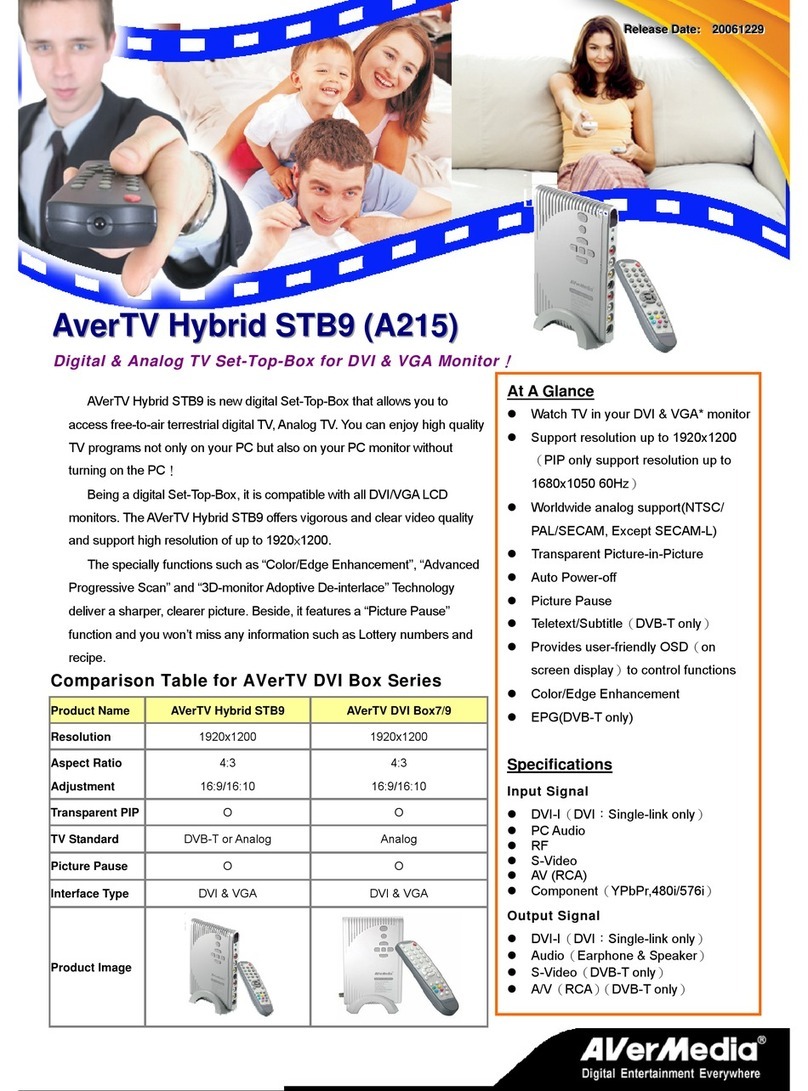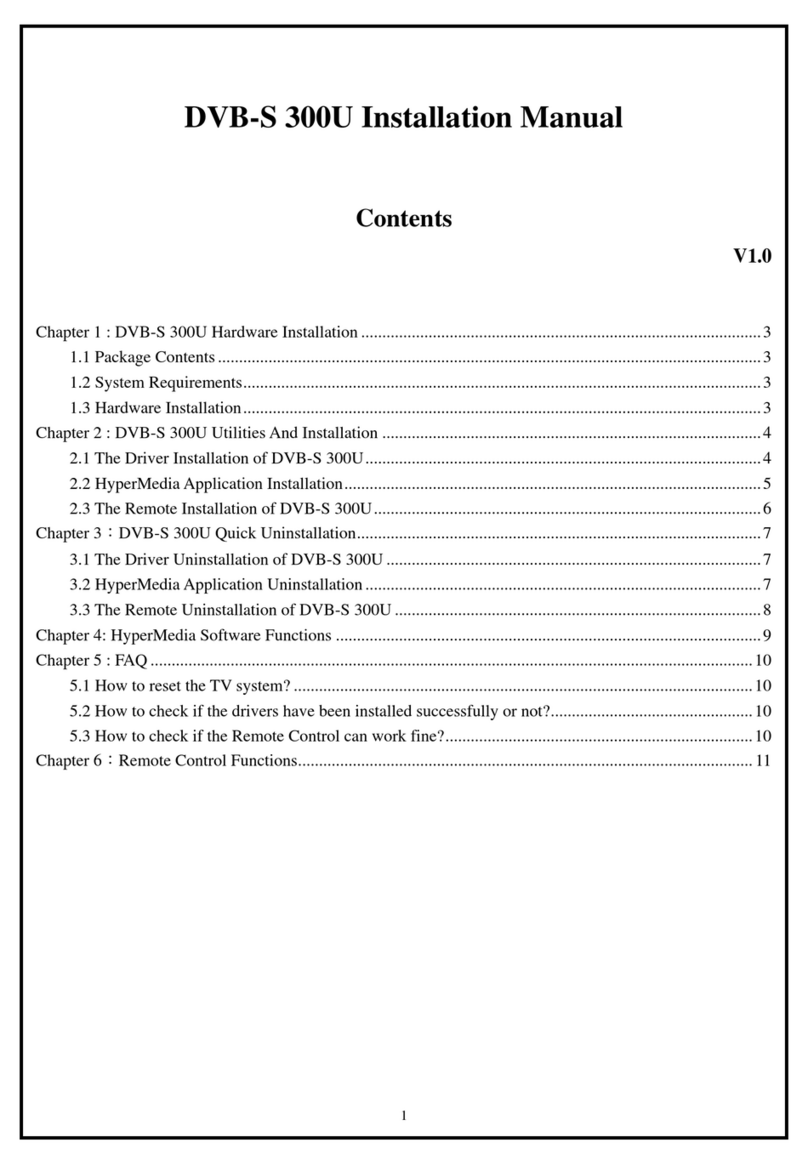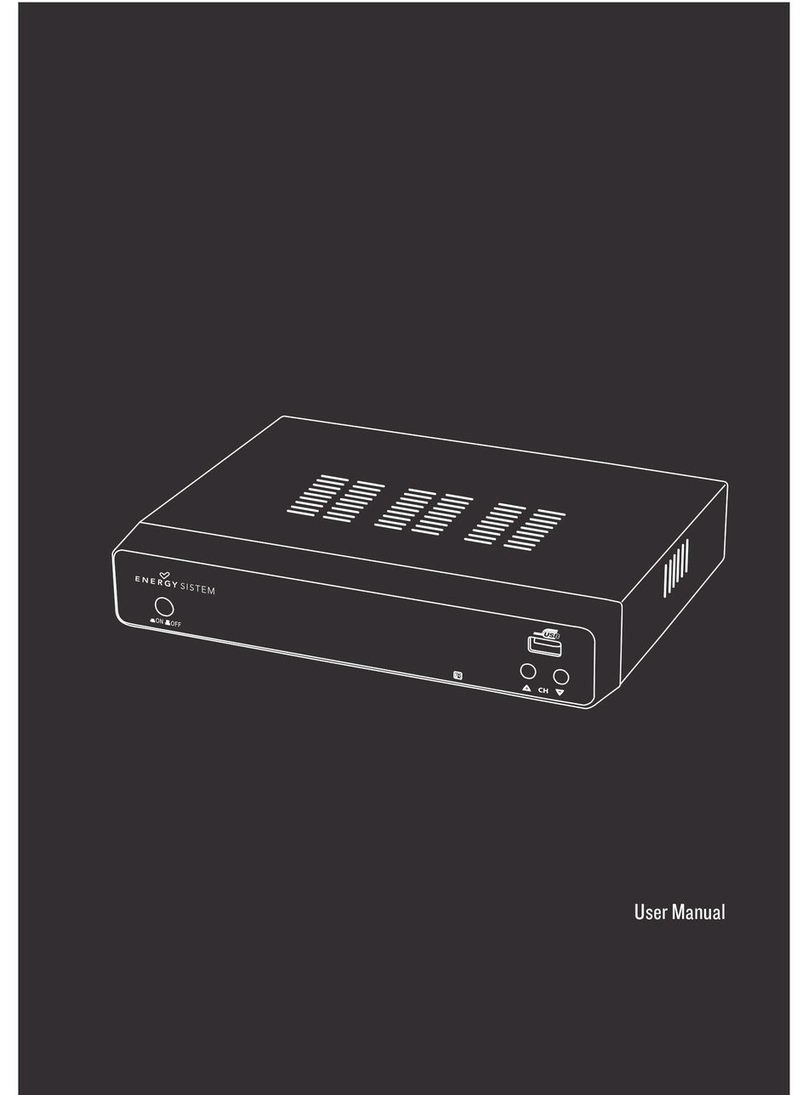General Instrument CFT2200 User manual

CFT2200
User Guide
0
(
6
6
$
*
(
6
0(18 6(/(&7 (17(5 92/80( &+$11(/
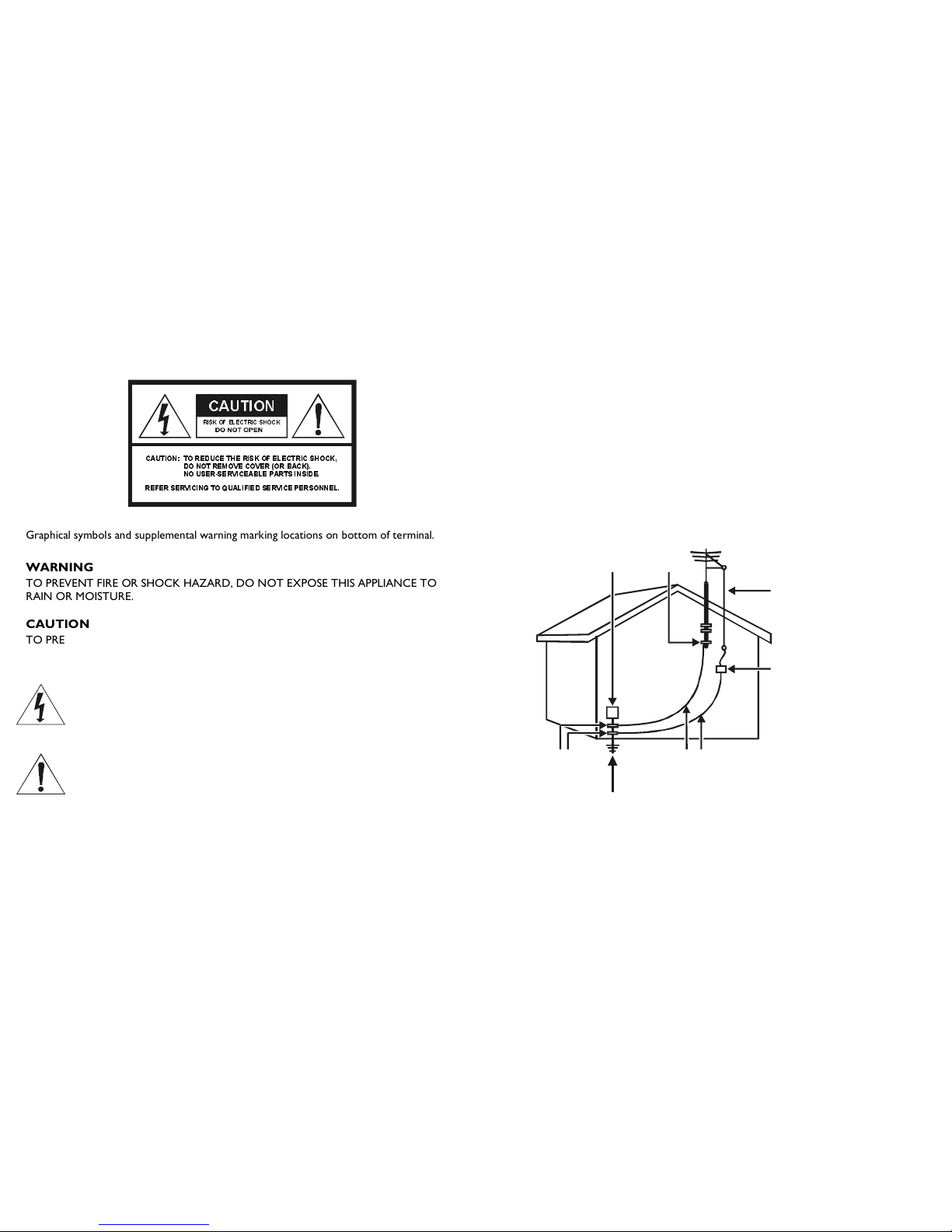
&$87,21
5,6.2)(/(&75,&6+2&.
5()(5
6(59,&,1*
72
48$/,),('
6(59,&(
3(56211(/
725('8&(7+(5,6.2)(/(&75,&6+2&.
'21275(029(&29(525%$&.
1286(56(59,&($%/(3$576,16,'(
&$87,21
Graphical symbols and supplemental warning marking locations on bottom of terminal.
WARNING
TO PREVENT FIRE OR SHOCK HAZARD, DO NOT EXPOSE THIS APPLIANCE TO
RAIN OR MOISTURE.
CAUTION
TO PREVENT ELECTRICAL SHOCK, DO NOT USE THIS (POLARIZED) PLUG
WITH AN EXTENSION CORD, RECEPTACLE, OR OTHER OUTLET UNLESS
THE BLADES CAN BE FULLY INSERTED TO PREVENT BLADE EXPOSURE.
The lightning flash with arrowhead symbol, within an equilateral triangle, is
intended to alert the user to the presence of uninsulated “dangerous voltage”
within the product’s enclosure that may be of sufficient magnitude to constitute
a risk of electric shock to persons.
The exclamation point, within an equilateral triangle, is intended to alert the
user to the presence of important operating and maintenance (servicing)
instructions in the literature accompanying the appliance.
This installation should be made by a qualified service person and should conform to all
local codes.
REPAIRS
If you find the unit in need of repair, contact your cable system operator for repair or
replacement.
NOTE TO CATV SYSTEM INSTALLER
This reminder is provided to call the CATV system installer’s attention to Article 820-40 of
the NEC that provides guidelines for proper grounding and, in particular, specifies that the
cable ground shall be connected to the grounding system of the building, as close as
possible to the point of cable entry as practical.
EXAMPLE OF ANTENNA GROUNDING
Antenna lead
in wire
Ground
clamp
Antenna
discharge unit
(NEC Section 810-20)
Grounding conductors
(NEC Section 810-21)
Grounding
clamps
Power service grounding
electrode system
(NEC Article 250,Part H)
Electric service
equipment
NEC=NATIONAL ELECTRICAL CODE
Copyright © 1999 by General Instrument Corporation. All rights reserved. No part of the contents of this book may be reproduced or transmitted in any form or by any means without
written permission of the publisher.
General Instrument, the General Instrument logo, STARFONE and STARVUE are registered trademarks of General Instrument Corporation.
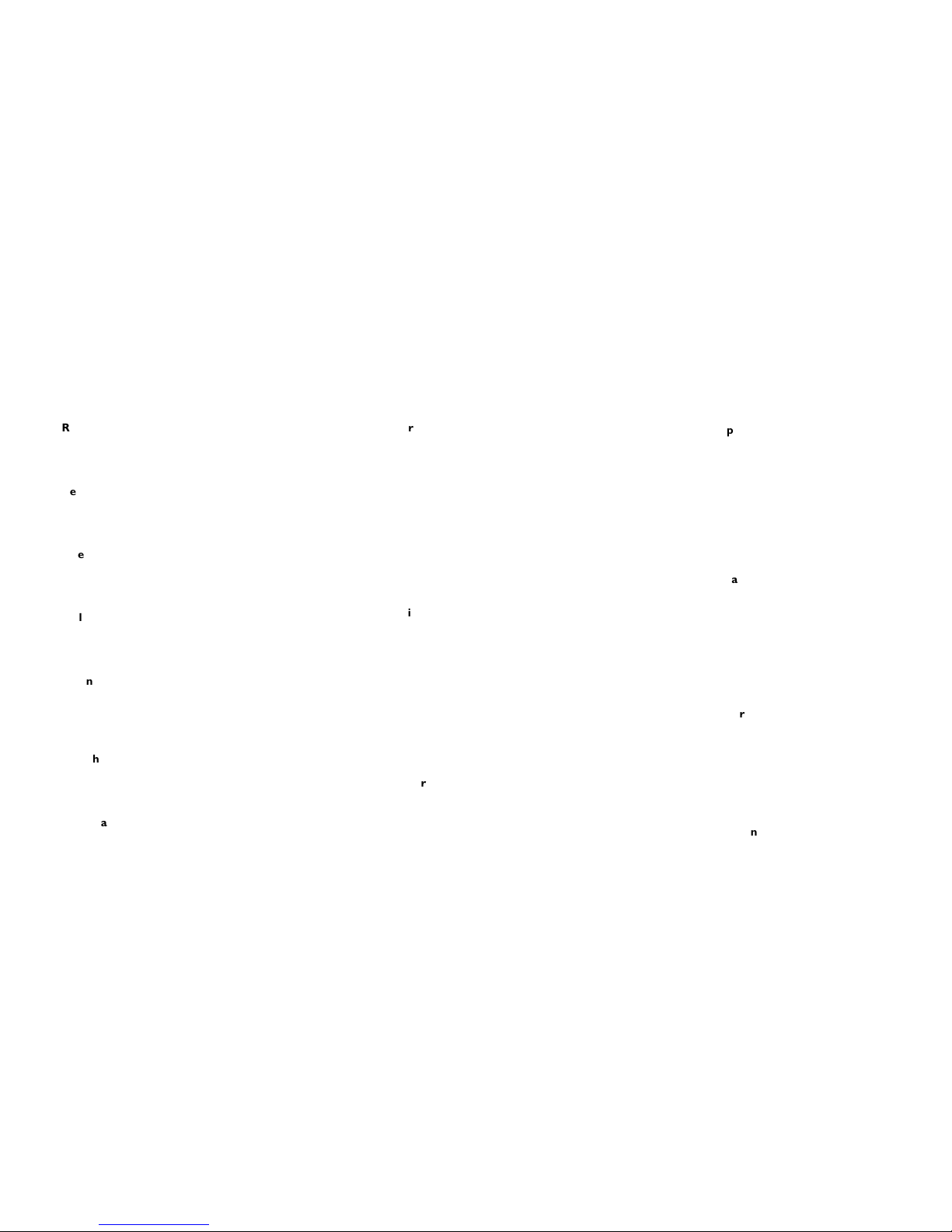
IMPORTANT SAFEGUARDS
1
Read instructions
All the safety and operating instructions should
be read before the appliance is operated.
2
Retain instructions
The safety and operating instructions should be
retained for future reference.
3
Heed warnings
All warnings on the appliance and in the
operating instructions should be adhered to.
4
Follow instructions
All operating and use instructions should be
followed.
5
Cleaning
Unplug this product from the wall outlet before
cleaning. Do not use liquid cleaners or aerosol
cleaners. Use a damp cloth for cleaning.
6
Attachments
Do not use attachments not recommended
as they may cause hazard.
7
Water and moisture
Do not use this equipment near water; for
example, near a bath tub, wash bowl, kitchen
sink, or laundry tub, in a wet basement, or near
a swimming pool, and the like.
8
Accessories
Do not place this product on an unstable cart,
stand, tripod, bracket, or table. The product may
fall causing serious injury and serious damage to
the appliance. Use only with a cart, stand, tripod,
bracket, or table recommended by the
manufacturer, or sold with the equipment. Any
mounting of the appliance should follow the
manufacturer’s instructions, and should use a
mounting accessory recommended by the
manufacturer.
9
Ventilation
Slots and openings in the cabinet are provided for
ventilation and to ensure reliable operation of the
equipment and to protect it from overheating. The
openings should never be blocked by placing the
product on a bed, sofa, rug, or similar surface.
Equipment should never be placed near or over a
radiator or heat register, or in a built-in installation
such as a bookcase or rack unless proper
ventilation is provided.
10
Power sources
This product should be operated only from the
type of power sources indicated on the marking
label. If you are not sure of the type of power
supplied to your home, consult your local power
company. For equipment intended to operate from
battery power, or other sources, refer to the
operating instructions.
11
Ground or polarization
This equipment may be equipped with a polarized
alternating-current line plug (a plug having one
blade wider than the other). This plug will fit into
the power outlet only one way. This is a safety
feature. If you are unable to insert the plug fully
into the outlet, try reversing the plug. If the plug
should still fail to fit, contact your electrician to
replace your obsolete outlet. Do not defeat the
safety purpose of the polarized plug.
12
Alternate warnings
This equipment may be equipped with a 3-wire
grounding-type plug, a plug having a third
(grounding) pin. This pin will only fit into a
grounding-type power outlet. This is a safety
feature. If you are unable to insert the plug into
the outlet, contact your electrician to replace your
obsolete outlet. Do not defeat the safety purpose
of the grounding-type plug.
13
Power cord protection
Power supply cords should be routed so that they
are not likely to be walked on or pinched by items
placed upon or against them, paying particular
attention to cords at plugs, convenience
receptacles, and the point where they exit from
the appliance.
14
Outdoor Antenna Grounding
If an outside antenna or cable system is connected
to the equipment, be sure the antenna or cable
system is grounded as to provide some protection
against voltage surges and built-up static charges.

15
Lightning
For added protection for this equipment during
a lightning storm, or when it is left unattended
and unused for long periods of time, unplug it
from the wall outlet and disconnect the antenna
or cable system. This will prevent damage to
the video product due to lightning and power
line surges.
16
Power lines
An outside antenna system should not be
located in the vicinity of overhead power lines
or where it can fall into such power lines or
circuits. When installing an outside antenna
system, extreme care should be taken to keep
from touching such power lines or circuits as
contact with them may be fatal.
17
Overloading
Do not overload wall outlets and extension
cords as this can result in a risk of fire or
electrical shock.
18
Object and liquid entry
Never push objects of any kind into this
equipment through openings as they may touch
dangerous voltage points or short-out parts that
could result in a fire or electrical shock. Never
spill liquid of any kind on the product.
19
Servicing
Do not attempt to service this equipment
yourself as opening or removing covers may
expose you to dangerous voltage or other
hazards, refer all servicing to qualified
service personnel.
20
Damage requiring service
Unplug this equipment from the wall outlet and
refer servicing to qualified service personnel under
the following conditions:
a
When the power supply cord or plug is
damaged.
b
If the equipment has been exposed to rain
or water.
c
If liquid has been spilled, or objects have fallen
into the equipment.
d
If the equipment does not operate normally by
following the operating instructions. Adjust
only those controls that are covered by the
operating instructions as an improper
adjustment of other controls may result in
damage and will often require extensive work
by a qualified technician to restore the
equipment to its normal operation.
e
If the equipment has been dropped or cabinet
has been damaged.
f
When the equipment exhibits a distinct change
in performance, indicating a need for service.
21
Replacement parts
When replacement parts are required, be sure the
service technician has used replacement parts
specified by the manufacturer or have the same
characteristics as the original part. Unauthorized
substitutions may result in fire, electric shock, or
other hazards.
22
Safety check
Upon completion of any service or repairs to this
video product, ask the service technician to
perform safety checks to determine that the
product is in proper operational condition.
23
Telephone equipment
Observe the following precautions when installing
telephone modem equipment:
a
Never install telephone wiring during a
lightning storm.
b
Never install telephone jacks in a wet
location unless the jack is specifically designed
for wet locations.
c
Never touch uninsulated telephone wires or
terminals unless the telephone lines have been
disconnected at the network interface.
d
Use caution when installing or modifying
telephone lines.
24
Battery usage
Notwithstanding any information provided by GI in
this manual regarding the use of batteries, the end
user assumes all responsibility and liability to use
and dispose of batteries in accordance with all
applicable laws, rules and regulations. GI will not
be liable to anyone for the end user’s failure to use
and/or dispose of batteries in the proper manner
and in accordance with such laws, rules and
regulations, or for any defect contained in
batteries which may cause injury damage to
persons or property.

CONTENTS
Introduction..................................................2
Front Panel..........................................................................3
Rear Panel ...........................................................................5
Recording Your Connections ...................... 7
Basic Operation .............................................8
Turning Power On and Off.............................................8
Changing Channels............................................................8
Adjusting the Volume.......................................................9
Disabling the Remote Control.................................... 10
Restoring the Remote Control................................... 10
On-Screen Display ....................................... 11
Displaying the MAIN MENU ....................................... 11
Displaying the Program Guide .................................... 12
Tuning to a Program...................................................... 13
Channel Status ................................................................ 14
Favorite Channels........................................ 15
Adding Favorite Channels.............................................15
Removing Favorite Channels .......................................16
Passwords ....................................................17
Adding a Parental Control Password.........................17
Adding a Pay-Per-View Password...............................18
Changing or Deleting Passwords ................................19
Parental Control ........................................20
Setting Control by Channel..........................................21
Setting Control by Rating .............................................22
Setting Control by Time ...............................................23
Activating Parental Control..........................................24
Pay-Per-View ..............................................25
Purchase Control........................................ 26
Program Recording .................................... 27

Timers..........................................................29
Setting the Program Timer .......................................... 29
Adding a Force Tune Timer ........................................ 30
Adding a Record Timer ................................................ 31
Edit, Review, or Delete a Timer................................. 32
Setting the Sleep Timer ................................................ 33
Setting the Alarm Timer............................................... 34
Messages ...................................................... 35
Time display ................................................ 36
AC Power Outlet......................................... 37
Basic Connections ....................................... 38
Basic Connections.......................................................... 39
With Audio and Video Baseband Connections ......40
With Picture-in-Picture TV ..........................................41
With Your Stereo...........................................................42
Music Choice ............................................... 43
Adding or Removing Favorite Channels ...................45
Selecting by Channel ......................................................46
Selecting by Theme.........................................................47
Adding and Removing Parental Control ...................48
Using Parental Control..................................................49
Setting the Volume Equalizer.......................................50
Setting Best Stereo Volume .........................................51
Blanking the Screen ........................................................52
Audio Bypass Switch ................................... 53
The VCR Controller.................................... 56
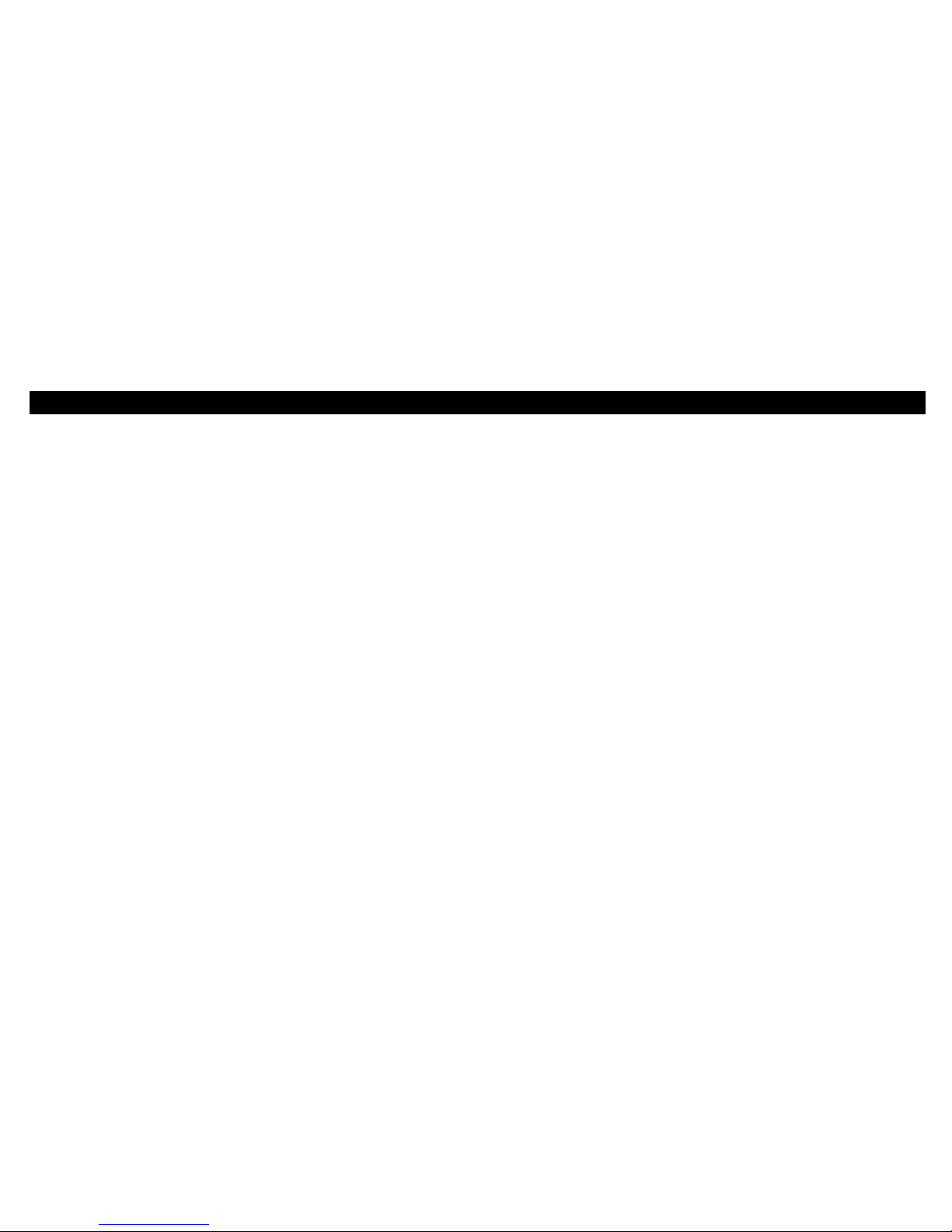
2
INTRODUCTION
Welcome to General Instrument’s CFT2200 set-top terminal, your
introduction to unsurpassed audio and video, cable entertainment.
The CFT2200 provides an on-screen display to view, control, and edit
program and special features.
To understand your CFT2200, take the time to read this guide and your
remote control instructions.

3
INTRODUCTION
Front Panel
You can turn on the CFT2200, change channels, control volume, and access
on-screen menus, using the front-panel buttons or the remote control.
0
(
6
6
$
*
(
6
0(18 6(/(&7 (17(5 92/80( &+$11(/
234
5
6
1
7
8

4
INTRODUCTION
Front Panel
The front panel control keys can be used to operate the CFT2200.
1DISPLAY Displays channel or time.
2MENU Displays the MAIN MENU on-screen.
3SELECT Highlights menu options.
4ENTER Accepts choices entered on the menus.
5VOLUME Increases or decreases the volume.
6CHANNEL Sequentially steps through the channels.
7INDICATOR Lights if a message is present.
8POWER Turns the CFT2200 on or off.

5
INTRODUCTION
Rear Panel
The rear panel contains connectors, an ac outlet, and removable panels for
installing optional modules with special features.
5)
,1
7279
,339
9,'(2
,5
/5
6:,7&+('9
+]$:0$;
123
45
7
6
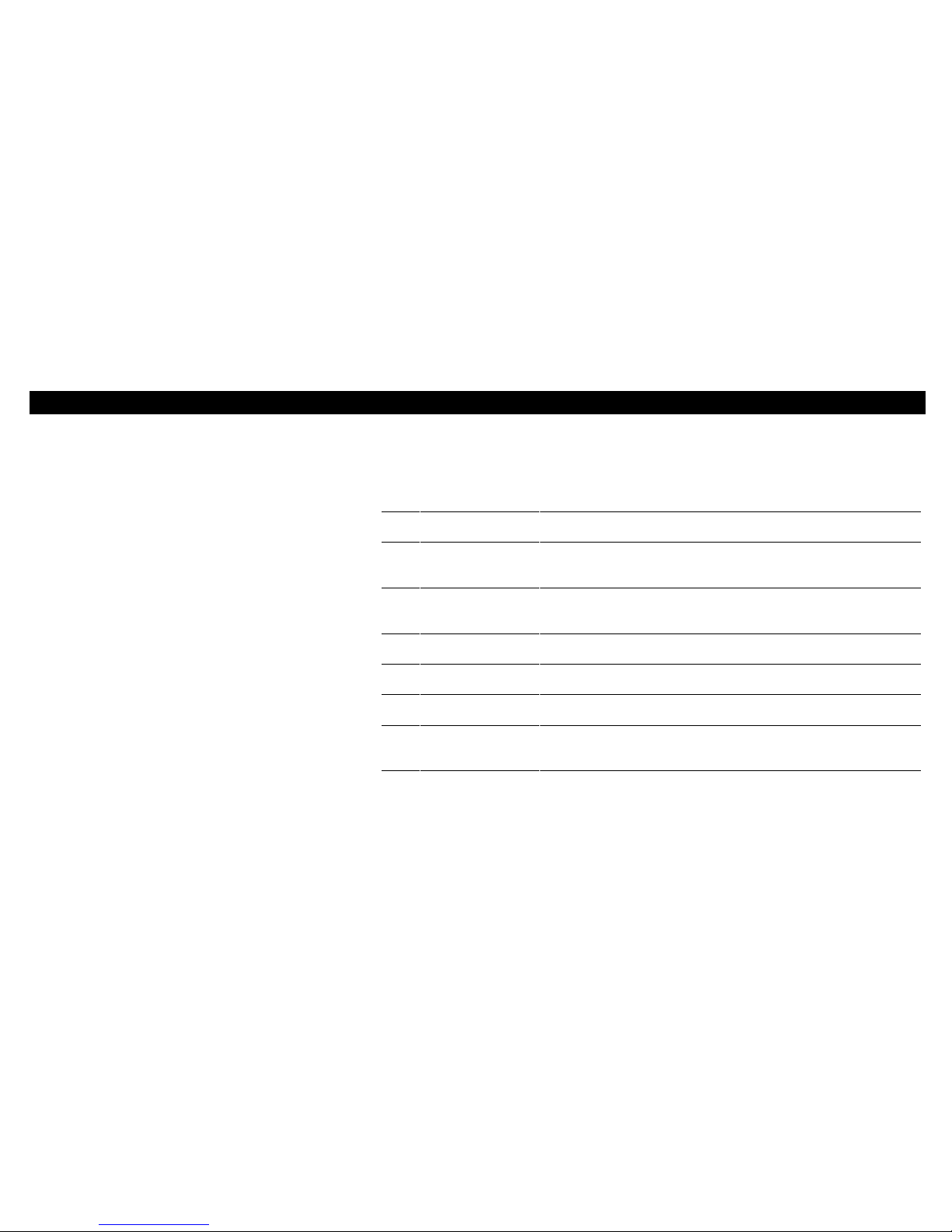
6
INTRODUCTION
Rear Panel
The rear panel contains the following connectors and optional features:
1AC OUTLET This connector provides an ac outlet to connect the TV.
2TO TV This is the basic connection from the CFT-2200 to the TV
or the VCR.
3RF IN This is the connection for cable input from the cable wall
outlet.
4IR This is the connection for the IR Blaster adapter.
5L-R These are the left and right audio connections.
6VIDEO This is the connection for video to your TV or VCR.
7IPPV This connection is the optional impulse Pay-Per-View
feature.

7
RECORDING YOUR CONNECTIONS
NOTE
Always disconnect the power from the CFT-2200
before moving it or changing the cable
connections.
Use this diagram to draw your cable connections. This diagram will help you
reconnect your system if you move or add new equipment.
A/B In
SW ITCH
&$%/(,1
$
%
STARVUE
72
&219
&$%/(,1
RF Bypass
5)
287
5)
,1
&219
,1
A/B Out
sw itch
72
79 5I
,1
$17
,1
)520
&219
STARFONE
3+21(
Digital audio
',*,7$/
287
Digital audio
bypass
',*,7$/
287 $8',2
,1
6:,7&+('9
+]$:0$;
Optional
features Optional
features
Optional
features
VCR optional
&$%/(287
&$%/(,1 9,'(2
,1
287
$8',2
9,'(2$8',2
STEREO
5,*+7
$8',2,1
$8',2287
/()7
5,*+7
/()7
TV
CABLE IN VIDEORL
AUDIO

8
BASIC OPERATION
Turning Power On and Off
Press POWER on the front panel or the remote control to turn the CFT2200
on and off. If you are using a universal remote control, be sure it is set to
control the CFT2200.
Changing Channels
Press CHANNEL on the front panel or CHAN on the remote control to change
channels.
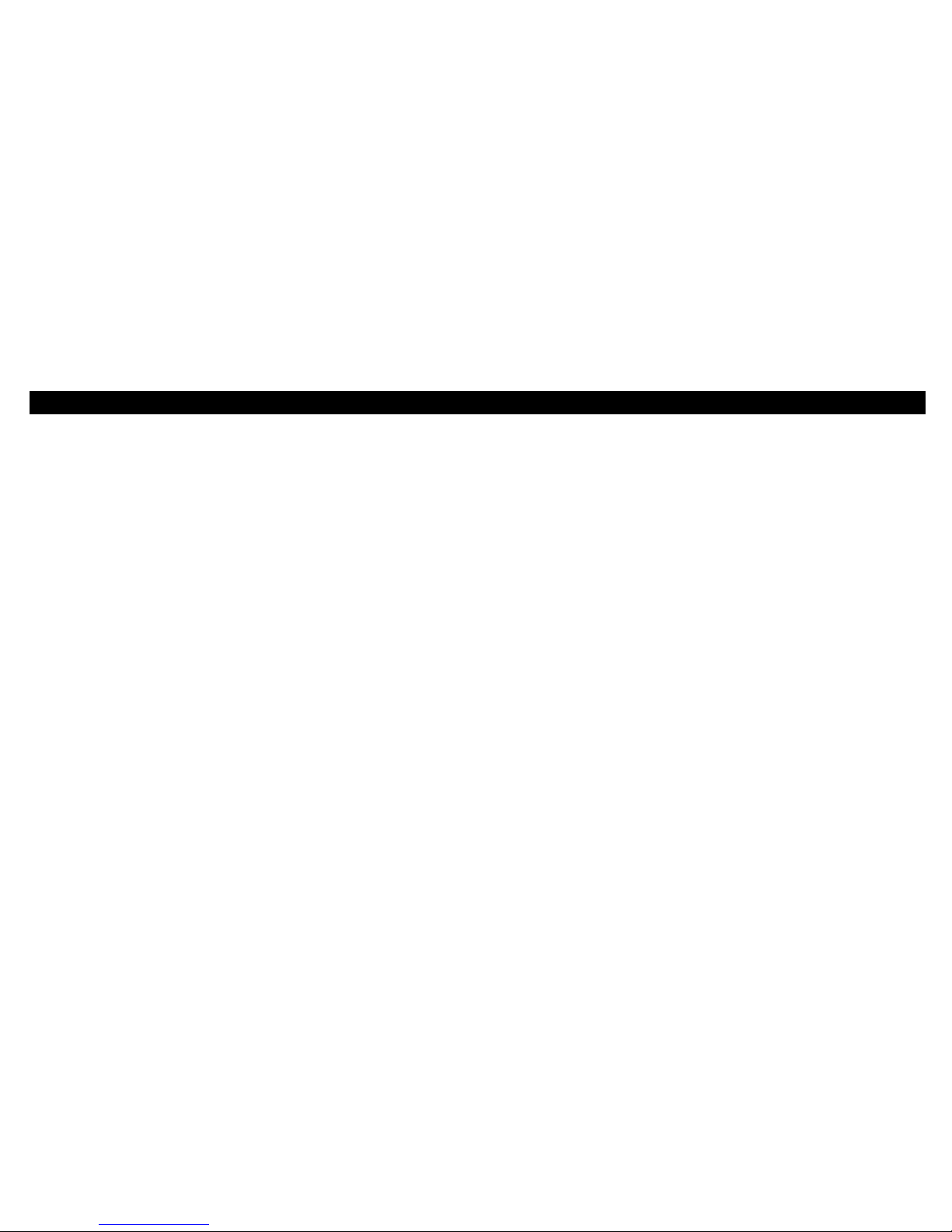
9
BASIC OPERATION
Adjusting the Volume
Press VOLUME on the front panel or VOL on the remote control to adjust the
volume. When you adjust the volume, the volume scale is displayed on the
screen. To turn the sound off and on, press MUTE on the remote control.
The CFT2200 can be set for the best sound quality on your stereo or TV.
When you reach this setting, a small triangle and the message BEST STEREO
are displayed.

10
BASIC OPERATION
NOTE
To understand your remote control, read the
instructions that came with it.
Disabling the Remote Control
You can temporarily disable your remote control to prevent accidentally
changing the current programming settings.
To disable the remote control:
1
Press MENU on the front panel of the CFT2200 or on the remote
control to display the MAIN MENU.
2
Select Control Your Terminal.
3
Select Deactivate Remote Control.
4
Press SELECT on the remote control. The letters rL0 (remote lockout)
display on the front panel.
Restoring the Remote Control
Press any key button on the CFT2200 front panel to restore the remote
control.

11
ON-SCREEN DISPLAY
NOTE
The on-screen display is set on a 15-second
internal timer. If you do not complete your
selection before timing out, you must start again.
Read the instructions before beginning.
Displaying the MAIN MENU
The on-screen display offers many options that enhance your television
viewing. The easy-to-follow screens enable you to locate information you
want quickly and easily. The bottom of each screen provides instructions for
making selections.
Before using the on-screen display, read the user guide supplied with your
remote control.
Press MENU to display the MAIN MENU. The menu shown is only a sample.
The one you see can have different entries in a different order.

12
ON-SCREEN DISPLAY
7:&
SP
Displaying the Program Guide
To display the program guide:
1
On the MAIN MENU, select Program Guide or press GUIDE on
the remote control to display the program guide.
2
Follow the instructions on the bottom of the screen to highlight a
program. Press INFO to see more information about the program.
Press INFO again to return to the program guide.
3
Press EXIT to resume regular TV viewing.

13
ON-SCREEN DISPLAY
Tuning to a Program
The program guide and force tune timer are used to tune a program. To
tune a program on the program guide:
1
Highlight a program or enter a program channel number. The program
for the entered channel number is displayed at the top of the program
guide.
2
Press SELECT. The following conditions will result:
If the program you selected is current, the CFT2200 tunes to it
immediately.
If you selected a program that is scheduled at some future time,
the TUNE A PROGRAM screen is displayed and you need to set
a program timer. See page 29 for details.
If you select a special program (for example, a Pay-Per-View),
other screens with information about the program are displayed.
See page 25 for details.
If the program you select is under parental control, you are
prompted to enter your parental control password. See page 17
about parental control passwords.
To scan premium and Pay-Per-View channels on the program guide press
FAV, PPV, or MOVIE on the remote control.
To tune a program using a force tune timer, see details on page 30.

14
ON-SCREEN DISPLAY
NOTE
If you disable automatic display, to access the
CHANNEL STATUS screen and Mini-Guide, press
INFO on the remote control.
Channel Status
When you change channels, the Channel Status screen is displayed. This
screen includes the Mini-Guide and information about special features that
have been set for that channel, such as, parental control.
The channel status screen disappears after five seconds, but you can press
EXIT or SELECT on the remote control to remove it immediately. You can
enable or disable the automatic Channel Status screen.
To set the Channel Status screen:
1
Press MENU on the front panel of the CFT2200 or on the remote
control to display the MAIN MENU.
2
On the MAIN MENU select Control Your Terminal.
3
Select Modify Screen Display.
4
Select Disable Channel Status.
5
Highlight Enable Channel Status or Disable Channel
Status.
6
Press SELECT and then press EXIT.
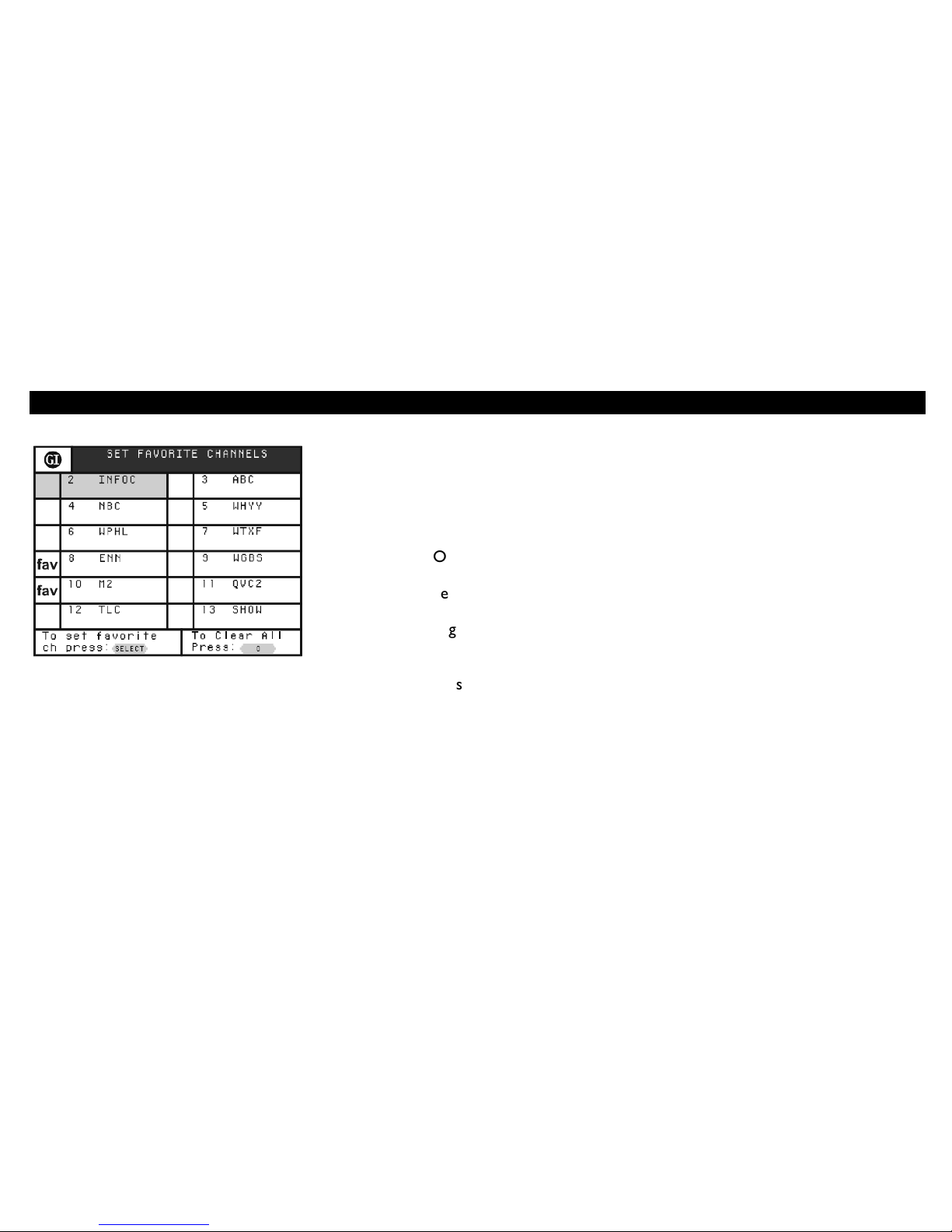
15
FAVORITE CHANNELS
Adding Favorite Channels
You can store your favorite channel numbers for quick and easy access.
To add favorite channels:
1
On the MAIN MENU, select Control Program Viewing.
2
Select Set Favorite Channels.
3
Highlight the channel you want to add to the favorite channel list, then
press SELECT. The fav designation is displayed next to the channel.
4
Press EXIT when you are finished.
To scan your favorite channels, press FAV on the remote control. If a channel
is defined as a favorite, FAV appears in the channel information display when
you tune to it.
Other manuals for CFT2200
2
Table of contents
Other General Instrument Set-top Box manuals