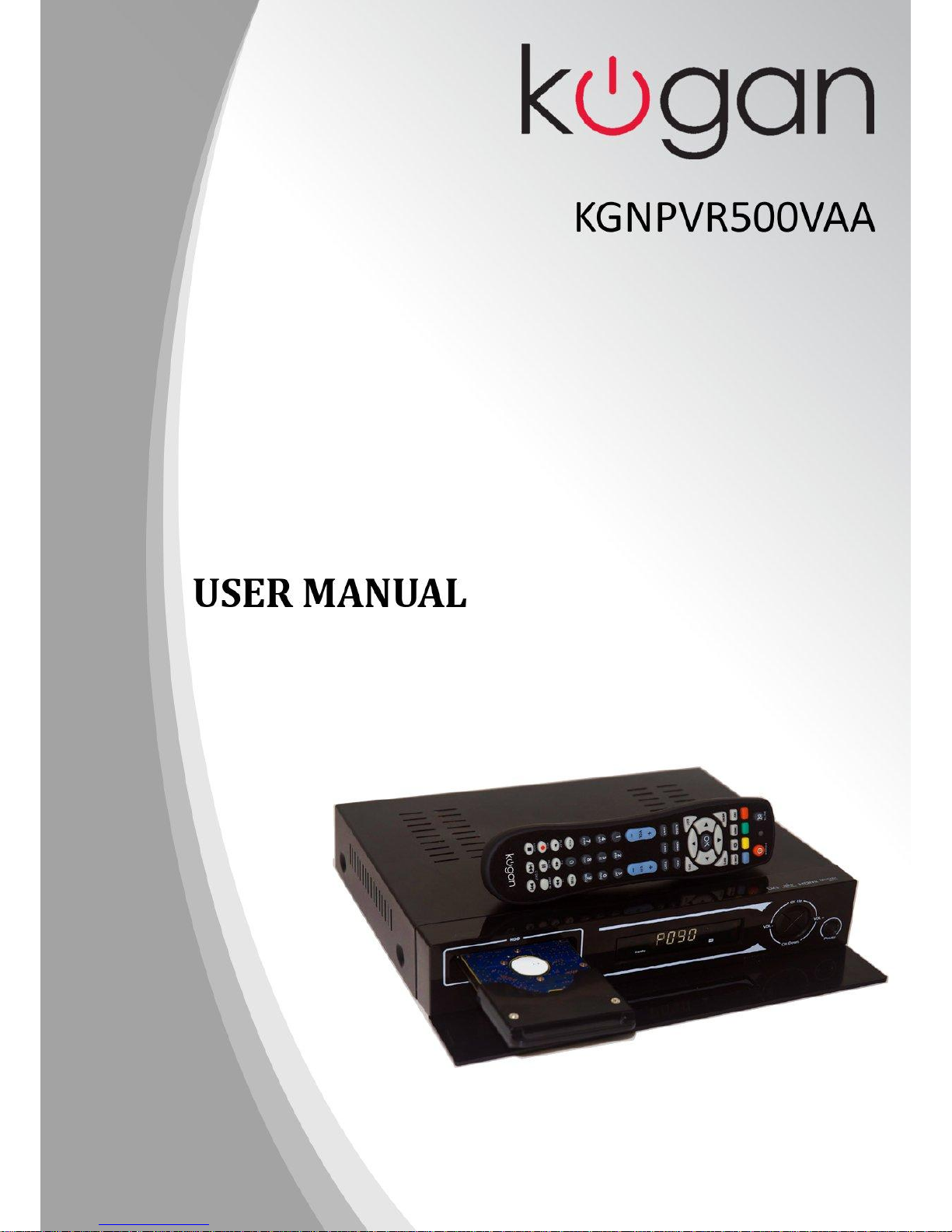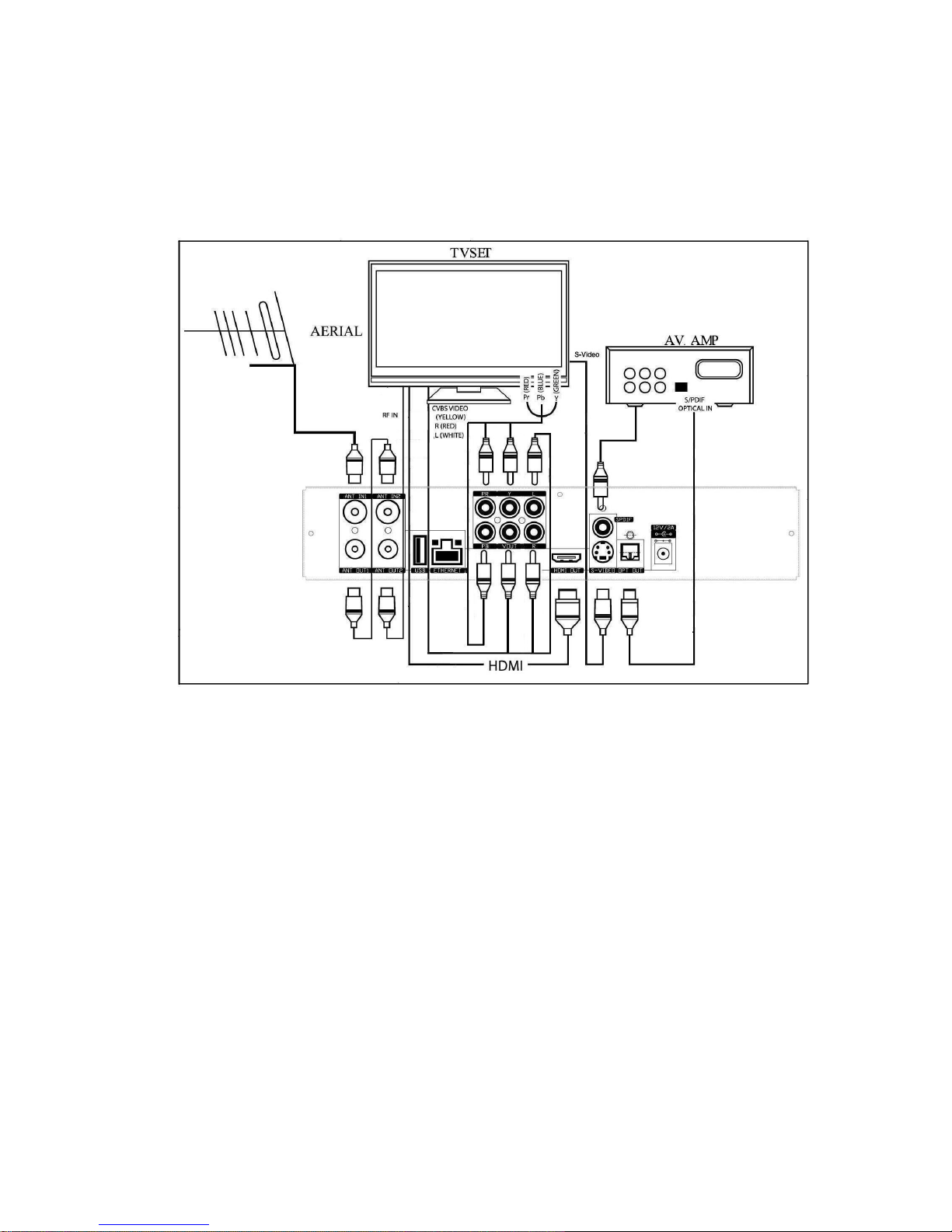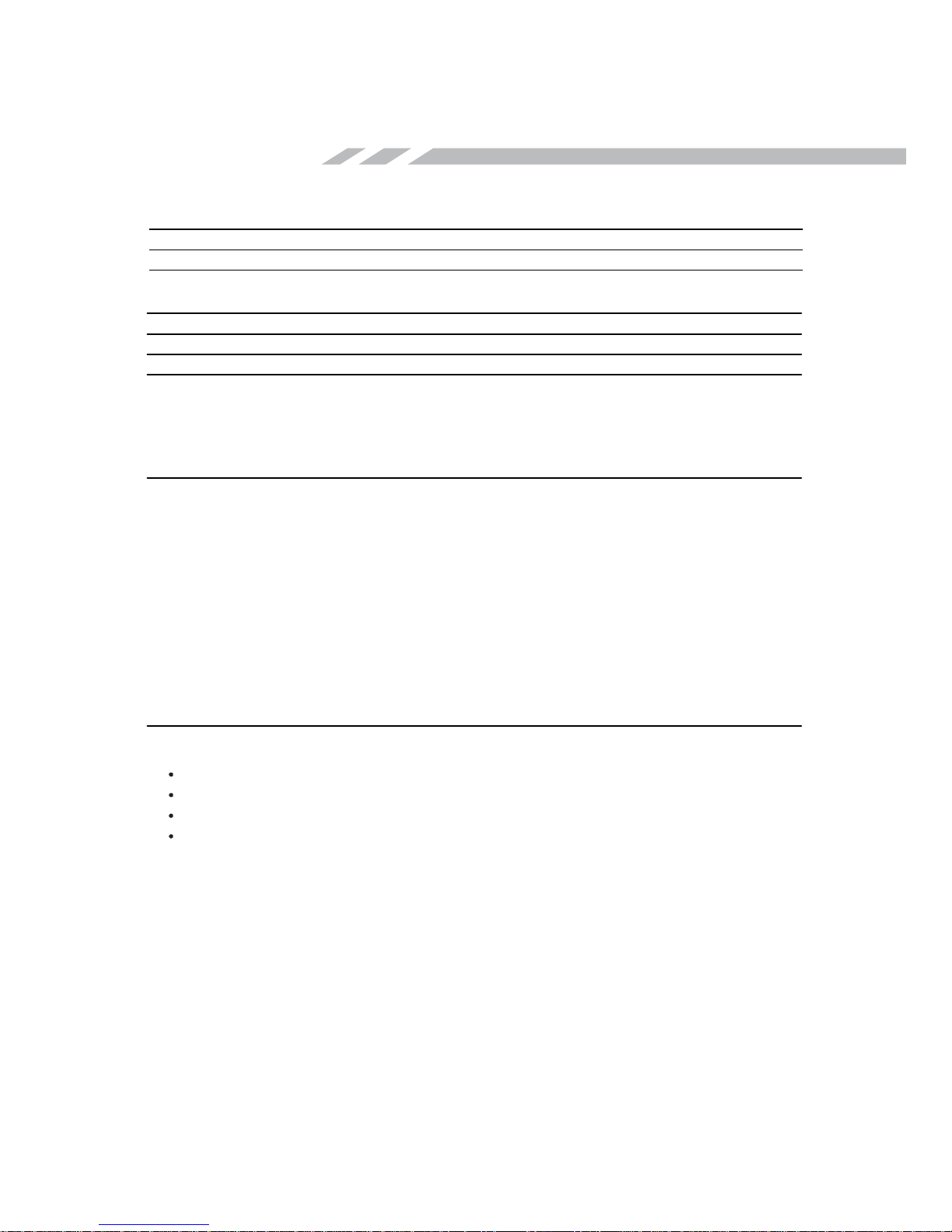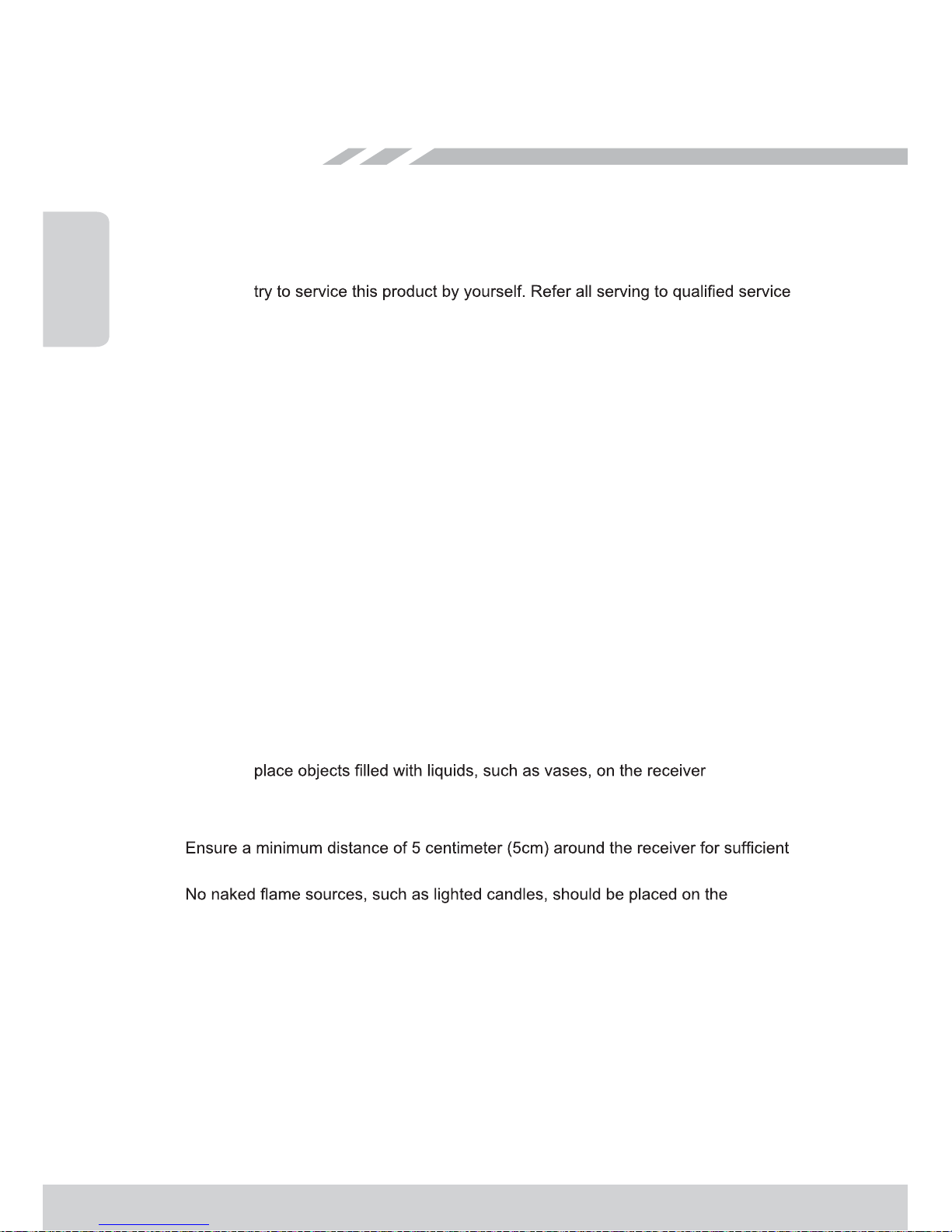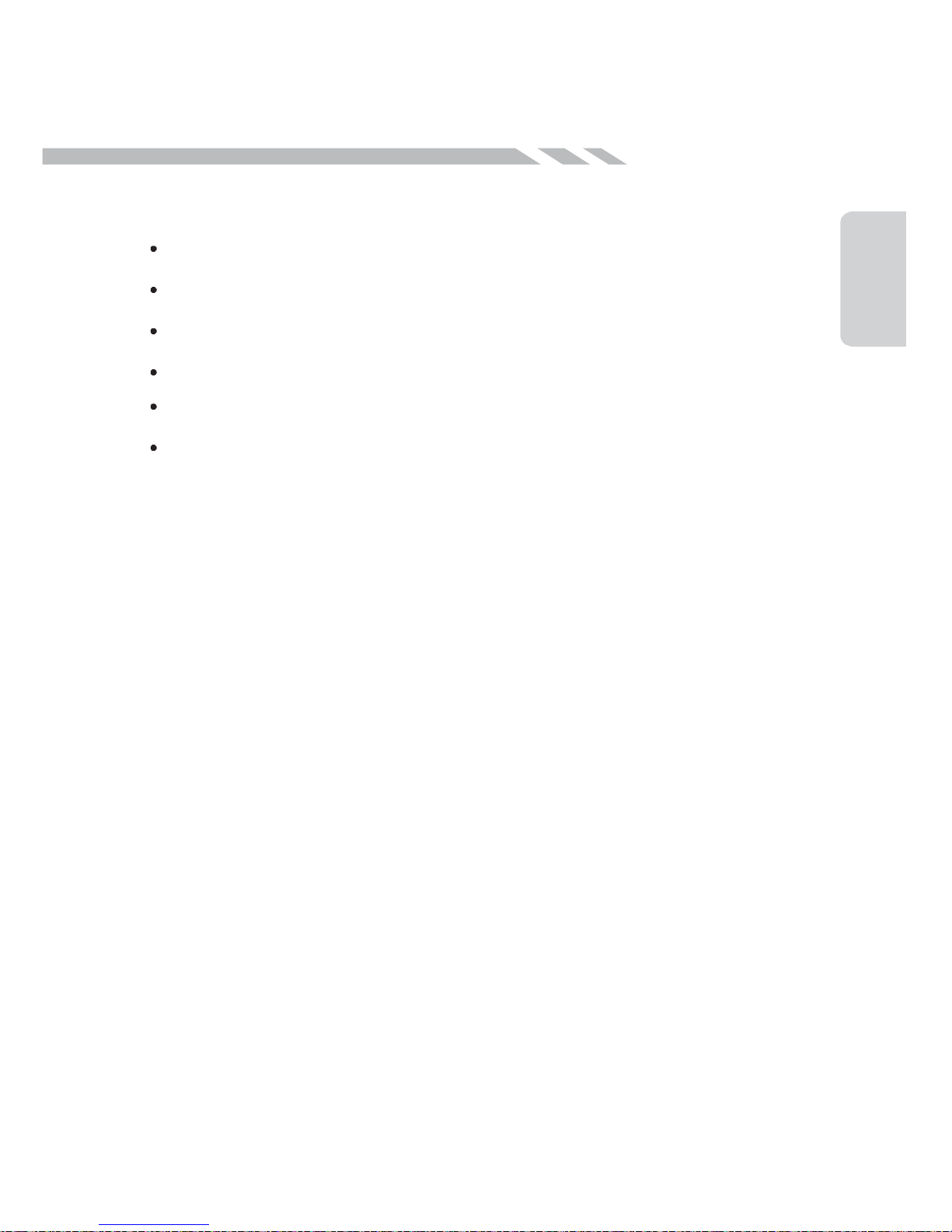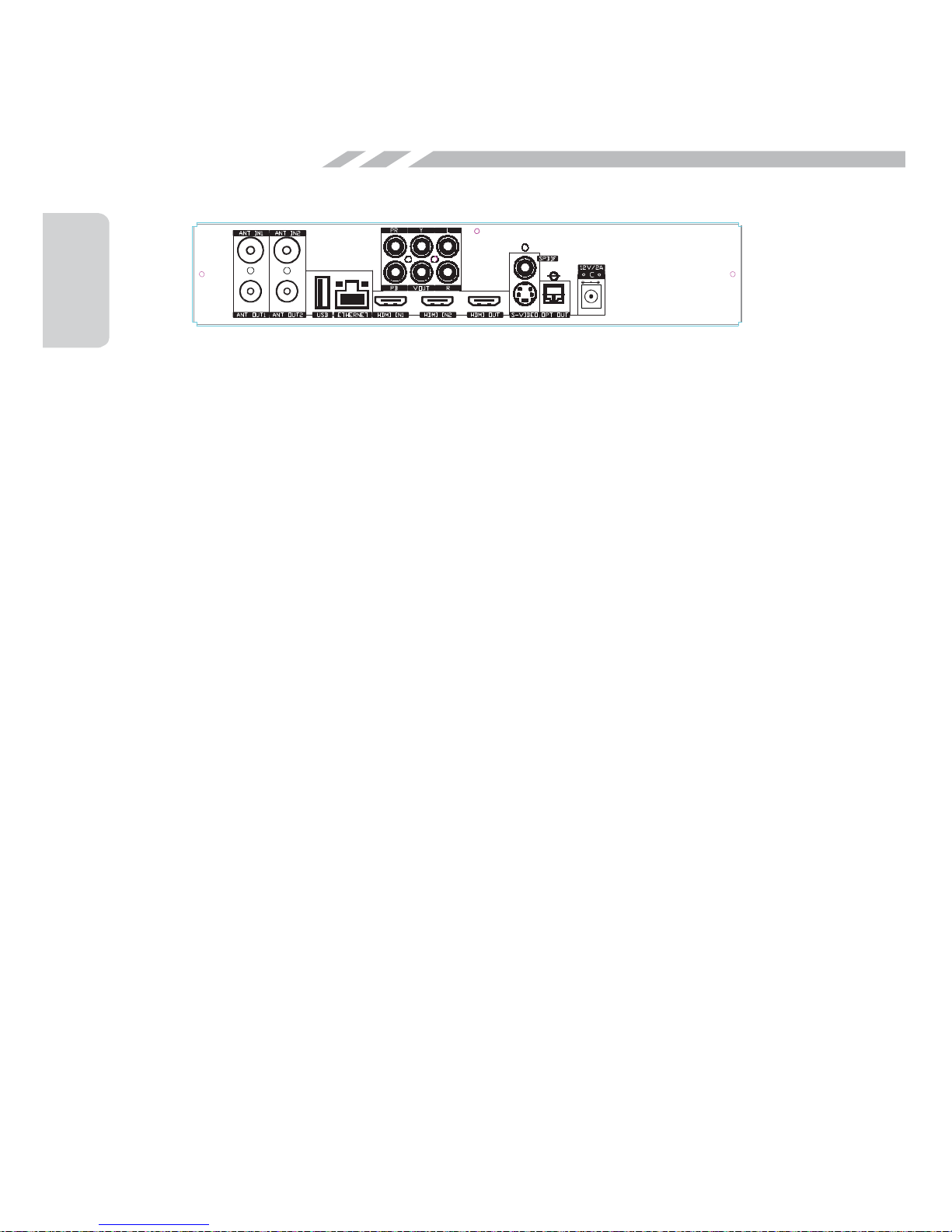QUICK GUIDE
Twin Tuner PVR Recording HD Set Top Box
A. Tuning 1. Menu, Set Up
2. Tuning
i. Search Mode : Select Auto
ii. Press OK to save data after scanning completed
B. SUMMER TIME / DAYLIGHT SAVING TIME Setting
To ensure accurate EPG ( Electronic Program Guide) Setting , particularly for areas where Daylight Saving
Time is applicable. Using the remote control, please follow these steps :
1. Menu
2. Set Up
3. Time/OSD
4. Region Setting, Select : USER ( instead of NSW or Vic)
5. Time Offset , set to : +11:00
6. Press OK to save data
7. Ready to use HD Set Top Box now
C. FOUR (4) RECORDING MODES
1. Live Recording : press “Record” button while watching a TV program (Press “Stop”button, to stop
recording. )
Note: Selecting a second channel program can also be recorded by pressing “Record” button simultaneously.
And a third program from either of the two TV Stations/carriers can be watched while recording 2 programs
at the same time.
2. Time Shift Recording :
i. Press “Pause” button, then “Play” to playback the program.
ii. Press >>> Fast Forward to catch on the Live program
iii. Press STOP to stop recording
Note: Selecting a second channel program can also be recorded by pressing “Pause” button simultaneously.
And a third program from either of the two TV Stations/carriers can be watched while recording 2 programs
at the same time.
3EPG (Electronic Program Guide) Recording : ( refer to page 15 of user manual )
i. Press EPG on the Remote Control
ii. Select program & preferred time/day schedule.
iii. Press Red (not record button) to set PVR into recording mode
iv. PVR will record automatically on selected time schedule
Note: Selecting a second channel program from the EPG , please follow these steps:
i. Press EPG , to show other channel listings.
ii. Select TV program from the list on the left using Remote Up/Down Key
iii Press OK , then Press “3” to show weekly schedule.
iv. Select Program and preferred time schedule
v Pressing “Record” button to program recording mode.
Note: During playing back of both programs, a third program from either of the two TV Stations/carriers can
be watched while these 2 programs are still being recorded. at the same time.
4Time Set Recording :
i. Menu , Select : Time Set Up
ii. Wake Up Menu:
1. Timer Mode: Select Off / Once/Daily/Weekly
2. Service : Select Programs
3. WakeUp Mode: Select : Service / Record
4. WakeUp Date : Enter Day/Month/Year
5. Start Time : Enter Time
6. Stop Time : Enter Time
Note: Selecting a second channel program from the EPG can also be recorded by pressing “Record” button
simultaneously.