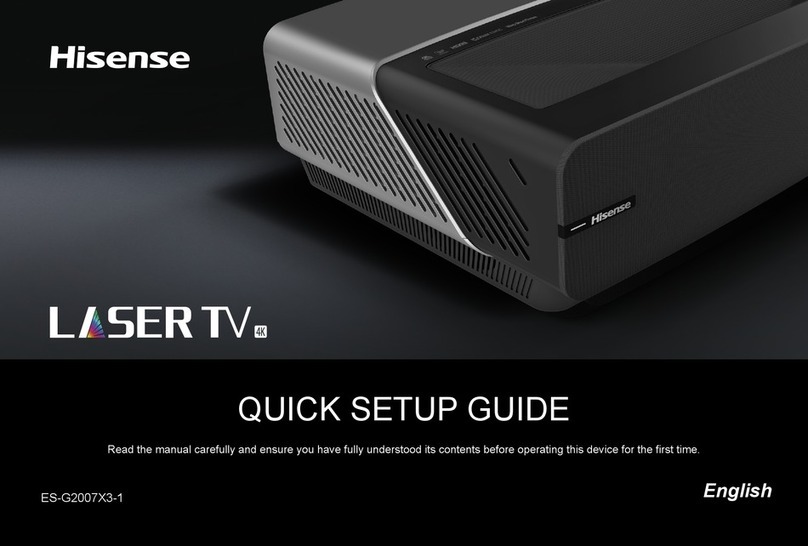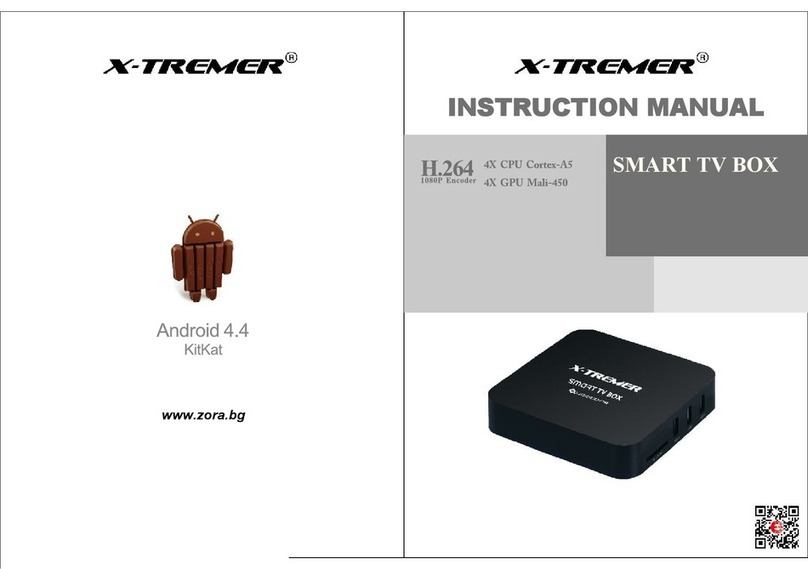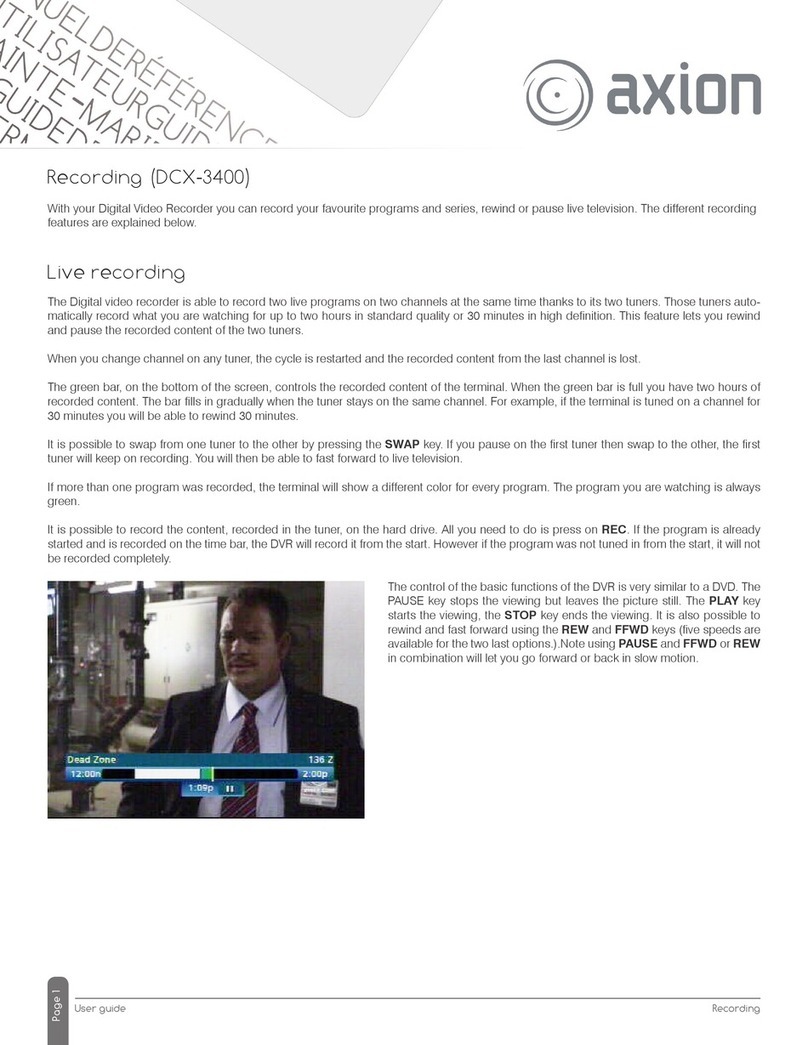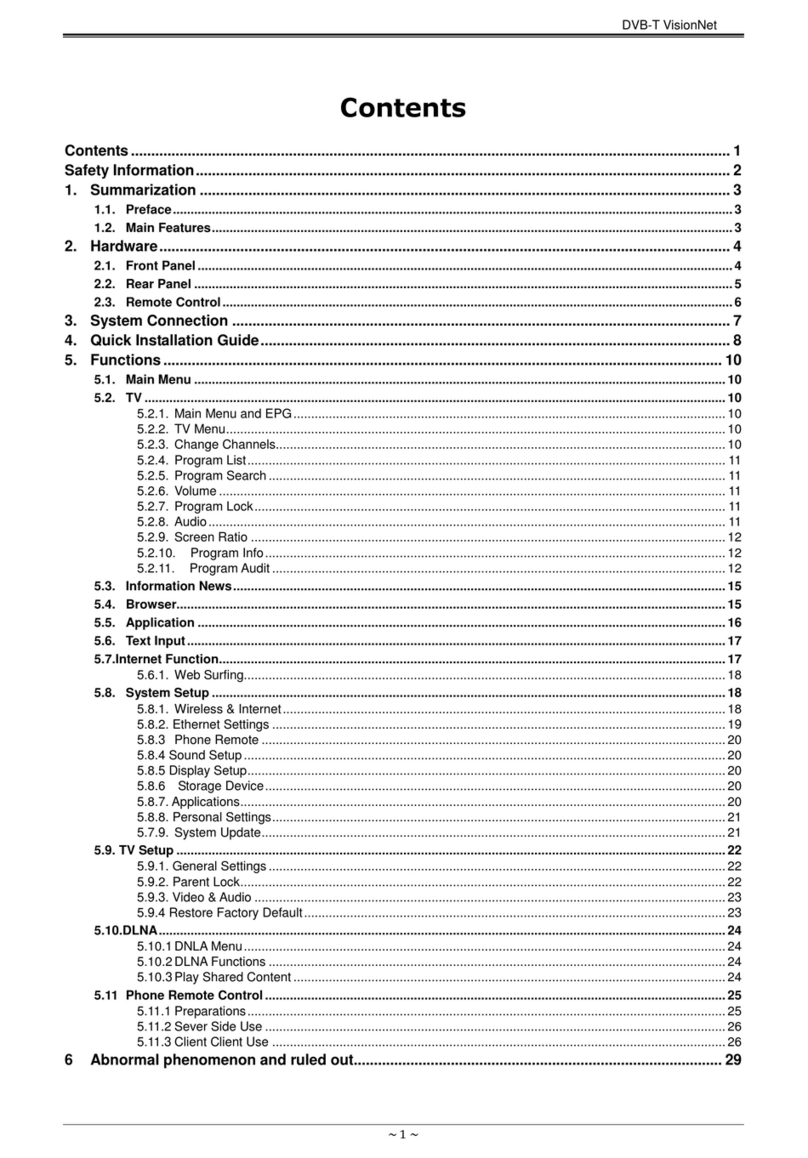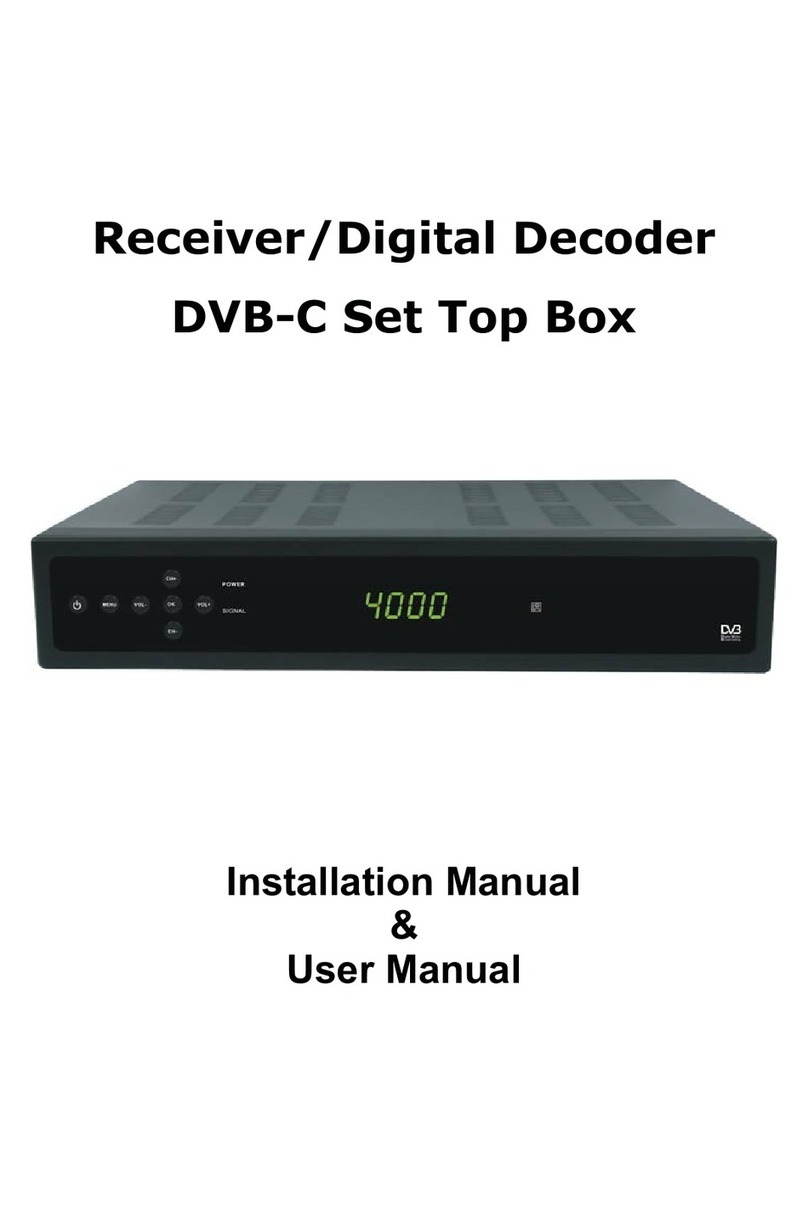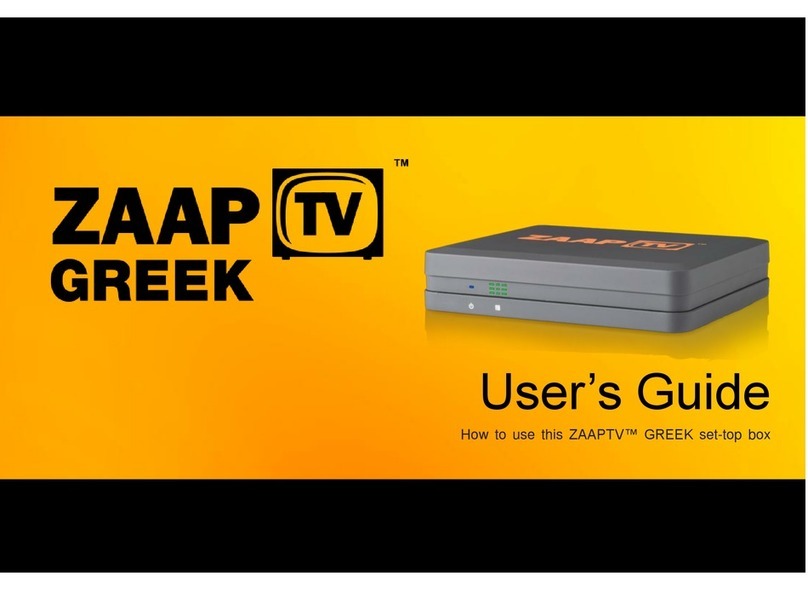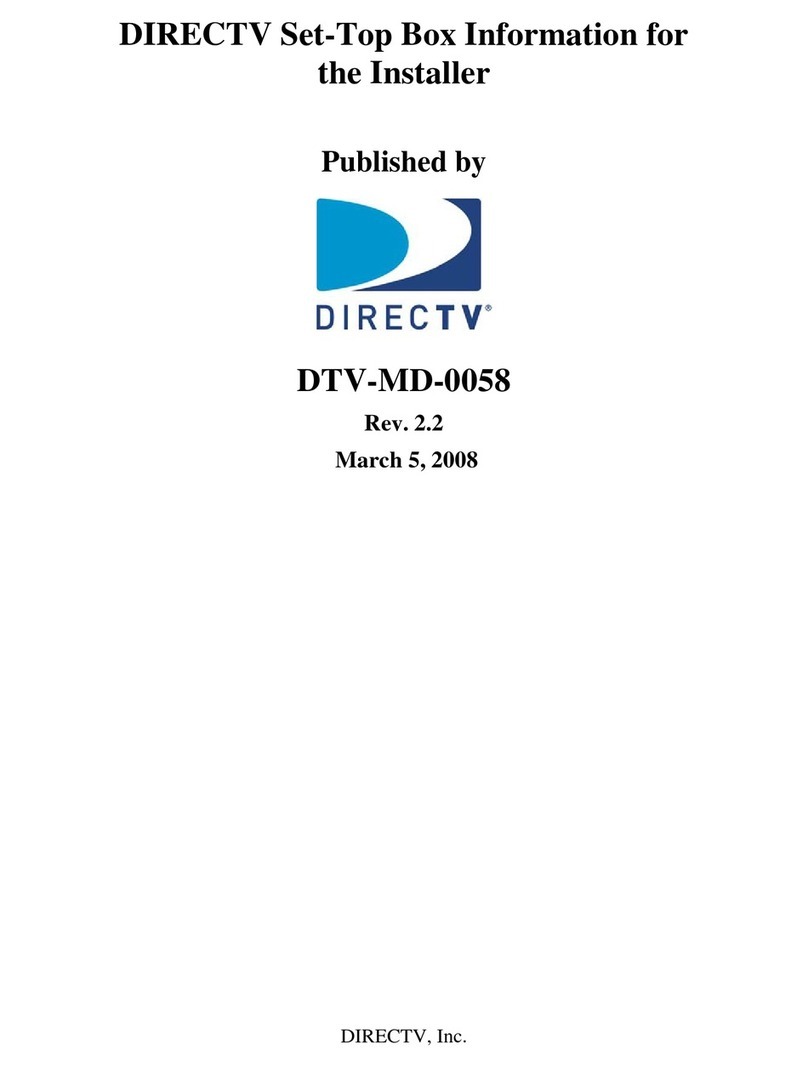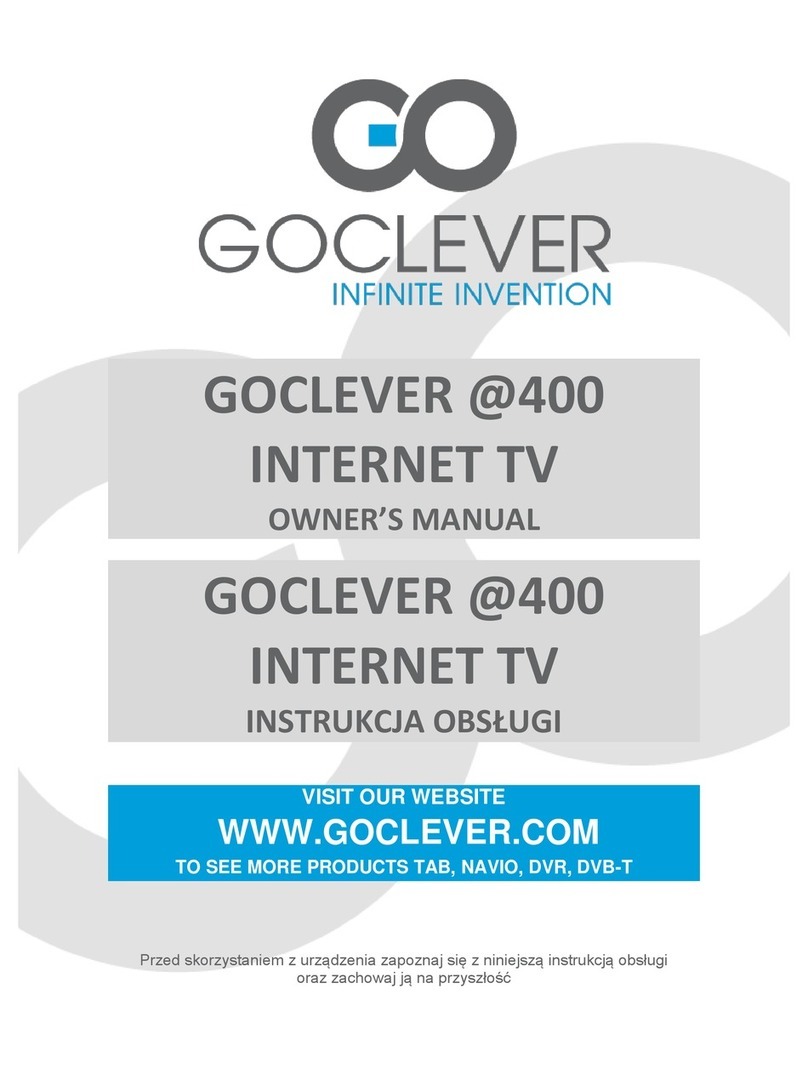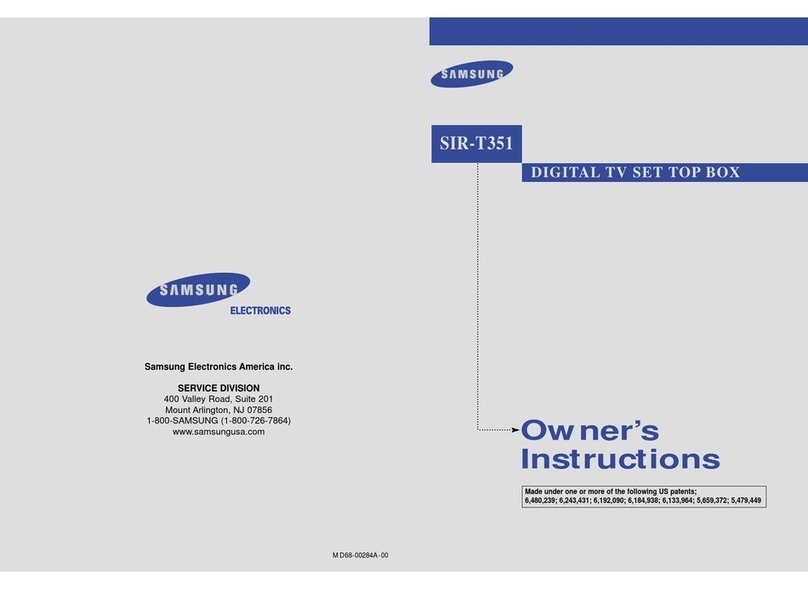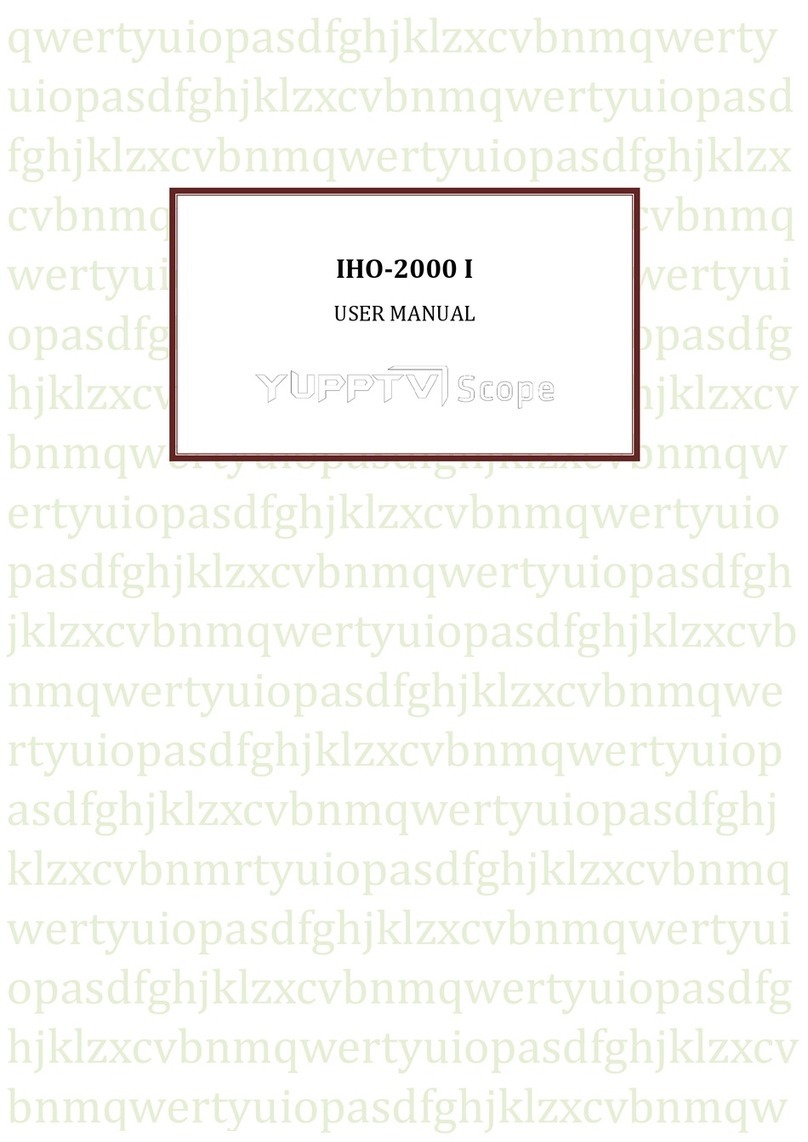General Instrument CFT2200 User manual

CFT2200 USER GUIDE
BASE.QXD 8/13/98 12:29 PM Page i

Copyright © 1998 by General Instrument Corporation. All rights reserved. No part of the contents of this book may be reproduced or transmitted in any form or by
any means without written permission of the publisher.
The General Instrument logo, STARFONE and STARVUE are registered trademarks of General Instrument Corporation.
Graphical symbols and supplemental warning marking locations on
bottom of terminal
WARNING:
TO PREVENT FIRE OR SHOCK HAZARD, DO NOT EXPOSE THIS APPLIANCE
TO RAIN OR MOISTURE.
CAUTION:
TO PREVENT ELECTRICAL SHOCK, DO NOT USE THIS (POLARIZED) PLUG
WITH AN EXTENSION CORD, RECEPTACLE, OR OTHER OUTLET UNLESS
THE BLADES CAN BE FULLY INSERTED TO PREVENT BLADE EXPOSURE.
The lightning flash with arrowhead symbol, within an equilateral
triangle, is intended to alert the user to the presence of uninsulated
“dangerous voltage” within the product’s enclosure that may be of
sufficient magnitude to constitute a risk of electric shock to persons.
The exclamation point, within an equilateral triangle, is intended to
alert the user to the presence of important operating and maintenance
(servicing) instructions in the literature accompanying the appliance.
This installation should be made by a qualified service person and
should conform to all local codes.
REPAIRS:
If you find the unit in need of repair, contact your cable system operator
for repair or replacement.
NOTE TO CATV SYSTEM INSTALLER:
This reminder is provided to call CATV system installer’s attention to
Article 820-40 of the NEC that provides guidelines for proper grounding
and, in particular, specifies that the cable ground shall be connected to
the grounding system of the building, as close as possible to the point
of cable entry as practical.
BASE.QXD 8/13/98 12:29 PM Page ii

IMPORTANT SAFEGUARDS
1. READ INSTRUCTIONS — All the safety and operating instructions
should be read before the appliance is operated.
2. RETAIN INSTRUCTIONS — The safety and operating instructions
should be retained for future reference.
3. HEED WARNINGS — All warnings on the appliance and in the oper-
ating instructions should be adhered to.
4. FOLLOW INSTRUCTIONS — All operating and use instructions should
be followed.
5. CLEANING — Unplug this product from the wall outlet before clean-
ing. Do not use liquid cleaners or aerosol cleaners. Use a damp cloth
for cleaning.
6. ATTACHMENTS — Do not use attachments not recommended as they
may cause hazard.
7. WATER AND MOISTURE — Do not use this equipment near water;
for example, near a bath tub, wash bowl, kitchen sink, or laundry tub, in
a wet basement, or near a swimming pool, and the like.
8. ACCESSORIES — Do not place this product on an unstable cart,
stand, tripod, bracket, or table. The product may fall causing serious
injury and serious damage to the appliance. Use only with a cart,
stand, tripod, bracket, or table recommended by the manufacturer, or
sold with the equipment. Any mounting of the appliance should follow
the manufacturer’s instructions, and should use a mounting accessory
recommended by the manufacturer.
9. VENTILATION — Slots and openings in the cabinet are provided for
ventilation and to ensure reliable operation of the equipment and to
protect it from overheating. The openings should never be blocked by
placing the product on a bed, sofa, rug, or similar surface. Equipment
should never be placed near or over a radiator or heat register, or in a
built-in installation such as a bookcase or rack unless proper ventila-
tion is provided.
10. POWER SOURCES — This product should be operated only from the
type of power sources indicated on the marking label. If you are not
sure of the type of power supplied to your home, consult your local
power company. For equipment intended to operate from battery power,
or other sources, refer to the operating instructions.
11. GROUND OR POLARIZATION — This equipment may be equipped with
a polarized alternating-current line plug (a plug having one blade wider
than the other). This plug will fit into the power outlet only one way. This
is a safety feature. If you are unable to insert the plug fully into the out-
let, try reversing the plug. If the plug should still fail to fit, contact your
electrician to replace your obsolete outlet. Do not defeat the safety pur-
pose of the polarized plug.
12. ALTERNATIVE WARNINGS — This equipment may be equipped with a
3-wire grounding-type plug, a plug having a third (grounding) pin. This
pin will only fit into a grounding-type power outlet. This is a safety fea-
ture. If you are unable to insert the plug into the outlet, contact your
electrician to replace your obsolete outlet. Do not defeat the safety pur-
pose of the grounding-type plug.
13. POWER CORD PROTECTION — Power supply cords should be routed
so that they are not likely to be walked on or pinched by items placed
upon or against them, paying particular attention to cords at plugs, con-
venience receptacles, and the point where they exit from the appliance.
14. OUTDOOR ANTENNA GROUNDING — If an outside antenna or cable
system is connected to the equipment, be sure the antenna or cable sys-
tem is grounded as to provide some protection against voltage surges
and built-up static charges. Section 810 of the National Electrical Code,
ANSI/NFPA No. 70, provides information with respect to proper grounding
of the lead in wire to an antenna discharge unit, size of grounding con-
ductors, location of antenna discharge unit, connection to grounding elec-
trodes, and requirements to the grounding electrodes. See figure on pre-
vious page.
15. LIGHTNING — For added protection for this equipment during a
lightning storm, or when it is left unattended and unused for long periods
of time, unplug it from the wall outlet and disconnect the antenna or
cable system. This will prevent damage to the video product due to light-
ning and power line surges.
16. POWER LINES — An outside antenna system should not be located
in the vicinity of overhead power lines or where it can fall into such power
lines or circuits. When installing an outside antenna system, extreme
care should be taken to keep from touching such power lines or circuits
as contact with them may be fatal.
17. OVERLOADING — Do not overload wall outlets and extension cords as
this can result in a risk of fire or electrical shock.
18. OBJECT AND LIQUID ENTRY — Never push objects of any kind into
this equipment through openings as they may touch dangerous voltage
points or short-out parts that could result in a fire or electrical shock.
Never spill liquid of any kind on the product.
19. SERVICING — Do not attempt to service this equipment yourself as
opening or removing covers may expose you to dangerous voltage or other
hazards, refer all servicing to qualified service personnel.
20. DAMAGE REQUIRING SERVICE — Unplug this equipment from the wall
outlet and refer servicing to qualified service personnel under the follow-
ing conditions:
a. When the power supply cord or plug is damaged.
b. If the equipment has been exposed to rain or water.
c. If liquid has been spilled, or objects have fallen into the equipment.
d. If the equipment does not operate normally by following the operating
instructions. Adjust only those controls that are covered by the operating
instructions as an improper adjustment of other controls may result in
damage and will often require extensive work by a qualified technician to
restore the equipment to its normal operation.
e. If the equipment has been dropped or cabinet has been damaged.
f. When the equipment exhibits a distinct change in performance, indicat-
ing a need for service.
21. REPLACEMENT PARTS — When replacement parts are required, be
sure the service technician has used replacement parts specified by the
manufacturer or have the same characteristics as the original part. Unau-
thorized substitutions may result in fire, electric shock, or other hazards.
22. SAFETY CHECK — Upon completion of any service or repairs to this
video product, ask the service technician to perform safety checks to
determine that the product is in proper operational condition.
23. TELEPHONE EQUIPMENT — Observe the following precautions when
installing telephone modem equipment:
a. Never install telephone wiring during a lightning storm.
b. Never install telephone jacks in a wet location unless the jack is
specifically designed for wet locations.
c. Never touch uninsulated telephone wires or terminals unless the tele-
phone lines have been disconnected at the network interface.
d. Use caution when installing or modifying telephone lines.
BASE.QXD 8/13/98 12:29 PM Page iii

CFT2200 USER GUIDE
WELCOME TO CABLE TELEVISION . . . . . . . . . . . . . . . . . . . . . . . . . . . . . . . . . . . . . . .PAGE 1
BEFORE YOU START...CHECK ITOUT . . . . . . . . . . . . . . . . . . . . . . . . . . . . . . . . . . . . .PAGE 2
BASIC OPERATION . . . . . . . . . . . . . . . . . . . . . . . . . . . . . . . . . . . . . . . . . . . . . . . .PAGE 4
CONNECTING TO YOUR TV SYSTEM . . . . . . . . . . . . . . . . . . . . . . . . . . . . . . . . . . . . . .PAGE 5
USING ON-SCREEN DISPLAY . . . . . . . . . . . . . . . . . . . . . . . . . . . . . . . . . . . . . . . . .PAGE 10
VIEWING THE CHANNEL GUIDE . . . . . . . . . . . . . . . . . . . . . . . . . . . . . . . . . . . . . . . .PAGE 11
TUNING TO FAVORITE CHANNELS . . . . . . . . . . . . . . . . . . . . . . . . . . . . . . . . . . . . . . .PAGE 12
BASE.QXD 8/13/98 12:29 PM Page v

CFT2200 USER GUIDE
USING PARENTAL CONTROL . . . . . . . . . . . . . . . . . . . . . . . . . . . . . . . . . . . . . . . .PAGE 13
CREATING YOUR PASSWORD . . . . . . . . . . . . . . . . . . . . . . . . . . . . . . . . . . . . . . . . . . . . . . . .PAGE 14
SELECTING THE CHANNELS . . . . . . . . . . . . . . . . . . . . . . . . . . . . . . . . . . . . . . . . . . . . . . . .PAGE 15
ACTIVATING PARENTAL CONTROL . . . . . . . . . . . . . . . . . . . . . . . . . . . . . . . . . . . . . . . . . . . . .PAGE 16
UNLOCKING PARENTAL CONTROL CHANNELS . . . . . . . . . . . . . . . . . . . . . . . . . . . . . . . . . . . . . .PAGE 16
USING PURCHASE CONTROL . . . . . . . . . . . . . . . . . . . . . . . . . . . . . . . . . . . . . . . .PAGE 17
CREATING YOUR PASSWORD . . . . . . . . . . . . . . . . . . . . . . . . . . . . . . . . . . . . . . . . . . . . . . . .PAGE 17
BEFORE BROADCAST . . . . . . . . . . . . . . . . . . . . . . . . . . . . . . . . . . . . . . . . . . . . . . . . . . . .PAGE 18
TOCANCEL A PURCHASE . . . . . . . . . . . . . . . . . . . . . . . . . . . . . . . . . . . . . . . . . . . . . . . . .PAGE 18
RECORDING UNATTENDED EVENTS . . . . . . . . . . . . . . . . . . . . . . . . . . . . . . . . . . . . . . . . . . . .PAGE 19
CHANGING YOUR PASSWORDS . . . . . . . . . . . . . . . . . . . . . . . . . . . . . . . . . . . . . . .PAGE 20
READING MESSAGES . . . . . . . . . . . . . . . . . . . . . . . . . . . . . . . . . . . . . . . . . . . .PAGE 21
BASE.QXD 8/13/98 12:29 PM Page vi

CFT2200 USER GUIDE
SETTING THE VCR TIMERS . . . . . . . . . . . . . . . . . . . . . . . . . . . . . . . . . . . . . . . . . .PAGE 22
SETTING THE SLEEP TIMER . . . . . . . . . . . . . . . . . . . . . . . . . . . . . . . . . . . . . . . . . .PAGE 23
SETTING THE ALARM TIMERS . . . . . . . . . . . . . . . . . . . . . . . . . . . . . . . . . . . . . . . . .PAGE 24
DISPLAYING TIME ON YOUR TERMINAL . . . . . . . . . . . . . . . . . . . . . . . . . . . . . . . . . . .PAGE 25
SETTING THE AC POWER OUTLET . . . . . . . . . . . . . . . . . . . . . . . . . . . . . . . . . . . . . .PAGE 26
MODIFYING THE OSD POSITION . . . . . . . . . . . . . . . . . . . . . . . . . . . . . . . . . . . . . . .PAGE 27
MODIFYING THE OSD APPEARANCE . . . . . . . . . . . . . . . . . . . . . . . . . . . . . . . . . . . . .PAGE 28
DEACTIVATING THE REMOTE CONTROL . . . . . . . . . . . . . . . . . . . . . . . . . . . . . . . . . . . .PAGE 29
RESETTING YOUR TERMINAL . . . . . . . . . . . . . . . . . . . . . . . . . . . . . . . . . . . . . . . . .PAGE 30
BASE.QXD 8/13/98 12:29 PM Page vii

1
WELCOME TO CABLE TELEVISION
Your cable operator has installed the state-of-the-art CFT2200 set-top terminal in your home. The
CFT2200 brings unsurpassed audio and video quality to your TV viewing. And, it is simple to set up
and easy to operate.
The CFT2200 features an easy-to-use on-screen display (OSD) system that enables you to create a
list of favorite channels, set up sleep and alarm timers, and establish passwords that control the
programs your children watch.
The beginning of this guide introduces you to the CFT2200 and shows a variety of typical hookups
for your entertainment system. The guide then shows you how to use the OSD system for viewing
television.
To make the most of your new terminal, take the time to read through this guide. You should also
read through the guide that came with your remote control.
YOUR CFT2200 INCLUDES:
,Remote control
,Parental control by channel
,Favorite channel recall
,Sleep and alarm timers
,If offered in your area,
Pay-Per-View
BASE.QXD 8/13/98 12:29 PM Page 1

2
BEFORE YOU START...
FRONT PANEL You can change channels, control volume, and access on-screen menus with the buttons on the
front panel or with the keys on your remote control.
BASE.QXD 8/13/98 12:29 PM Page 2

3
...CHECK ITOUT
Your cable operator installed the CFT2200 in your home, so you should not need to make any
component connections. However, you may need to add a component, such as a VCR, or move your
CFT2200. To make this easier, take a moment to look at the rear panel of the CFT2200 and see
how it is connected. You might also want to look at the basic hookup diagrams on pages 6 through
8, or even record the exact connections of your CFT2200 on page 9. Then if you need to move your
TV system, you can restore the connections with little interruption to service.
REAR PANEL
Caution: As you should
with any electrical
appliance, unplug the
terminal before touching
the connections.
BASE.QXD 8/13/98 12:29 PM Page 3

4
BASIC OPERATION
TURNING ON AND OFF The POWER button on the front panel and on the remote control turns the CFT2200 on and off. If you
are using a universal remote control, make sure it is set to control the CFT2200.
CHANGING CHANNELS Use the CHANNEL buttons on the front panel or the CHAN key on the remote control to change
channels.
When you tune to a different channel, the channel status screen appears. This screen includes the
channel descriptor and information about special features that have been set (for example,
parental control and sleep alarm timers).
The channel status screen disappears after five seconds. Press SELECT on the remote control to
remove it immediately.
ADJUSTING VOLUME Use the VOLUME buttons on the front panel or the VOL key on the remote control to adjust the
volume. When you adjust the volume, the volume scale appears on the screen. To turn the sound off
and on, use the MUTE key on the remote control.
The CFT2200 has a volume setting for best sound quality on your stereo or TV. When you reach this
setting, the words BEST STEREO appear.
DISPLAYING THE
MAIN MENU
Use the MENU button on the front panel or the MENU key on the remote control to display the OSD
Main Menu. Use the VOLUME and CHANNEL buttons on the front panel, or the cursor keys on the
remote control, to highlight your choice and then press ENTER to choose.
BASE.QXD 8/13/98 12:29 PM Page 4

5
CONNECTING TO YOUR TV SYSTEM
Your cable operator already installed the CFT2200 in your home. But at some point you may want
to add a VCR or connect your stereo system to your TV. The best hookup for your TV system depends
on how your terminal is equipped and what you want to connect to it.
To do your own hookup, you will need the correct cables:
,For most hookups, use coaxial cable equipped with F-type connectors.
,If you are using the audio or video outputs from the CFT2200, you will need cables equipped with RCA-type
connectors.
BASE.QXD 8/13/98 12:29 PM Page 5

6
CONNECTING TO YOUR TV SYSTEM
BASIC HOOKUP This is the most basic hookup to view cable programming. With the optional VCR, you can record
programming. If the TV or VCR is stereo, you can view and record stereo programming.
BASE.QXD 8/13/98 12:29 PM Page 6

7
CONNECTING TO YOUR TV SYSTEM
HOOKUP TO A TV HAVING
BASEBAND AUDIO AND
VIDEO CONNECTIONS
This hookup shows optional baseband audio and video connection to a TV.
BASE.QXD 8/13/98 12:29 PM Page 7
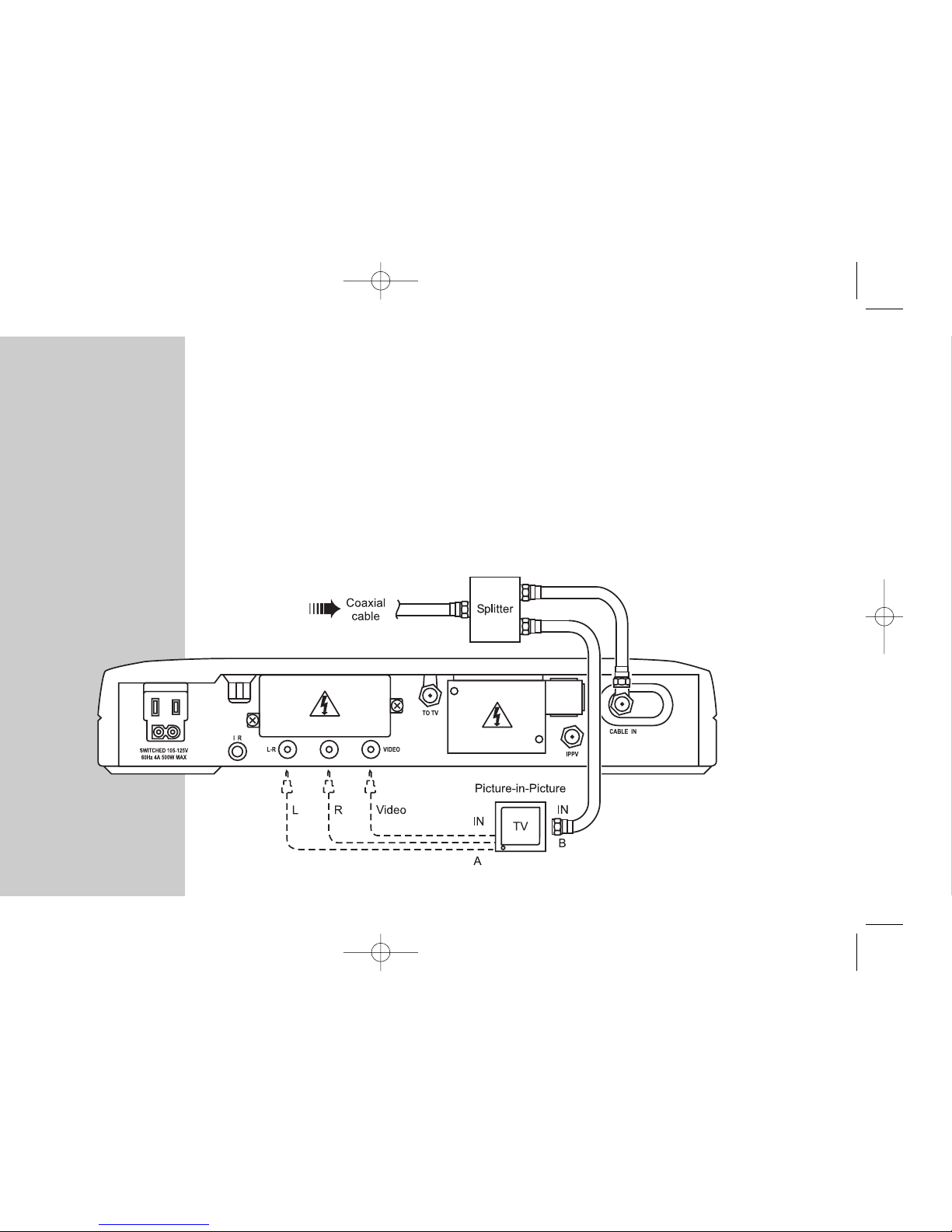
8
CONNECTING TO YOUR TV SYSTEM
HOOKUP WITH
PICTURE-IN-PICTURE TV
This hookup lets you use the Picture-in-Picture feature of your TV. You can tune nonscrambled
channels only on the B input.
BASE.QXD 8/13/98 12:29 PM Page 8

9
CONNECTING TO YOUR TV SYSTEM
RECORD YOUR HOOKUP
Use this diagram to record how the CFT2200 is connected in your TV system.
BASE.QXD 8/13/98 12:29 PM Page 9

10
USING ON-S CREEN DISPLAY
Although you can do basic operations such as changing channels and adjusting volume using
the buttons on the front panel or the keys on your remote control, the on-screen display (OSD)
system offers many features that enhance your television viewing. Many of these features, such
as placing channels under parental control, are generally one-time setup selections.
All your choices are made on screens designed to locate the information you want quickly and
easily. The bottom of each screen shows how to move through the choices and to make your
selection.
Before beginning to use OSD, read through the user guide that accompanied your remote
control. The following remote control keys are especially important:
,MENU displays the Main Menu. Pressing MENU again displays the second and third Main
Menu screens.
,The cursor keys let you highlight your choice on the screen.
,ENTER enters your choice.
The following pages describe how to use the features of the OSD system.
OSD1.QXD 8/12/98 12:52 PM Page 10

11
VIEWING THE CHANNEL GUIDE
The channel guide lists all the channels and services offered by your cable company.
To locate a channel:
1Select 1 CHANNEL GUIDE from the Main Menu.
2Use the cursor keys to highlight your choice and then press ENTER.
OSD1.QXD 8/12/98 12:52 PM Page 11

12
TUNING TO FAVORITE CHANNELS
The CFT2200 lets you scan through your list of favorite channels. To add or remove channels in your
list:
1Select 3 FAVORITE CHANNELS from the Main Menu.
2Select 1 FAVORITE CHAN GUIDE from the Favorite Channel menu.
3To add a channel, highlight it and then press SELECT. The designation FAV appears next to the
channel.
4To remove a channel, highlight it and then press SELECT. The designation FAV disappears.
5Press DISPLAY when you are finished.
You can now scan through your favorite channels by pressing FAV on the remote control. Note that
if a channel is defined as a favorite, FAV appears in the channel information display when you tune
to it.
OSD1.QXD 8/12/98 12:52 PM Page 12

13
USING PARENTAL CONTROL
If you want to control your children’s television viewing, you can use the parental control feature.
Using a numeric password that you assign, you can prevent the CFT2200 from tuning to
programming based on the channel number.
To establish parental control, complete these steps:
1Create a four-digit password (page 14). (If you want to change your password, see page 20.)
2Select the channels you want to control (page 15).
3Activate parental control (page 16).
When anyone tries to tune a controlled channel, a screen appears explaining that the channel is
under parental control. If you press SELECT, a screen appears prompting you for the parental control
password. Keep in mind that once you enter the password, all programming is accessible. To
reestablish parental control, activate parental control as described on page 16, or turn the terminal
off and then on again.
OSD2.QXD 8/12/98 12:57 PM Page 13

14
USING PARENTAL CONTROL
Choose a four-digit password that is easy for you to remember. If you forget your password, call
your cable operator for assistance.
To enter your password:
1Select 7 CONTROL PANEL from the Main Menu.
2Select 4 SET PASSWORDS from the Control Panel menu.
3Select 1 PARENTAL CONTROL from the Set Passwords menu.
4Using the numeric keys on the remote control, enter your password on the Please Enter a New
Parental Control Password screen, and then press ENTER. Reenter the password to confirm.
5Select the programming to be controlled as described on the next page.
If you want to change your password, see page 20.
CREATING YOUR
PASSWORD
Note: Once you have set the
password, if you enter it incorrectly,
you are prompted to try again. If you
enter it incorrectly three times in a
row, you must wait 15 minutes before
trying again.
OSD2.QXD 8/12/98 12:57 PM Page 14
Other manuals for CFT2200
2
Table of contents
Other General Instrument Set-top Box manuals