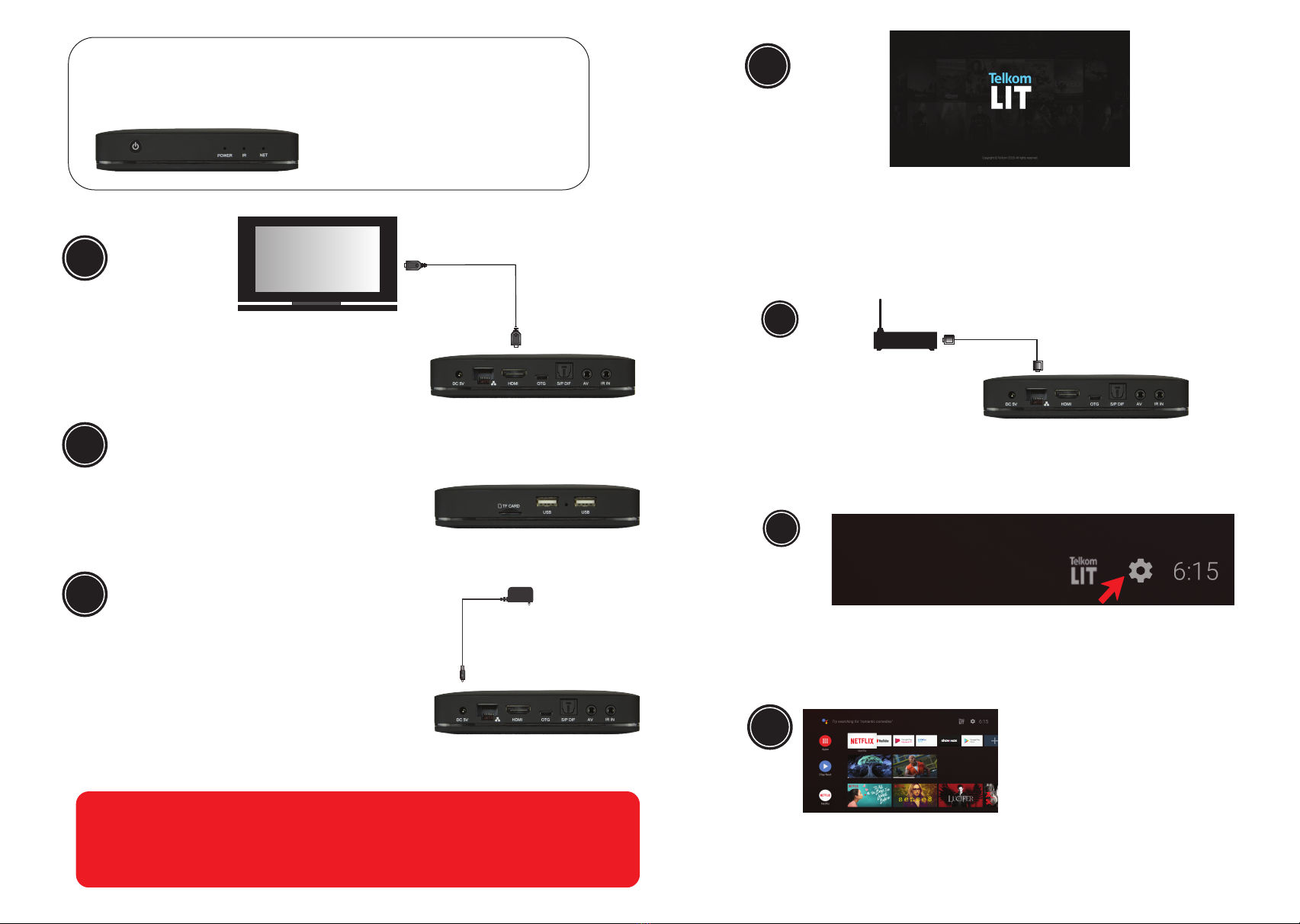
Android TV Box
Quick Installaon Guide
MODEL TVB-100
Use this step by step guide to connect your media device
Television
Insert the HDMI cable into the HDMI socket on
the back of the TVB-100. Next, connect the other
end of the cable to the HDMI socket on your TV.
1
Insert the power supply unit into the wall socket
and the small round plug from the power supply
unit into the power socket on the back of the
TVB-100. You can now power up the TVB-100
by pressing the POWER ON/OFF buon on the
TVB-100.
3
HDMI Cable
Power Supply Unit
Remove the baery cover on the Remote Control
Unit. Insert 2 x AAA baeries into the Remote
Control Unit. (See opposite page for instrucons)
2
Aer switching the power on, the LED on the front panel of the TVB-100
will change colour from red to blue. The Telkom LIT start-up screen will
appear on the TV followed by the home screen. You now have to connect
the TVB-100 to your router. You have 2 possible opons. Connect the
TVB-100 via the Ethernet cable (4a below), or via Wi-Fi (4b below) if your
router is not located near your TV.
* We however always recommend connecng with an Ethernet cable.
4
4a
4b
Connect an Ethernet cable (not supplied) between the Ethernet socket
on the back of the TVB-100 to any free LAN port on the back of your
router.
If you will be using Wi-Fi you will be required to set-up the Wi-Fi network.
Select Settings at the top right-hand side of the screen and then scroll
down to select your Network. Next enter the password. If your Network
does not appear on the list, scroll down and select See all.
5
Router
Navigang the Home Screen. Use
your LEFT, RIGHT, UP and DOWN
arrows on the Remote Control Unit
to move across the channels and
favourites and click OK to select.
IMPORTANT NOTICE:
We use over the air updates to continually improve your viewing experience. You may
therefore experience a delay in set-up when using the TVB-100 for this first time while
we upload the latest version of firmware. If you do not allow this download, you may
not have the latest version of Android TV, which may limit your viewing experience.
You can also ask Google Assistant to open your favourite app or give
Google Assistant a more specific command. For example search for a
specific arst or video on YouTube.