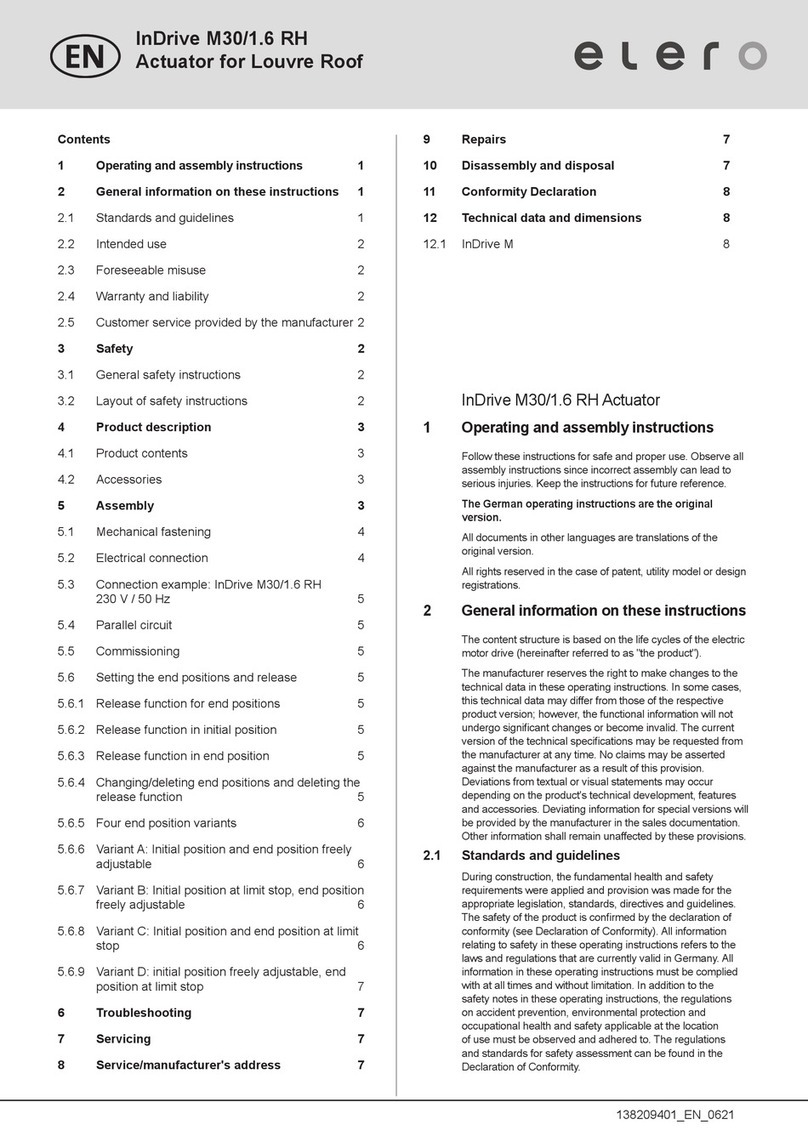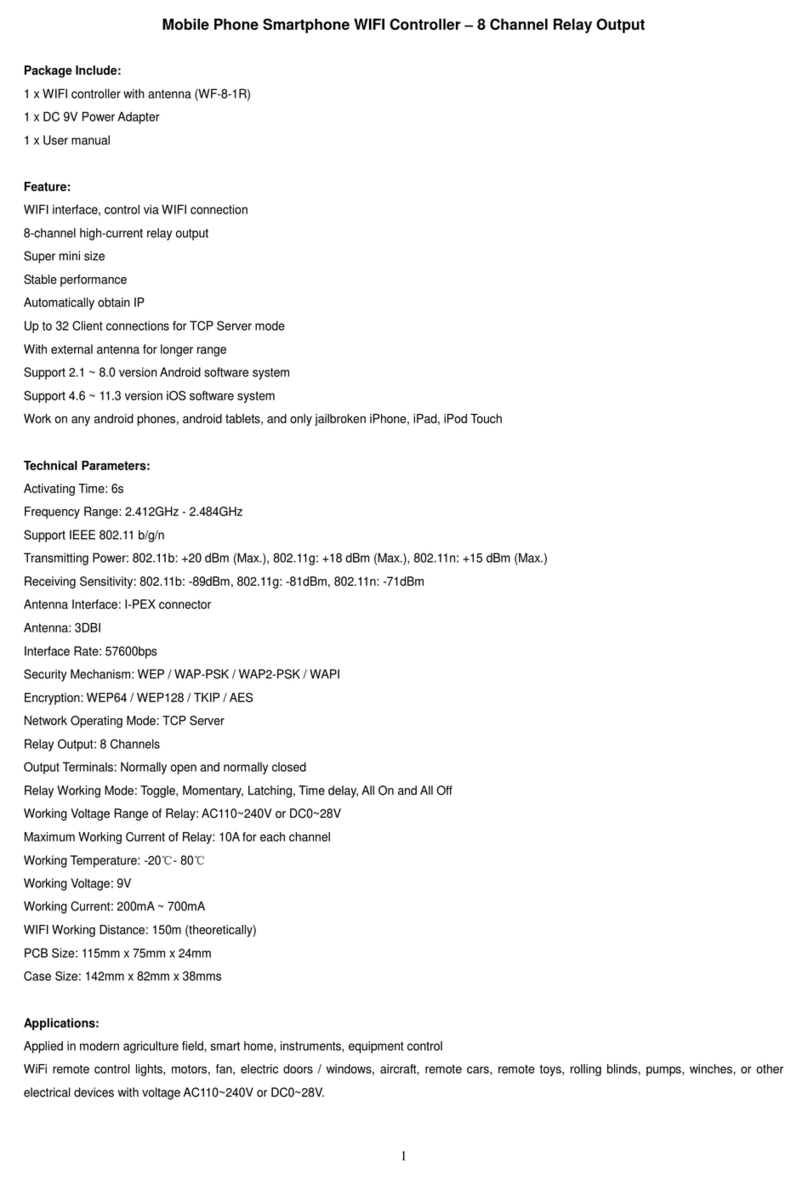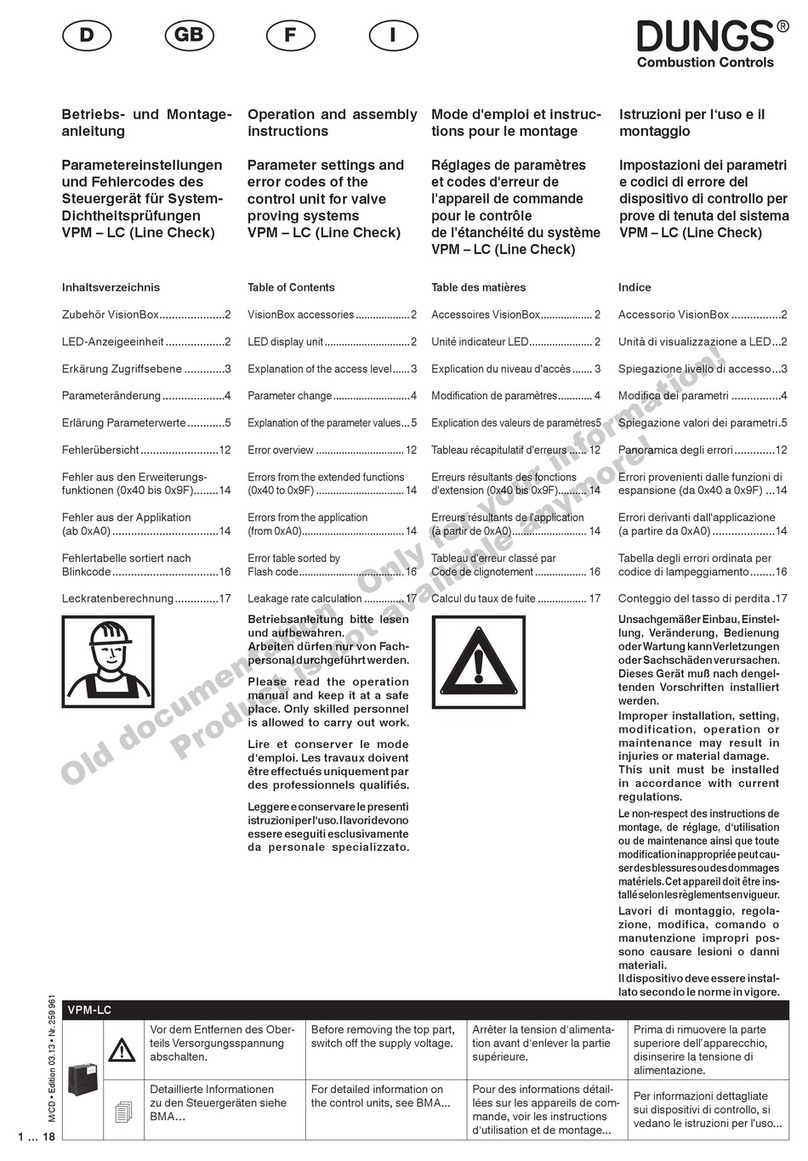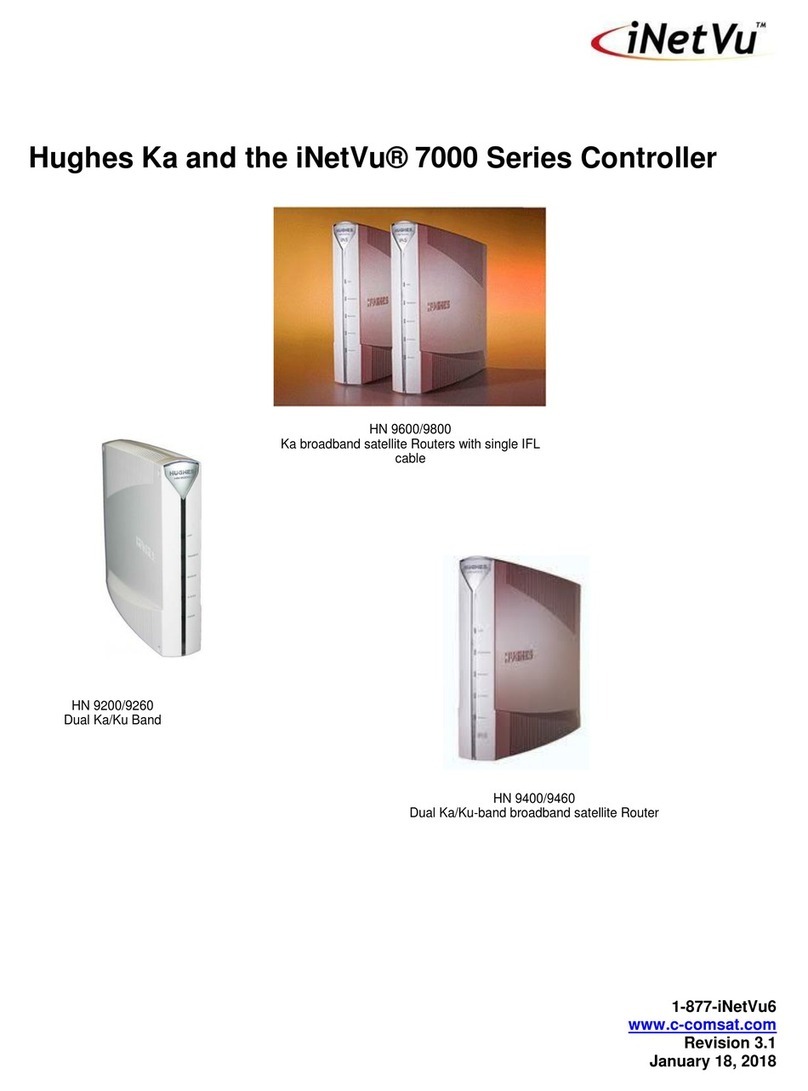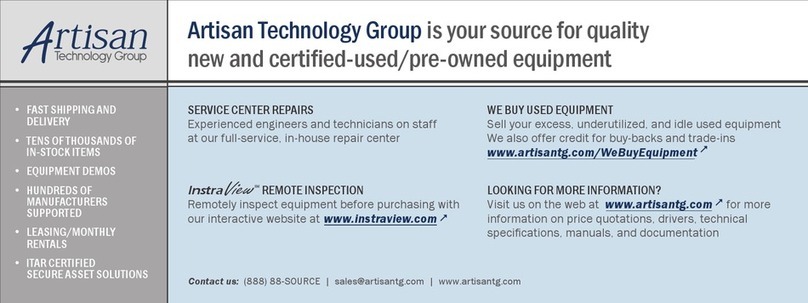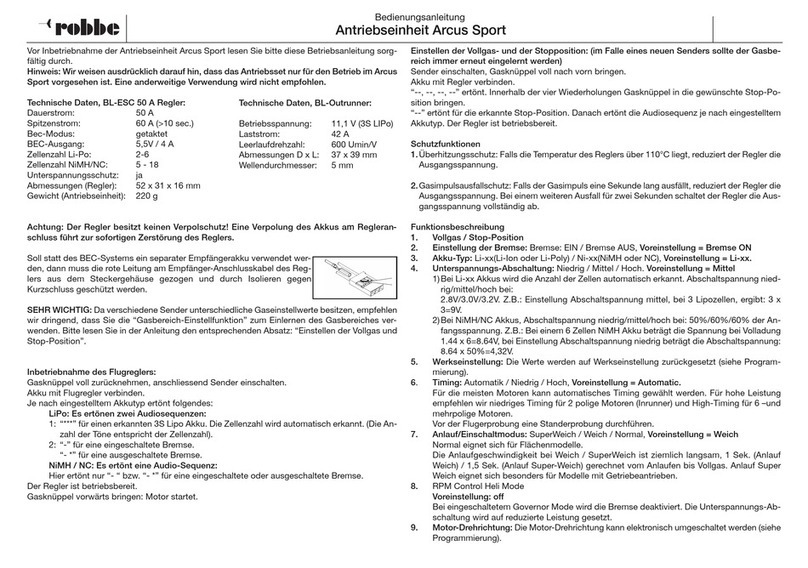General Jack Technology WSPUS 01 User manual

User's Manual
Smart WiFi Plug
Model : WSPUS 01

TABLE OF CONTENTS
1. Profile --------------------------------------------------------- 3
2. Safety Precautions ----------------------------------------- 4
3. General Specifications ------------------------------------ 5
4. Introduction --------------------------------------------------- 5
5. Install Guide -------------------------------------------------- 7
6. Configurations steps --------------------------------------- 7
7. Reset or delete the APP of WiFi plug ------------------ 14
8. Timer ----------------------------------------------------------- 15
9. Descriptions of access control --------------------------- 15
10. Setup a scene ---------------------------------------------- 15
11. Electricity statistics ---------------------------------------- 16
12. FAQ ----------------------------------------------------------- 17
Warranty card ----------------------------------------------- 18
Packing List :
Smart WiFi Plug ---------------------------------------------- 1pcs
User Manual --------------------------------------------------- 1pcs

1. Profile
The smart WiFi plug is controlled via an APP installed in an Android
or iOS smart phones or tablets, user can local or remote turn ON/OFF
the device with WiFi signal and telecom mobile network signal provided
and internet access be available.
Users’apparatus can be powered through this plug, so that it can be
controlled and monitored with the APP installed. This plug will be a good
choice for family, companies, offices, factories, shopping malls, stores,
etc… to realize local or remote power control or timing or power saving
requirements with multi-timer, power consumption measurement,
multi-user control, etc functions provided in the APP.
1.1 The smart WiFi plug can be used as
Smart home control Offices, Factories, Residential
intelligent control
1.2 Wiring diagram

1.3 Diagram of how the plug is connected
1.4 Features
2. Safety Precautions
●To avoid any risk of unexpected harm or injury or damage to the
smart WiFi plug, please read the manual thoroughly before operation
and keep it carefully for future reference. Users should always comply
with the safety precautions.
●This device is powered up and operated with voltage in 250Va.c.,
Higher supplied voltage might damage the internal components,
and it may be abnormal with lower voltage supplied.
●Make sure the device be plugged into a proper socket and
accommodates proper WiFi plug.
●To avoid the risk of electric shock, keep the operating power
plug away from a place that children or pets are easy to access.
●Depends on the APP setting, the device may automatically power up
the connected external apparatus, please make sure there isn't any
direct or indirect harm or damage will occur once the apparatus being
powered.

●This device is designed for indoor use only, it shall not be squeezed
or impacted violently. It should be situated away from those devices
or environment with excessive hot, cold, humid, wet, strong magnetic,
strong electromagnetic interference (EMI), strong ultra-violet
radiation, high static, high voltage or flammable, explosive materials.
●It is recommended unplug the device during lightning storms days.
●Don't spill liquid on the power plug. For cleaning, please use soft cloth
without any type of solvent or aerosol. Users are not permitted to
make any change or modification to the device in any way.
●High-voltage circuitry applied inside the device, strictly forbid
non-professionals disassembling or taking the device apart,
otherwise, high risk of electric shock may occur.
●If you have any questions or problems concerning the smart WiFi plug
, please consult the experienced technician or your local dealer.
3. General Specifications
Wireless Standard : IEEE802.11b/g/n。
Operation Frequency : ISM band 2412~2462MHz
(Depends on country region)。
Security : Mac Encryption; WEP,WAPI
,TKIPandAES。
Operating current& Voltage : 90 -264V~ (60-50Hz)。
Socket Output Load : Max.(10A/ 2000W)。
WIFI Socket Output Load : Max.(10A/ 2000W)。
Plugmatingcycles : >5000。
Dimension : 100mm x 62mmx 38mm
Net Weight : 150gs。
4. Introduction

No. Function Details
1 WiFi indicator When output power turn on, LED turn on,
output power turn off, LED turn off also.
2
Manual control
Button
1.In need to manually power control, once
press the button to turn on, twice press to off.
2.To reset factory default, press the button
about 5 seconds till LED flash rapidly.
3.When output power turn on, LED turn on,
output power turn off, LED turn off also.
4.To AP mode, press the button about 10
seconds till LED flash quickly become slow
flash.
It let the APP directly connect to the
plug without
other WiFi signal or telecom
signal needed.
3 Socket output Standard US output Socket.
4 Plug input Standard US input plug.
4.1 Function descriptions
6

5. Install Guide
The following hardware devices are necessary before configuration
5.1 Properly functional WiFi router.
5.2 APP devices like mobile phone, tablet etc(Android and IOS).
6. Configurations steps
6.1Firstly, download the APP onto your APP devices like mobile
phone or tablet, Scanning the following QR code, and download
it directly.
Click the icon to enter Wifi Plug
6.1.1 Update APP
To improve the consumer's demand and make the interfaces
friendlier, the APP may be updated occasionally. To know if
there's any update, please find “”and click to update the
APP. It is shown as the following figure.

6.1.2 Some QR code APP might not be able to recognize the above
of QR code. Please change another APP any try again.
6.2 Check whether mobile phone or tablet is connected to a
WiFi router properly as shown in the following figure. Please
noted the interface and function of mobile phone or tablet may
be different.
6.3 This product has two kinds of connection modes, it is
described respectively as follows:
6.3.1 Indirect or Client mode: A mobile phone or tablet PC is
connected to a router then to the WiFi plug .

6.3.2 Direct or AP mode: The plug is set to hotspot (AP) mode
first, a mobile phone or tablet PC is directly connected to AP of
the plug, therefore, remote control the WiFi plug as follows:
6.4 Client mode: Please reset the WiFi plug to factory defaults
at the first time using or the WiFi network is changed.
6.4.1 Reset to factory defaults: Insert the WiFi plug into a proper
power outlet, when the blue indicator fiash normally, press the
button on WiFi plug for about 5 seconds till the blue indicator
blink rapidly, release the button to finish client mode configuration,
all these reset the WiFi plug to its factory default settings.
Note: the button press period should not be too long (more than 10
seconds), otherwise it set the WiFi plug into the AP mode (LED
flashes quickly to slowly).
6.5 Using the mobile phone or tablet to find “ ” icon of WeConn
APP and tap to run it, then find configuration “ ” click to enter
the current connected WiFi network, input the SSID and password,
click on "start configuration"。

6.5.1 Depending on the status of the current WiFi network, the whole
configuration process takes about 3 ~ 30 seconds. If the connection
is successful, the APP interface displays" A new device is added" or
"Some devices are online, no newly-added device founded".
6.5.2 New device is added : means new equipment is successfully
added.
6.5.3"Some devices are online, no newly-added device founded"
may imply two means.
6.5.3.1 Configuration failure.
6.5.3.2 Configuration has been successfully done before, check the
device list to see if is shown as "Local", if not, means configuration
failure, configurate it again.
6.5 .4 FAQ of configuration failure:
6.5.4.1 Too many devices are being connected to the specific
router.
6.5.4.2 Router has been set to filtering mode (such as MAC address
filtering), allowing only authorized access equipment.
6.5.4.3 Password was wrong.
6.5.4.4 Wireless WiFi signal is too weak , too far away from the specific
router.
6.5.4.5 The router is abnormal for some reason.
6.5.4.6 There are some have strong electromagnetic interference nearby.

6.5.4.7 Several devices may try to connect the router at the same time.
Unplug the WiFi plug for about 10 seconds, then
plug it into a socket to power up again, if it is still abnormal, rest it to
Factory Settings.
6.5.5 After a device is successfully added, goes back configuration
page, find the WFiPlug“”icon and click into a list, click to
choose a device, enter into a page
6. 5. 5. 1It depends on the network condition, WiFi plug device
list may display three connection statuses: local, Internet, off- line.
Local: the current mobile phone or tablet and WiFi plug are
being connected to a local router, the following figure shows
the topology

Internet : the current mobile phone or tablet and WiFi plug are
connected via some extra internet network loops rather within a router
coverage, the following figure shows the topology.
Off-line : it means the current mobile phone or tablet and WiFi plug are
unsuccessfully connected, the plug can be controlled.
6.5.5.2 The control interface
Lock : Only administrator is permitted to control;
Unlock : Related members are all allowed to control.
Control key :control the three states

6.6. Control over Internet rather than LAN mode.
6.6.1 Connect the mobile phone or tablet to power plug via different WiFi
or cell phone network, exit the Settings menu.
6.6.2 Enter into "Equipment list" as shown in following figure. Depends
WiFi signal or network condition , it may take about 5 seconds to
3 minutes to have "internet" shown up.
6.7 Direct connection (Hotspot/AP) mode: Should the blue LED of WiFi
plug flashes normally, press down the button for about 10 seconds
rather than 5 seconds, LED flashes from blue quickly flashes in red
slow flash in red, then release button to enter into AP mode.
6.8 Change WiFi connection setting of the mobile phone or tablet,
Connect it to WiFi plug network (Hotspot) with a name as

“Weconn****, exit setting page after successful connection, further
operation can be proceeded.
Note: It is strange to show about 1 minute delay for IOS system to have
a tickle mark to indicate a successful WiFi connection, well, evens so,
you be able to enter the APP and proceed normal operation before
that time.
6.8.1 Internet control can't be proceeded at direct connection
(Hotspot/AP) mode connection, and the WiFI connection distance is
limited.
6.8.2 Quit the plug from direct connection (AP) mode to indirection
(client) mode: Reset the plug to factory setting and reconnect as
aforesaid configuration mentioned.
7. Reset or delete the APP of WiFi plug

8.Timer
9. Descriptions of access control
10. Setup a scene

11. Electricity statistics

12. FAQ
12.1. WiFi control app going crashed?
Answer : A. Please cancel the WiFi plug power supply for about 10
seconds, and then re energized。
B. Reset the WiFi plug。
12.2. Cannot log in the app?
Answer : Check whether your APP meets Android and IOS operating
system。
12.3. Smart terminal with app cannot connect to WiFi ?
Answer : Check if app and WiFi connect well or not。
12.4. WiFi control Led indicator is not working
Answer : Check if input power in the range of 90-264Va.c.。
12.5. App operation unstable?
Answer : Maybe the problem is WiFi plug if too far from the WiFi,
please shorten distance between them。
12.6. More application scenes
Answer : This WiFi plug can be connected to curtain, lights, door,
water heater, TV andelectric cooker etc, make them
smart controllable products on your phone。
12.7. What does the plug can do?
Answer : It can be used to control electricity to curtain, lamp,
door gate, water heater etc。
12.8. What is the max load connected?
Answer : Max. 2000W load can be connected to the plug , otherwise,
electricity to the load will be cut off automatically。
12.9. Is there any cost to use the server?
Answer : It can be used freely for 3 years since the plug is activated,
it maybe charged after that。

General Jack Technology Co.,Ltd
THE AREA OF ADMINISTRATION OF LANGBEI.
CHANG PING,DONGGUAN,GUANGDONG,CHINA
HOME PAGE:http://www.g-jack.com

FCC Caution: Any changes or modifications not expressly
approved by the party responsible for compliance could
void the user's authority to operate this equipment.
This device complies with Part 15 of the FCC Rules. Operation is
subject to the following two conditions: (1) This device
may not cause harmful interference, and (2) this device must
accept any interference received, including interference
that may cause undesired operation.
This device and its antenna(s) must not be co-located or operating
in conjunction with any other antenna or transmitter.
NOTE: This equipment has been tested and found to comply with
the limits for a Class B digital device, pursuant to Part 15 of the
FCC Rules.
These limits are designed to provide reasonable protection against
harmful interference in a residential installation. This equipment
generates, uses and can radiate radio frequency energy and, if not
installed and used in accordance with the instructions, may cause
harmful interference to radio communications.
However, there is no guarantee that interference will not occur in a
particular installation.
If this equipment does cause harmful interference to radio or
television reception, which can be determined by turning the
equipment off and on, the user is encouraged to try to correct the
interference by one or more of the followingmeasures:
-- Reorient or relocate the receiving antenna.
-- Increase the separation between the equipment and receiver.
-- Connect the equipment into an outlet on a circuit different from
that to which thereceiver is connected.
-- Consult the dealer or an experienced radio/TV technician for
help.
This equipment should be installed and operated with minimum
distance 20cm between the radiator and your body.
Table of contents