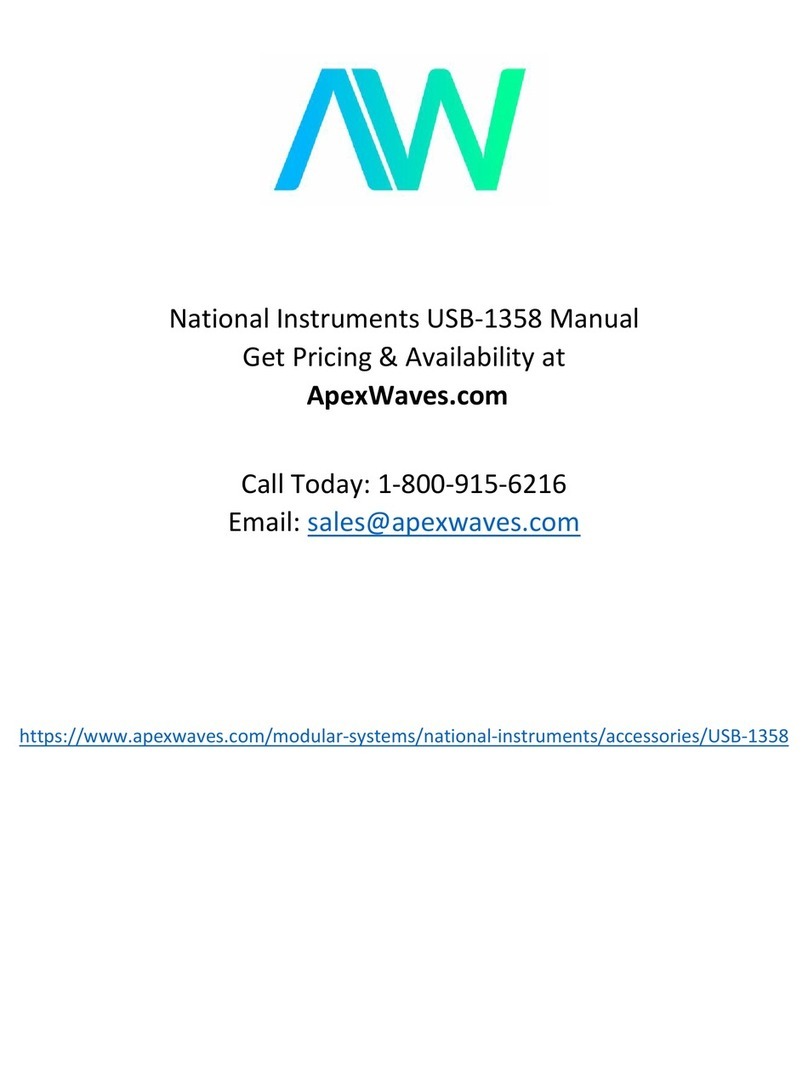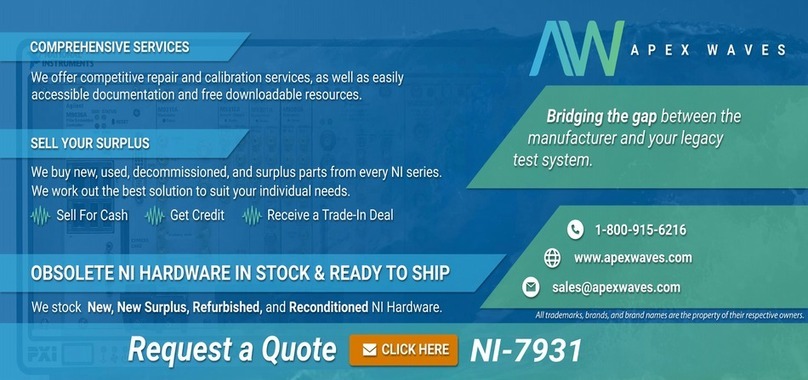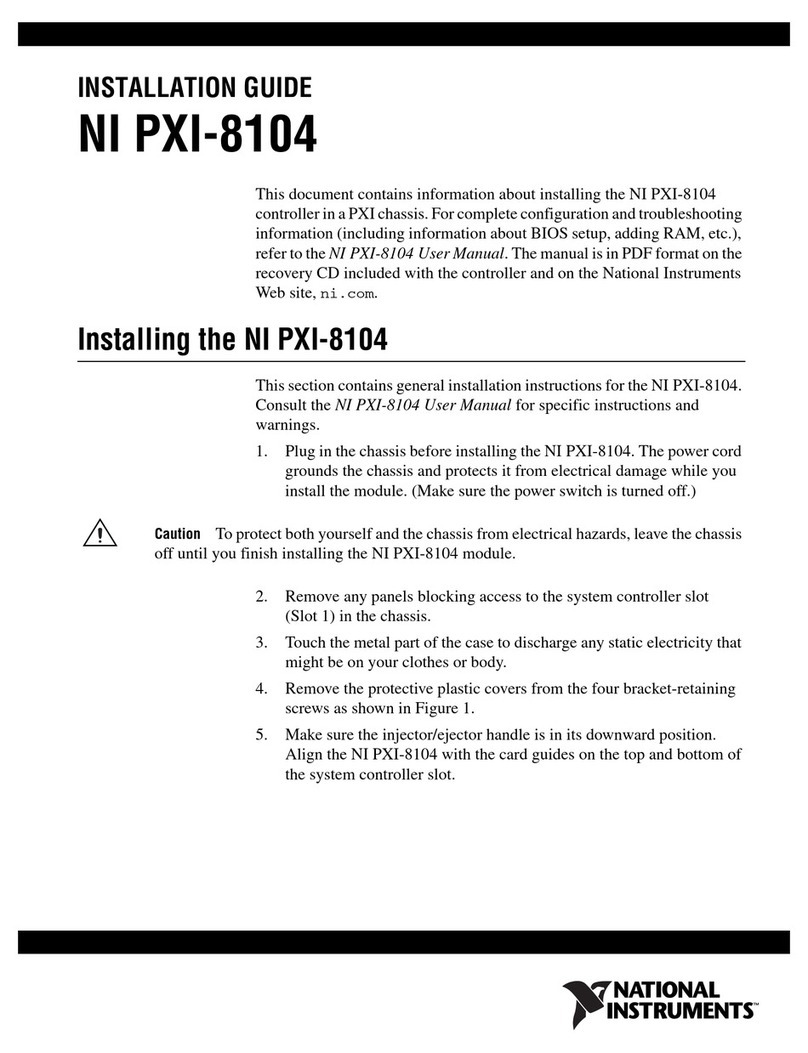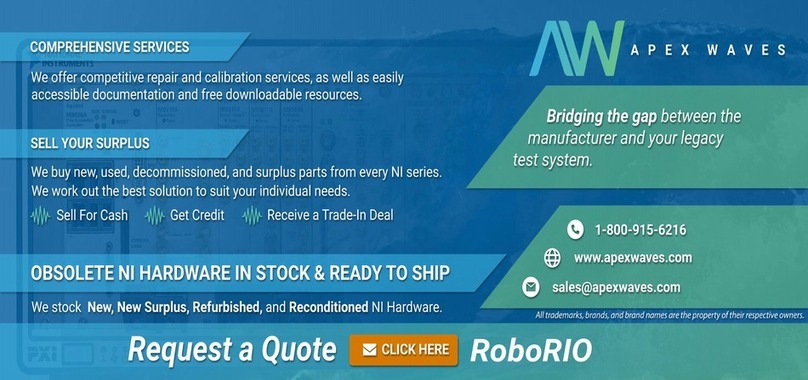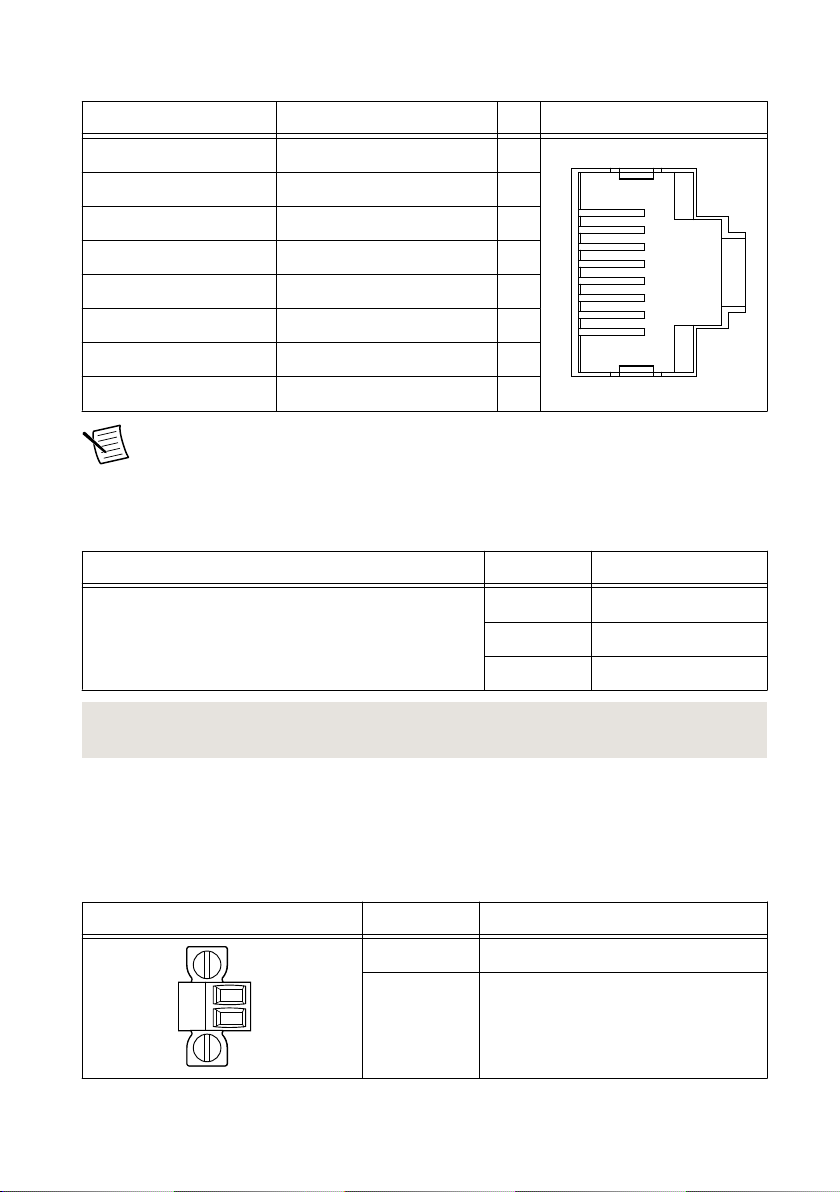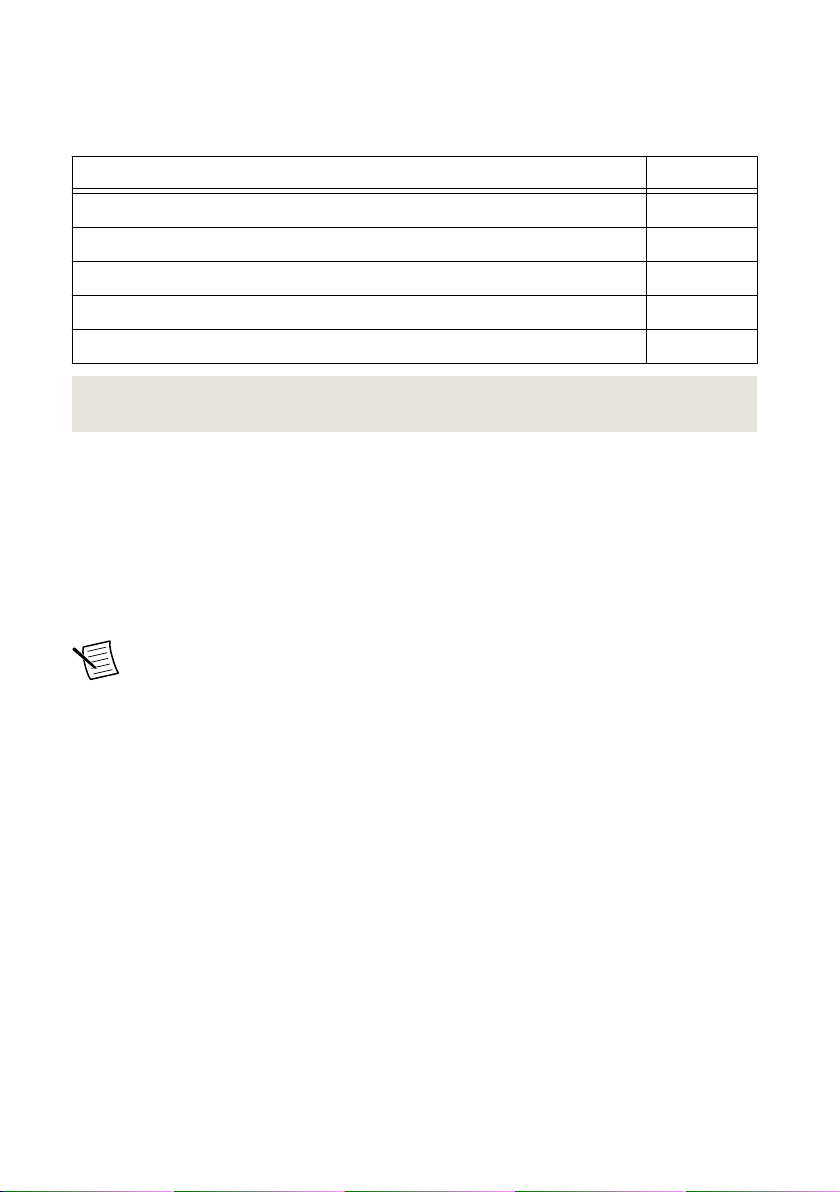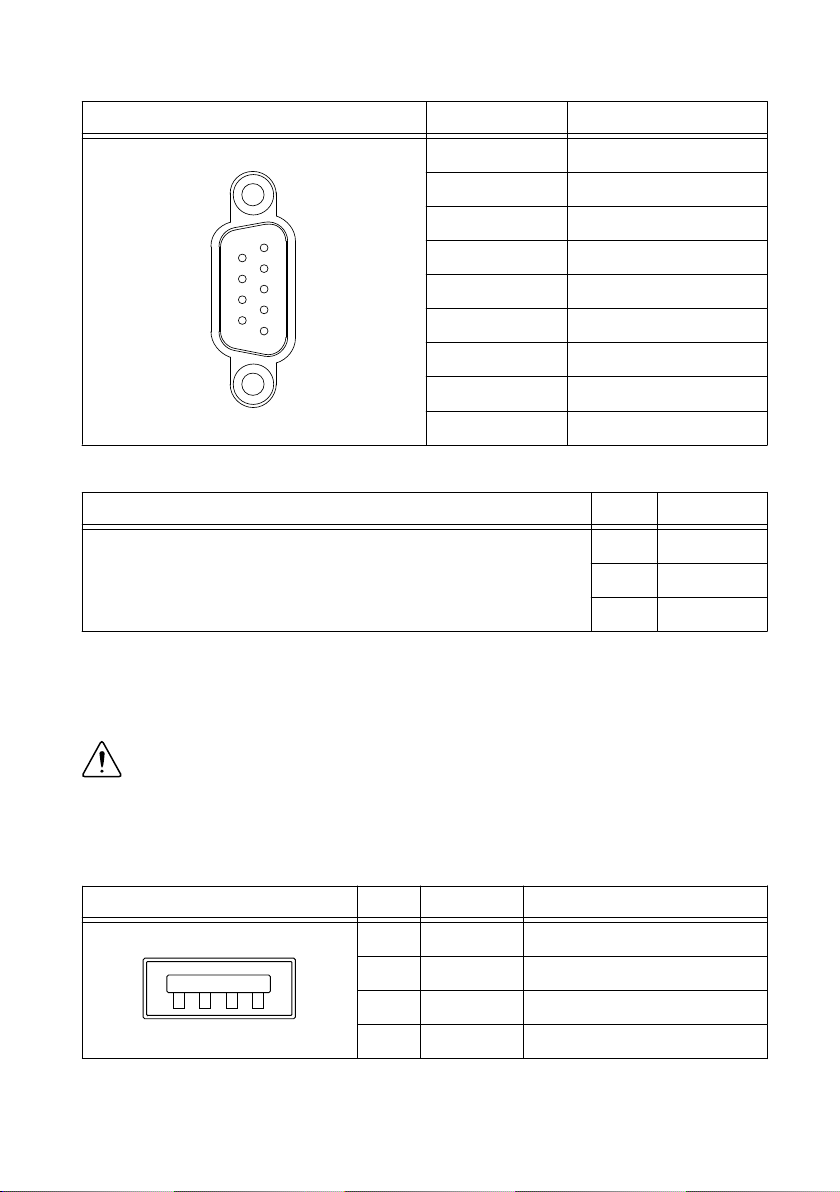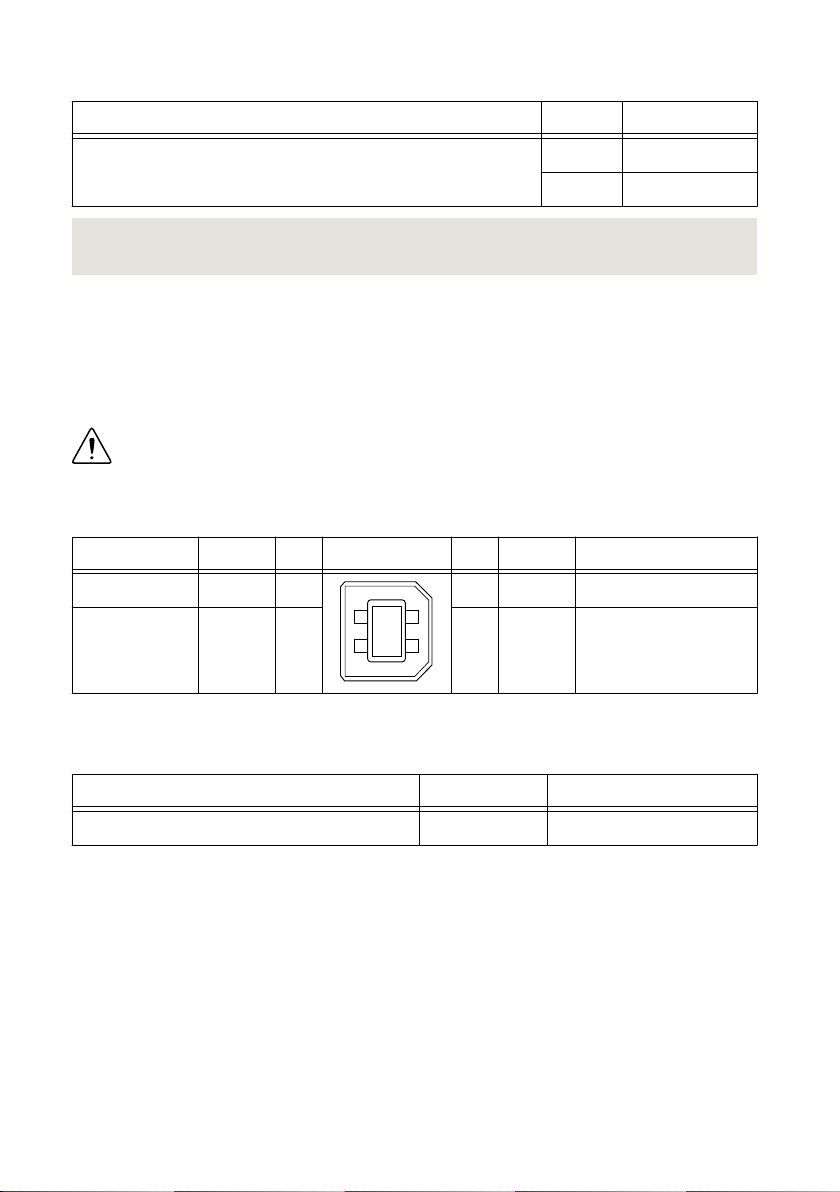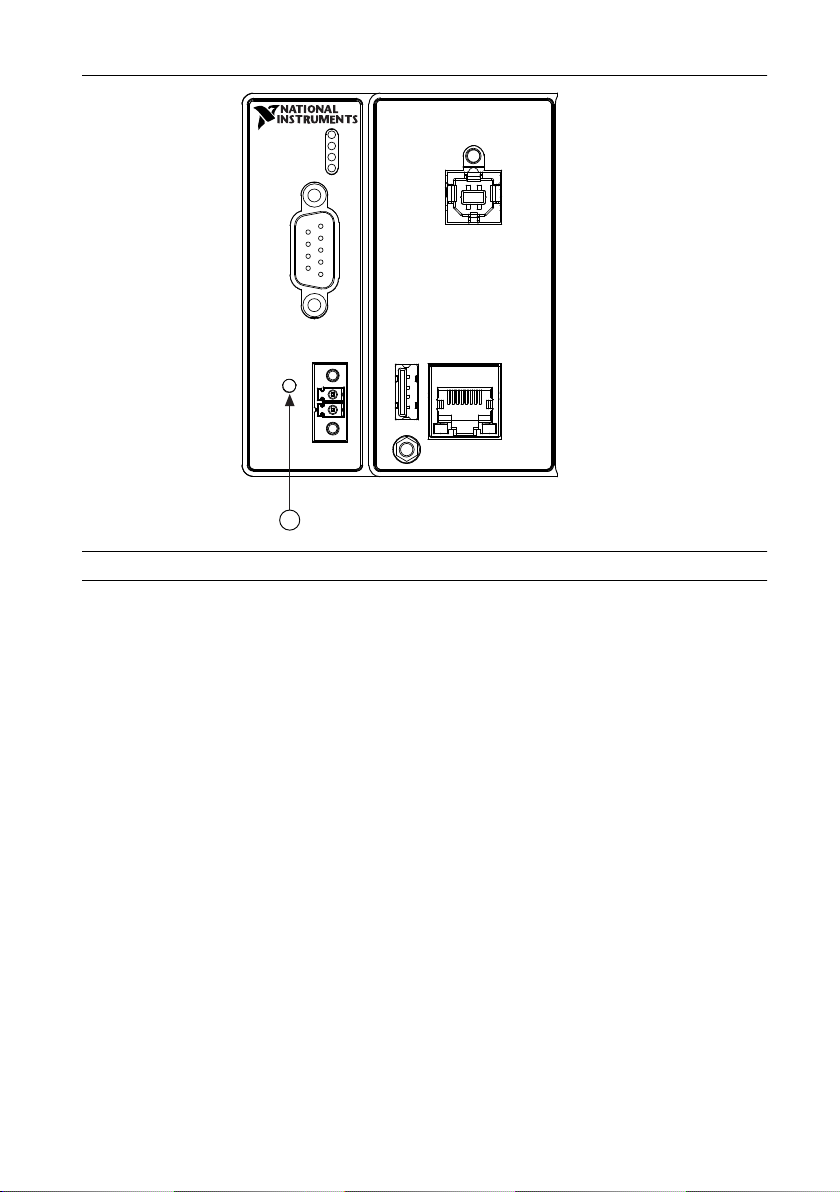Mounting the Device...............................................................................................................15
Dimensions......................................................................................................................15
Mounting Requirements..................................................................................................16
Ambient Temperature......................................................................................................17
Mounting the Device Directly on a Flat Surface............................................................ 17
Mounting the Device on a Panel..................................................................................... 18
Mounting the Device on a DIN Rail............................................................................... 20
Mounting the Device on a Rack......................................................................................21
Mounting the Device on a Desktop.................................................................................21
Worldwide Support and Services............................................................................................ 24
Configuring the cRIO-9066
You can connect the cRIO-9066 to a host computer or network and configure the startup
options using the USB device port or the RJ-45 Gigabit Ethernet port 1.
Tip Refer to the getting started guide on ni.com/manuals for basic configuration
instructions and information about connecting to a host computer using the USB
device port. NI recommends using the USB device port for configuration, debug,
and maintenance.
Connecting the cRIO-9066 to the Host Computer or
Network Using Ethernet
Complete the following steps to connect the cRIO-9066 to a host computer or Ethernet
network using the RJ-45 Gigabit Ethernet port 1. NI recommends using the RJ-45 Gigabit
Ethernet port 1 for communication with deployed systems.
1. Power on the host computer or Ethernet hub.
2. Connect the RJ-45 Gigabit Ethernet port 1 on the cRIO-9066 to the host computer or
Ethernet hub using a standard Category 5 (CAT-5) or better shielded, twisted-pair
Ethernet cable.
Caution To prevent data loss and to maintain the integrity of your Ethernet
installation, do not use a cable longer than 100 m (328 ft).
The cRIO-9066 attempts to initiate a DHCP network connection the first time you
connect using Ethernet. The cRIO-9066 connects to the network with a link-local IP
address with the form 169.254.x.x if it is unable to initiate a DHCP connection.
Finding the cRIO-9066 on the Network (DHCP)
Complete the following steps to find the cRIO-9066 on a network using DHCP.
1. Disable secondary network interfaces on the host computer, such as a wireless access
card on a laptop.
2| ni.com | NI cRIO-9066 User Manual