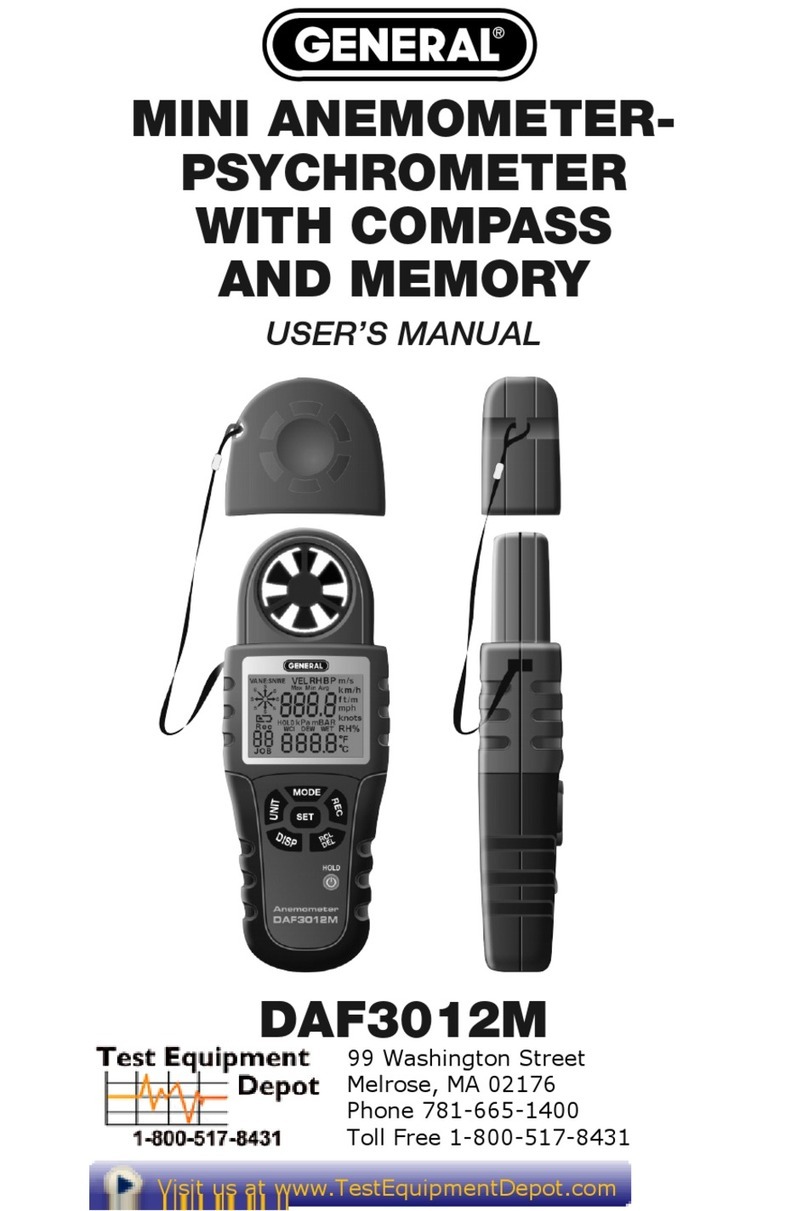•
It’s more accurate.
Thanks to precision optics, laser devices
like the LDM60 can measure the distance between any two
points with ±1/16 in. (±1.5mm) accuracy. It’s impossible to get
that level of precision from a tape measure that is prone to
bending and sagging. What’s more, it’s much easier to read the
LDM60’s digital display, which can be held at eye level, than to
read a tape measure that needs to be held in a measuring
position that makes reading tiny hash marks difficult. In
addition, like most laser distance meters the LDM60 lets you
choose your measurement unit. This eliminates the need
to convert measurements from one unit to another, a common
source of measurement error. Finally, the LDM60 automatically
memorizes the last 20 measurements it makes. This eliminates
the need to write down readings as you make them, another
convenience.
•
It’s smarter.
The LDM60 has some front-panel buttons that
you won’t find on any tape measure. Push the Area/Volume
button once, and the meter prompts you to make the length
and width measurements needed to calculate the size of an
area—and then does the math for you. Push the button twice,
and the meter prompts you to make height, length and width
measurements—and then multiplies the three values to
calculate the volume of interest. High-end laser distance
meters’ ability to calculate areas and volumes has made them
favorites with carpet/flooring and HVAC professionals,
respectively.
•
It’s more versatile.
Another button on the front panel of
the LDM60 makes it possible to make measurements that
no tape measure can make. This button activates Indirect
Measurement mode. In this mode the meter uses Pythagorean
geometry to measure a distance based on its relationship to
other distances around it. In practical terms, what this means
4