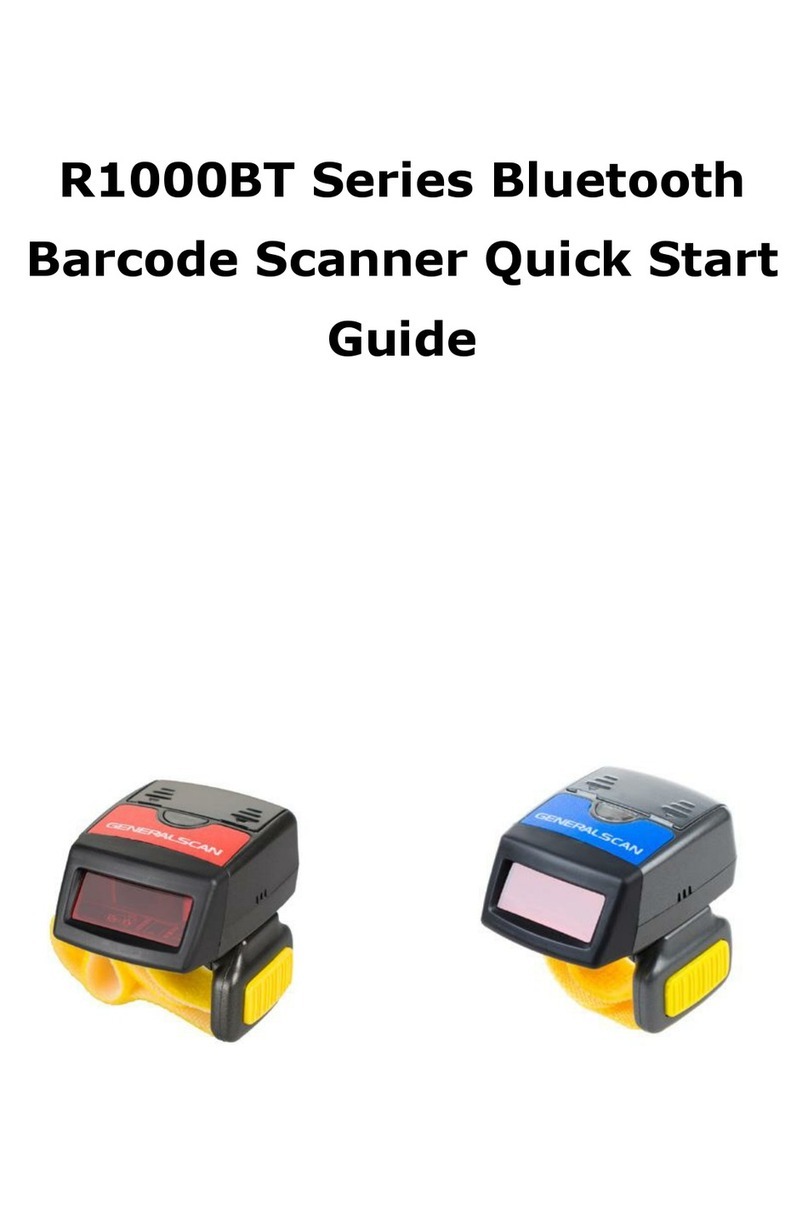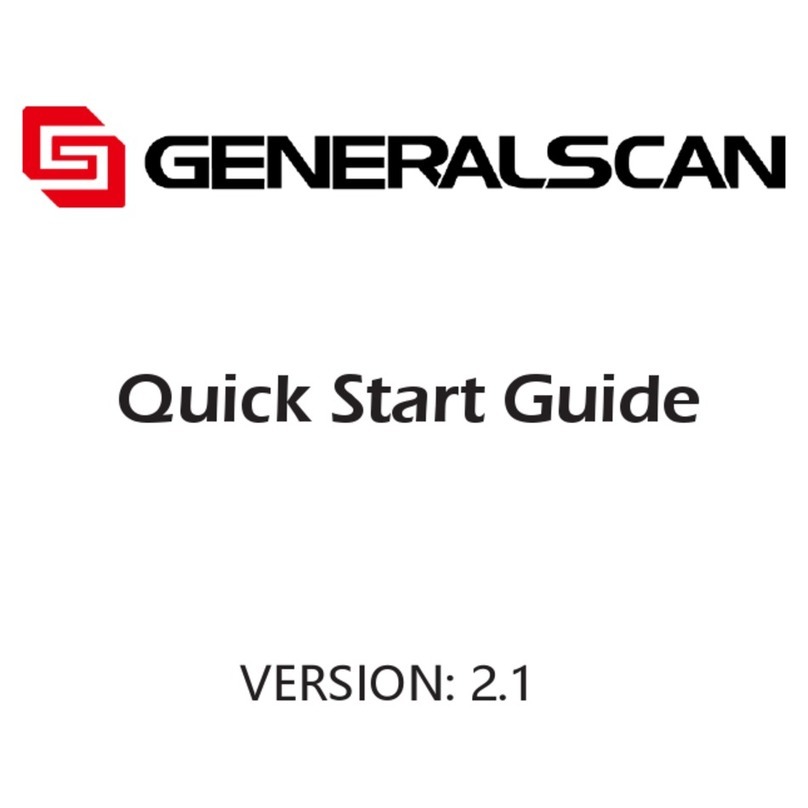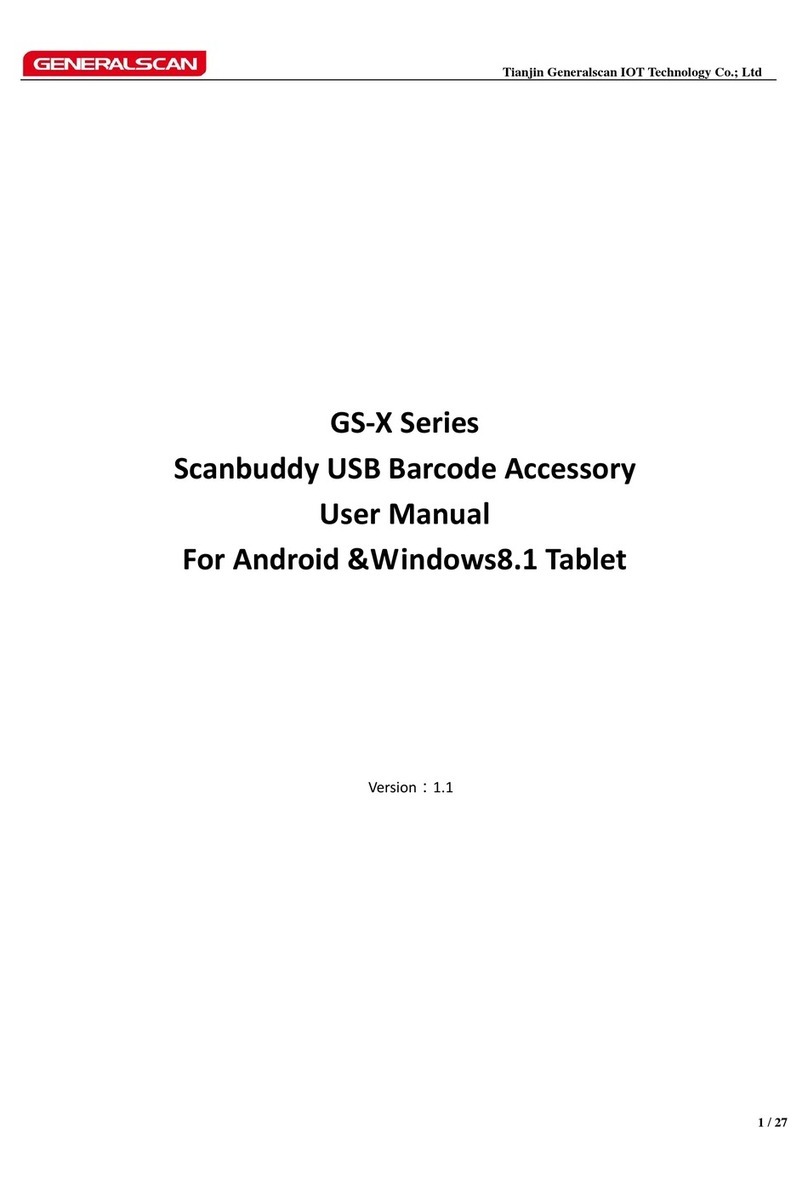Quick Start Guide
X Series
Hold GS-X series scanner with your hand and plug it into Android device or Windows Tablet device’s
Micro USB port just like you charge your device like normal. Make sure the smartphone USB port
direction is same with direction of GS-X3 micro USB plug. Please plug the scanner into smartphone
slowly and tenderly.
When X-scanner successfully plug into your device, Android or Windows table will find hardware
automatically.
3. Generalscan ScanBuddy App Installation and Usage
Generalscan ScanBuddy app is developed by Generalscan for easy to use GS-X series product. Due to
there is no hardware trigger button on the GS-X series product, so you have to use software trigger
button on the Android screen. ScanBuddy app has on screen floatable software trigger button.
You can use ScanBuddy app to trigger barcode scan and move around the trigger button on the
anywhere of screen you wish, The trigger button has three style and can be adjustable to semi-
transparent to avoid to read the screen.
This app use broadcast mechanism to broadcasting barcode information to other apps which can
receive the broadcasting.
Please download the Generalscan ScanBuddy apk from the following address:
http://www.generalscan.com/download/Generalscan-ScanBuddy.apk
3.1 Please launch Generalscan ScanBuddy app from the desktop, When you plug the GS-X series
product, the app will automatically detect the hardware, please click OK button to connect hardware.